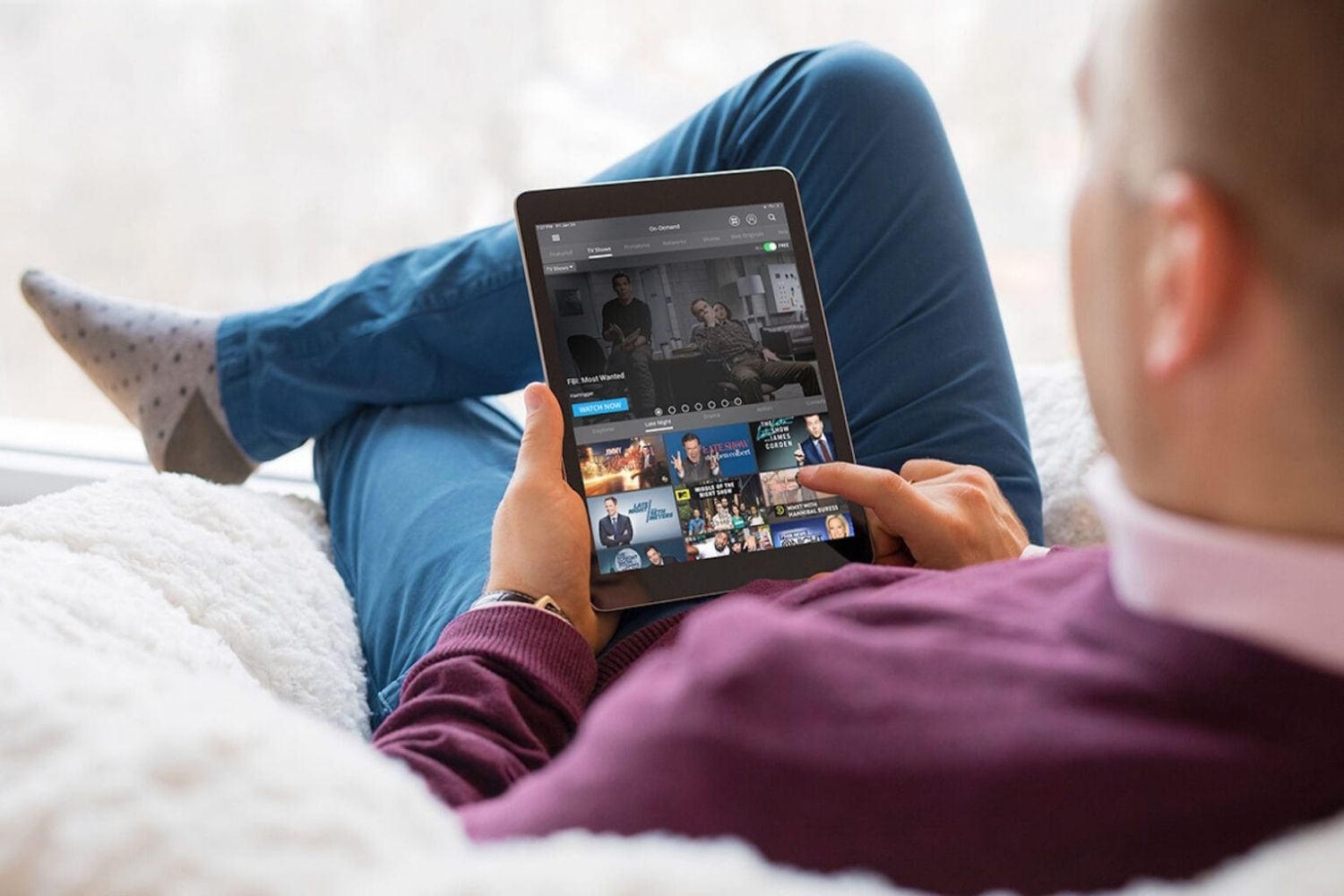Introduction
In today’s digital age, streaming entertainment has become the go-to option for many people looking to enjoy their favorite movies, TV shows, and videos. While smartphones offer a convenient way to stream content, sometimes you may want a bigger screen for a more immersive experience. That’s where streaming from a tablet to a TV comes in handy.
Streaming from a tablet to a TV allows you to enjoy your favorite content on a larger screen, whether it’s a movie you’ve downloaded, a streaming service like Netflix or Hulu, or even videos and photos you’ve captured on your tablet. It brings the best of both worlds together – the mobility and versatility of a tablet combined with the immersive viewing experience of a TV.
There are several benefits to streaming from a tablet to a TV. First and foremost, it allows you to enjoy content on a larger screen, making it ideal for movie nights or sharing photos with friends and family. It also provides a more comfortable viewing experience, especially for longer periods, as you can sit back and relax on your couch rather than hunching over a small screen.
Another advantage is the flexibility it offers. You can choose what to stream and have full control over your entertainment choices, without being limited by the content available on traditional TV channels. Additionally, streaming from your tablet allows you to personalize your viewing experience by accessing apps and services tailored to your preferences.
To stream from a tablet to a TV, you’ll typically need either an HDMI cable, a casting device, or a Smart TV or streaming device that supports wireless streaming. Each option has its own set of requirements and steps, which we’ll explore further in this guide. Whether you’re tech-savvy or a beginner, there’s a solution that will fit your needs and budget.
In the following sections, we’ll cover the different options for streaming from a tablet to a TV, including the necessary requirements and step-by-step instructions. We’ll also troubleshoot common issues that may arise during the streaming process. By the end of this guide, you’ll have all the information you need to enjoy a seamless and enjoyable streaming experience on your TV using your tablet.
Benefits of Streaming from Tablet to TV
Streaming from a tablet to a TV offers numerous benefits that enhance your entertainment experience. Here are some key advantages to consider:
- Enhanced Viewing Experience: One of the primary benefits of streaming from a tablet to a TV is the larger screen size. Watching movies, TV series, or videos on a big screen provides a more immersive and cinematic experience, allowing you to catch every detail and enjoy stunning visuals.
- Comfort and Convenience: Watching content on a tablet for extended periods can be uncomfortable, leading to strained eyes and neck pain. By streaming to a TV, you can relax on your couch and enjoy your favorite shows or movies in a more comfortable position.
- Sharing with Others: If you want to share pictures, videos, or even presentations with a group of people, streaming from a tablet to a TV is the perfect solution. It enables you to showcase your content to others in a more convenient and engaging way, making it ideal for gatherings or meetings.
- Access to a Wide Range of Content: When you stream from a tablet to a TV, you have access to a multitude of streaming platforms, including popular services like Netflix, Amazon Prime Video, Hulu, and more. This allows you to explore a vast library of content and discover new shows, movies, and documentaries that cater to your interests.
- Customization and Personalization: Streaming from a tablet provides greater control over your viewing experience. You can customize your streaming apps, create personalized watchlists, and even personalize the subtitles and languages to your liking. This level of customization ensures that your entertainment is tailored to your preferences.
- Versatility and Mobility: Tablets are inherently portable, making them a convenient device for streaming. With the ability to connect your tablet to a TV, you can take your favorite shows and movies with you wherever you go. Whether you’re at home, traveling, or staying at a friend’s place, you can easily connect to any compatible TV and enjoy your content.
In summary, streaming from a tablet to a TV provides an enhanced viewing experience, greater convenience, and the ability to share content with others. It offers access to a wide range of streaming services and allows for customization based on personal preferences. The versatility and mobility of tablets make streaming a flexible option for entertainment on the go. So, if you’re looking to elevate your entertainment experience, it’s time to explore the options of streaming from your tablet to your TV.
Requirements for Streaming from Tablet to TV
Before you can start streaming from your tablet to your TV, you’ll need to ensure you have the necessary equipment and meet specific requirements. Here are the key requirements for streaming from a tablet to a TV:
- Tablet: You’ll need a tablet with compatible hardware and software capabilities for streaming. Most modern tablets, including iPads, Android tablets, and Windows tablets, support streaming functionality.
- TV with HDMI port: If you plan to use an HDMI cable to connect your tablet to your TV, make sure your TV has an available HDMI port. Most TVs manufactured in the last decade come with one or more HDMI ports.
- HDMI cable: If you choose to stream from your tablet to your TV using an HDMI cable, you’ll need to have an HDMI cable that matches the port type on your tablet and TV. Common HDMI cable types include Standard HDMI, Mini HDMI, and Micro HDMI.
- Casting device: If you prefer to use a casting device, such as a Chromecast or Roku Streaming Stick, make sure your tablet and TV support casting functionality. You may need to download the corresponding casting app on your tablet.
- Wi-Fi network: For wireless streaming options, ensure that you have a stable Wi-Fi network with sufficient coverage and bandwidth to handle streaming content. This is especially important when using casting devices or Smart TVs.
- Smart TV or streaming device: If you have a Smart TV or streaming device, such as an Amazon Fire Stick or Apple TV, you may be able to stream directly from your tablet without the need for additional cables or casting devices. Check if your TV or streaming device supports wireless streaming from tablets.
- Compatible streaming apps: Depending on the method you choose, you’ll need to install the necessary apps on your tablet to enable streaming to your TV. This could include app-specific casting apps, streaming service apps, or mirror-casting apps.
It’s important to ensure compatibility between your tablet and TV, as well as any additional equipment you plan to use. Refer to the user manuals or online documentation for your specific tablet, TV, and streaming devices to verify compatibility and understand any additional requirements or limitations.
By having the required equipment and meeting the necessary requirements, you’ll be ready to set up and enjoy streaming from your tablet to your TV for an enhanced and enjoyable entertainment experience.
Option 1: Using an HDMI Cable
One of the most straightforward ways to stream from a tablet to a TV is by using an HDMI cable. This method allows for a direct connection between your tablet and TV, ensuring high-quality video and audio transmission. Here’s how you can do it:
- Check your tablet and TV for the type of HDMI port they have. Common HDMI port types are Standard HDMI, Mini HDMI, and Micro HDMI. Ensure that you have the corresponding HDMI cable for your devices.
- Connect one end of the HDMI cable to the HDMI port on your tablet.
- Connect the other end of the HDMI cable to the HDMI port on your TV.
- Using your TV’s remote, switch the input/source to the HDMI port you connected your tablet to. This might be labeled as HDMI 1, HDMI 2, etc., depending on the TV.
- Once your TV is set to the correct input, your tablet’s screen should be mirrored on the TV. You can now navigate your tablet as usual, and the content will be displayed on the TV screen.
Keep in mind that streaming through an HDMI cable may require adjusting the display settings on your tablet. Depending on your tablet’s operating system, you may need to go to the Settings menu and select “Displays” or “Screen Mirroring” to configure the resolution and other display options.
Using an HDMI cable provides a reliable and stable connection for streaming from your tablet to your TV. You can enjoy high-quality video and audio without lag or buffering issues. However, it’s important to note that this method requires a physical connection between your devices, which may limit your mobility compared to wireless streaming options.
Furthermore, if your tablet and TV have different aspect ratios, you may experience black bars on the edges of the TV screen or stretching of the image. Adjusting the display settings on your tablet or TV can help alleviate these issues and ensure a proper aspect ratio.
Streaming via an HDMI cable is a simple and effective method for streaming content from your tablet to your TV. It provides a seamless and reliable connection, allowing you to enjoy your favorite shows and movies on a larger screen with excellent audio-visual quality.
Option 2: Using a Casting Device
Using a casting device is another popular option for streaming from a tablet to a TV. Casting devices, such as Chromecast or Roku Streaming Stick, allow you to wirelessly transmit content from your tablet to your TV. Here’s how you can use a casting device to stream:
- Make sure your tablet and TV are connected to the same Wi-Fi network.
- Connect the casting device, such as a Chromecast, to an available HDMI port on your TV.
- Using the HDMI input/source selection on your TV remote, switch to the HDMI port that your casting device is connected to.
- Download and install the corresponding casting app on your tablet. For example, if you’re using a Chromecast, download the Google Home app.
- Open the casting app on your tablet and follow the on-screen instructions to set up the casting device and connect it to your Wi-Fi network.
- Once the casting device is set up, open the app or streaming platform you want to use on your tablet.
- Look for the casting icon, typically represented by the “Cast” or “Screen Mirroring” button. Tap on it to detect available casting devices.
- Select your casting device from the list of available devices.
- Your tablet’s screen should now be mirrored on your TV. You can browse and play content on your tablet, and it will be displayed on the TV screen.
Using a casting device offers the convenience of wireless streaming, allowing you to control your content from your tablet while enjoying it on the big screen. It eliminates the need for physical cables and provides more flexibility in terms of mobility around your home.
Keep in mind that some apps and streaming platforms may have built-in casting functionality, while others may require additional setup or compatibility. Make sure you have the necessary app installed on your tablet and follow any specific instructions provided by the casting device manufacturer.
Casting devices also offer additional features and functionalities, such as the ability to queue up content, control playback from your tablet, and even cast content from multiple devices simultaneously. Explore the settings within the casting app to take advantage of these features and enhance your streaming experience.
Streaming through a casting device provides a wireless and convenient way to enjoy your tablet’s content on a bigger screen. It enables you to stream a wide range of apps and services, making it a versatile option for entertainment in your home.
Option 3: Using a Smart TV or Streaming Device
If you have a Smart TV or a dedicated streaming device, such as an Amazon Fire Stick or Apple TV, you may be able to stream directly from your tablet without the need for additional cables or casting devices. Here’s how you can use a Smart TV or streaming device to stream from your tablet:
- Ensure that both your tablet and your Smart TV or streaming device are connected to the same Wi-Fi network.
- On your tablet, open the app or streaming platform that you want to use.
- Look for the casting icon or screen mirroring option within the app. It is often represented by an icon that resembles a rectangle with a Wi-Fi symbol or a “Screen Mirroring” label.
- Select your Smart TV or streaming device from the list of available devices.
- Follow any additional instructions that may appear on your tablet or TV screen to establish the connection.
- Your tablet’s screen should now be mirrored on your TV. You can control the playback and navigation from your tablet, and the content will be displayed on the TV screen.
Using a Smart TV or streaming device for streaming from your tablet offers a seamless and convenient experience. It eliminates the need for additional cables or casting devices and allows for a direct connection between your tablet and the TV.
Smart TVs and streaming devices come equipped with various streaming apps and platforms, such as Netflix, Hulu, and YouTube, making it easy to access and stream your favorite content. They often offer a user-friendly interface and may come with additional features, such as voice control or personalized recommendations.
It’s worth noting that the specific steps and options for screen mirroring or casting may vary depending on the make and model of your Smart TV or streaming device. Refer to the user manual or online documentation for your specific device to understand its capabilities and how to initiate the screen mirroring or casting process.
Streaming through a Smart TV or dedicated streaming device provides a convenient and integrated solution for streaming content from your tablet to your TV. It offers easy access to a wide range of streaming apps and services, making it a versatile and user-friendly option for enjoying your tablet’s content on a larger screen.
Steps to Stream from Tablet to TV using an HDMI Cable
Streaming from your tablet to your TV using an HDMI cable is a straightforward method that provides a direct connection between the two devices. Here are the steps to follow:
- Check the type of HDMI port on your tablet and the available HDMI port on your TV. Common HDMI port types include Standard HDMI, Mini HDMI, and Micro HDMI.
- Ensure you have the corresponding HDMI cable that matches the port types on your tablet and TV.
- Connect one end of the HDMI cable to the HDMI port on your tablet.
- Connect the other end of the HDMI cable to the HDMI port on your TV.
- Using your TV remote, switch the input/source to the HDMI port you connected your tablet to (e.g., HDMI 1, HDMI 2, etc.).
- Your tablet’s screen will now be mirrored on the TV. You can navigate your tablet as usual, and the content will be displayed on the TV screen.
- Adjust the display settings on your tablet if needed, such as the resolution and aspect ratio, to optimize the viewing experience on your TV.
It’s important to note that some tablets may require specific settings or configurations to enable HDMI output. Refer to your tablet’s user manual or online documentation for any additional instructions on enabling HDMI output or adjusting display settings.
Streaming via an HDMI cable offers a reliable and stable connection, ensuring high-quality video and audio. However, keep in mind that HDMI cables have limited length restrictions, usually around 6-12 feet (1.8-3.6 meters). If you need a longer cable, consider options such as HDMI extenders or wireless HDMI transmitters.
Using an HDMI cable provides a simple and effective solution for streaming content from your tablet to your TV. It allows you to enjoy a larger screen and enhanced audio-visual experience, making it ideal for movie nights, gaming, or sharing presentations with others.
Steps to Stream from Tablet to TV using a Casting Device
Streaming from your tablet to your TV using a casting device offers the convenience of wireless connectivity. Follow these steps to use a casting device for streaming:
- Ensure that your tablet and TV are connected to the same Wi-Fi network.
- Connect the casting device, such as a Chromecast or Roku Streaming Stick, to an available HDMI port on your TV.
- Use your TV remote to switch the input/source to the HDMI port where the casting device is connected.
- Download and install the corresponding casting app on your tablet. For example, if you’re using a Chromecast, download the Google Home app.
- Open the casting app on your tablet and follow the on-screen instructions to set up the casting device and connect it to your Wi-Fi network.
- Once the casting device is set up, open the app or streaming platform you wish to use on your tablet.
- Look for the casting icon within the app, usually represented by the “Cast” or “Screen Mirroring” button. Tap on it to detect available casting devices.
- Select your casting device from the list of available devices.
- Your tablet’s screen will now be cast onto your TV. You can control playback and navigate between apps from your tablet while enjoying the content on the TV screen.
The specific casting process may vary depending on the casting device and the app being used. Some apps may have built-in casting functionality, while others may require specific settings or configurations within the casting app itself. Refer to the documentation provided with your casting device and the app you’re using for any additional instructions.
Streaming through a casting device allows for wireless streaming and flexibility in controlling your content from your tablet. You can enjoy a range of streaming apps and services while having the convenience of a larger TV screen for a more immersive viewing experience.
Additionally, many casting devices offer features like queuing up content and even casting from multiple devices simultaneously. Explore the casting app settings to optimize your streaming experience and take advantage of any additional features available.
Streaming from your tablet to your TV using a casting device simplifies the process, eliminating the need for physical cables and providing an easy way to enjoy your favorite content on the big screen.
Steps to Stream from Tablet to TV using a Smart TV or Streaming Device
Streaming from your tablet to your TV using a Smart TV or dedicated streaming device allows for a seamless and integrated streaming experience. Follow these steps to stream from your tablet to your TV using a Smart TV or streaming device:
- Ensure that both your tablet and Smart TV or streaming device are connected to the same Wi-Fi network.
- On your tablet, open the app or streaming platform you want to use.
- Look for the casting icon or screen mirroring option within the app. The icon is usually represented by a rectangle with a Wi-Fi symbol or labeled as “Screen Mirroring”.
- Select your Smart TV or streaming device from the list of available devices.
- Follow any additional instructions that may appear on your tablet or TV screen to establish the connection.
- Your tablet’s screen will now be mirrored on your TV. You can navigate and control playback from your tablet, and the content will be displayed on the TV screen.
The specific steps and options for screen mirroring or casting may vary depending on the make and model of your Smart TV or streaming device. It’s recommended to refer to the user manual or online documentation for your specific device to understand its capabilities and how to initiate the screen mirroring or casting process.
Streaming through a Smart TV or streaming device provides a convenient and integrated solution for streaming content. It offers easy access to a wide range of streaming apps and platforms, making it a versatile and user-friendly option for enjoying your tablet’s content on a larger screen.
Additionally, Smart TVs and streaming devices often come with additional features such as voice control, personalized recommendations, and the ability to install various apps. Explore the settings and features of your Smart TV or streaming device to enhance your streaming experience further.
Streaming from your tablet to your TV using a Smart TV or streaming device is a convenient and seamless method that allows you to enjoy your favorite content on a larger screen with ease.
Troubleshooting Common Issues When Streaming from Tablet to TV
While streaming from your tablet to your TV is a convenient way to enjoy your favorite content on a larger screen, you may encounter a few common issues along the way. Here are some troubleshooting tips for common issues when streaming from a tablet to a TV:
- Poor Wi-Fi Signal: If you experience buffering or constant interruptions while streaming, check your Wi-Fi signal strength. Ensure that your tablet and TV are within range of the Wi-Fi router or consider using a Wi-Fi extender to boost the signal in that area.
- Incompatible Apps: Some streaming apps may not be compatible with your tablet or TV. Make sure you have the latest version of the app installed on your tablet and check if there are any compatibility issues mentioned by the app developer or your TV manufacturer.
- Network Congestion: If you’re experiencing slowdowns or buffering, it could be due to network congestion. Try streaming during off-peak hours or switch to a less congested Wi-Fi channel on your router to improve streaming performance.
- Audio or Video Sync Issues: If you notice a delay between the audio and video while streaming, adjust the audio settings on your TV or tablet to sync them. Look for options like “Audio Delay,” “Audio Sync,” or “Lip Sync” in the settings menu and make small adjustments until the audio matches the video.
- Black Bars or Stretched Image: If you encounter black bars on the TV screen or a stretched image, it may be due to a mismatch in the aspect ratio between your tablet and TV. Check the display settings on your tablet and TV to ensure they are set to the proper aspect ratio (e.g., 16:9 for widescreen).
- Interference or Distorted Video: If the video becomes pixelated or distorted, it could be due to interference from other devices or wireless signals. Try moving your tablet and TV away from any potential sources of interference, such as cordless phones or microwave ovens.
- Outdated Firmware: Ensure that both your tablet and TV have the latest firmware updates installed. Updates often include performance improvements, bug fixes, and enhanced compatibility with streaming apps.
- Tablet or TV Freezing: If your tablet or TV becomes unresponsive or freezes during streaming, try restarting both devices. Power off the tablet and TV, wait a few seconds, then power them back on. This can help resolve temporary software or connectivity issues.
If you continue to experience issues after troubleshooting, consult the user manual or online support resources for your tablet, TV, or streaming app. Additionally, reaching out to customer support for further assistance can help resolve any persistent issues you may encounter.
By following these troubleshooting tips, you can overcome common issues and ensure a smooth and enjoyable streaming experience from your tablet to your TV.
Conclusion
Streaming from your tablet to your TV opens up a world of possibilities for enjoying your favorite content on a larger and more immersive screen. Whether you choose to use an HDMI cable, a casting device, or a Smart TV or streaming device, each method offers its own benefits and considerations.
Using an HDMI cable provides a direct and reliable connection, ensuring high-quality video and audio transmission. It’s a simple and effective option for streaming, although it may limit your mobility due to the physical connection between your tablet and TV.
Casting devices offer the convenience of wireless streaming, allowing you to control your content from your tablet while enjoying it on the big screen. They provide flexibility and ease of use, enabling you to stream a wide range of apps and services directly to your TV.
Smart TVs and streaming devices offer an integrated and user-friendly solution for streaming content. With easy access to various streaming apps and features, they provide a seamless and convenient way to enjoy your tablet’s content on a larger screen.
Throughout the streaming process, you may encounter common issues such as network connectivity problems, syncing audio and video, or aspect ratio mismatches. By following troubleshooting tips and seeking support when needed, you can overcome these issues and ensure a smooth streaming experience.
In conclusion, streaming from your tablet to your TV offers numerous benefits, including an enhanced viewing experience, comfort, versatility, and access to a wide range of content. Whether you’re enjoying movie nights, sharing photos and videos with friends, or exploring new shows and movies, streaming from your tablet to your TV creates a more immersive and enjoyable entertainment experience.
So, grab your tablet, connect it to your TV following the appropriate method, and elevate your streaming experience on the big screen. Happy streaming!