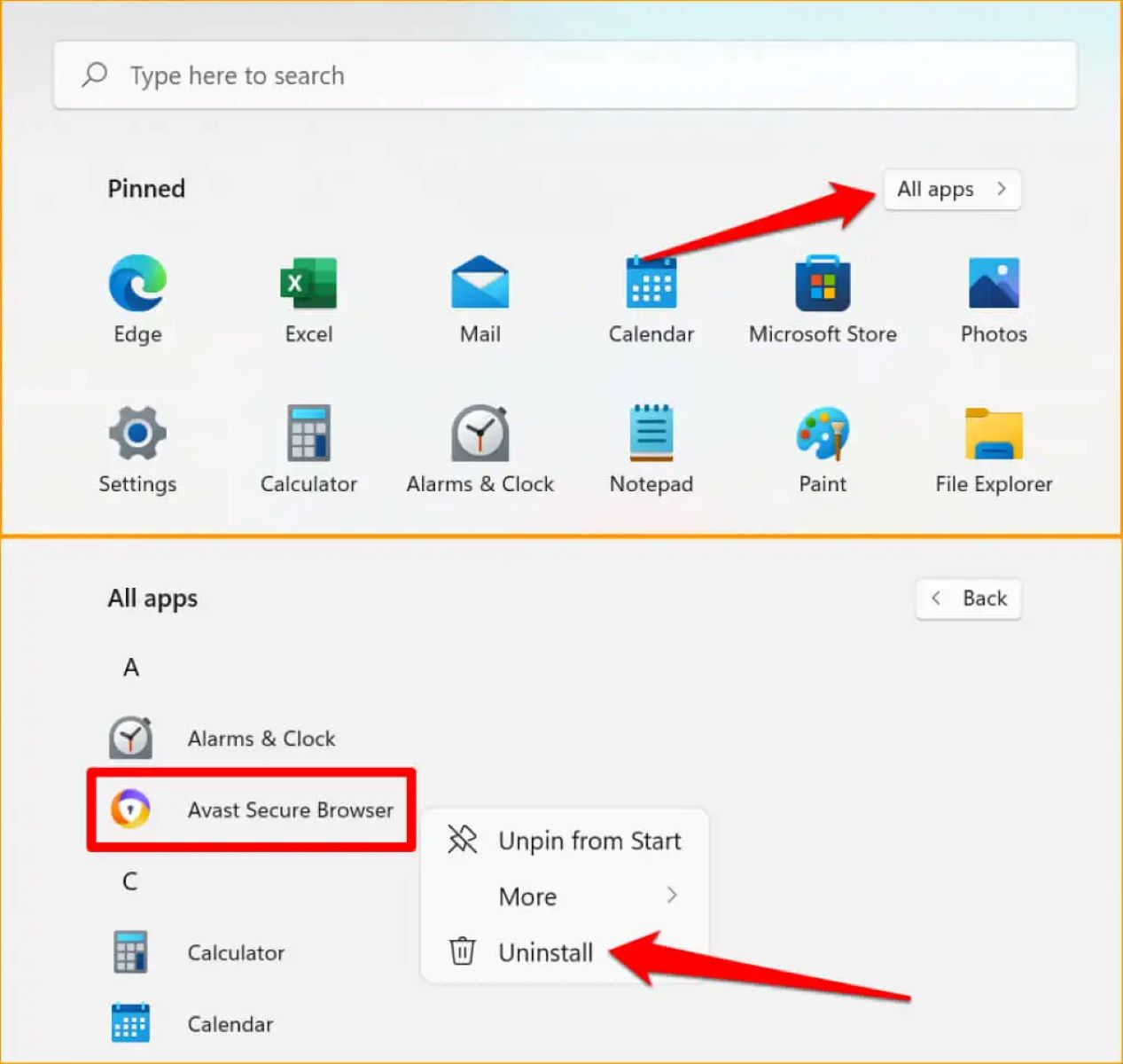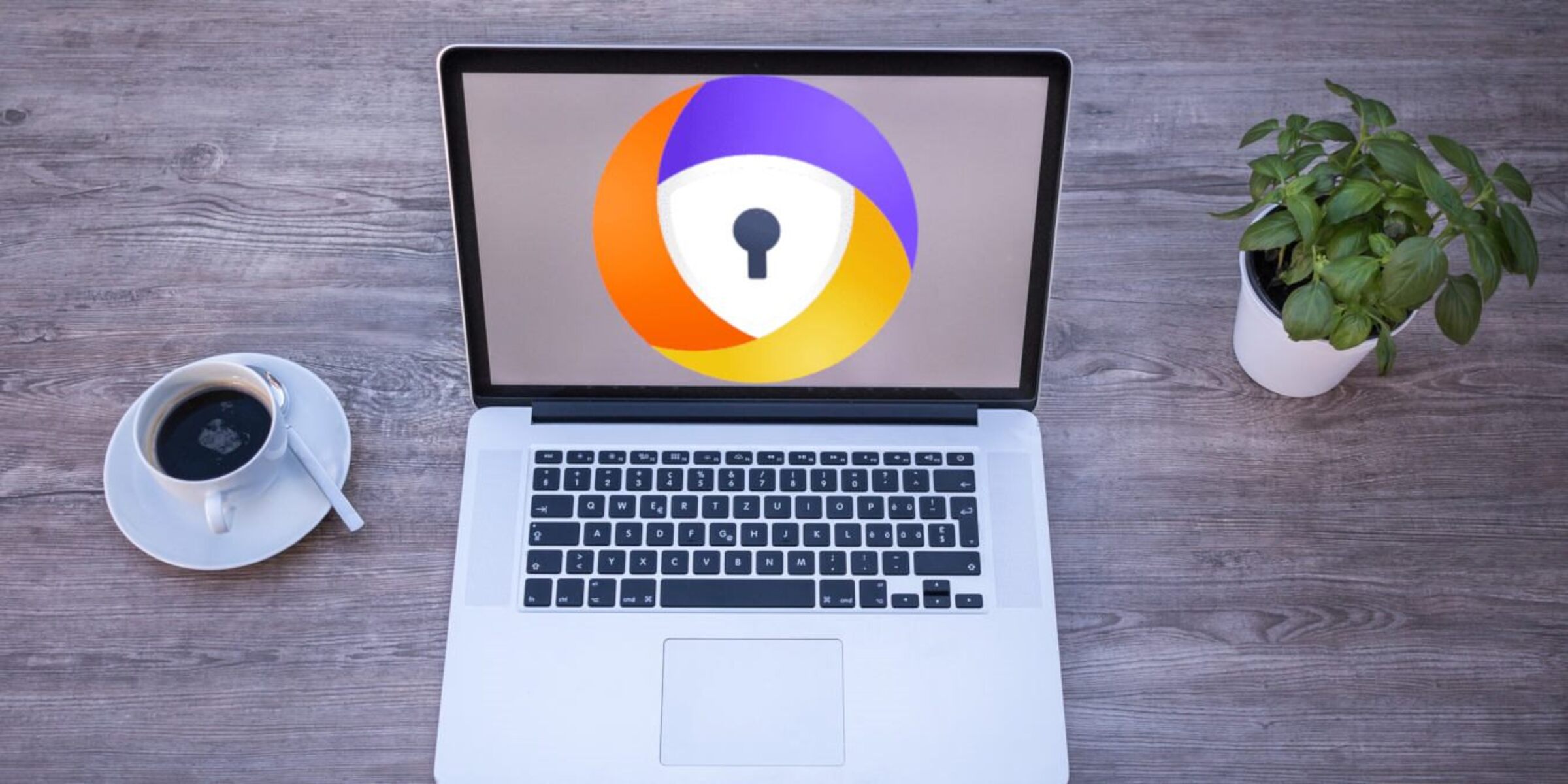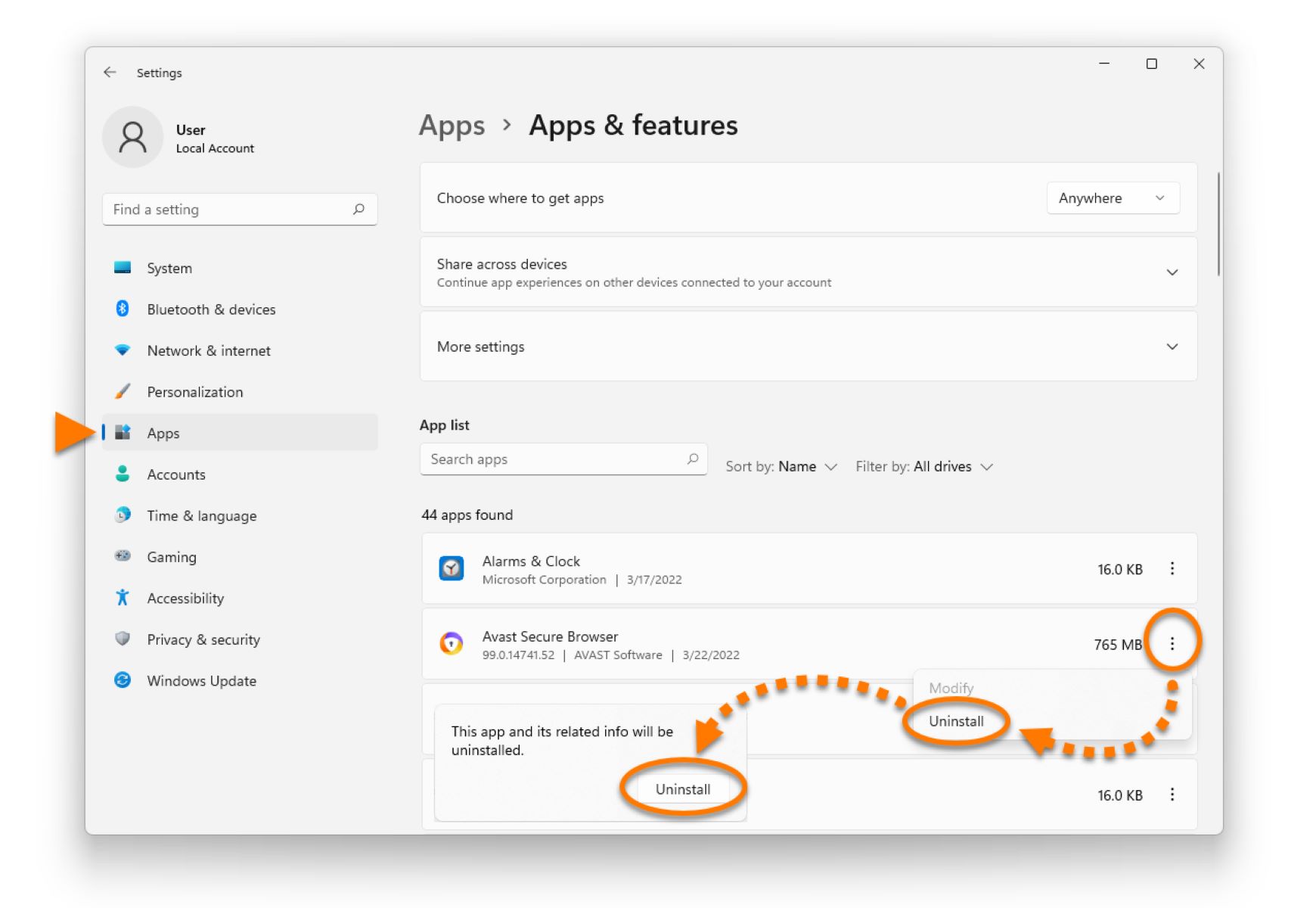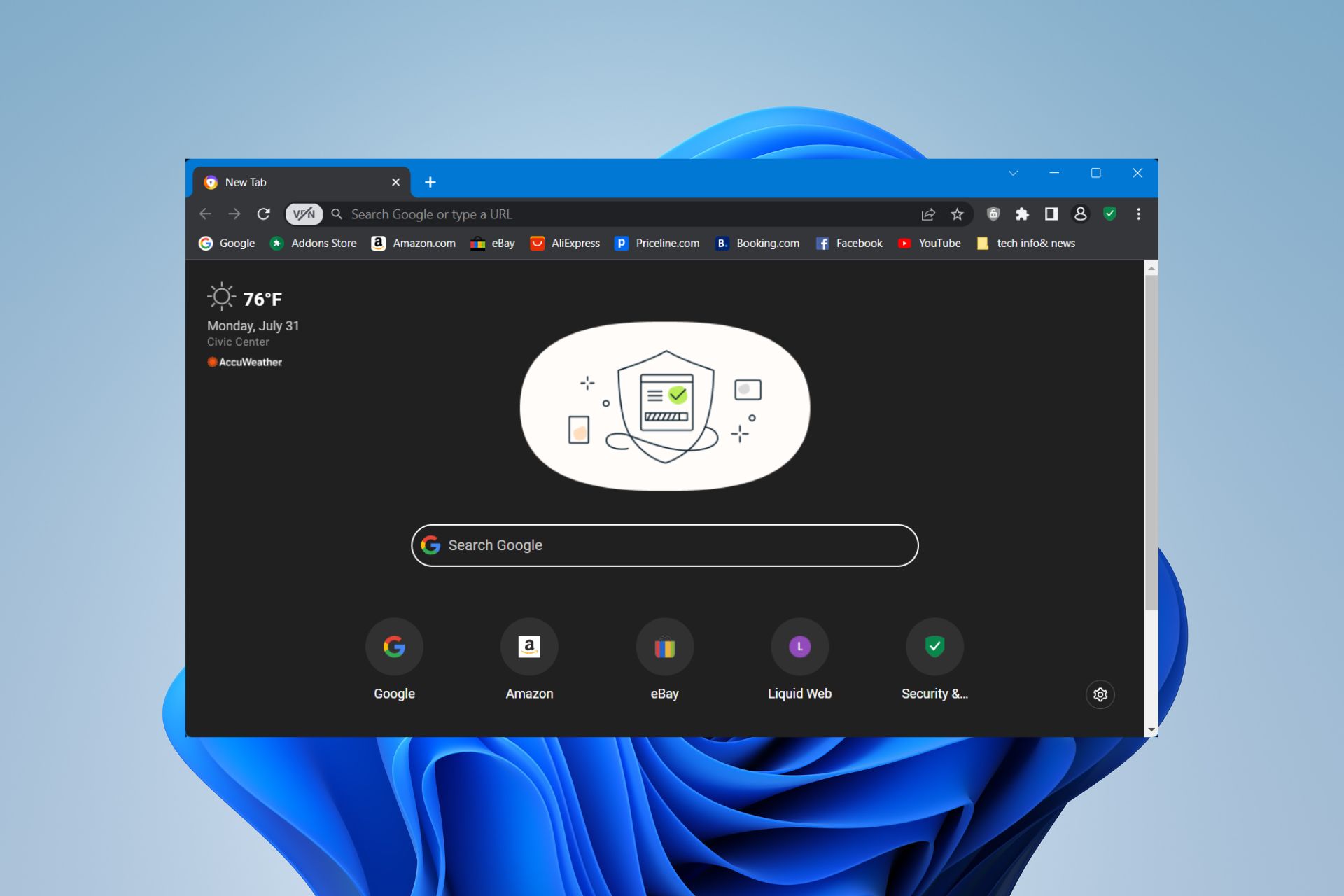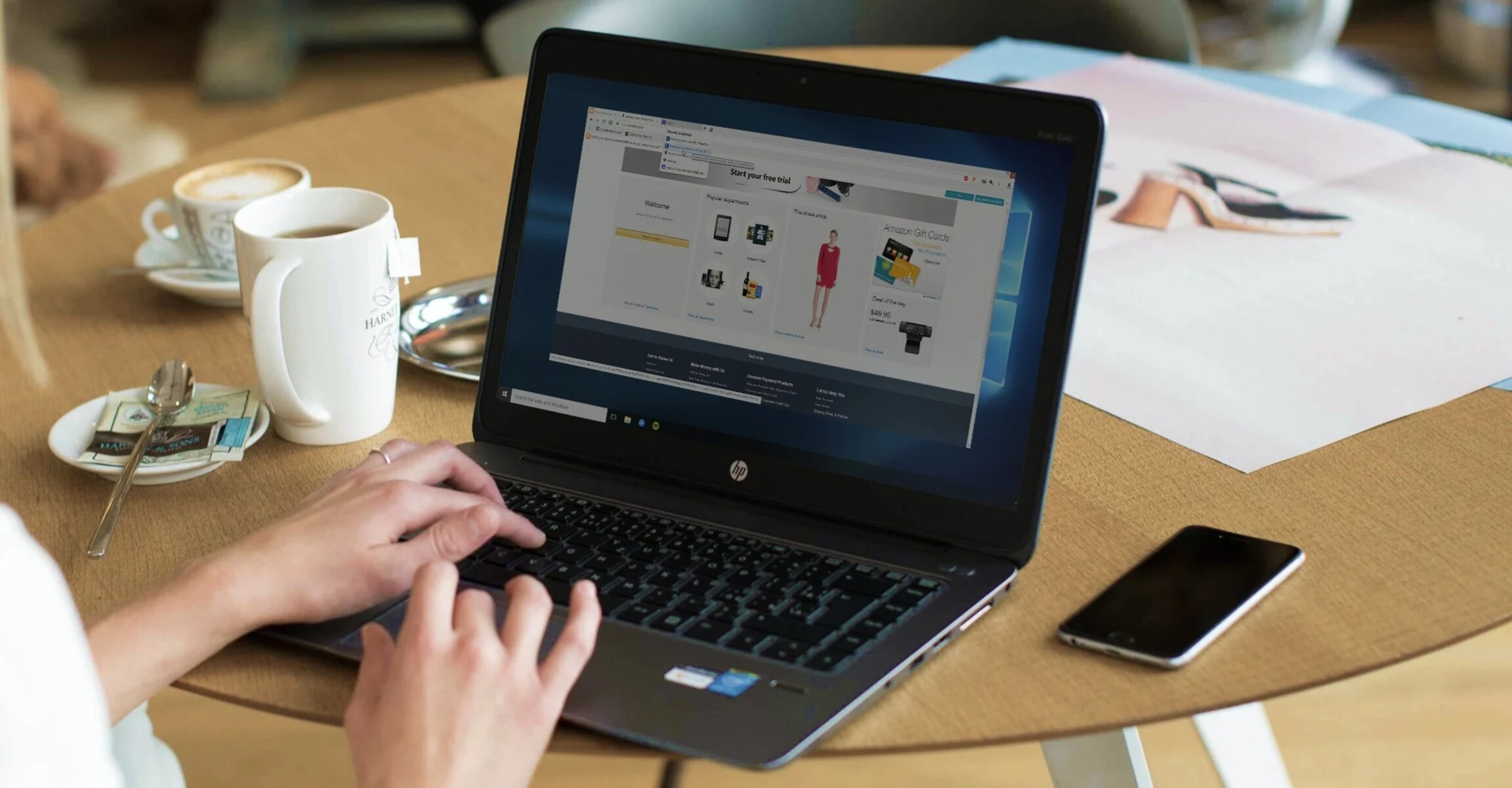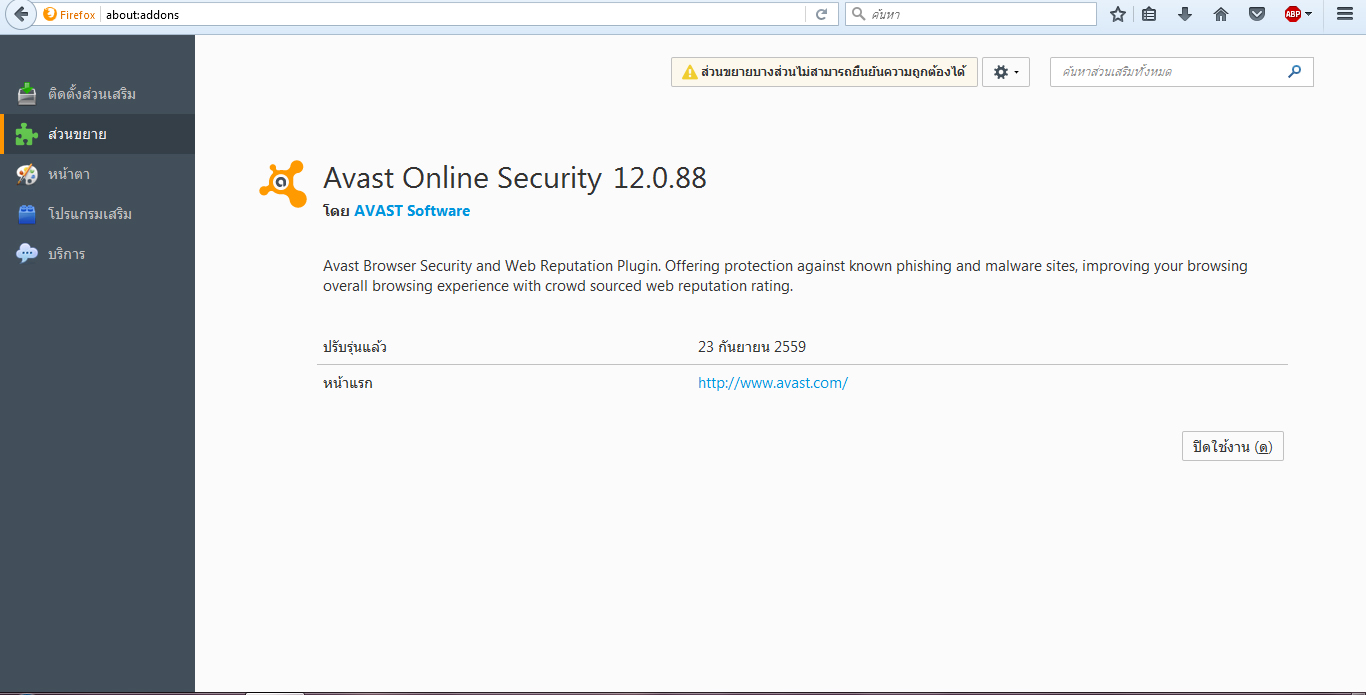Introduction
Welcome to our guide on how to stop Avast Browser! Avast Browser is a popular web browser known for its security features and privacy enhancements. However, there may be instances when you want to disable or stop using the Avast Browser for various reasons. Whether you are experiencing compatibility issues, prefer another browser, or simply want to switch to a different option, we’ve got you covered.
In this article, we will walk you through the steps to stop Avast Browser effectively. We will provide you with detailed instructions and visual aids to ensure a smooth transition. So, let’s get started and explore the various steps to stop using Avast Browser.
Before we proceed, keep in mind that disabling Avast Browser will not uninstall the Avast antivirus software. You will still have the antivirus protection on your device; only the associated browser will be stopped or disabled.
Now, without further ado, let’s dive into the step-by-step instructions to stop Avast Browser and switch to an alternative browser of your choice.
Step 1: Open the Avast Browser
To begin the process of stopping Avast Browser, you need to open the browser on your device. Here’s how you can do it:
- Locate the Avast Browser icon on your desktop or in the start menu. It usually has a distinctive icon with the Avast logo.
- Double-click on the icon to launch the Avast Browser.
- If you don’t see the Avast Browser icon, you can search for it in the search bar on your device. Simply type “Avast Browser” and click on the search result to open it.
Once you have successfully opened the Avast Browser, you are ready to proceed to the next step in stopping the browser. Remember, you will need to follow all the steps in this guide to ensure a complete and effective halt to the Avast Browser.
Step 2: Click on the Menu Icon
After launching the Avast Browser, the next step is to locate and click on the menu icon. The menu icon is typically represented by three horizontal lines or stacked dots. Follow the below instructions to find and click on the menu icon:
- Look for the menu icon at the top-right corner of the Avast Browser window. It is usually located next to the address bar.
- Once you have spotted the menu icon, click on it using your mouse or trackpad.
- If you are using a touchscreen device, you can tap on the menu icon with your finger to proceed.
By clicking on the menu icon, you will open a dropdown menu that provides access to various settings and options in the Avast Browser. The next step will guide you on what to do after accessing the menu.
Step 3: Select “Settings” from the Dropdown Menu
After clicking on the menu icon in the Avast Browser, a dropdown menu will appear. In this step, we will guide you on how to select the “Settings” option from this menu. Follow the instructions below:
- Once the dropdown menu is visible, carefully scan through the available options.
- Look for the option labeled “Settings” within the dropdown menu.
- Hover your cursor over the “Settings” option to highlight it.
- Click on the “Settings” option to proceed.
By selecting the “Settings” option, you will access the configuration and customization settings of the Avast Browser. This will allow you to make changes and adjustments to various aspects of the browser’s functionality and appearance.
Now that you have successfully selected the “Settings” option, you are ready to move on to the next step, where we will navigate to the “Privacy & Security” settings.
Step 4: Navigate to “Privacy & Security”
Once you have accessed the “Settings” option in the Avast Browser, the next step is to navigate to the “Privacy & Security” settings. Here’s how you can do it:
- Within the Settings menu, carefully scan the options available on the left-hand side of the window.
- Locate and click on the “Privacy & Security” option to proceed.
By selecting the “Privacy & Security” option, you will gain access to a range of settings related to your privacy and security preferences in the Avast Browser. This includes options for managing cookies, browsing history, security certificates, and more.
Now that you have successfully navigated to the “Privacy & Security” settings, you are one step closer to stopping Avast Browser. The next step will guide you on disabling the Avast Browser Shield.
Step 5: Disable Avast Browser Shield
Disabling the Avast Browser Shield is an important step in stopping Avast Browser. The Browser Shield is a security feature that scans for potential threats and provides real-time protection while browsing. Here’s how you can disable it:
- Within the “Privacy & Security” settings, look for the “Browser Shield” option.
- Toggle the switch or checkbox next to the “Browser Shield” option to disable it.
Disabling the Avast Browser Shield will prevent the browser from actively scanning for threats and will stop any notifications related to potential security risks. Keep in mind that disabling the Browser Shield may reduce the overall security of your browsing experience, so it is essential to consider your security needs before making this adjustment.
Now that you have disabled the Avast Browser Shield, you are almost done with stopping Avast Browser. The last step will guide you on how to restart the browser to ensure all changes take effect.
Step 6: Restart the Avast Browser
After applying the necessary changes to stop Avast Browser, it is important to restart the browser to ensure that all modifications take effect. Here’s how you can restart the Avast Browser:
- Click on the menu icon at the top-right corner of the Avast Browser window.
- From the dropdown menu, locate and click on the “Exit” or “Close” option.
- Wait for a few moments to allow the browser to fully close.
- Once the browser is closed, click on the Avast Browser icon again to relaunch it.
By restarting the Avast Browser, you will ensure that all the changes you made during the previous steps are implemented. This includes the disabling of the Browser Shield and any other adjustments you may have made in the “Settings” menu.
Congratulations! You have successfully completed all the steps to stop Avast Browser. You are now free to explore other web browsers or make any further changes to your browser preferences as desired.
Conclusion
In this guide, we have walked you through the step-by-step process of stopping Avast Browser. By following these instructions, you have successfully disabled the Avast Browser Shield, made necessary adjustments in the “Privacy & Security” settings, and restarted the browser. These steps ensure that the Avast Browser is effectively stopped on your device.
Remember, stopping Avast Browser does not uninstall the Avast antivirus software from your device; it only halts the associated browser. You still have the antivirus protection on your device even after stopping the browser.
If you ever decide to use Avast Browser again, you can simply reverse the steps and re-enable the settings that were previously disabled. However, if you prefer to switch to another browser, you now have the freedom to explore different options based on your preferences and requirements.
We hope that this guide has been helpful in assisting you with stopping Avast Browser. Should you have any further questions or need additional assistance, feel free to reach out to the Avast support team or consult the Avast Browser documentation for more detailed information.
Thank you for following this guide, and we wish you all the best in your browsing experience!