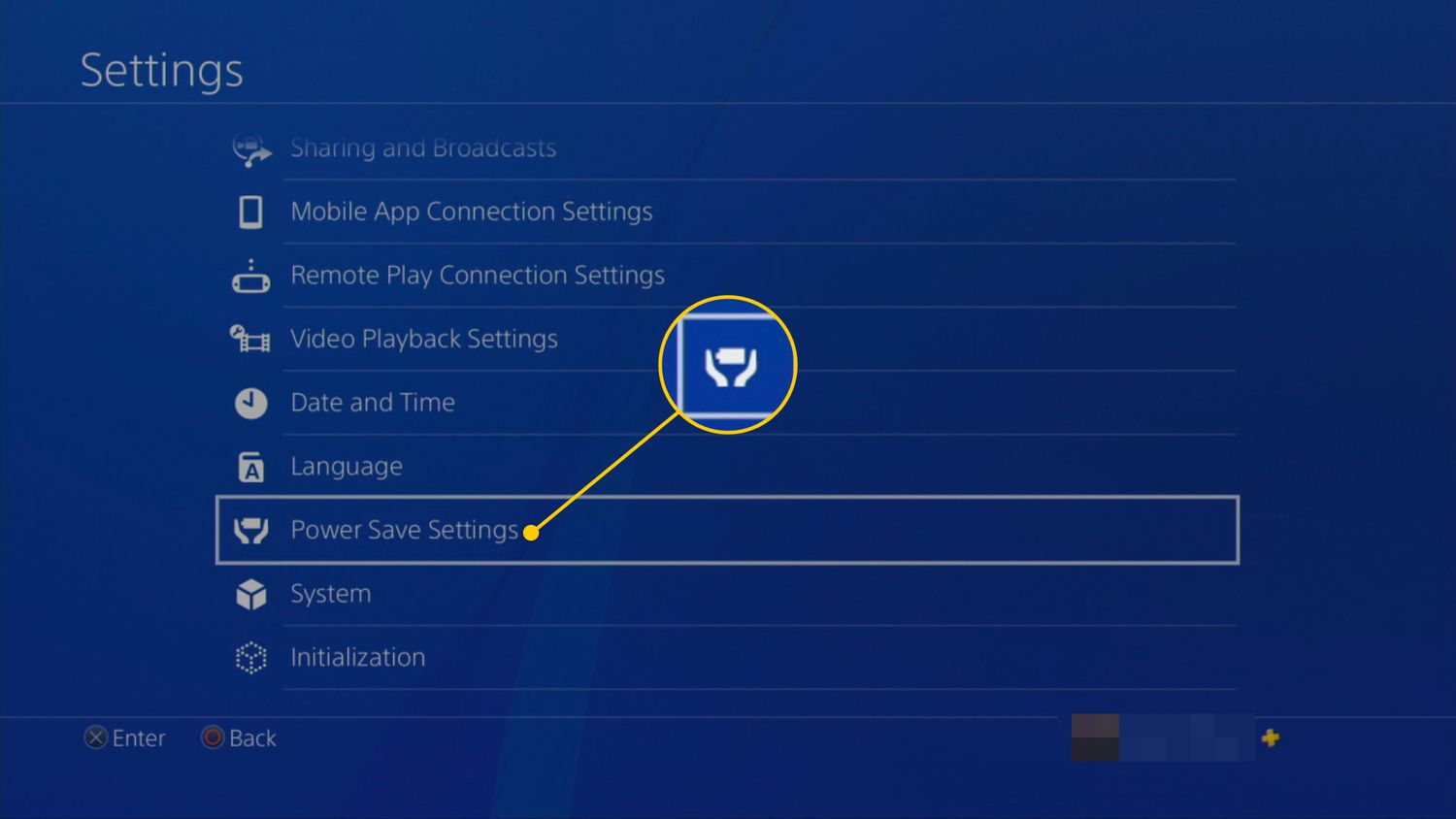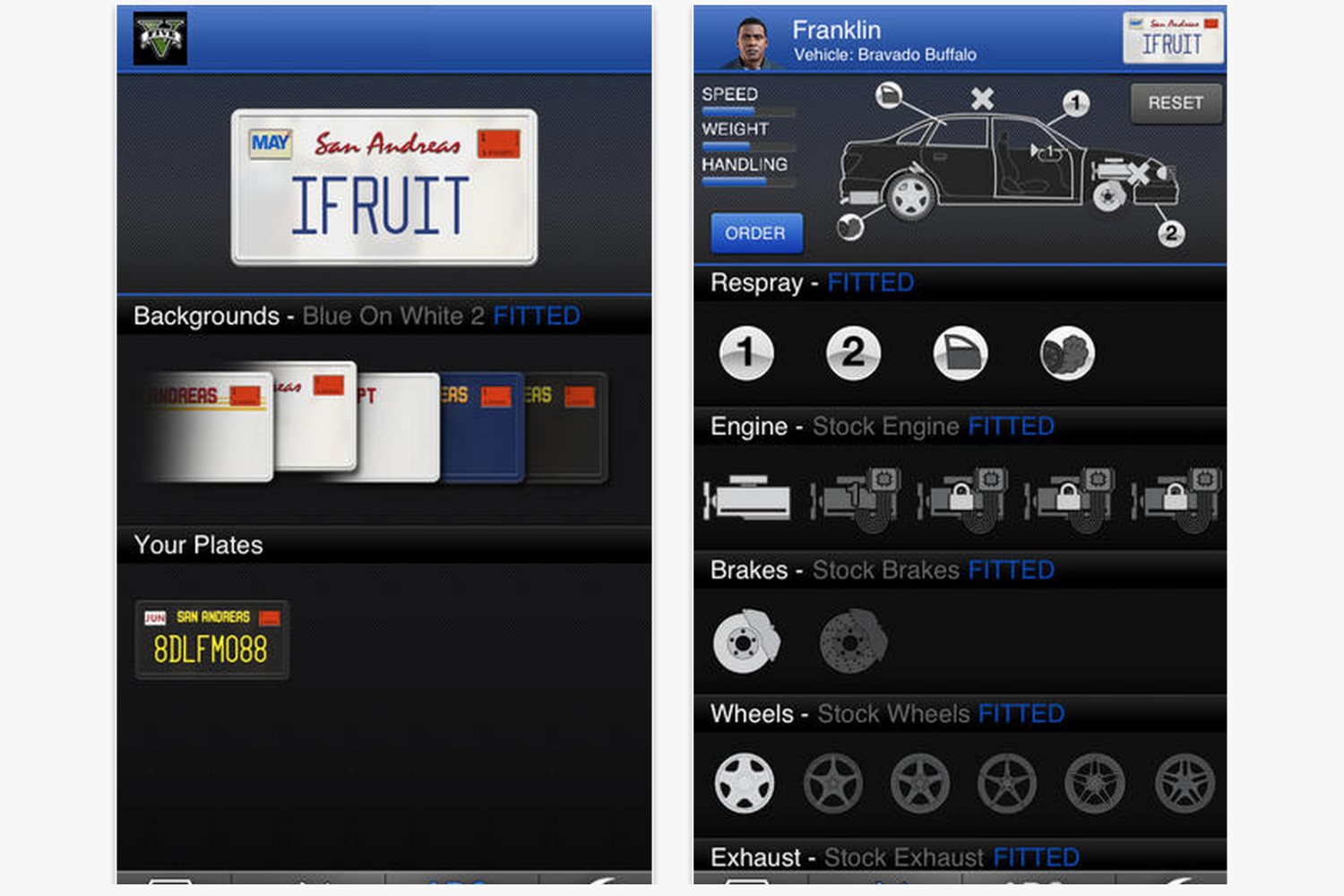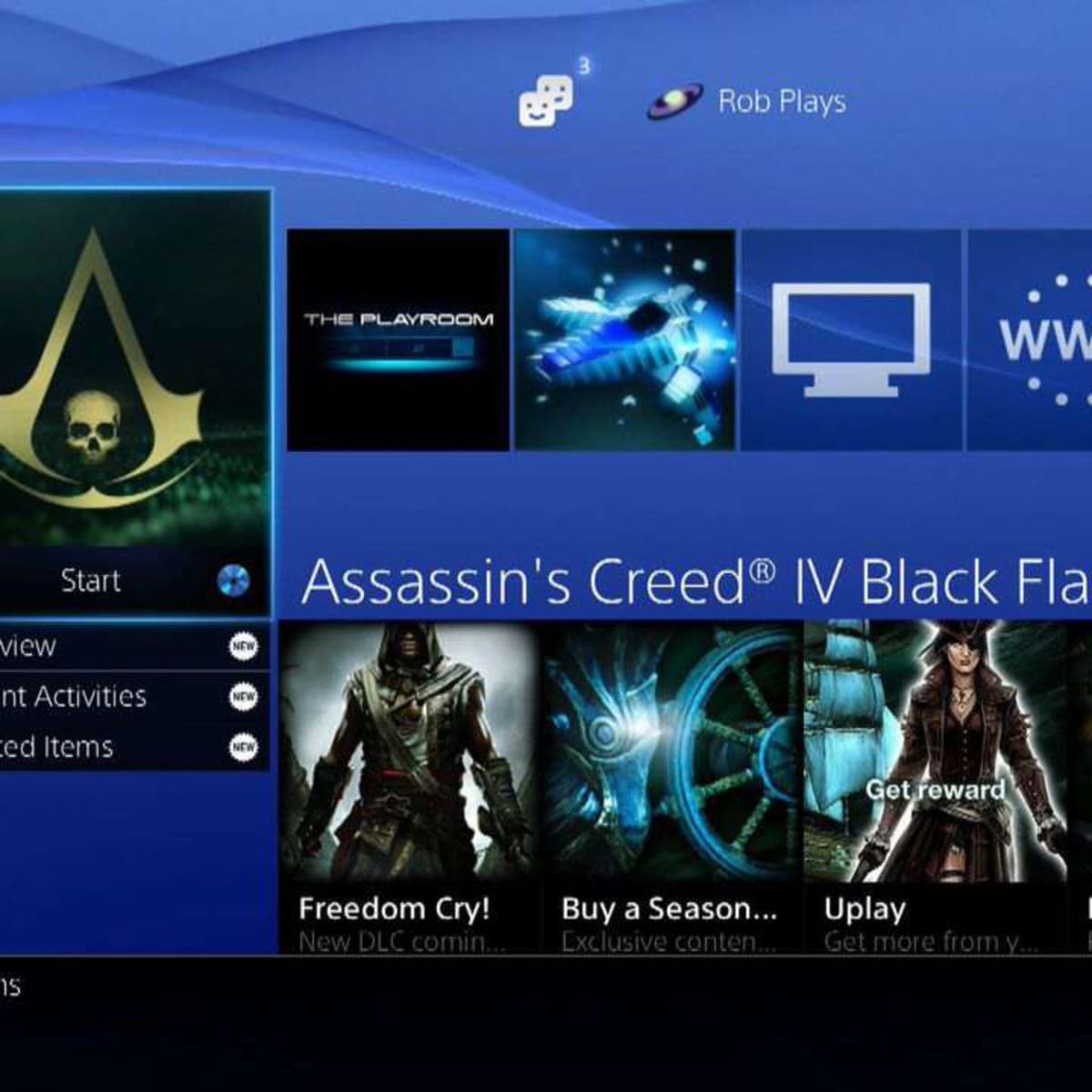Introduction
Do you find yourself experiencing lag and slow speed while playing online games on your PS3? It can be frustrating and can greatly affect your gaming experience. However, there are several steps you can take to speed up your PS3’s online gaming performance and ensure a smoother gaming session.
In this article, we will explore various techniques and tips to optimize your PS3’s online connection for faster and more responsive gaming. From checking your internet connection to adjusting your router’s settings, we will cover all the necessary steps to enhance your gaming experience.
Nothing is more frustrating than a slow and unresponsive online gaming experience. It can lead to lag, delays in game response, and even disconnections in the middle of a crucial gaming moment. By following the steps outlined in this article, you can significantly improve your PS3’s online gaming performance and enjoy uninterrupted gaming sessions with your friends and players from around the world.
Before we delve into the specific steps, it’s important to note that the speed of your internet connection plays a crucial role in your online gaming experience. The faster the connection, the smoother and more responsive your gameplay will be. Therefore, it’s essential to ensure that you have a stable and high-speed internet connection.
Now, let’s move on to the practical steps you can take to optimize your PS3’s online gaming performance. Whether you are a casual gamer or a competitive player, following these tips will undoubtedly make a noticeable difference in your gaming experience.
Without further ado, let’s dive into the world of speeding up PS3 online gaming and unlock the full potential of your gaming console.
Check Your Internet Connection
The first step in speeding up your PS3’s online gaming is to check your internet connection. A stable and fast internet connection is crucial for a seamless gaming experience. Here are a few things you can do to ensure that your internet connection is up to par.
1. Run a speed test: Use an online speed test tool to check your internet speed. Look for a stable and high-speed internet connection with low latency. A download speed of at least 5 Mbps and an upload speed of at least 1 Mbps are recommended for online gaming.
2. Wired or wireless: If you are using a wireless connection, consider switching to a wired connection. Wired connections tend to be more stable and offer lower latency, which is crucial for online gaming. Connect your PS3 directly to your router using an Ethernet cable for the best results.
3. Check for interference: Make sure your router is placed away from any potential sources of interference, such as other electronic devices or walls. Interference can disrupt the signal and lead to slower internet speeds. Positioning your router in an open area, away from obstacles, can help improve your connection quality.
4. Upgrade your internet plan: If you consistently experience slow internet speeds, consider upgrading your internet plan to a higher speed package. Contact your internet service provider to discuss available options that are suitable for online gaming.
5. Reset your modem and router: Sometimes, a simple restart can help improve internet connectivity. Power off your modem and router, wait for a few minutes, then power them back on. This can resolve any temporary network issues and refresh your connection.
By checking and optimizing your internet connection, you lay the foundation for a smooth and uninterrupted online gaming experience. Once you have ensured a stable and fast internet connection, you can move on to the next steps to further enhance your PS3’s online gaming performance.
Connect Your PS3 via Ethernet Cable
One of the most effective ways to improve your PS3’s online gaming performance is to connect it directly to your router using an Ethernet cable. While using a wireless connection is convenient, a wired connection offers a more stable and consistent connection with lower latency. Here’s how you can connect your PS3 via an Ethernet cable.
1. Check the available ports: Locate the Ethernet port on the back of your PS3 and the corresponding port on your router. Most routers have multiple Ethernet ports, so make sure to choose an available one.
2. Connect the Ethernet cable: Insert one end of the Ethernet cable into the Ethernet port on the back of your PS3 and the other end into the available Ethernet port on your router. Ensure that the cable is securely connected to both devices.
3. Configure network settings: Once the cable is connected, access the network settings on your PS3. Navigate to the “Settings” menu, then select “Network Settings.” Choose the “Internet Connection Settings” option and select the “Wired Connection” option. Follow the on-screen prompts to complete the setup process.
4. Test your connection: After configuring the network settings, it’s essential to test your connection. Go to the “Settings” menu, select “Network Settings,” and then choose “Test Internet Connection.” This test will verify if your PS3 is properly connected to the internet via the Ethernet cable.
By connecting your PS3 via an Ethernet cable, you eliminate potential wireless interference and enjoy a more stable internet connection. This directly translates to reduced lag and improved response times, resulting in a better online gaming experience.
If you’re unable to connect your PS3 directly to your router via Ethernet cable due to distance limitations or other reasons, you can explore using a powerline adapter. Powerline adapters allow you to extend your wired connection through your home’s electrical wiring, providing a more reliable connection than Wi-Fi.
Now that your PS3 is connected via Ethernet, you are ready to proceed to the next steps to further optimize your online gaming performance.
Place Your PS3 Closer to Your Router
Another essential step in improving your PS3’s online gaming performance is to ensure that your console is located in close proximity to your router. This allows for a stronger and more stable Wi-Fi signal, minimizing any potential signal interference or degradation. Here are some tips to help you optimize the placement of your PS3.
1. Locate your router: Identify the location of your Wi-Fi router in your home. Ideally, the PS3 should be placed in the same room or within reasonable proximity to the router. This ensures a stronger signal and reduces the chances of signal loss or interference.
2. Minimize obstructions: Keep the area around your router and PS3 free of obstructions that may hinder the Wi-Fi signal. Avoid placing them near walls, furniture, or other large objects that could block or weaken the wireless signal. The fewer obstacles between the router and the PS3, the better the signal reception will be.
3. Avoid interference: Keep the PS3 away from other electronic devices that can interfere with the Wi-Fi signal. Devices such as cordless phones, microwave ovens, and baby monitors can cause signal interference. Try to position your PS3 away from these devices to minimize any potential disruptions to the Wi-Fi signal.
4. Use a Wi-Fi extender: If you’re unable to move your PS3 closer to the router, consider using a Wi-Fi extender or a mesh Wi-Fi system. These devices help boost the Wi-Fi signal and extend its range, allowing you to place your PS3 further away from the router without sacrificing signal strength.
5. Check signal strength: Perform a signal strength test on your PS3 to ensure that you have a strong and consistent Wi-Fi connection. From the PS3 menu, navigate to “Settings,” then select “Network Settings” and choose “Internet Connection Test.” This test will provide valuable information about the signal strength and stability.
By placing your PS3 closer to your router and optimizing the Wi-Fi signal strength, you can significantly improve your online gaming experience. A stronger and more stable connection means reduced lag and better responsiveness, allowing you to enjoy your games to the fullest.
Now that you have optimized the placement of your PS3, let’s move on to the next steps to further enhance your online gaming performance.
Adjust Your Router’s Settings
To further optimize your PS3’s online gaming performance, you can make some adjustments to your router’s settings. These tweaks can help reduce latency, improve bandwidth allocation, and ensure a smoother gaming experience. Here are some key settings to consider.
1. QoS (Quality of Service): Enable Quality of Service on your router if available. QoS prioritizes certain types of network traffic, such as gaming, over others, ensuring that your PS3 gets the necessary bandwidth for a lag-free gaming experience. Consult your router’s manual or online resources to learn how to enable QoS.
2. Port forwarding: Set up port forwarding on your router to ensure that certain game-related ports are open and properly forwarded to your PS3. This allows for a direct and unrestricted connection to the game servers, reducing the chances of lag or connection issues. Refer to the game’s documentation or online resources for the necessary port forwarding instructions.
3. Channel selection: If you’re using a Wi-Fi connection, try changing the wireless channel on your router. This can help reduce interference from other nearby networks and provide a clearer and more stable wireless signal for your PS3. Experiment with different channels to find the one that offers the best performance.
4. Update firmware: Keep your router’s firmware up to date. Manufacturers regularly release firmware updates that often include performance improvements and bug fixes. Check your router manufacturer’s website or the router’s admin interface for any available firmware updates and install them as necessary.
5. Restart your router: Periodically restarting your router can help refresh the connection and clear any temporary issues. Power off your router, wait for a few seconds, then power it back on. This can help improve overall router performance and ensure a stable connection for your PS3.
Remember to consult your router’s user manual or online resources specific to your router model for detailed instructions on adjusting these settings. The process may vary depending on your router’s make and model.
By fine-tuning your router’s settings to optimize your PS3’s online gaming, you can significantly reduce lag, improve response times, and have a more enjoyable gaming experience. Now that you’ve adjusted your router’s settings, let’s move on to other steps to further enhance your online gaming performance.
Disable Background Downloads and Updates
One factor that can negatively impact your PS3’s online gaming performance is background downloads and updates. These processes can consume a significant amount of your network bandwidth, causing lag and slowing down your online gaming experience. By disabling background downloads and updates, you can prioritize your PS3’s connection for gaming. Here’s how to do it:
1. Pause active downloads: If you have any ongoing downloads or updates, pause or cancel them. This will prevent them from using up your network bandwidth. To pause a download or update, go to the “Downloads” section in the PS3 menu and select the relevant downloads. Choose the option to pause or cancel them.
2. Disable automatic updates: By default, your PS3 is set to automatically download and install updates in the background. To disable this feature, go to the “Settings” menu, select “System Settings,” then choose “Automatic Update.” Disable the option for automatic download and installation of updates.
3. Disable background downloads: Your PS3 may also be set to download game patches and updates in the background while you’re playing. This can contribute to lag and affect your online gaming performance. To disable background downloads, go to the “Settings” menu, select “System Settings,” then choose “System Downloads.” Disable the option for background downloads.
By disabling background downloads and updates, you ensure that your PS3 has maximum bandwidth available for online gaming. This can lead to reduced lag, improved response times, and an overall smoother gaming experience.
Remember to manually check for updates and game patches periodically to ensure that your games and system are up to date. You can do this by going to the “Settings” menu, selecting “System Settings,” then choosing “System Update” or “Game Update.”
Now that you’ve disabled background downloads and updates, you’re one step closer to optimizing your PS3’s online gaming performance. Let’s proceed to the next steps to further enhance your gaming experience.
Clear Your PS3’s Cache
Over time, your PS3’s cache can accumulate temporary files and data, which can potentially slow down your system and affect its performance. Clearing the cache is a simple yet effective way to free up space and improve your PS3’s online gaming experience. Here’s how you can do it:
1. Power off your PS3: Start by turning off your PS3 completely. Ensure that there are no ongoing downloads or installations before proceeding.
2. Enter Safe Mode: Turn on your PS3 and, when the power light turns on, press and hold the power button until you hear a second beep. This will activate Safe Mode. The screen will prompt you to connect your controller using a USB cable.
3. Access System Storage Utility: Once your controller is connected, you’ll be presented with the Safe Mode menu. Choose “Rebuild Database” from the options provided. This process will scan and rebuild your PS3’s database, which includes clearing the cache.
4. Wait for the process to complete: The rebuilding process may take some time, depending on the amount of data stored on your PS3. It is important to let the process complete without interruption. Your PS3 will restart automatically when finished.
5. Clear browser cache: If you use the internet browser on your PS3, it’s also recommended to clear its cache. Open the browser and go to the options menu. Find the settings for clearing the cache, history, and other browsing data, and proceed to clear them.
Clearing your PS3’s cache helps remove any unnecessary files or data that may be affecting its performance. By doing so, you create more available space and allow your PS3 to run more efficiently, leading to improved online gaming performance.
It is worth noting that clearing the cache does not delete any of your game saves or media files. It merely clears temporary data that is no longer required. However, it’s always a good practice to regularly backup any important data.
With your PS3’s cache cleared, you’re now ready to explore additional steps to further optimize your online gaming performance. Let’s dive in and continue the process.
Limit Other Devices’ Internet Usage
When it comes to online gaming, the bandwidth available to your PS3 is crucial for a smooth and responsive gaming experience. If other devices on your network are consuming a significant portion of your internet bandwidth, it can result in lag and reduced performance for your PS3. By limiting the internet usage of other devices, you can ensure that your PS3 has priority access to the available bandwidth. Here are some ways to achieve this:
1. Set up Quality of Service (QoS): If your router supports QoS settings, enable it and prioritize your PS3’s internet traffic. QoS allows you to allocate more bandwidth to specific devices or applications, ensuring that your PS3 receives the necessary resources for online gaming. Consult your router’s documentation or access its admin interface to configure QoS settings.
2. Allocate bandwidth limits: Some routers have the option to set bandwidth limits for individual devices. Take advantage of this feature and assign higher bandwidth limits to your PS3 while limiting the bandwidth of other devices. This ensures that your PS3 gets a greater share of the internet bandwidth, optimizing your online gaming performance.
3. Manage network usage: Encourage other members in your household to limit their internet usage during your gaming sessions. Streaming videos, downloading large files, or engaging in bandwidth-intensive activities can significantly impact your PS3’s online gaming performance. Communicate with others to coordinate internet usage and prioritize your gaming needs.
4. Turn off unused devices: Devices that are connected to your network, such as smartphones, tablets, and smart TVs, may be consuming internet bandwidth even if they are not actively in use. Encourage turning off or disconnecting these devices when they are not needed to free up bandwidth for your PS3.
5. Monitor bandwidth usage: Some routers have built-in monitoring tools that allow you to track the bandwidth usage of connected devices. Use these tools to identify devices that are consuming excessive bandwidth and take appropriate action to limit their usage during your gaming sessions.
By limiting the internet usage of other devices on your network, you can ensure that your PS3 has priority access to the available bandwidth. This will reduce the chances of lag and provide a more enjoyable online gaming experience.
Now that you have optimized the internet usage of other devices, let’s move on to the next steps to further enhance your PS3’s online gaming performance.
Update Your PS3’s Firmware
Keeping your PS3’s firmware up to date is essential for optimal performance and compatibility with the latest games and features. Firmware updates often include bug fixes, security enhancements, and improvements to system stability, which can directly impact your online gaming experience. Here’s how you can update your PS3’s firmware:
1. Connect to the internet: Ensure that your PS3 is connected to the internet. You can connect via a wired or wireless network, depending on your setup.
2. Access the system settings: Navigate to the “Settings” menu on your PS3’s main menu and scroll down to select “System Settings.”
3. Select system update: In the “System Settings” menu, select “System Update.”
4. Start the update process: Choose “Update via Internet.” Your PS3 will now search for available updates and begin downloading the latest firmware version. Note that this process may take some time depending on the size of the firmware update.
5. Install the update: Once the firmware update has finished downloading, your PS3 will prompt you to install it. Follow the on-screen instructions to complete the installation process. It is crucial to not interrupt or turn off your PS3 during the update installation to avoid any potential system issues.
6. Verify the update: After the installation is complete, your PS3 will restart. To verify that the update was successful, return to the “System Settings” menu and select “System Information.” The system information screen will display the current firmware version of your PS3.
Regularly updating your PS3’s firmware ensures that you have the latest features, performance improvements, and security enhancements. This, in turn, can contribute to a better online gaming experience by ensuring compatibility with the latest games and providing a more stable system.
Keep in mind that the process for updating your PS3’s firmware may vary slightly depending on the specific model and firmware version. Always refer to the official PlayStation website or consult the user manual for detailed instructions specific to your PS3 model.
Now that you’ve updated your PS3’s firmware, you’re ready to explore other steps to further optimize your online gaming performance. Let’s continue the process to unlock the full potential of your PS3.
Restart Your Router and PS3
When troubleshooting network connectivity or experiencing performance issues with your PS3, restarting both your router and the console can often help resolve the problems. Restarting these devices can refresh the network connection, clear temporary issues, and improve overall performance. Here’s how you can restart your router and PS3:
1. Restarting the router: Locate the power button or unplug the power cable from the back of your router. Wait for about 30 seconds to 1 minute before plugging it back in or pressing the power button to turn it on. Allow the router to fully boot up and establish a stable connection with your internet service provider.
2. Restoring the PS3: On your PS3, navigate to the “Settings” menu from the main menu screen. Scroll down and select “System Settings.” Then choose “Restart System” and confirm your selection. Wait for the PS3 to shut down and power back on. It may take a few moments for the console to fully restart.
3. Check the network connection: Once both the router and your PS3 have restarted, make sure to check the network connection. Navigate to the “Settings” menu on your PS3 and select “Network Settings.” Choose “Internet Connection Test” to verify that your PS3 is connected to the internet and that the connection is stable.
Restarting your router and PS3 can help in resolving connection issues, refreshing network settings, and improving performance. By doing so, you eliminate any possible temporary glitches or conflicts that might have been causing latency or other network-related problems.
It’s worth noting that restarting the router and PS3 should be part of your regular maintenance routine to ensure smooth and optimized online gaming experiences. Consider restarting them periodically, especially if you notice any changes in performance or encounter connection difficulties.
With the router and PS3 properly restarted, you’re now equipped with refreshed network connections and ready to dive into your online gaming adventures. Let’s move on to the next steps to further enhance your PS3’s online gaming performance.
Conclusion
Congratulations! You have now learned various techniques to speed up your PS3’s online gaming and enhance your overall gaming experience. By implementing these steps, you can minimize lag, reduce latency, and ensure smoother gameplay, whether you’re engaging in casual gaming or competing in intense online battles.
To recap, we started by checking your internet connection, ensuring you have a stable and high-speed connection. Next, you learned how to connect your PS3 via an Ethernet cable for a more reliable and low-latency connection. We also discussed the importance of placing your PS3 closer to the router and adjusting router settings such as QoS and port forwarding to optimize your online gaming experience.
We then explored how to disable background downloads and updates, clear your PS3’s cache, and limit other devices’ internet usage to prioritize bandwidth for your gaming needs. Additionally, updating your PS3’s firmware and periodically restarting your router and PS3 can help resolve performance issues and maintain a smooth online gaming experience.
Remember, every step you have taken in this guide contributes to a faster, more stable, and enjoyable online gaming session. However, it’s crucial to continuously monitor the performance of your PS3 and take appropriate actions when needed. Stay up to date with the latest firmware updates, optimize your internet connection, and adjust settings as necessary to adapt to changing gaming needs and advancements.
Now that you have a comprehensive understanding of these techniques, it’s time to put them into practice and truly unlock the full potential of your PS3. Happy gaming!