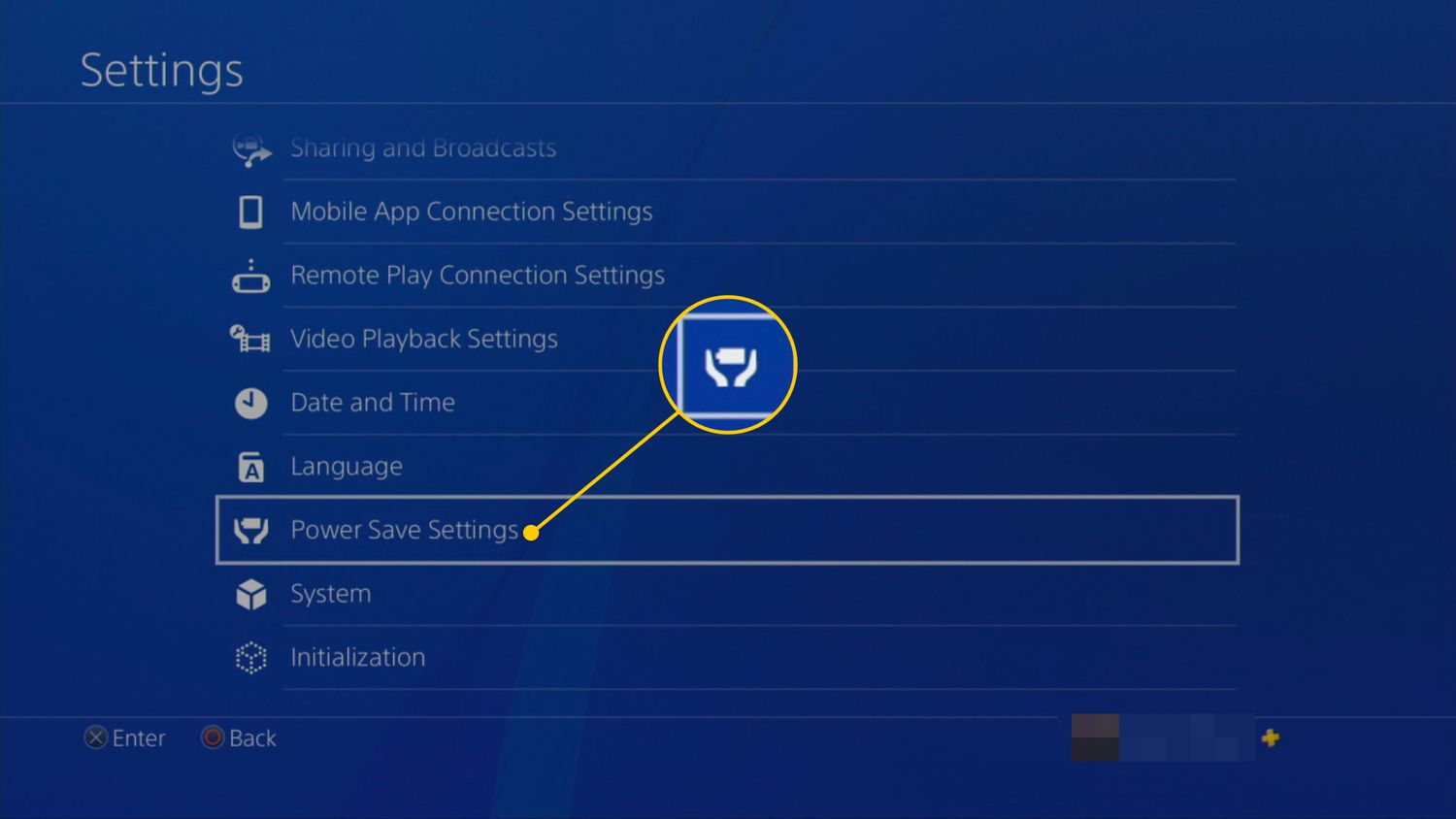Connecting Your PS3 to the Internet
Setting up your PlayStation 3 (PS3) for online gaming is a crucial step in unlocking a whole new world of interactive entertainment. Whether you’re looking to join multiplayer battles or download exciting game updates, a stable internet connection is essential. Here’s a step-by-step guide on connecting your PS3 to the internet.
1. Wired or Wireless: The first thing you need to decide is whether you want to connect your PS3 to the internet using a wired or wireless connection. A wired connection offers faster speeds and a more stable connection, but a wireless connection provides convenience and avoids the need for messy cables.
2. Checking Your Network Equipment: Before you get started, ensure that you have a modem and a router properly set up and connected to the internet. Your PS3 will need to communicate with these devices to establish an internet connection.
3. Connecting via Ethernet Cable (Wired): If you opt for a wired connection, connect one end of an Ethernet cable to the Ethernet port on the back of your PS3 and the other end to one of the LAN ports on your router. Your PS3 should automatically detect the wired connection.
4. Connecting via Wi-Fi (Wireless): To connect your PS3 to a wireless network, go to the “Settings” menu on your PS3 and select “Network Settings.” Choose “Internet Connection Settings” and select “Easy.” Follow the on-screen prompts to scan for available Wi-Fi networks, select yours, and enter the network password if required.
5. Testing the Connection: After establishing a wired or wireless connection, go back to the “Network Settings” menu and select “Test Internet Connection.” This will verify that your PS3 is successfully connected to the internet and allow you to check the connection speed.
6. Opening PlayStation Network (PSN) Account: To access online gaming features and content, you need to create a PlayStation Network (PSN) account. Follow the instructions on your PS3 to create a new account or sign in if you already have one.
By following these steps, you can connect your PS3 to the internet and enjoy the vast array of online gaming experiences available. Remember to regularly update your system software to access the latest features and security enhancements. Now that you’re connected, get ready to immerse yourself in thrilling multiplayer battles and connect with fellow gamers from around the world.
Creating a PlayStation Network Account
To fully experience online gaming on your PlayStation 3 (PS3), you need to create a PlayStation Network (PSN) account. This account not only allows you to access multiplayer features but also offers various benefits like downloading games, accessing exclusive content, and connecting with other players. Here’s a step-by-step guide on creating a PSN account:
1. Accessing the PlayStation Network: Turn on your PS3 and navigate to the “PlayStation Network” option on the main menu. Select “Sign Up for a PlayStation Network Account” to initiate the account creation process.
2. Selecting an Account Type: Next, you’ll be prompted to choose between two types of accounts: “Master Account” or “Sub Account.” A Master Account offers full control and access to all PSN features, while a Sub Account is suitable for younger players with limited privileges.
3. Entering Personal Information: Provide the required personal information, including your name, date of birth, and country of residence. Make sure to enter accurate details as they will be linked to your PSN account.
4. Creating a User ID and Password: Choose a unique User ID that represents you and a strong password to secure your account. It’s recommended to use a combination of letters, numbers, and symbols to enhance security.
5. Accepting Terms and Conditions: Read and accept the terms and conditions of the PlayStation Network. Familiarize yourself with the agreements to understand your rights and responsibilities as a PSN user.
6. Verifying Your Account: After completing the registration process, you’ll receive an email containing a verification link. Click on the link to verify your PSN account and activate its full functionality.
7. Customizing Your Profile: Once your account is verified, you can personalize your profile by adding a profile picture, a bio, and other optional information. This allows you to showcase your gaming personality and connect with other players.
Now that you’ve successfully created your PSN account, you’re ready to dive into the exciting world of online gaming on your PS3. Keep your account information secure and be mindful of online interactions with other players. Enjoy connecting with friends, exploring multiplayer adventures, and discovering a wide range of content available through the PlayStation Network.
Setting Up a Wired or Wireless Connection
When it comes to connecting your PlayStation 3 (PS3) to the internet, you have two options: a wired connection or a wireless connection. Both methods have their advantages, so it’s important to choose the one that best fits your needs. Here’s a guide to help you set up a wired or wireless connection on your PS3:
1. Wired Connection: A wired connection involves connecting your PS3 directly to your modem or router using an Ethernet cable. This method offers a more stable and consistent internet connection, which is ideal for online gaming.
To set up a wired connection, locate the Ethernet port on the back of your PS3. Connect one end of the Ethernet cable to this port and the other end to the LAN port on your modem or router. Once connected, your PS3 should automatically detect the wired connection.
2. Wireless Connection: If you prefer the convenience of a wireless connection, you’ll need a Wi-Fi network and a Wi-Fi-enabled PS3. Setting up a wireless connection allows you to play games and access online features from anywhere within the range of your Wi-Fi network.
To connect wirelessly, go to the “Settings” menu on your PS3 and select “Network Settings.” Choose “Internet Connection Settings” and select “Easy.” Follow the on-screen prompts to scan for available Wi-Fi networks, select yours, and enter the network password if required.
3. Optimizing Your Connection: To ensure a smooth gaming experience, there are a few steps you can take to optimize your wired or wireless connection:
- Position your PS3 and wireless router in close proximity to minimize signal interference.
- Ensure your router is running on the latest firmware version to improve network performance.
- Avoid using other devices that may cause network congestion while gaming, such as streaming videos or downloading large files.
- Consider QoS (Quality of Service) settings on your router to prioritize gaming traffic over other internet activities.
By following these steps, you can easily set up a wired or wireless connection for your PS3. Enjoy lag-free online gaming, seamless downloads, and multiplayer adventures as you embark on an exciting journey in the world of online gaming.
Updating the System Software
Keeping your PlayStation 3 (PS3) system software up to date is crucial for optimal performance, security, and access to the latest features. Regular software updates ensure that your PS3 remains compatible with new games and online services. Here’s a guide on how to update the system software on your PS3:
1. Checking for Updates: To begin, make sure your PS3 is connected to the internet. From the PS3 home menu, navigate to the “Settings” option and select “System Update.” Choose “Update via Internet” to check for the latest system software updates.
2. Downloading and Installing Updates: If a software update is available, your PS3 will prompt you to download and install it. Select “Yes” and wait for the download to complete. The installation process will begin automatically once the download finishes.
3. Automatic Updates: To simplify the update process, you can enable “Automatic Downloads” in the “System Settings” menu. This allows your PS3 to download and install software updates automatically whenever they become available.
4. Manually Updating via USB: In case you encounter any difficulties with the internet connection, you also have the option to update the system software manually using a USB flash drive. Visit the PlayStation support website to download the latest software update for your PS3 and follow the step-by-step instructions provided.
5. Important Reminders: It’s crucial to ensure that your PS3 is connected to a stable internet connection during the software update process. Interruptions or loss of internet connection could result in incomplete or failed updates.
By regularly updating your PS3’s system software, you’ll not only enhance its performance but also gain access to new features and improvements. These updates often include bug fixes, security enhancements, and compatibility updates that are vital for a smooth gaming experience. Stay up to date to make the most of your PS3 and enjoy all the latest games and online services.
Configuring Network Settings
Configuring the network settings on your PlayStation 3 (PS3) is essential to ensure a stable and reliable internet connection for online gaming. By properly configuring these settings, you can minimize lag, reduce latency, and optimize your gaming experience. Here’s a guide on how to configure network settings on your PS3:
1. Accessing Network Settings: From the PS3 home menu, navigate to the “Settings” option and select “Network Settings.” This will take you to the network configuration menu.
2. Connection Type: Choose between “Easy” and “Custom” under the “Internet Connection Settings” option. For most users, the “Easy” option is recommended as it automatically detects and configures the network settings for you. If you prefer more control, choose the “Custom” option and enter the settings manually.
3. Wired or Wireless: Select either “Wired Connection” or “Wireless Connection,” depending on your preferred method of connecting to the internet. If you choose a wireless connection, make sure your PS3 is within range of your Wi-Fi network and enter the appropriate network details, including the SSID and security key.
4. IP Address Settings: By default, you can leave the settings as “Automatic” to allow your router to assign an IP address to your PS3. However, if you prefer a manual setup, you can choose “Manual” and enter the IP address, subnet mask, default gateway, and DNS settings provided by your internet service provider.
5. Proxy Server Settings: Unless you specifically require a proxy server to connect to the internet, it’s recommended to leave these settings as “Do Not Use.” Proxy servers can introduce additional latency and may interfere with your online gaming experience.
6. MTU Settings: The Maximum Transmission Unit (MTU) determines the maximum size of data packets that can be transmitted. For most users, leaving this setting at the default value of 1500 is sufficient. However, if you experience network issues, you can try reducing the MTU value to 1492 or lower to improve compatibility with specific network configurations.
7. Test Connection: After configuring the network settings, select the “Test Connection” option to verify that your PS3 is successfully connected to the internet. This test checks the network connection, display the connection speed, and confirms whether your PS3 can connect to the PlayStation Network (PSN).
By properly configuring your network settings on the PS3, you’ll ensure a stable and reliable internet connection for online gaming. Remember to regularly test your connection, especially before participating in multiplayer games, to ensure optimal performance. With a properly configured network, you’ll be ready to embark on exciting online adventures and connect with players from around the world.
Adding Other User Accounts
Adding other user accounts to your PlayStation 3 (PS3) allows multiple individuals to have their own personalized profiles and saves their progress in games. Whether you have friends or family members who want to share the console, each person can create their own account and enjoy a customized gaming experience. Here’s a step-by-step guide on how to add other user accounts to your PS3:
1. Accessing the User Account Management: From the PS3 home menu, navigate to the “Settings” option and select “User Account Management.” This will take you to the account management menu.
2. Creating a New User: Select “Create New User” to begin the account creation process. You’ll be prompted to enter a User Name, which can be anything you choose but should reflect the individual who will be using the account.
3. Assigning a Password: Optionally, you can assign a password to the user account to restrict access to specific individuals. This is particularly useful if you want to restrict younger users from accessing certain content or if you want to keep separate game saves for specific players.
4. Choosing an Avatar: Select an avatar for the user account, which represents the individual visually. The avatars available range from generic symbols to popular game characters, allowing each user to personalize their account.
5. Customizing Settings: After creating the user account, you can further customize settings for each account, such as language preferences, privacy settings, and notifications. This allows each user to have their own personalized experience on the console.
6. Switching between User Accounts: Once you have multiple user accounts set up on your PS3, you can easily switch between them by going to the PS3 home menu and selecting the username displayed at the top right of the screen. This allows each individual user to access their own game saves, trophies, and personalized settings.
By adding other user accounts to your PS3, you can ensure that everyone who shares the console has a personalized and enjoyable gaming experience. Each user can have their own game saves, achievements, and custom settings, making it easy to distinguish between different individuals and cater to their gaming preferences.
Joining Multiplayer Games
One of the most exciting aspects of gaming on the PlayStation 3 (PS3) is the ability to join multiplayer games and connect with players from around the world. Whether you’re looking for cooperative missions, competitive battles, or simply want to socialize with other gamers, joining multiplayer games on your PS3 is a thrilling experience. Here’s a guide on how to join multiplayer games:
1. Creating or Joining a Party: A party is a group of players who gather to play games together. You can create your own party or join an existing one. To create a party, go to the Friends menu on the PS3 home screen and select “Create Party.” You can then invite your friends or search for other players to join your party.
2. Joining Online Matches: Many games have online matchmaking systems that allow you to join matches with other players. To join a multiplayer game, start the game and navigate to the multiplayer or online section. From there, you can select the game mode you want to play and join available matches.
3. Inviting Friends: If you want to play with specific friends, you can invite them to join your game or party. Most multiplayer games provide an option to invite friends directly from the game’s menu. Alternatively, you can use the Friends menu on the PS3 home screen to send game invitations to your friends.
4. Using Voice Chat: Communication is key in multiplayer games, and the PS3 offers voice chat functionality to facilitate real-time communication with fellow players. When you’re in a multiplayer game or party, you can use a compatible headset or microphone to communicate with your teammates or opponents.
5. Following Game Etiquette: When playing multiplayer games, it’s important to follow game etiquette and be respectful to other players. Avoid cheating, harassment, or any behavior that may ruin the gaming experience for others. Remember that online multiplayer is about building a community and enjoying the game together.
6. Exploring Online Communities: In addition to joining multiplayer games, consider exploring online communities and forums dedicated to specific games or gaming genres. These communities provide a platform to connect with like-minded players, share tips and strategies, and organize game sessions or tournaments.
By following these steps, you can easily join multiplayer games on your PS3 and engage in exciting multiplayer experiences. Whether you’re cooperating with teammates or competing against skilled opponents, multiplayer gaming on the PS3 offers endless opportunities for fun, challenge, and camaraderie.
Troubleshooting Online Gaming Issues
While online gaming on your PlayStation 3 (PS3) can be immensely enjoyable, it’s not uncommon to encounter occasional issues that disrupt your gaming experience. Fortunately, many of these issues can be resolved through troubleshooting. Here are some common online gaming issues on the PS3 and tips to troubleshoot them:
1. Poor Connection or Lag: If you’re experiencing lag or a poor connection during online gaming, start by checking your internet connection. Ensure that your PS3 is connected to a stable and high-speed internet connection. Consider optimizing your network settings by reducing network congestion, positioning your PS3 closer to the router, or connecting via a wired connection for a more stable experience.
2. NAT Type Issues: If you’re having trouble connecting with other players or joining multiplayer games, it might be due to NAT (Network Address Translation) type restrictions. NAT type determines how your PS3 communicates with other devices on the internet. To resolve NAT type issues, access your router settings and enable UPnP (Universal Plug and Play) or manually forward ports to ensure proper communication with the PS3.
3. Game Updates or Patches: Sometimes, online games require updates or patches to fix bugs, improve performance, or add new features. If you’re unable to connect to a specific game or experiencing issues, ensure that you have the latest game updates installed. Check for updates within the game menu or visit the game developer’s website for the latest patches.
4. PlayStation Network (PSN) Server Issues: Occasionally, the PlayStation Network (PSN) may experience outages or service disruptions. If you’re unable to connect to the PSN or experiencing connectivity issues, visit the PSN status page or official PlayStation support channels to check for any reported server issues. Patience is key in such situations, as server issues are usually resolved by the PSN team.
5. Console or Game Disc Issues: If your PS3 or game disc is damaged, you may encounter issues with online gaming. Ensure that your PS3 system software is up to date, as outdated software can cause compatibility issues. Additionally, check your game disc for scratches or dirt and clean it if necessary. If the issue persists, try reinstalling the game or contacting the game’s support for further assistance.
6. Contacting Support: If you’ve exhausted all troubleshooting options and still encounter difficulties, don’t hesitate to reach out to the game’s support team or the PlayStation support team. They have the expertise to assist you with specific issues and provide solutions tailored to your situation.
By employing these troubleshooting tips, you can overcome common online gaming issues on your PS3. Remember to stay patient, as technical issues can occur from time to time. With a bit of troubleshooting and perseverance, you’ll be back to enjoying seamless online gaming experiences on your PS3.
Tips and Tricks for Optimal Online Gaming Experience
To ensure the best possible online gaming experience on your PlayStation 3 (PS3), it’s important to optimize various aspects of your setup. From network settings to gameplay strategies, small adjustments can make a significant difference. Here are some tips and tricks to enhance your online gaming experience:
1. Optimize Network Settings: Set up a wired connection instead of relying on wireless to reduce latency and improve connection stability. Selecting the appropriate DNS servers, configuring QoS (Quality of Service) settings, and ensuring your router firmware is up to date can also improve network performance.
2. Choose the Right Game: Before jumping into an online gaming session, research the available options and choose games that align with your interests and skill level. Not all games offer the same multiplayer experience, so find ones that fit your preferred gameplay style.
3. Communicate with Fellow Players: Effective communication is key in multiplayer games. Invest in a quality headset or microphone to easily coordinate with teammates. Practice clear and concise communication, and be respectful and understanding of others during gameplay.
4. Learn from Others: Observing experienced players or joining gaming communities can provide valuable insights and strategies. Watch gameplay videos, read forums, and participate in discussions to learn from seasoned players and enhance your own skills.
5. Practice Regularly: Consistency is crucial for improving your gaming abilities. Regularly dedicate time to playing online, as practice will help you develop better reflexes, improve decision-making, and become more familiar with game mechanics.
6. Stay Positive and Maintain Sportsmanship: Online gaming environments can be highly competitive, and frustrations can arise. However, it’s essential to maintain a positive attitude and exhibit good sportsmanship. Treat other players with respect, avoid toxic behaviors, and focus on having fun rather than solely chasing victories.
7. Manage Time: Online gaming can be addictive, so it’s important to set boundaries and manage your playing time. Create a schedule that allows for a healthy balance between gaming and other aspects of life. Taking breaks regularly and practicing self-care will ensure a sustainable gaming experience.
8. Keep software and hardware updated: Regularly update your PS3 system software and the games you play to access the latest features, security patches, and bug fixes. Additionally, ensure that your console and accessories are well-maintained to avoid technical issues.
9. Be Open to Collaboration: Collaborating with other players can be both rewarding and educational. Embrace cooperation and teamwork in multiplayer games, as working together leads to a more enjoyable gaming experience and better chances of success.
10. Experiment and Have Fun: Don’t be afraid to try out different game modes, characters, or strategies. Experimenting keeps your gameplay fresh and prevents monotony. Remember that the primary goal of online gaming is to have fun, so enjoy the adventure and embrace the thrill of the gaming experience.
By implementing these tips and tricks, you can elevate your online gaming experience on the PS3. Whether it’s improving your skills, enhancing communication, or optimizing your setup, taking steps to enhance your gameplay will lead to more rewarding and enjoyable gaming sessions.
Frequently Asked Questions about PS3 Online Gaming
Online gaming on the PlayStation 3 (PS3) opens up a world of interactive experiences and multiplayer battles. As you embark on your journey into the realm of online gaming, you may have some questions along the way. Here are some frequently asked questions about PS3 online gaming:
Q1: Do I need a PlayStation Plus subscription to play games online on the PS3?
A1: No, unlike the PlayStation 4 and PlayStation 5, a PlayStation Plus subscription is not required to play games online on the PS3. However, subscribing to PlayStation Plus offers additional benefits like free monthly games, exclusive discounts, and access to online multiplayer on newer PlayStation consoles.
Q2: Can I play online games with my friends who have a different console?
A2: Unfortunately, cross-platform multiplayer is not supported on the PS3. You can only play online games with friends who are using the same console as you, in this case, the PlayStation 3.
Q3: How do I voice chat with other players during online gaming sessions?
A3: To voice chat with other players, you’ll need a compatible headset or microphone connected to your PS3. During online gaming, most games provide in-game voice chat options, allowing you to communicate with teammates or opponents. Simply follow the instructions provided by the game to activate voice chat.
Q4: Can I still play online games if I have a slow internet connection?
A4: While it is possible to play online games with a slower internet connection, it may result in increased latency, lag, and overall diminished gaming experience. It is recommended to have a stable and high-speed internet connection for optimal online gaming performance.
Q5: How can I report players who are engaging in inappropriate behavior or cheating?
A5: If you encounter players engaging in inappropriate behavior or suspect cheating, many games have built-in reporting systems. Use these in-game reporting tools to report offending players. You can also report severe or persistent offenders to the game’s developers or PlayStation support through their official channels.
Q6: Is it possible to transfer my game progress or content from one PS3 to another?
A6: Yes, it is possible to transfer your game progress and content from one PS3 to another. You can use the built-in data transfer utility on the PS3 to transfer game saves, downloaded games, and other content. Additionally, some games offer cloud saving options, allowing you to sync your game progress across multiple consoles.
Q7: Can I play online games on the PS3 without an internet connection?
A7: No, an internet connection is required to play online games on the PS3. Online gaming involves connecting with other players over the internet, and without an active internet connection, you won’t be able to access online multiplayer features.
Q8: Can I download additional content or updates for my games while playing online?
A8: Yes, it is possible to download additional content or updates for your games while playing online on the PS3. However, it may affect your online gaming experience, as downloading in the background can consume bandwidth and potentially cause lag. It is recommended to download updates and content before starting your online gaming session if possible.
Q9: Can I use a wireless keyboard or mouse to play online games on the PS3?
A9: The PS3 does support wireless keyboards and mice as input devices, but their compatibility with online games may vary. While some games may have native support for these devices, others may not. It is best to check the game’s documentation or consult the game’s developer to determine if they are compatible.
Q10: Are there any parental controls available for online gaming on the PS3?
A10: Yes, the PS3 offers parental controls that allow parents to restrict or monitor their child’s online gaming activities. Parental controls can be set up to control access to online features, restrict communication with other players, and set time limits for gameplay. These settings can be accessed and adjusted in the PS3 system settings menu.
As you navigate the world of online gaming on the PS3, remember to consult the game’s documentation, explore online communities and forums for additional information, and reach out to the PlayStation support team if you have any further questions or concerns.