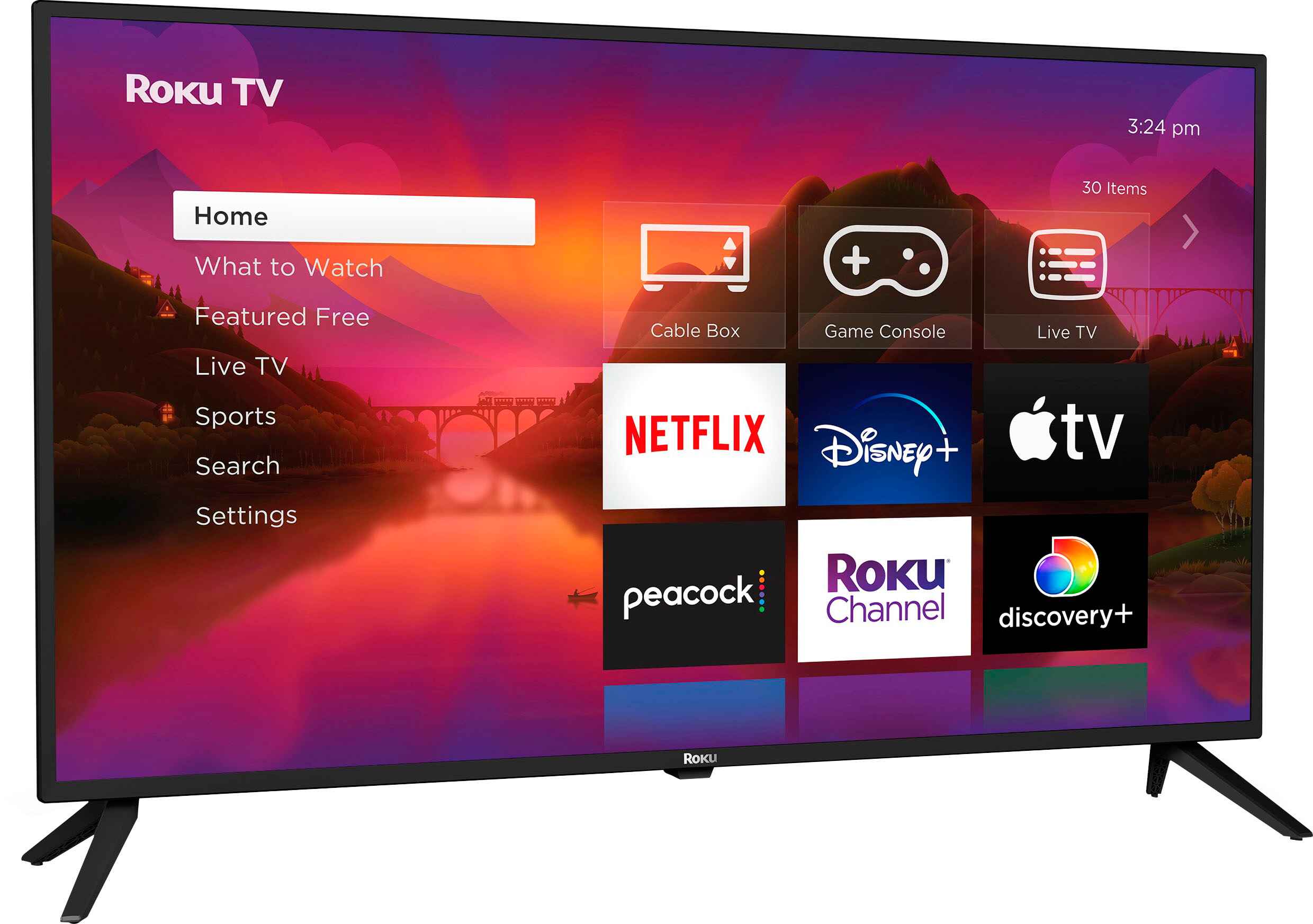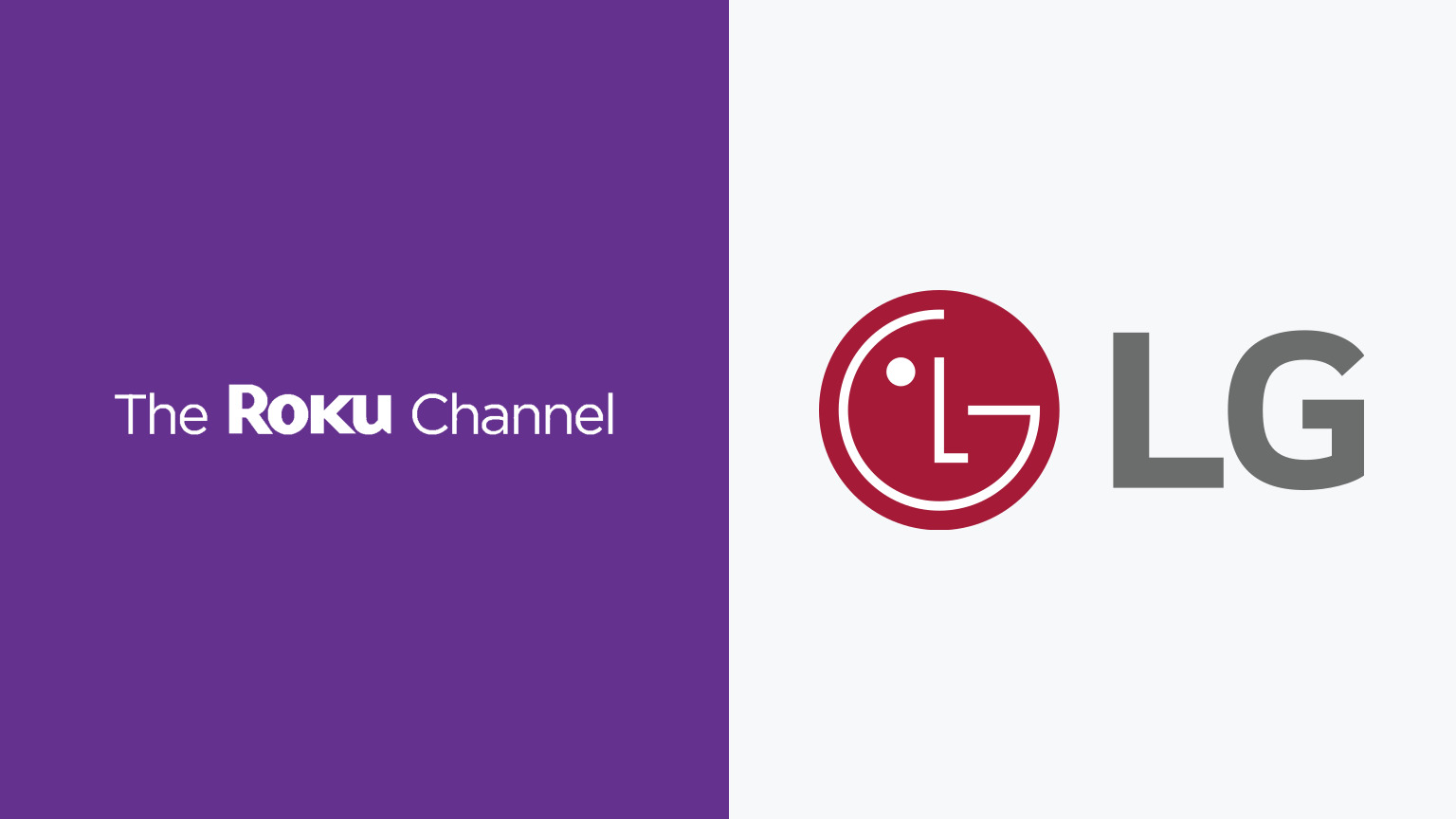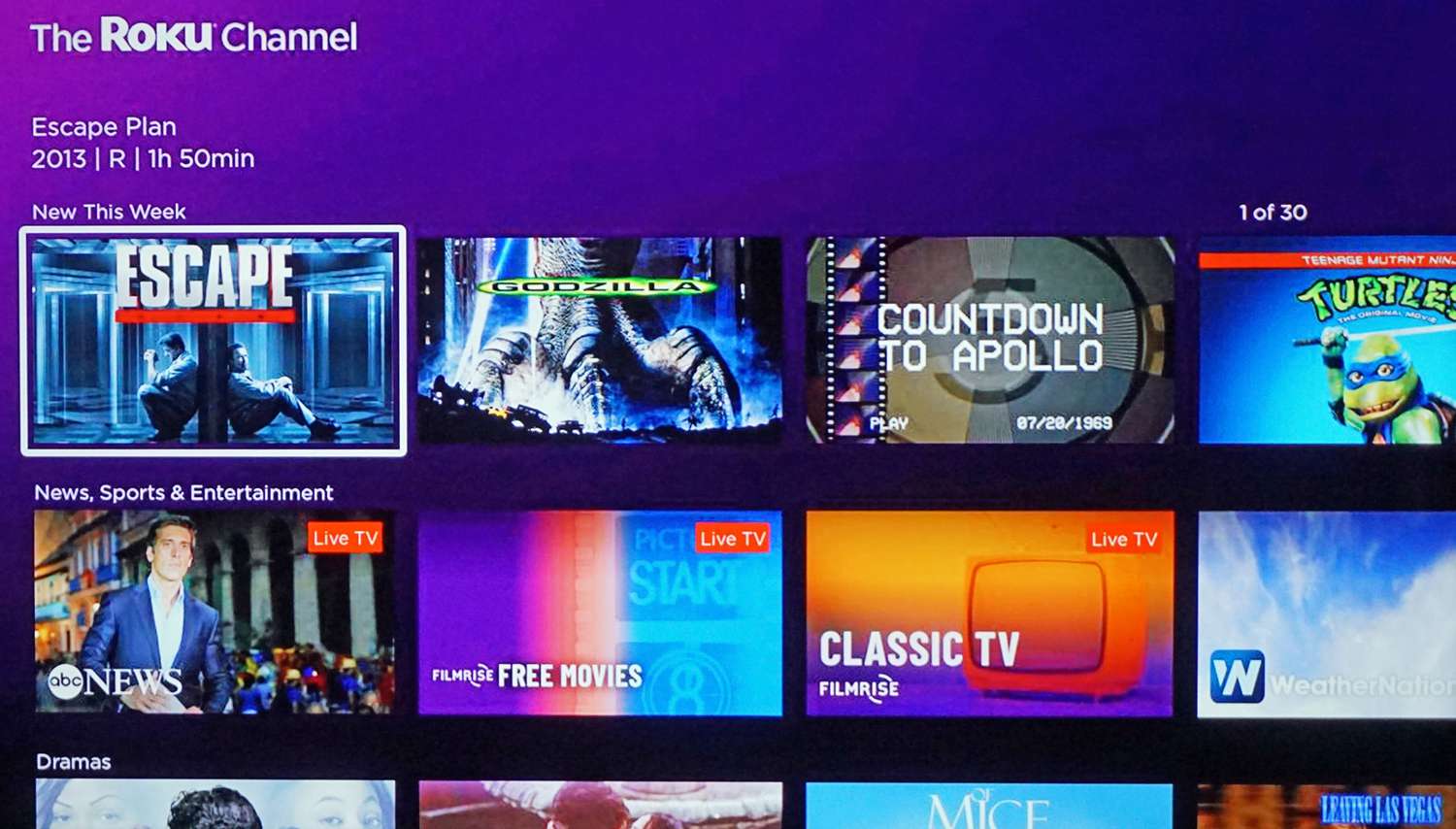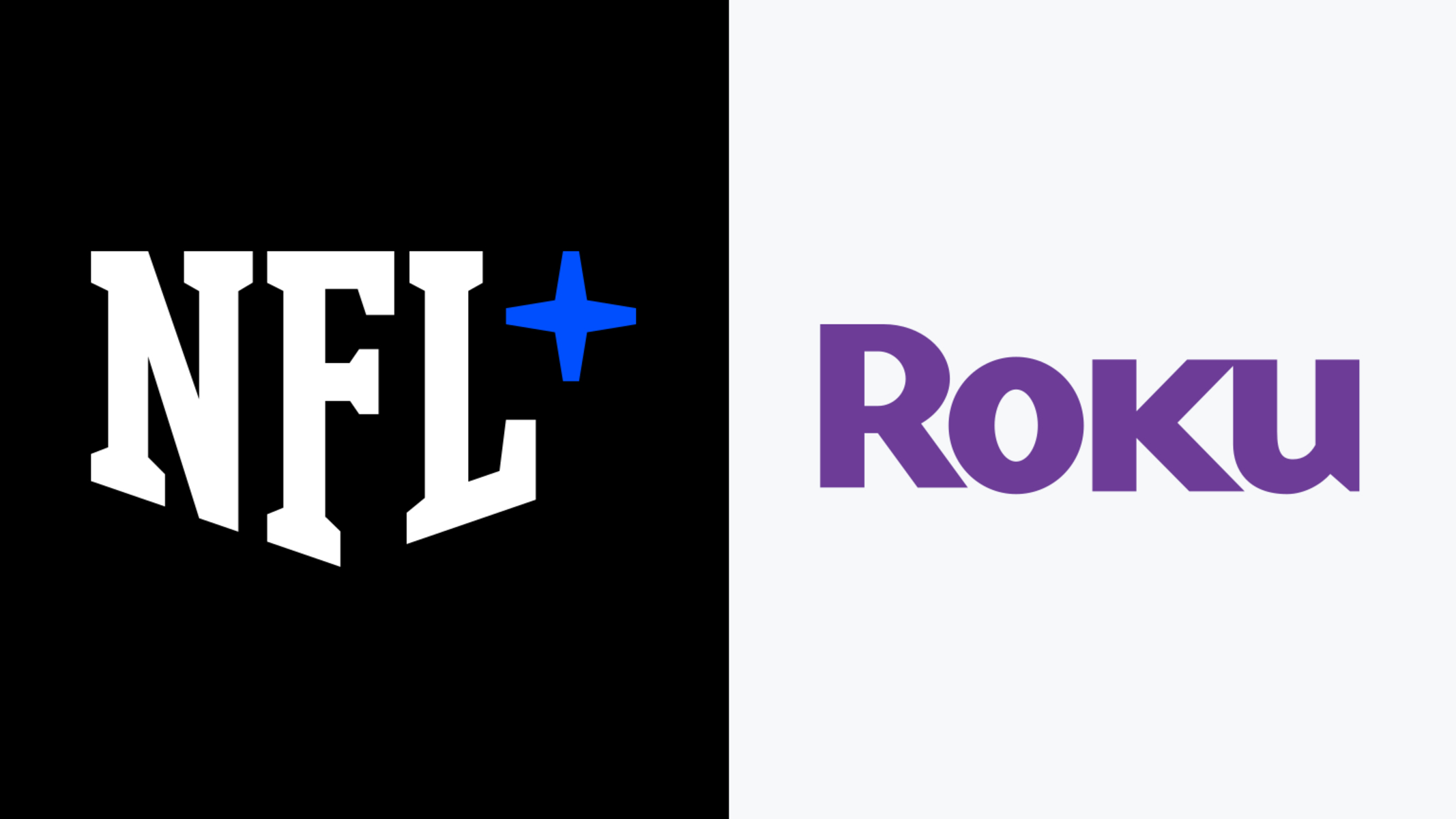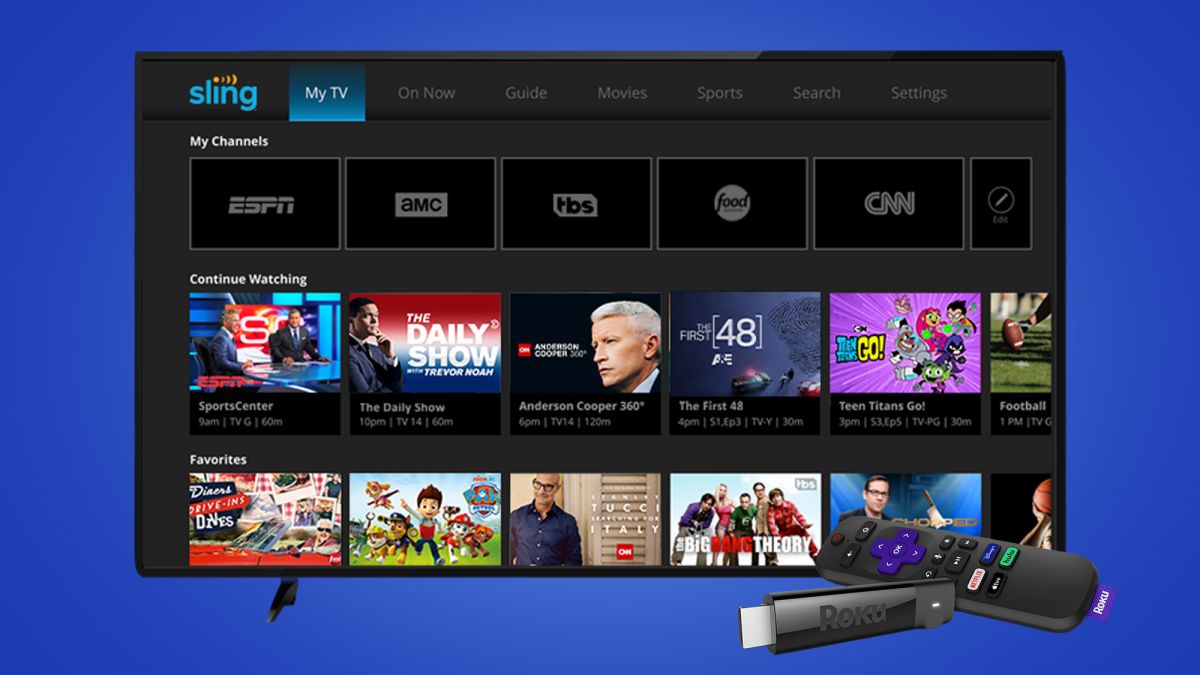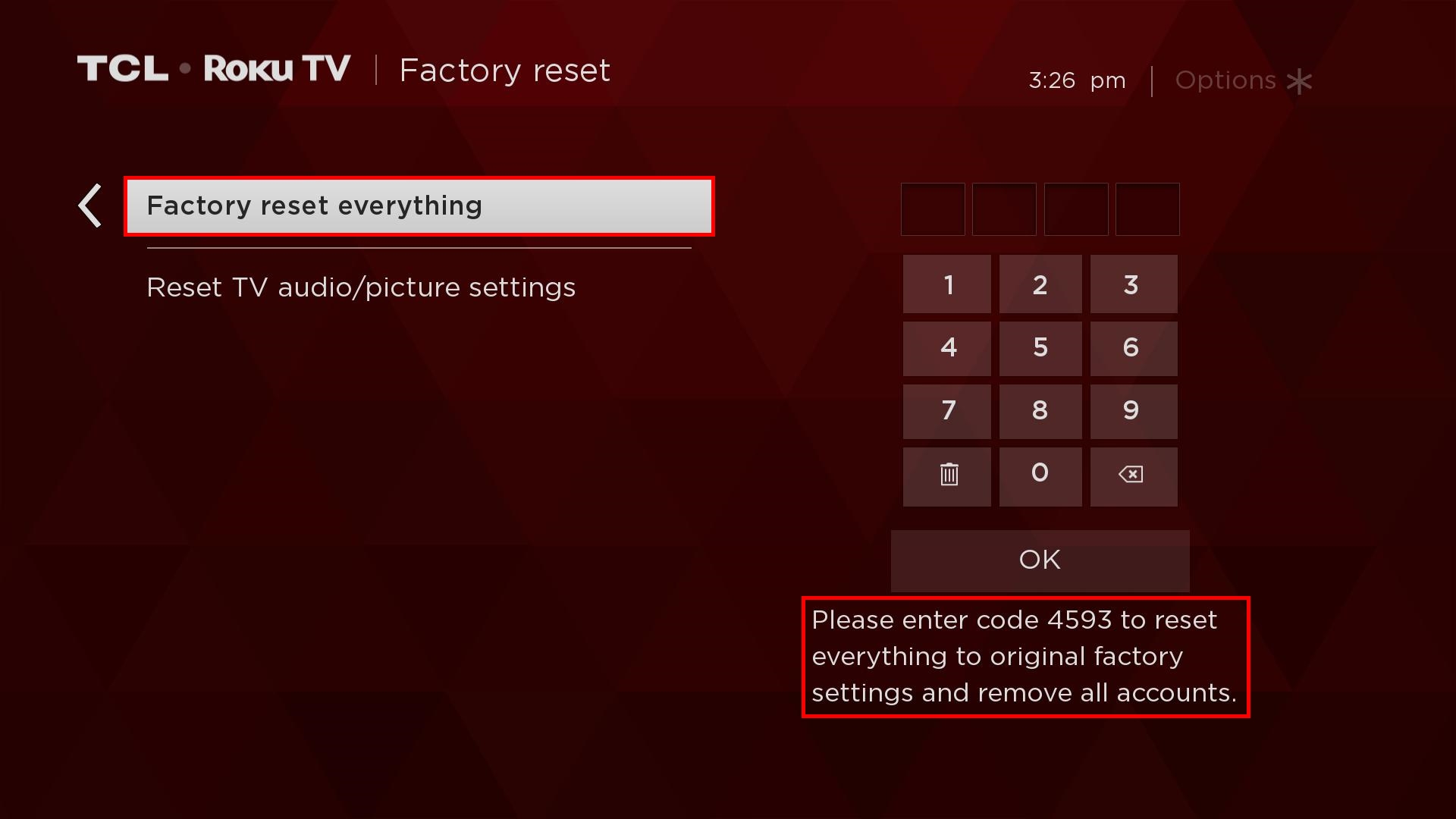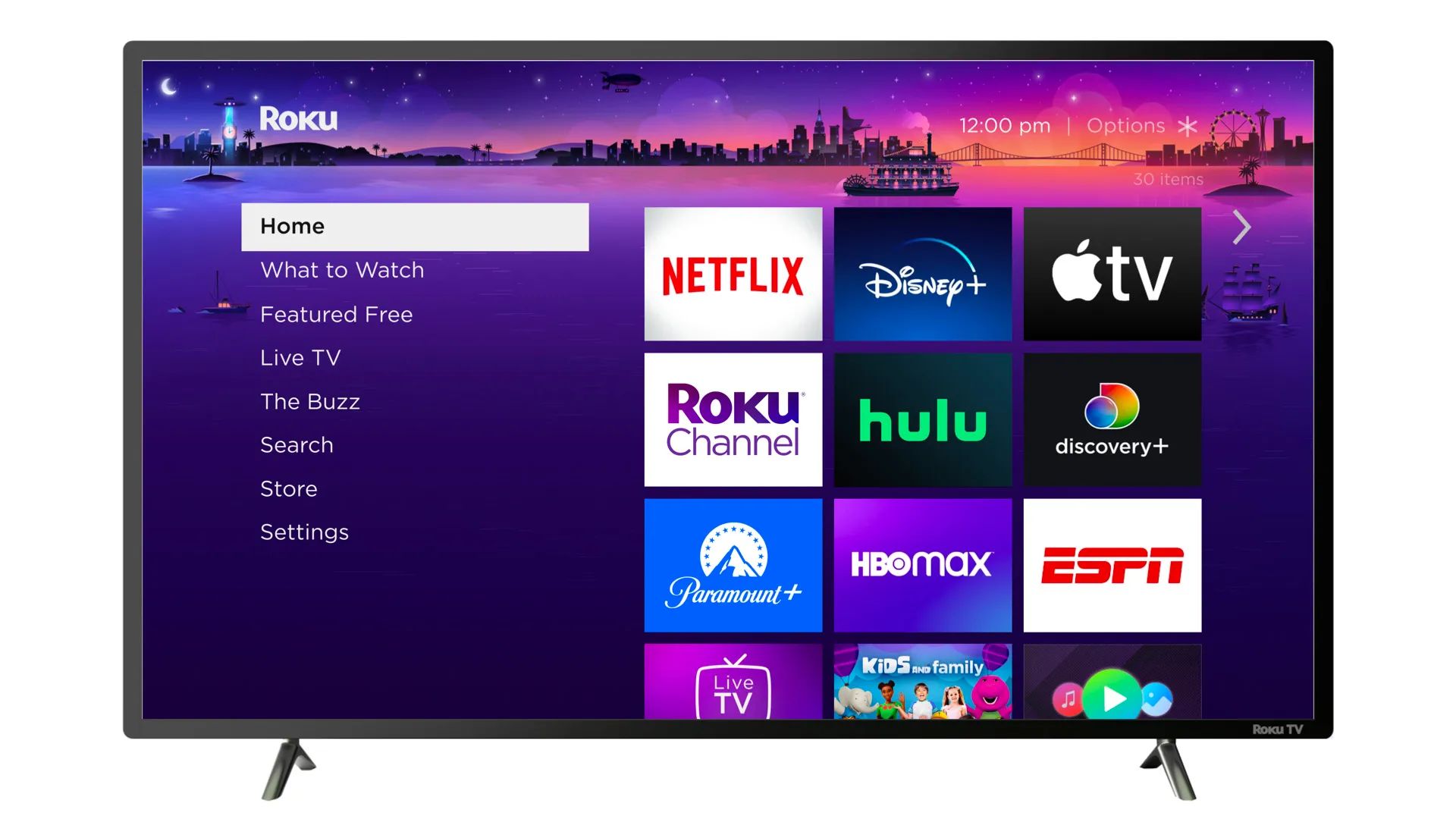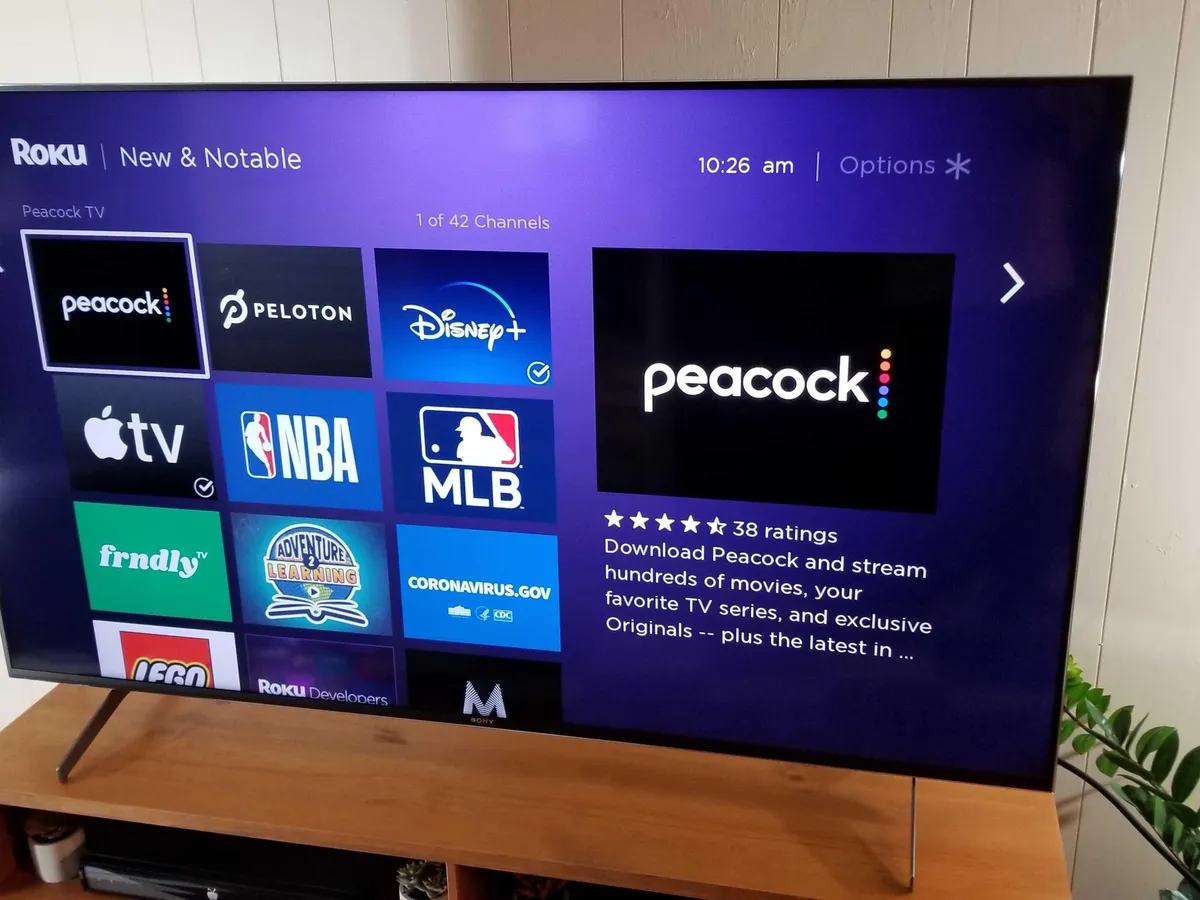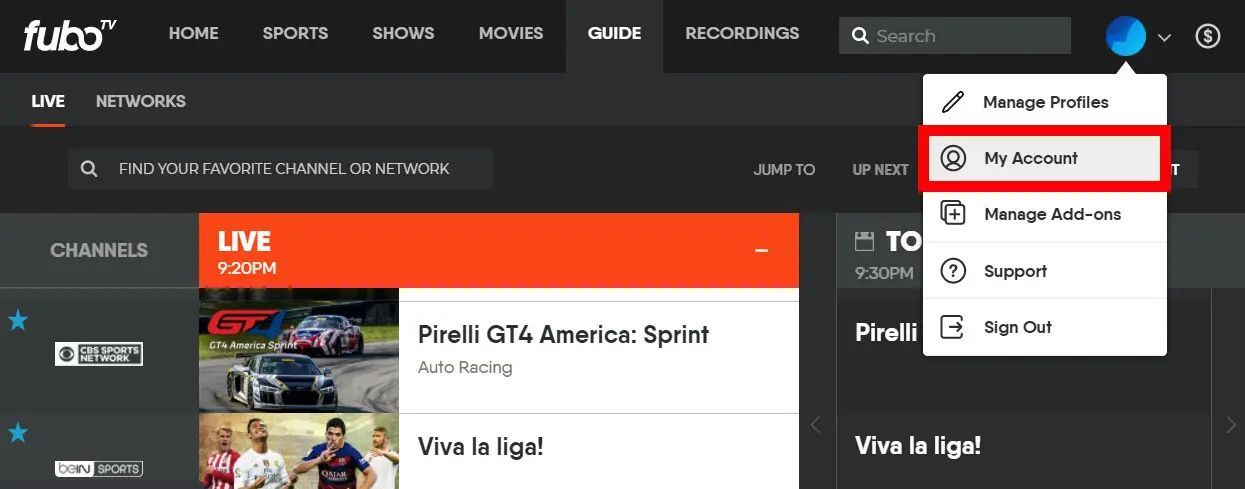Introduction
Signing out of your Roku TV is essential for maintaining the security and privacy of your account. Whether you’re using a Roku remote control, the Roku mobile app, or the Roku website, the process of logging out is simple and straightforward. In this article, we’ll explore four different methods for signing out of your Roku TV.
When you sign out of your Roku TV, you ensure that unauthorized individuals won’t be able to access your account and make unauthorized purchases or view your personal information. It’s especially important to sign out if you’re using a shared television or if you’re using a rental unit in a hotel or vacation home. By taking just a few minutes to log out, you can have peace of mind knowing that your Roku account is secure.
In the following sections, we’ll guide you through the step-by-step process of signing out of your Roku TV using the remote control, the Roku mobile app, the Roku website, and even by factory resetting the device. Each method offers different options based on your preferences and the available resources at your disposal.
So, if you’re ready to take control of your Roku TV and ensure the safety of your account and personal information, let’s dive into the different methods of signing out.
Method 1: Using the Remote Control
If you have a Roku remote control handy, you can easily sign out of your Roku TV with just a few clicks. Here’s how:
- Start by pressing the Home button on your Roku remote to navigate to the main screen.
- Using the arrow keys on the remote, move the highlight to the left side of the screen to access the menu.
- Scroll down and select the “Settings” option, usually represented by a gear icon.
- Within the Settings menu, find and open the “System” sub-menu.
- Next, select “Advanced system settings” and then “Factory reset” to initiate the sign-out process.
- A confirmation screen will appear, asking you to confirm the factory reset. Use the remote to select “Factory reset everything” and press the OK button.
- Your Roku TV will then restart, signifying that the device has been signed out and reset to its factory settings.
It’s important to note that this method will not only sign you out of your Roku TV but also erase all of your personalized settings and data. Therefore, use this method with caution and only if you’re certain that you want to completely reset the device.
Remember to keep your Roku remote control in a safe place, away from unauthorized users, to prevent them from accessing your Roku account.
In the next section, we’ll explore another method that allows you to sign out of your Roku TV using the Roku mobile app.
Method 2: Using the Roku Mobile App
If you have the Roku mobile app installed on your smartphone or tablet, you can conveniently sign out of your Roku TV using the app. Here’s how:
- Launch the Roku mobile app on your device. Ensure that your device is connected to the same Wi-Fi network as your Roku TV.
- Tap on the remote icon at the bottom of the app screen to access the remote control function.
- Once the remote interface appears, tap on the gear icon in the top right corner to access the Settings menu.
- Scroll down and select the “Sign Out” option from the list.
- A confirmation pop-up will appear, asking you to confirm if you want to sign out. Tap on “Sign Out” to proceed.
By following these steps, you’ll successfully log out of your Roku TV using the Roku mobile app. This method provides a convenient alternative to using the physical remote control, especially if your remote is not easily accessible or if you prefer using your mobile device for navigation.
It’s important to note that signing out using the Roku mobile app only logs you out of the app itself, not the entire Roku TV system. If you want to completely sign out, you may need to use a different method, such as the Roku website or factory resetting the device.
In the next section, we’ll explore how to sign out of your Roku TV using the Roku website in case you don’t have access to the remote control or the mobile app.
Method 3: Using the Roku Website
If you don’t have access to the remote control or the Roku mobile app, you can still sign out of your Roku TV by using the Roku website. Here’s how:
- Open a web browser on your computer or mobile device and go to the Roku website (www.roku.com).
- Click on the “Sign In” button located at the top right corner of the webpage.
- Enter your Roku account credentials (email address and password) and click “Sign In.”
- Once you’re signed in, click on your account avatar or name at the top right corner of the webpage to access the account menu.
- From the account menu, select “Sign Out” to log out of your Roku account.
By following these steps, you’ll successfully sign out of your Roku TV using the Roku website. This method is useful if you’re away from your Roku TV but still want to ensure that your account is logged out for security reasons.
It’s important to keep your Roku account login information secure and only access the website on trusted devices. If you suspect any unauthorized access or unusual activity on your account, consider changing your password immediately.
In the next section, we’ll explore the last method of signing out of your Roku TV: factory reset. Please note that this method erases all settings and data on your Roku TV, so use it as a last resort.
Method 4: Factory Resetting the Roku TV
If you want to completely sign out of your Roku TV and remove all personal data and settings, you can resort to factory resetting the device. Keep in mind that this method should be used as a last resort, as it erases all information on your Roku TV. Here’s how to proceed:
- Locate the physical reset button on your Roku TV. It is usually a small button located at the back or side of the device.
- Using a paperclip or a small pin, press and hold the reset button for about 20 seconds.
- Release the button after 20 seconds and wait for the Roku TV to complete the reset process. This may take a few minutes.
- Once the reset is done, you will need to go through the initial setup process again, just like when you first bought your Roku TV.
By following these steps, you’ll successfully factory reset your Roku TV and sign out of your account. This method removes all personal data, preferences, and settings on the device, including installed channels and login information.
Before you proceed with the factory reset, make sure to back up any important data or settings if possible. This will help you restore your preferences and channel lineup after the reset.
Remember, factory resetting is a drastic step that should only be taken if you’re certain you want to remove all personal data from your Roku TV. Use this method sparingly and only if other sign-out methods are not available or unsuccessful.