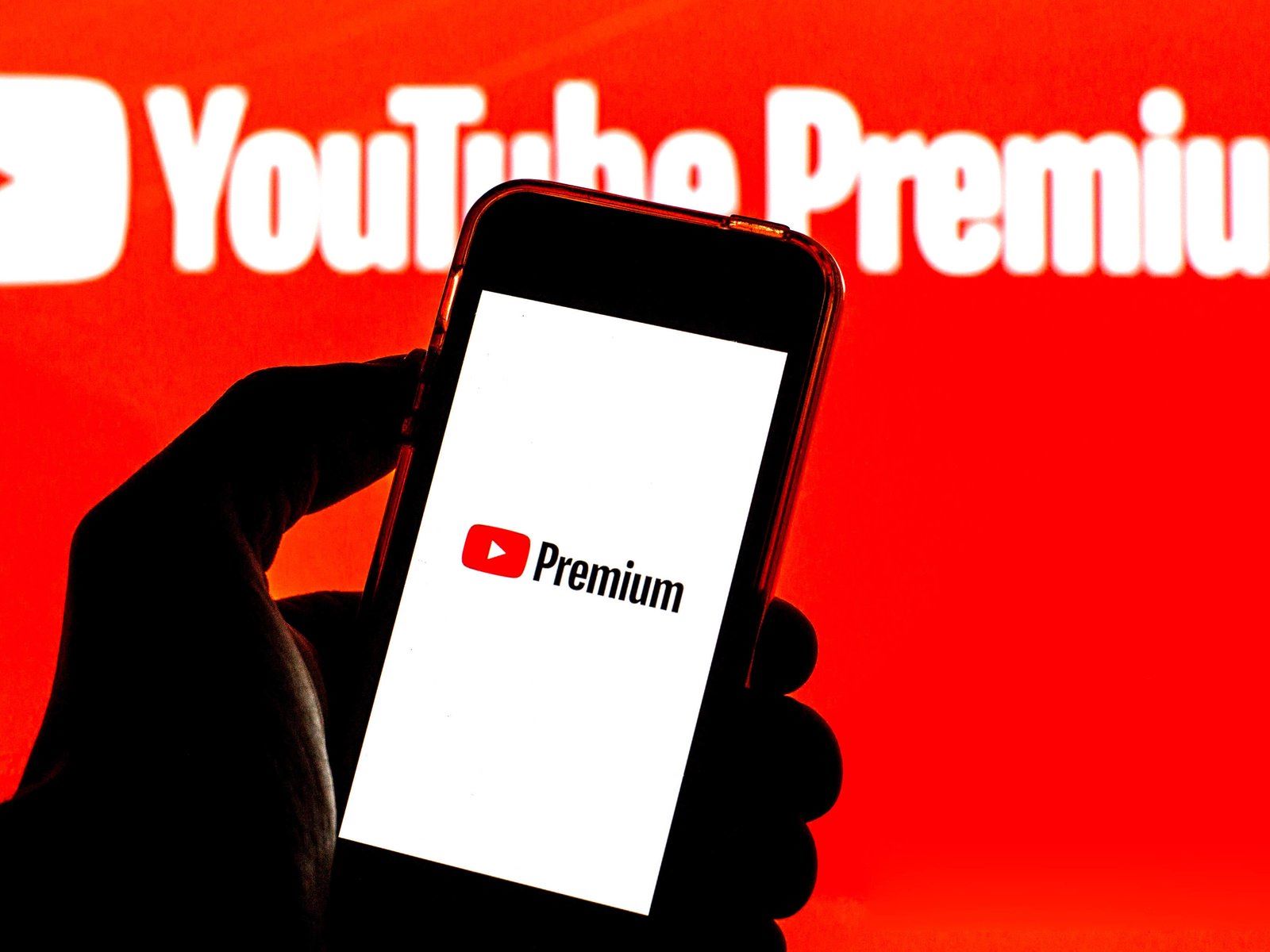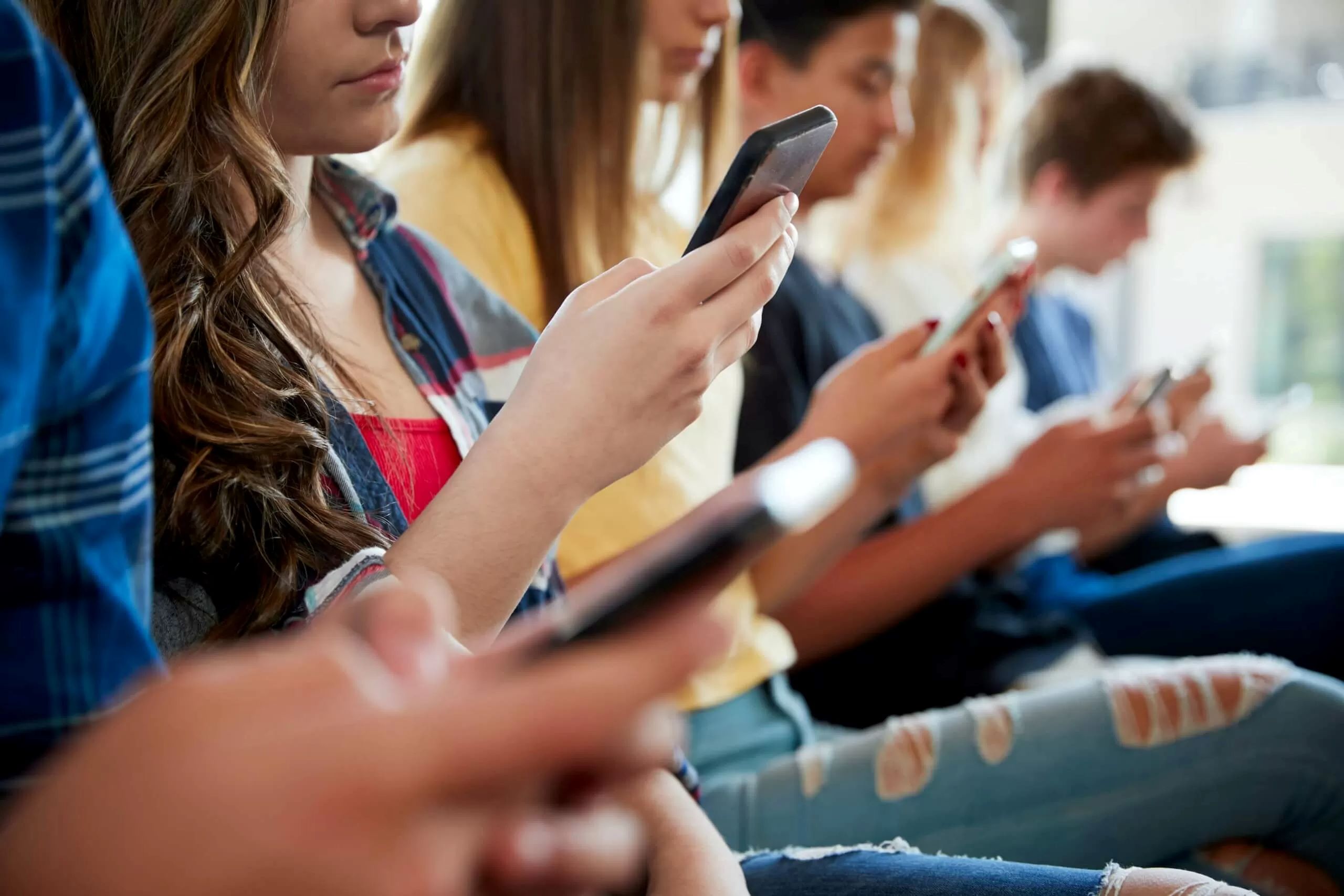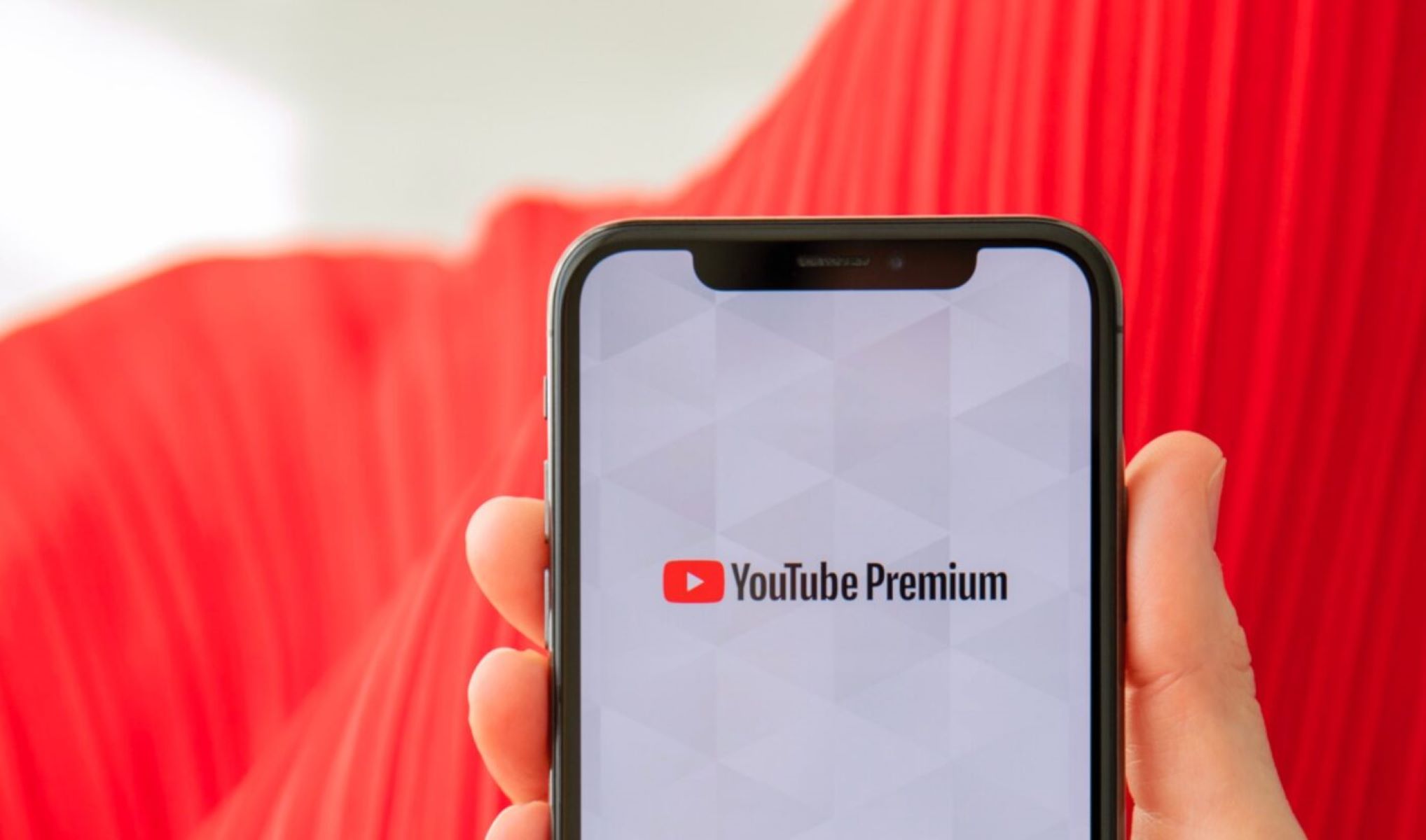Introduction
Are you a fan of YouTube and tired of dealing with ads and interruptions while watching your favorite videos? Look no further than YouTube Premium, the ultimate subscription service that offers ad-free streaming, offline playback, and access to YouTube Music. But what if you want to share the benefits of YouTube Premium with your family members? In this article, we will guide you through the process of sharing YouTube Premium with your loved ones.
YouTube Premium is a subscription-based service offered by YouTube that provides several advantages to enhance your user experience. By subscribing to YouTube Premium, you can enjoy ad-free videos, play videos in the background while using other apps, download videos for offline viewing, and access to YouTube Music, which includes millions of songs and personalized playlists. This premium service is available for a monthly fee and can be a great investment for avid YouTube users.
Sharing YouTube Premium with your family members can be a cost-effective and convenient way to enjoy the benefits of this subscription service. By creating a family group and adding family members to your YouTube Premium subscription, everyone can have their own personalized access to premium features without paying for individual subscriptions. This means that each member of your family can enjoy ad-free viewing and offline playback, making their YouTube experience even more enjoyable.
So, are you ready to share the perks of YouTube Premium with your loved ones? In the following sections, we will walk you through the step-by-step process of setting up a family group, inviting family members, adding them to your YouTube Premium subscription, and managing the settings effectively. Let’s get started!
What is YouTube Premium?
If you’re a frequent user of YouTube, you may have come across YouTube Premium, but what exactly is it? YouTube Premium is a subscription service offered by YouTube that provides a range of exclusive benefits to enhance your viewing experience.
First and foremost, one of the standout features of YouTube Premium is an ad-free experience. No more frustrating interruptions by ads while watching your favorite videos. This means you can enjoy uninterrupted content, allowing you to immerse yourself in the videos you love without any distractions.
In addition to ad-free streaming, YouTube Premium also offers the ability to play videos in the background while using other apps or when your device’s screen is turned off. This feature is particularly useful if you love listening to music or podcasts on YouTube while multitasking or if you prefer to conserve battery life by keeping the screen off.
Another major advantage of YouTube Premium is the option to download videos for offline viewing. This allows you to save your favorite videos directly to your device and watch them later, even when you don’t have a stable internet connection. Whether you’re traveling, in a low-coverage area, or simply want to save on data usage, offline playback opens up a whole new world of flexibility and convenience.
Furthermore, YouTube Premium also grants access to YouTube Music, a separate platform within the YouTube ecosystem dedicated to music streaming. With YouTube Music, you can explore a vast library of songs, create custom playlists, discover new artists, and enjoy personalized recommendations based on your listening preferences. Whether it’s for a workout session, a morning commute, or just relaxing at home, YouTube Music has got you covered.
With all these exceptional features, YouTube Premium offers a comprehensive package for those who want to take their YouTube experience to the next level. The subscription fee for YouTube Premium is a small price to pay for the convenience, freedom, and exclusive perks it provides.
In the following sections, we will explore how you can share these benefits with your family members, allowing them to enjoy the ad-free experience, background playing, offline downloads, and access to YouTube Music. Keep reading to discover the simple steps to set up and share YouTube Premium within your family!
Benefits of YouTube Premium
YouTube Premium offers a wide range of benefits that greatly enhance your user experience on the platform. By subscribing to YouTube Premium, you gain access to exclusive features that make your viewing and listening experience even more enjoyable. Let’s take a closer look at the benefits of YouTube Premium:
1. Ad-Free Viewing: One of the most significant benefits of YouTube Premium is the elimination of ads. Say goodbye to those annoying interruptions and enjoy uninterrupted videos from start to finish. Whether you’re watching your favorite vlogs, tutorials, or music videos, you won’t have to endure any ads that break the flow of your enjoyment.
2. Background Play: With YouTube Premium, you can continue playing videos even when you switch to another app or when your device’s screen is turned off. This means you can multitask, browse the web, or use other apps while still listening to your favorite YouTube content. Whether you’re listening to music, podcasts, or educational videos, background play allows for a seamless and uninterrupted experience.
3. Offline Playback: Another fantastic benefit of YouTube Premium is the ability to download videos for offline viewing. You can save your favorite videos directly to your device and watch them later, even without an internet connection. This feature is particularly useful when you’re traveling, on a flight, or in an area with limited connectivity. You can build a library of offline videos to enjoy anytime, anywhere, without worrying about buffering or data usage.
4. Access to YouTube Music: YouTube Premium subscribers also gain access to YouTube Music, a dedicated music streaming platform within the YouTube ecosystem. With YouTube Music, you can explore millions of songs, create personalized playlists, discover new artists, and enjoy music recommendations tailored to your tastes. It’s a music-lover’s paradise and a perfect companion for your daily activities, workouts, or relaxation sessions.
5. Exclusive Content and Originals: YouTube Premium provides access to a growing collection of exclusive content and original productions. From movies and documentaries to series and shows, you can enjoy premium content created by top YouTubers, celebrities, and production studios. With YouTube Premium, you’ll have access to a library of entertainment that goes beyond the usual YouTube experience.
6. YouTube Kids: YouTube Premium offers an ad-free experience for YouTube Kids as well. If you have young ones in your family, this feature ensures a safe and uninterrupted viewing experience for them. You can let your children explore educational content, music, and entertainment without having to worry about inappropriate ads or distractions.
These are just some of the exceptional benefits that come with YouTube Premium. The subscription fee for YouTube Premium may be a worthwhile investment for anyone who values an enhanced, uninterrupted, and personalized YouTube experience. In the next section, we will guide you through the process of sharing YouTube Premium with your family, so they can also take advantage of these amazing benefits.
How to Share YouTube Premium with Family
Sharing YouTube Premium with your family members is a simple and efficient way to extend the benefits of the subscription to your loved ones. By setting up a family group and adding family members to your YouTube Premium subscription, everyone can enjoy ad-free videos, background play, offline downloads, and access to YouTube Music. Here’s a step-by-step guide to help you share YouTube Premium with your family:
Step 1: Set up a family group: The first step is to set up a family group on YouTube. To do this, you’ll need to have a Google account. Open YouTube on your computer or mobile device and navigate to the “Paid memberships” section in your account settings. From there, you can select the “Family sharing” option and set up your family group by inviting family members to join.
Step 2: Invite family members to join the group: Once your family group is set up, you can send invitations to your family members. Simply provide their email addresses or invite them directly through their Google accounts. They will receive an invitation to join your family group and share YouTube Premium benefits with you.
Step 3: Add family members to your YouTube Premium subscription: After your family members accept the invitation, you can add them to your YouTube Premium subscription. This allows them to access all the premium features and enjoy an ad-free, uninterrupted YouTube experience. They will also gain access to YouTube Music if they desire.
Step 4: Managing family members and settings: As the family manager, you have control over managing family members and settings. You can add or remove family members, update payment methods, and customize settings for the family group. This ensures that you have full management and control over your YouTube Premium subscription and who gets to enjoy the benefits.
By following these simple steps, you can effectively share YouTube Premium with your family members and ensure that everyone can enjoy an enhanced YouTube experience. Remember, each family member will have their own personal access to the premium features, so they can customize their YouTube experience to their liking.
In the next section, we will provide some tips to help you share YouTube Premium effectively and ensure a smooth and enjoyable experience for everyone in your family group.
Step 1: Set up a Family Group
The first step to sharing YouTube Premium with your family is to set up a family group. This will allow you to invite and add your family members to your YouTube Premium subscription. Here’s how you can create a family group:
1. Open the YouTube app or website: Start by opening the YouTube app on your mobile device or accessing the website on your computer. Make sure you are signed in to your Google account.
2. Access account settings: Navigate to your account settings by clicking on your profile picture or avatar in the top right corner of the YouTube app or website. From the drop-down menu, select “Settings” or “Account” to proceed.
3. Go to “Paid memberships” section: In the account settings, look for the “Paid memberships” or “Subscriptions” section. This is where you can manage your YouTube Premium subscription.
4. Select “Family sharing”: Within the “Paid memberships” section, you should find an option called “Family sharing.” Click on it to proceed with setting up your family group.
5. Set up your family group: You will be prompted to set up your family group by entering your family member’s email addresses or inviting them directly through their Google accounts. You can add up to five additional family members in total. Make sure to add only those who you trust and want to share your YouTube Premium benefits with.
6. Send invitations: Once you have entered the necessary information, you can send invitations to your family members. They will receive an email invitation to join your family group and share the benefits of YouTube Premium with you.
7. Accept invitations: Your family members need to accept the invitations to join your family group. They can do this by following the instructions provided in the email invitation. Once they accept, they will become part of your family group and gain access to YouTube Premium.
Setting up a family group is the first step in sharing YouTube Premium with your family. It allows you to create a connected network that enables the sharing of the premium features with your loved ones. After successfully setting up the family group, you can move on to the next steps, which involve inviting family members, adding them to your YouTube Premium subscription, and managing the settings efficiently.
In the next section, we will guide you through the process of inviting family members to join your family group and enjoy the benefits of YouTube Premium.
Step 2: Invite Family Members to Join the Group
Once you have set up your family group on YouTube, the next step is to invite your family members to join. By sending them invitations, you can extend the benefits of YouTube Premium to your loved ones. Here’s how you can invite family members to join your family group:
1. Access family sharing settings: Open the YouTube app on your mobile device or access the website on your computer. Make sure you are signed in to your Google account and navigate to the “Paid memberships” or “Subscriptions” section in your account settings.
2. Manage your family group: Within the “Paid memberships” section, look for the option to manage your family group. This will provide you with the ability to invite family members and add them to your YouTube Premium subscription.
3. Send invitations: Click on the option to send invitations or add family members. You will be prompted to enter your family member’s email addresses or select them from your Google contacts. You can add up to five additional family members to your family group.
4. Customize your invitation: Before sending out the invitations, you may have the option to customize the message that will be included in the email invitation. This is a great opportunity to personalize the invitation and provide any additional information or instructions to your family members.
5. Confirm and send: Once you have entered the necessary information and customized the invitation, review the details to ensure accuracy. When you are satisfied, click on the “Send” or “Invite” button to send the invitations to your family members.
6. Inform your family members: After sending the invitations, it’s a good idea to inform your family members about the invitation and let them know to expect an email from YouTube. You can provide them with any additional information or instructions as necessary.
7. Accept the invitations: Your family members will receive an email invitation to join your family group on YouTube. They need to accept the invitation by following the instructions provided in the email. Once they accept, they will become part of your family group and gain access to YouTube Premium’s benefits.
Inviting your family members to join your YouTube Premium family group is an essential step in sharing the subscription benefits with them. After they accept the invitations, you can proceed to the next step of adding them to your YouTube Premium subscription, allowing them to enjoy ad-free videos, background play, offline downloads, and access to YouTube Music.
In the next section, we will walk you through the process of adding family members to your YouTube Premium subscription after they have accepted the invitations.
Step 3: Add Family Members to Your YouTube Premium Subscription
After your family members have accepted the invitations to join your family group, the next step is to add them to your YouTube Premium subscription. This will grant them access to all the premium features and ensure that they can enjoy an enhanced YouTube experience. Here’s how you can add family members to your YouTube Premium subscription:
1. Access your family group settings: Open the YouTube app on your mobile device or access the website on your computer. Make sure you are signed in to your Google account and navigate to the “Paid memberships” or “Subscriptions” section in your account settings.
2. Manage your family group: Within the “Paid memberships” section, locate the option to manage your family group. This is where you can view and add family members to your YouTube Premium subscription.
3. Add family members: Look for the option to add family members or manage members. You should see a list of family members who have accepted the invitations. Click on the option to add them to your YouTube Premium subscription.
4. Confirm the addition: Before adding family members, you may be asked to confirm the addition. Review the details and make sure you have selected the correct family members to include in your YouTube Premium subscription.
5. Save the changes: Once you have confirmed the addition of family members, save the changes or click on the “Add” button to finalize the process. Your family members will now be officially added to your YouTube Premium subscription.
6. Communicate the update: After adding your family members to your YouTube Premium subscription, it’s a good idea to inform them about the update and let them know that they now have access to the premium features. This will ensure that they are aware of the benefits available to them.
By following these steps, you can easily add your family members to your YouTube Premium subscription, providing them with an ad-free experience, background play, offline downloads, and access to YouTube Music. Each of your family members will have their own personalized access to these features, allowing them to enjoy an enhanced YouTube experience to the fullest.
In the next step, we will discuss how to effectively manage your family members and settings to ensure a smooth and seamless experience for everyone in your family group.
Step 4: Managing Family Members and Settings
Once you have set up your family group and added family members to your YouTube Premium subscription, it’s important to understand how to effectively manage your family members and settings. This will allow you to maintain control over your subscription and ensure a smooth and enjoyable experience for everyone. Here’s how you can manage your family members and settings:
1. Access your family group settings: Open the YouTube app on your mobile device or access the website on your computer. Make sure you are signed in to your Google account and navigate to the “Paid memberships” or “Subscriptions” section in your account settings.
2. Manage your family group: Within the “Paid memberships” section, locate the option to manage your family group. This is where you can view and manage the family members included in your YouTube Premium subscription.
3. Add or remove family members: Depending on your needs, you may want to add or remove family members from your family group. If you want to add more family members, follow the steps outlined in the previous sections. If you need to remove a family member, simply locate their name in the family group settings and select the option to remove them.
4. Update payment method: You have the option to change the payment method associated with your YouTube Premium subscription. This can be useful if you want to switch to a different credit card or update your billing information. Look for the option to manage payment methods within the family group settings.
5. Customize sharing settings: YouTube Premium offers additional sharing settings that you can customize according to your preferences. For example, you may want to allow or restrict explicit content for certain family members. Explore the sharing settings within your family group to adjust these preferences as desired.
6. Communicate with family members: Effective communication with your family members is crucial to ensure everyone is aware of the benefits and details of your YouTube Premium subscription. Inform them of any updates, changes, or important information related to the subscription and encourage open communication for a seamless experience.
By actively managing your family members and settings, you can maintain control over your YouTube Premium subscription and create a customized experience that aligns with your family’s preferences. Regularly reviewing and updating these settings will ensure that everyone in your family group can enjoy the benefits of YouTube Premium without any complications or issues.
Now that you understand the process of managing family members and settings, you are well-equipped to share YouTube Premium effectively with your family. In the next section, we will provide some tips to optimize your sharing experience and make the most out of YouTube Premium.
Tips for Sharing YouTube Premium Effectively
As you embark on sharing YouTube Premium with your family members, it’s helpful to keep a few tips in mind to ensure a seamless and enjoyable experience for everyone involved. These tips will help you make the most out of your YouTube Premium subscription and optimize the sharing process. Here are some tips for sharing YouTube Premium effectively:
1. Communicate expectations: Clearly communicate to your family members the benefits and limitations of YouTube Premium. Let them know what features are included in the subscription and any guidelines or guidelines you may have regarding its usage. This will help set expectations and avoid any confusion or misunderstandings.
2. Create individual profiles: Encourage your family members to create their own individual profiles within your YouTube Premium subscription. This will allow them to personalize their recommendations, create their own playlists, and have their viewing history separate from others. Individual profiles ensure a more tailored and personalized experience for each family member.
3. Establish designated downloading limits: YouTube Premium allows for offline downloads of videos, but it’s a good idea to set some guidelines on the number of downloads per family member. This will help manage storage space on devices and ensure that everyone has an opportunity to download their preferred content.
4. Share playlists and recommendations: Encourage your family members to share their favorite playlists and recommendations with each other. This will foster a sense of community within your family group and allow everyone to discover new content and genres.
5. Keep payment information up to date: It’s crucial to keep your payment information up to date to avoid any disruption in your YouTube Premium subscription. Regularly check the payment settings and update the information as necessary, ensuring a seamless continuation of the service.
6. Explore premium features together: Take the time to explore and discover the various premium features of YouTube Premium with your family members. This can include watching ad-free videos together, enjoying background play during family activities, or creating collaborative playlists on YouTube Music.
7. Provide ongoing support: Be available to answer any questions or provide assistance to your family members regarding the usage and features of YouTube Premium. This support can help them fully utilize the benefits of the subscription and enhance their overall YouTube experience.
By following these tips, you can ensure a smooth and effective sharing experience with YouTube Premium. Everyone in your family group will be able to enjoy the ad-free streaming, background play, offline downloads, and access to YouTube Music, maximizing the value and enjoyment of the subscription.
In the next section, we will wrap up the article by summarizing the key points discussed and emphasizing the importance of sharing YouTube Premium with your family.
Conclusion
Sharing YouTube Premium with your family members can be a fantastic way to extend the benefits of the subscription and enhance everyone’s YouTube experience. By setting up a family group, inviting family members, and adding them to your YouTube Premium subscription, you can enjoy ad-free videos, background play, offline downloads, and access to YouTube Music together.
In this article, we explored the steps involved in sharing YouTube Premium with your family. We discussed the importance of setting up a family group, inviting family members, adding them to your subscription, and managing the settings effectively. By following these steps and implementing the tips provided, you can create a seamless and enjoyable sharing experience for everyone involved.
Remember to communicate expectations, encourage the use of individual profiles, and establish guidelines for downloading limits. Sharing playlists, keeping payment information up to date, and exploring premium features together will enhance the value and enjoyment of your YouTube Premium subscription.
Ultimately, sharing YouTube Premium with your family members not only allows for cost-effective access to premium features but also fosters a sense of community and discovery through shared playlists and recommendations.
So, what are you waiting for? Set up your family group, invite your loved ones, and start enjoying an uninterrupted, personalized, and enhanced YouTube experience with YouTube Premium. Share the entertainment, share the joy, and make the most out of your subscription together.
Thank you for reading, and we hope this guide has provided you with valuable insights and guidance for sharing YouTube Premium with your family.