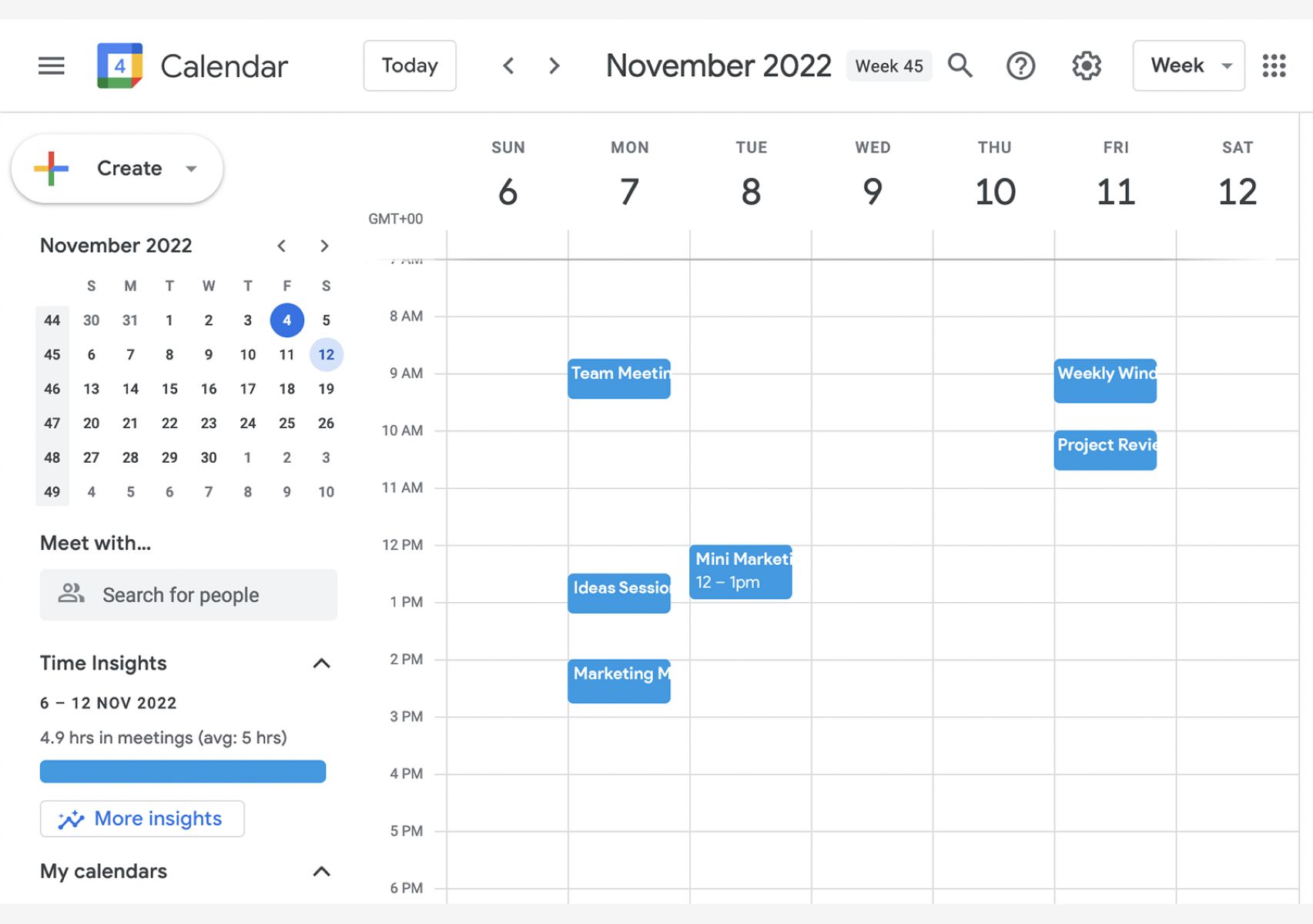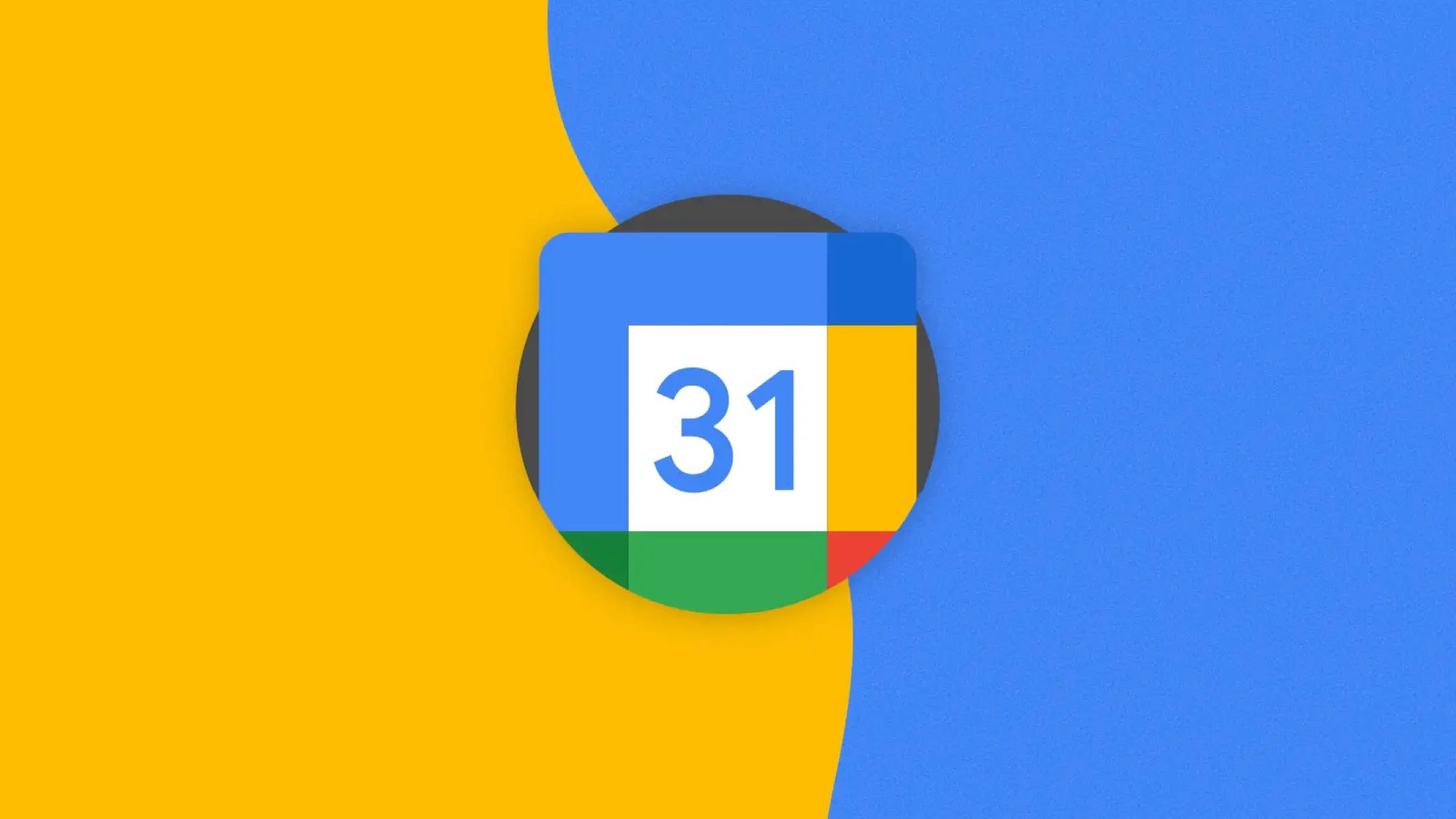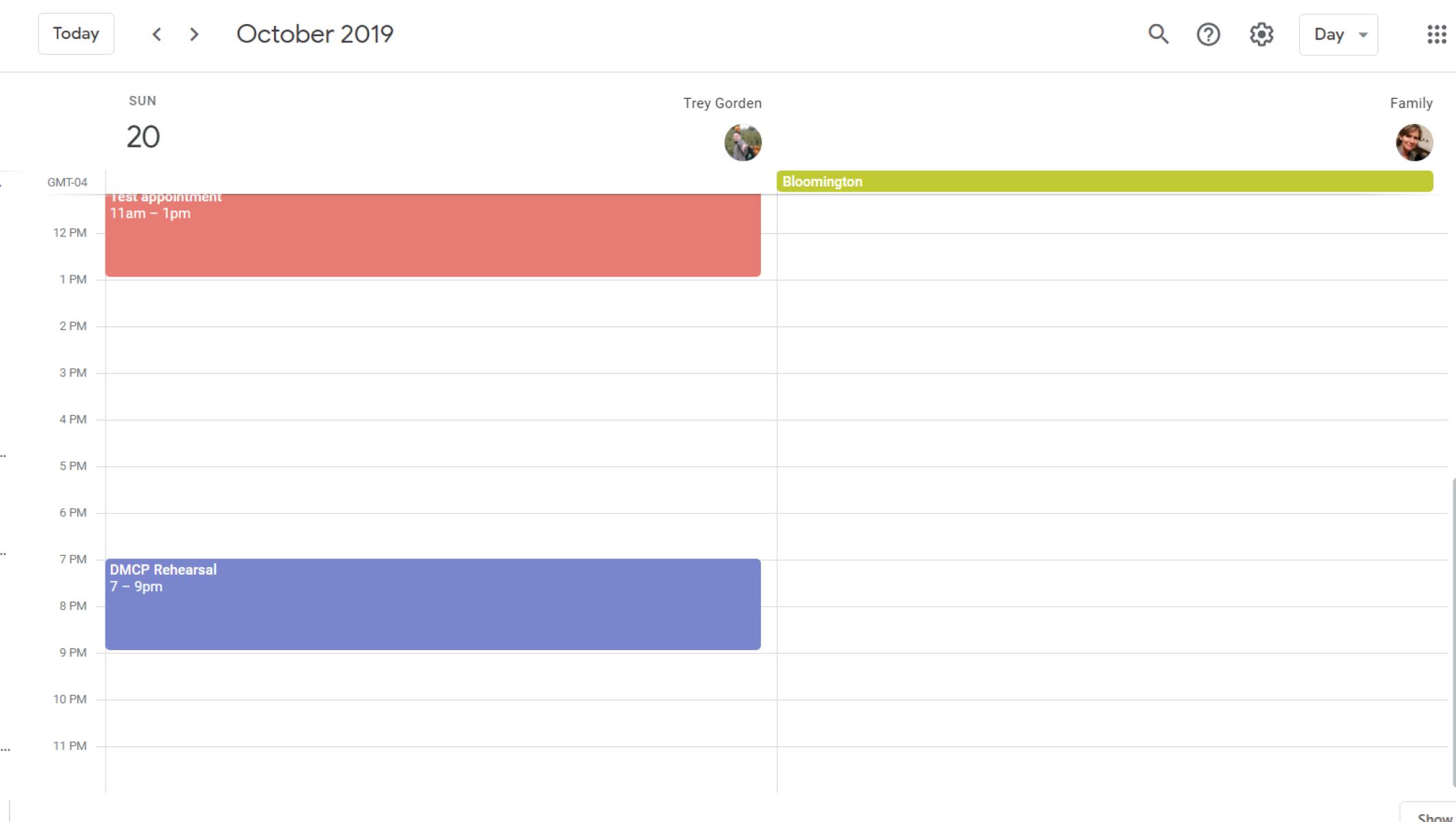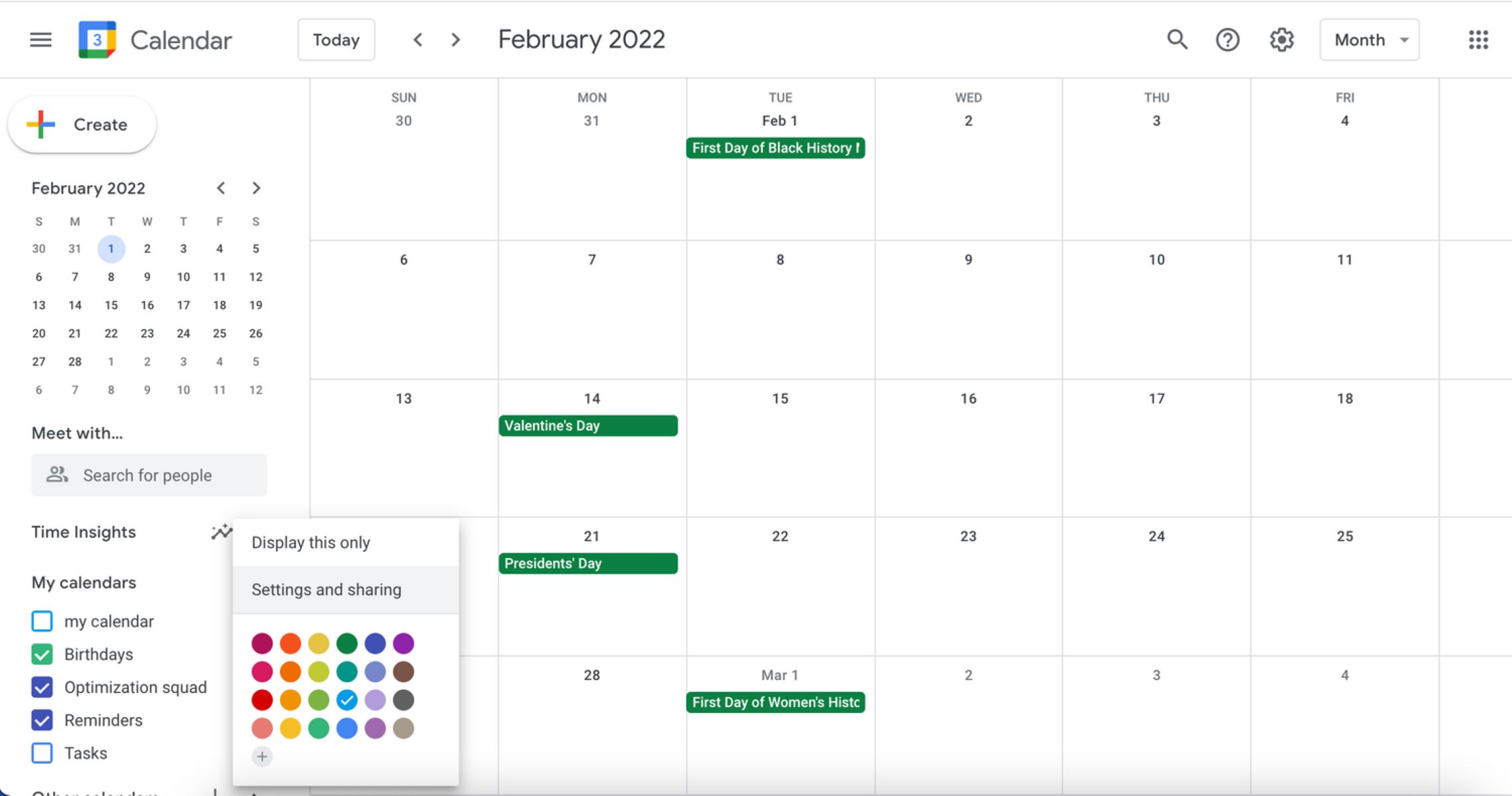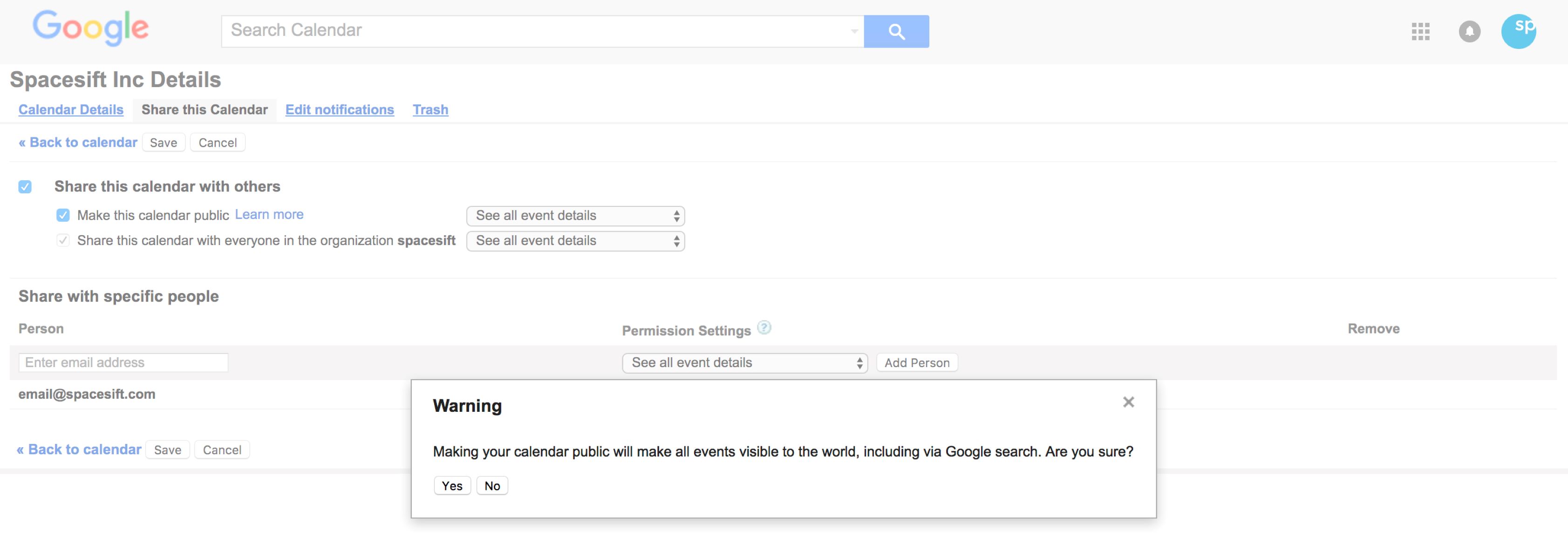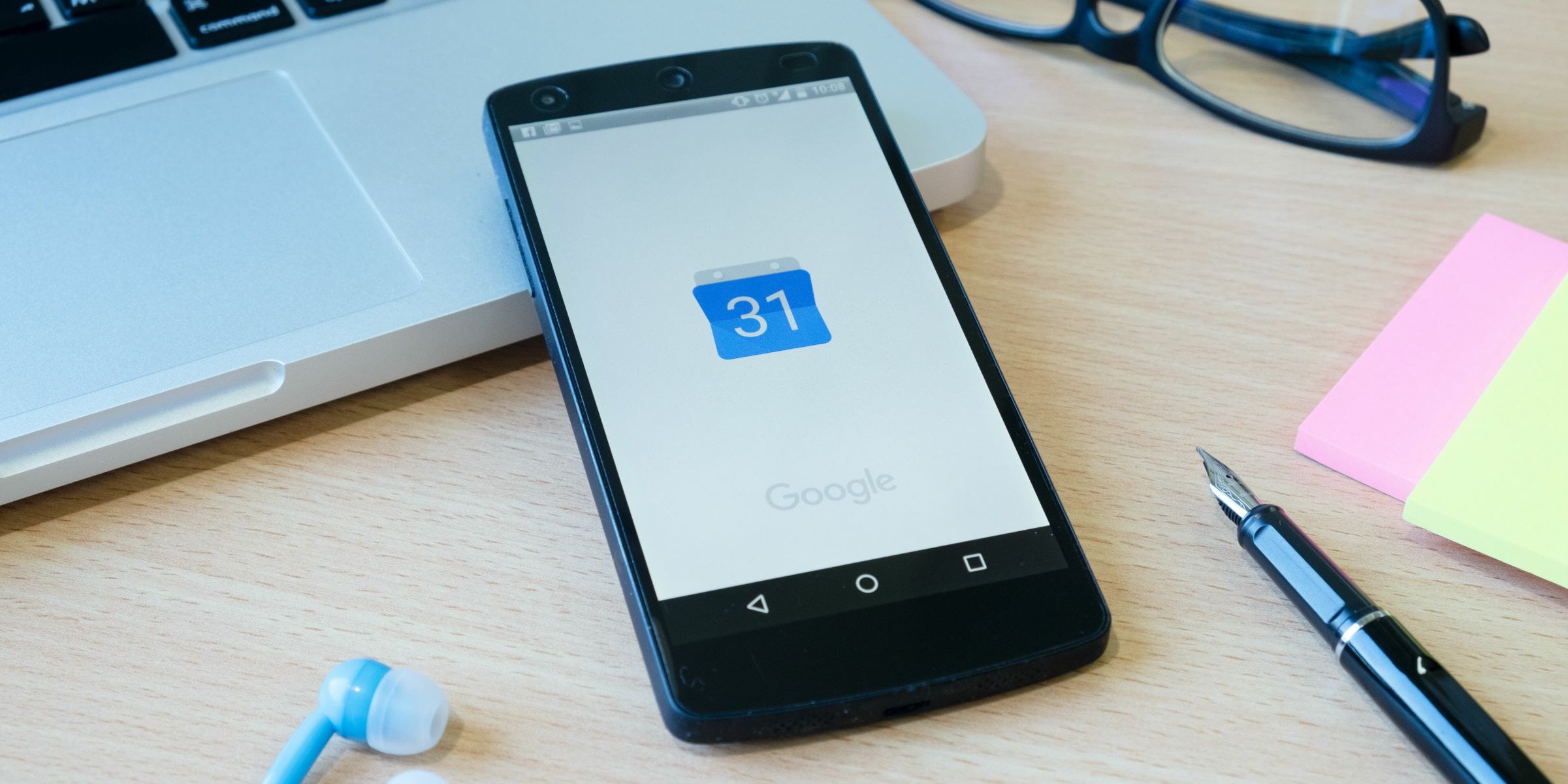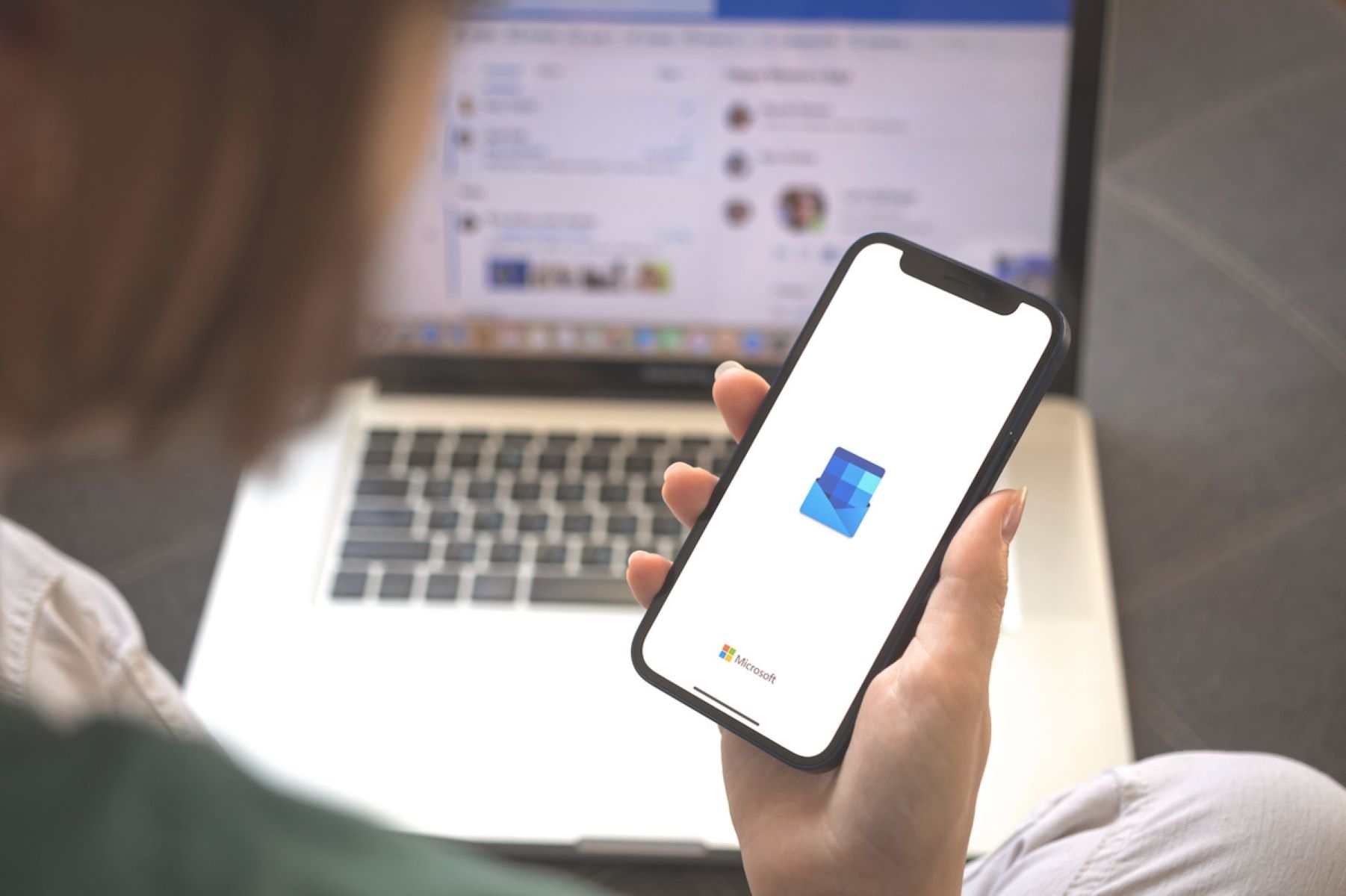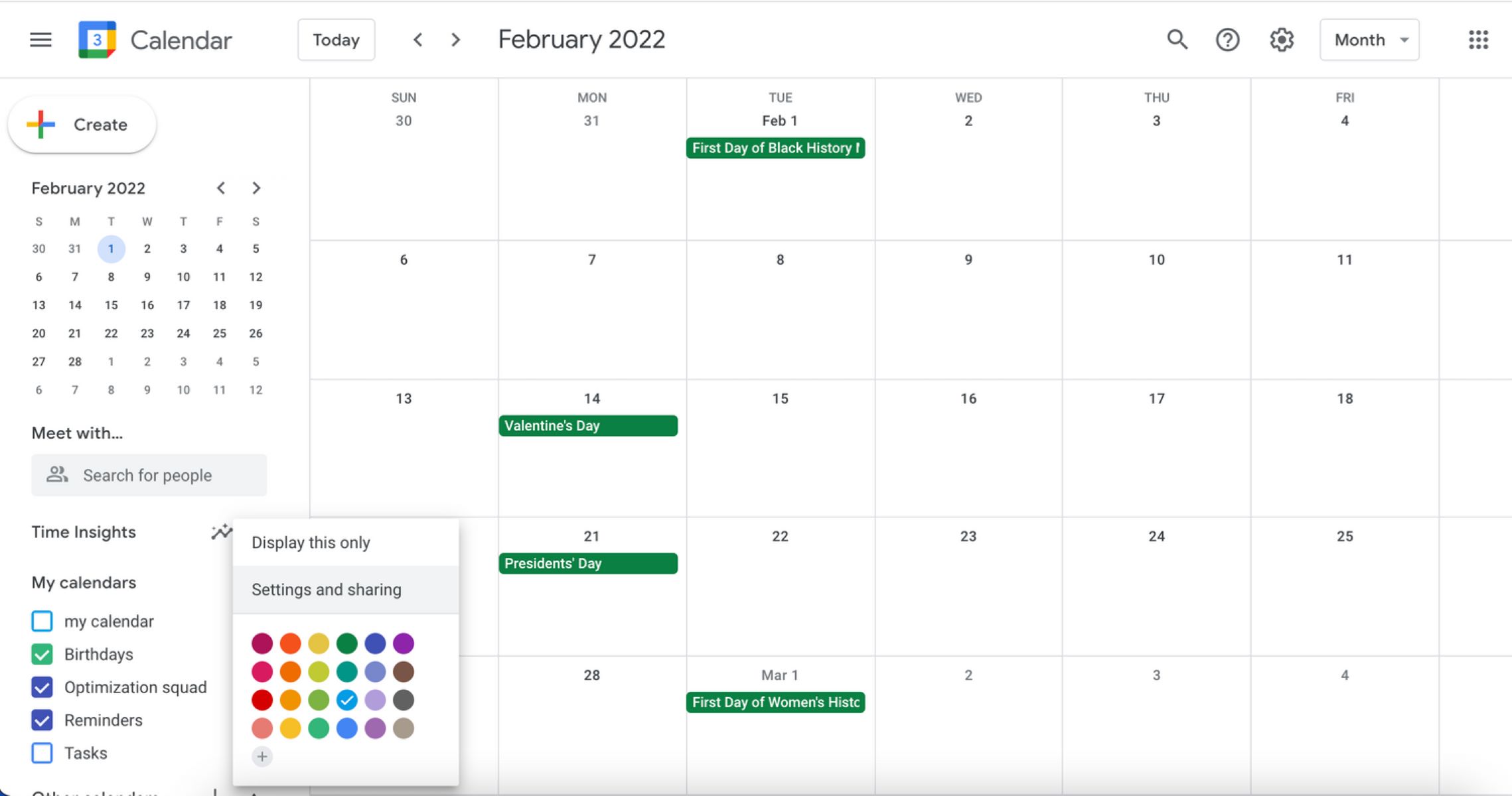Introduction
Welcome to the world of Google Calendar, your ultimate digital assistant for managing your schedules and appointments. In today’s fast-paced world, effective communication and collaboration are essential, and one way to streamline this process is by sharing your availability with others. Whether you are coordinating with colleagues, organizing a group event, or simply trying to sync up with friends and family, Google Calendar makes it easy to share your availability and keep everyone on the same page.
In this article, we will guide you through the step-by-step process of sharing your availability in Google Calendar. By following these simple instructions, you will be able to grant access to specific individuals and allow them to view when you are available, avoiding any scheduling conflicts and ensuring smooth coordination.
Whether you want to share your availability for work-related purposes or personal commitments, Google Calendar provides the flexibility and functionality to meet your needs. So let’s dive in and explore the steps to successfully share your availability with others.
Step 1: Open Google Calendar
The first step towards sharing your availability in Google Calendar is to open the application. You can access Google Calendar through various platforms, including the web version on your computer or the mobile app on your smartphone or tablet.
If you are using the web version, simply open your preferred web browser and navigate to https://calendar.google.com. Sign in to your Google account if prompted, and you will be redirected to your Google Calendar dashboard.
If you prefer to use the mobile app, open the Google Calendar app on your device. Ensure that you are logged in to your Google account within the app or sign in if necessary. Once you are logged in, you will be taken to the main screen of the Google Calendar app.
Whether you are accessing Google Calendar on the web or through the mobile app, make sure you have a stable internet connection to ensure smooth navigation and functionality.
Now that you have successfully opened Google Calendar, you are ready to move on to the next step in sharing your availability. Let’s proceed to Step 2 to continue the process.
Step 2: Navigate to the Calendar settings
Once you have opened Google Calendar, the next step is to navigate to the Calendar settings. The settings allow you to customize various aspects of your calendar, including sharing options and access permissions.
In the web version of Google Calendar, you can find the settings by clicking on the gear icon located in the top-right corner of the screen. When you click on the gear icon, a drop-down menu will appear, and you should select “Settings” from the options listed.
If you are using the mobile app, access the settings by tapping on the three horizontal lines, often referred to as the “hamburger menu,” located in the top-left corner of the screen. In the menu that appears, scroll down and tap on “Settings” to proceed.
By accessing the Calendar settings, you gain control over various features and configurations that impact your sharing preferences. From here, you can manage permissions, customize visibility settings, and modify notification preferences.
Now that you have reached the Calendar settings, it’s time to move on to the next step and delve into the process of sharing your availability with specific people. Let’s continue to Step 3 to explore further.
Step 3: Access the “Share with specific people” option
In order to share your availability with specific individuals, you need to access the “Share with specific people” option in the Google Calendar settings. This option allows you to grant selected people access to view your calendar and see when you are available.
In the web version of Google Calendar, within the settings panel, you will find a tab called “Access permissions” or “Share with specific people.” Click on this tab to proceed. Here, you can manage the sharing settings specific to your calendar.
If you are using the mobile app, navigate to the settings menu as mentioned in the previous step. Within the settings, look for an option similar to “Access permissions” or “Share with specific people.” Tap on this option to continue.
By accessing the “Share with specific people” option, you are one step closer to sharing your availability with the desired individuals. Now, we will move on to the next step to learn how to enter the email addresses of the people you want to share your availability with. Proceed to Step 4 to continue the process.
Step 4: Enter the email addresses of the people you want to share availability with
After accessing the “Share with specific people” option in the Google Calendar settings, it’s time to enter the email addresses of the individuals you want to share your availability with. This step allows you to select the specific people who will have access to view your calendar and see when you are available.
In the web version of Google Calendar, you will find a field where you can enter the email addresses of the desired individuals. Simply type in the email addresses of the people you want to share your availability with, separating each email address with a comma or semicolon.
If you are using the mobile app, you will also find a similar field where you can enter the email addresses of the individuals. Tap on the field, and a keyboard will appear, allowing you to enter the email addresses. Again, separate each email address with a comma or semicolon.
Ensure that you enter the correct email addresses of the individuals you want to share your availability with. Double-check for any typos or errors to ensure accurate sharing of your calendar information.
Now that you have entered the email addresses of the desired individuals, it’s time to move on to the next step and set the level of access for each person. Let’s proceed to Step 5 to continue the process.
Step 5: Set the level of access for each person
After entering the email addresses of the individuals you want to share your availability with, the next step is to set the level of access for each person. Google Calendar provides different access levels to choose from, allowing you to customize permissions based on your preferences.
In the web version of Google Calendar, you will find an option to set the access level next to each email address you entered. By default, the access level is set to “See only free/busy.” This means that the person can only view your availability without any specific details about your events or appointments.
If you want to grant someone more access, you can click on the drop-down menu next to their email address and choose from options such as “See all event details” or “Make changes to events.” Keep in mind that granting higher levels of access allows individuals to view more detailed information or even make changes to your calendar events.
Similarly, in the mobile app, you will see the access level options next to each email address. Tap on the drop-down menu and select the desired access level for each person.
Make sure to carefully consider the access level you assign to each person based on your trust and their role in relation to your calendar. It’s important to strike a balance between sharing availability and maintaining your privacy and control over your calendar events.
Now that you have set the access levels for each person, let’s move on to the next step and save the changes. Proceed to Step 6 to continue the process.
Step 6: Save the changes
After setting the access levels for each person you want to share your availability with, it’s important to save the changes to ensure that the new sharing settings take effect. Saving the changes will update your Google Calendar and grant the specified individuals access to view your availability.
In the web version of Google Calendar, you will typically find a “Save” or “Apply” button located at the bottom or top-right corner of the settings panel. Click on this button to save the changes you made to the sharing settings.
If you are using the mobile app, you may need to navigate back to the main settings screen or look for a confirmation prompt indicating that changes have been saved. Tap the appropriate option or follow the on-screen instructions to save the changes.
It’s important to verify that the changes have been successfully saved before proceeding further. Double-check the access levels and ensure that the email addresses of the individuals you want to share your availability with are correct.
Now that you have saved the changes, you are one step away from confirming the availability sharing. Let’s move on to the next step and finalize the process in Step 7.
Step 7: Confirm the availability sharing
Once you have saved the changes to the sharing settings in Google Calendar, it’s crucial to confirm that the availability sharing is functioning as intended. This step ensures that the individuals you have shared your availability with can view your calendar and see when you are available.
The best way to confirm the availability sharing is to test it out. You can do this by asking one or more of the individuals you shared your availability with to check if they can view your calendar. Instruct them to open Google Calendar and search for your calendar or navigate to the shared calendar section.
If the sharing was successful, they should see the designated access level you assigned to them and be able to view your availability. They may also be able to see the specific details of your events or have the ability to make changes to your events depending on the access level you granted.
If any issues arise during the confirmation process, double-check your sharing settings and ensure that the individuals have entered the correct email address and are using the correct Google Calendar account to view your availability.
By confirming the availability sharing, you can ensure that everyone involved has access to the necessary information and can effectively coordinate schedules and appointments with you.
Congratulations! You have successfully shared your availability in Google Calendar. By following the steps outlined in this article, you are now equipped with the knowledge and skills to seamlessly coordinate and collaborate with others.
Remember that managing your availability and sharing it with others can significantly enhance your productivity and streamline communication. Make use of Google Calendar’s features to stay organized and keep everyone on the same page.
Whether you are sharing availability for professional reasons or personal commitments, Google Calendar provides a powerful tool for seamless coordination. Start leveraging its capabilities today and experience the benefits of effective schedule management.
Conclusion
Sharing your availability in Google Calendar is a simple yet powerful way to coordinate schedules and enhance collaboration. By following the step-by-step process outlined in this article, you can easily grant selected individuals access to view your calendar and stay informed about your availability.
Throughout this guide, we have covered the essential steps to successfully share your availability in Google Calendar. From opening Google Calendar to accessing the settings, entering email addresses, setting access levels, and saving the changes, each step plays a crucial role in ensuring effective availability sharing.
Remember to carefully consider the access levels you assign to each person, balancing the need to share availability with maintaining your privacy and control over your calendar events. Regularly review and update your sharing settings to accommodate changes in your schedule or individuals you want to share your availability with.
By sharing your availability, you can streamline communication, avoid scheduling conflicts, and improve overall coordination. Whether it’s for work-related purposes, organizing group events, or simply syncing up with friends and family, Google Calendar offers the flexibility and functionality to meet your needs.
Take advantage of the features provided by Google Calendar to maximize your productivity and efficiency. Embrace the digital age of schedule management and harness the power of technology to stay organized and on top of your commitments.
Now that you have the knowledge to share your availability, put it into practice and experience the benefits of seamless collaboration and effective schedule coordination. Your newfound ability to share availability in Google Calendar will empower you to be more productive and efficient in all aspects of your life.
So go ahead, open Google Calendar, and start sharing your availability today!