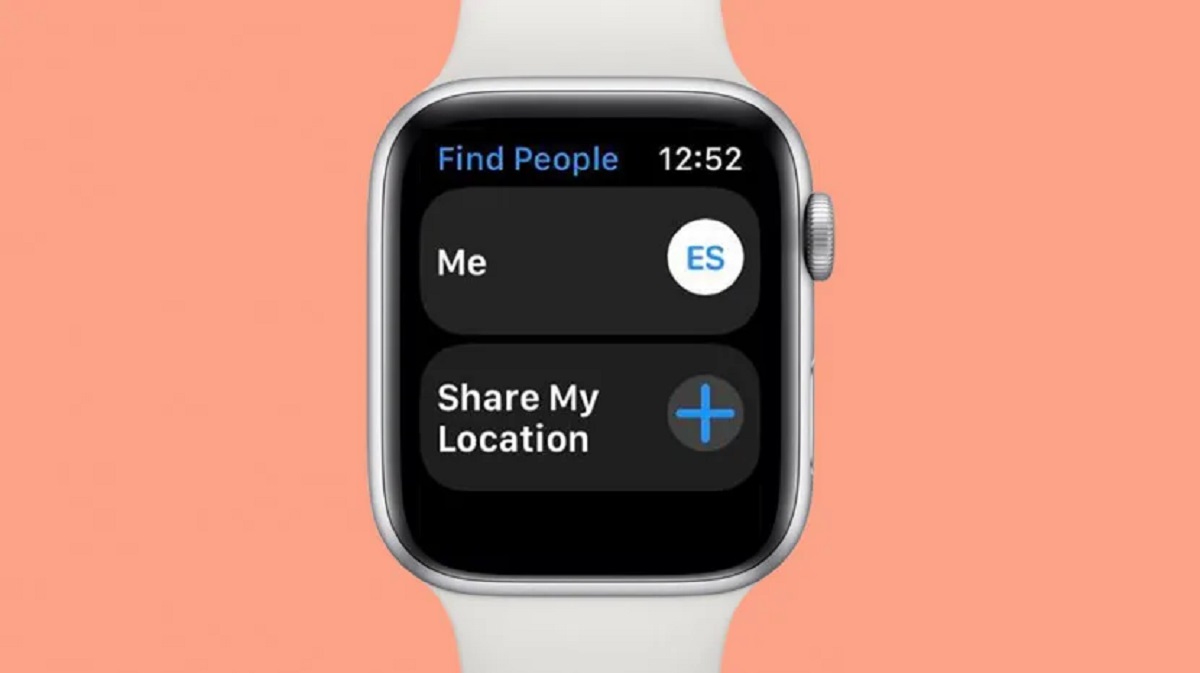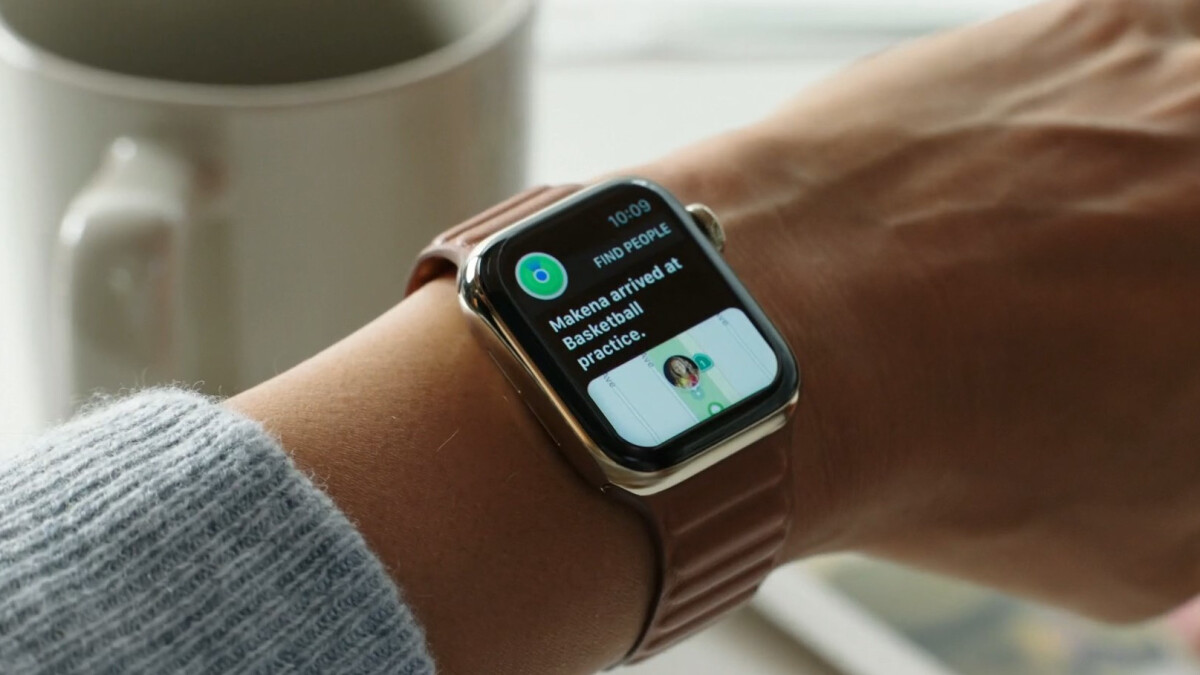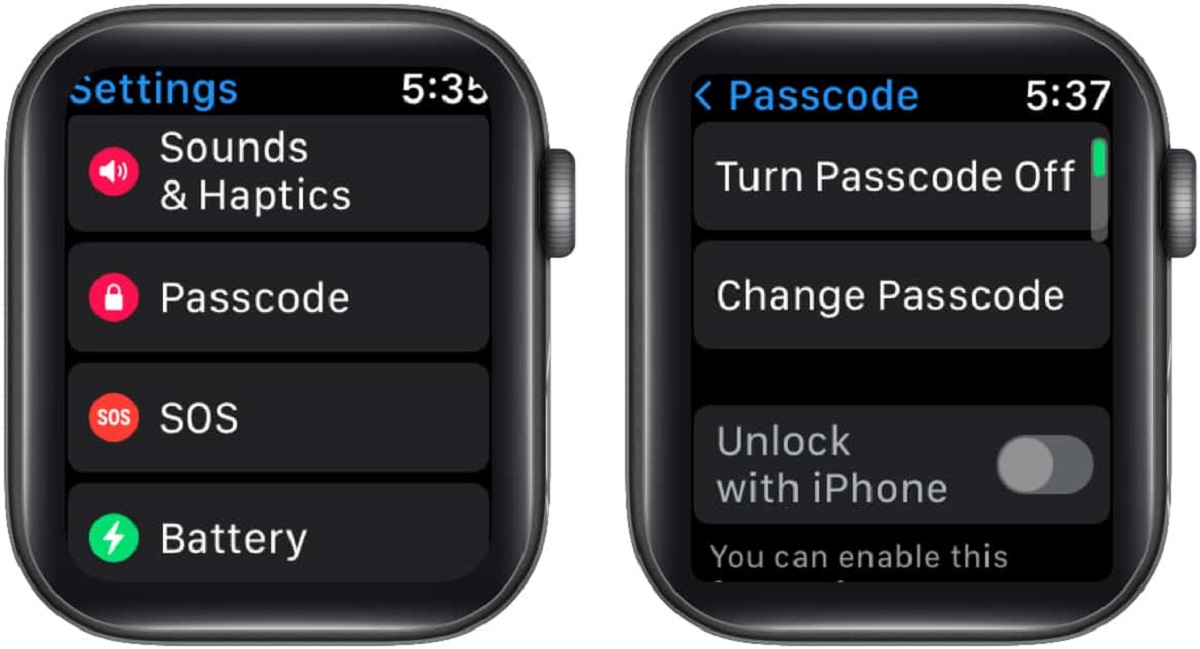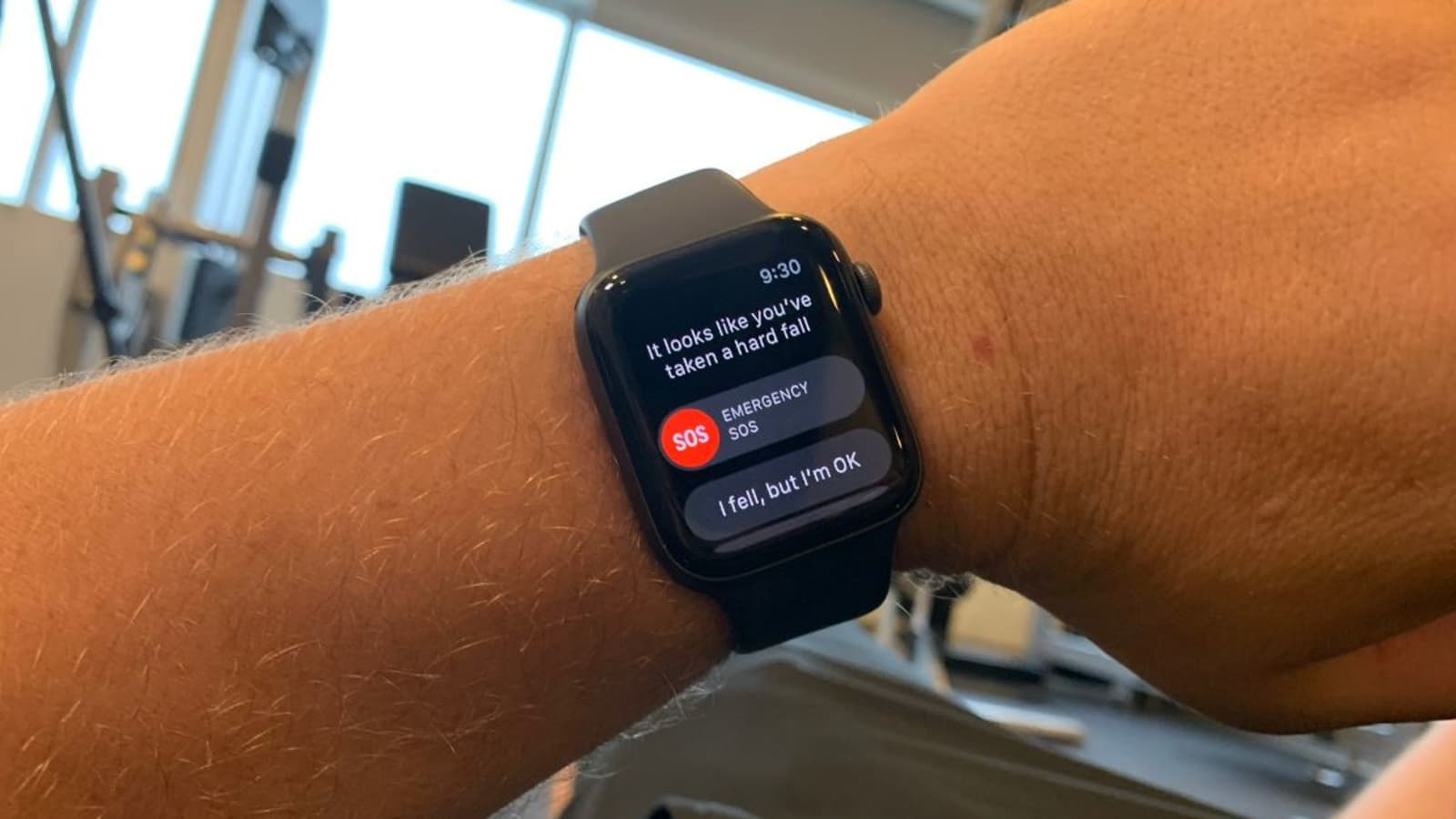Why Share Activity on Apple Watch
Sharing your activity on Apple Watch is a great way to stay motivated, inspired, and connected with your friends and family. It creates a sense of accountability and healthy competition, pushing you to achieve your fitness goals. Here are some compelling reasons why you should share your activity on Apple Watch:
- Stay motivated: When you share your activity with others, it becomes a source of motivation. Seeing your friends’ progress can inspire you to push harder and strive for better results. The support and encouragement from your friends can be a powerful driving force in staying committed to your fitness journey.
- Build a community: Sharing your activity on Apple Watch allows you to connect with like-minded individuals who share similar health and fitness goals. It creates a sense of camaraderie, as you can cheer each other on, offer advice, and celebrate milestones together. Building a community of fitness enthusiasts can make the journey more enjoyable and rewarding.
- Create accountability: When you share your activity, you are making a public commitment to your fitness goals. This sense of accountability can keep you on track and help you avoid slacking off. Knowing that others are watching your progress can be the push you need to stick to your workout routine and make healthier choices.
- Get valuable insights: Sharing your activity on Apple Watch allows you to gain insights into your own performance and patterns. You can track your progress over time, analyze your workouts, and adjust your fitness goals accordingly. This self-awareness can lead to more efficient and effective workouts, helping you achieve better results.
- Share accomplishments: Sharing your activity on Apple Watch gives you the opportunity to celebrate your accomplishments. Whether it’s reaching a personal best, completing a challenging workout, or achieving a new milestone, sharing your success with others can boost your confidence and inspire others to push themselves.
By sharing your activity on Apple Watch, you not only improve your own fitness journey but also contribute to a supportive and motivating community. So, don’t hesitate to connect with others and start sharing your progress.
How to Share Activity on Apple Watch
Sharing your activity on Apple Watch is simple and can be done in just a few steps. Here’s how you can start sharing your activity and enjoying the benefits of a supportive fitness community:
- Navigate to the Activity app on your Apple Watch.
- Scroll down to the Sharing section and tap on “Share Your Activity”.
- You will be prompted to select the friends you want to share your activity with. You can search for friends by name or use the “+” icon to add new friends.
- Once you have selected the friends you want to share with, tap on “Send” to send them an invitation to share activity with you.
- Your friends will receive the invitation on their Apple Watch or iPhone. They can accept the invitation by tapping on “Accept” in the invitation notification.
- Once your friends have accepted the invitation, you will be able to see their activity and they will be able to see yours. This includes steps, workouts, and achievements.
- To control your privacy settings, go to the Sharing section in the Activity app and tap on “Privacy”. From there, you can choose to hide specific data or stop sharing your activity altogether.
- To view your friends’ activity, go to the Sharing section in the Activity app and scroll down. You will see a list of your friends’ names and their activity rings. Tap on a friend’s name to view more details about their activity.
- If you want to send encouragement to your friends, go to the Sharing section in the Activity app and tap on your friend’s name. From there, you can tap on “Send Message” to send them a quick message of support and motivation.
- If you enjoy a little friendly competition, you can challenge your friends to a competition by going to the Sharing section in the Activity app, tapping on your friend’s name, and selecting “Compete”. You can choose a specific activity goal and see who can achieve it first.
- To customize your activity sharing experience, you can go to the Sharing section in the Activity app and tap on “Edit”. From there, you can choose to show or hide specific data, change your sharing preferences, or remove friends from your sharing list.
By following these steps, you can easily share your activity on Apple Watch and engage with a community of fitness enthusiasts. Embrace the power of shared goals, friendly competition, and support to enhance your fitness journey and reach new heights.
Connect with Friends on Apple Watch
One of the key features of sharing activity on Apple Watch is the ability to connect and engage with friends who are also on the same fitness journey. Connecting with friends on Apple Watch not only allows you to share your progress but also creates a supportive and motivating environment. Here’s how you can connect with friends on Apple Watch:
- Open the Activity app on your Apple Watch.
- Scroll down to the Sharing section and tap on “Share Your Activity”.
- You can search for friends by name or use the “+” icon to add new friends. You can add friends who have an Apple Watch or those who are using the Fitness app on their iPhone.
- Tap on your friend’s name to view their activity and achievements. This allows you to stay up-to-date with their progress and provide support and encouragement.
- You can send direct messages to your friends to provide motivation or celebrate their achievements. Just tap on your friend’s name in the Sharing section and select “Send Message”.
- If you enjoy a little friendly competition, you can challenge your friends to a competition. Go to the Sharing section in the Activity app, tap on your friend’s name, and select “Compete”. From there, you can choose a specific activity goal and see who can achieve it first.
- Customize your activity sharing experience by going to the Sharing section in the Activity app and selecting “Edit”. Here, you can show or hide specific data, change your sharing preferences, or remove friends from your sharing list.
Connecting with friends on Apple Watch not only adds a social aspect to your fitness journey but also provides accountability and encouragement. It allows you to cheer each other on, share tips and advice, and celebrate milestones together. So, don’t hesitate to invite your friends and create a supportive community on your Apple Watch.
Sending Invitations to Share Activity
One of the first steps in sharing your activity on Apple Watch is sending invitations to your friends. By sending invitations, you can establish connections and start sharing your progress together. Here’s how you can send invitations to share activity:
- Open the Activity app on your Apple Watch.
- Scroll down to the Sharing section and tap on “Share Your Activity”.
- You will see a list of your contacts who have an Apple Watch or are using the Fitness app on their iPhone.
- To search for a specific friend, tap on the search icon and enter their name. Alternatively, you can use the “+” icon to add new friends.
- Select the friend you want to invite by tapping on their name.
- You will see an option to customize the invitation message if you wish. This allows you to add a personal touch or express why you want to share your activity with them.
- Tap on “Send” to send the invitation to your friend.
- Your friend will receive the invitation on their Apple Watch or iPhone. They can accept the invitation by tapping on “Accept” in the invitation notification.
- Once your friend has accepted the invitation, you will be able to see their activity and they will be able to see yours. You can now start supporting and motivating each other on your fitness journeys.
Sending invitations to share activity is a great way to connect with friends and create a supportive fitness community. It allows you to share your progress, cheer each other on, and hold each other accountable. So, don’t hesitate to reach out to your friends and invite them to share their activity on Apple Watch.
Accepting Invitations to Share Activity
If you have received an invitation from a friend to share activity on Apple Watch, accepting the invitation is a simple process. Here’s how you can accept invitations and start sharing your progress:
- When you receive an invitation to share activity, you will see a notification on your Apple Watch or iPhone. Tap on the notification to open it.
- You will see the details of the invitation, including the name of the friend who sent it and a message (if they included one).
- Tap on “Accept” to accept the invitation and start sharing your activity with your friend.
- Once you have accepted the invitation, you will be connected with your friend on Apple Watch. They will be able to see your activity, including steps, workouts, and achievements, and you will be able to see theirs as well.
- If you want to customize your privacy settings, you can go to the Sharing section in the Activity app on your Apple Watch and tap on “Privacy”. From there, you can choose to hide specific data or stop sharing your activity altogether.
- Now that you have accepted the invitation, you can start supporting and motivating each other. Send messages and words of encouragement to your friend, celebrate their achievements, and engage in friendly competition to stay motivated.
- If you no longer want to share your activity with a specific friend or if you have received multiple invitations, you can manage your sharing list by going to the Sharing section in the Activity app and tapping on “Edit”. From there, you can remove friends or adjust your sharing preferences.
Accepting invitations to share activity on Apple Watch allows you to connect with friends and establish a supportive fitness community. It adds a social aspect to your fitness journey, providing motivation, accountability, and encouragement. So, if you have received an invitation, don’t hesitate to accept it and start sharing your progress with your friend.
Controlling Privacy Settings for Activity Sharing
When you share your activity on Apple Watch, you have control over your privacy settings to ensure that you are comfortable with the information being shared. Here’s how you can control your privacy settings for activity sharing:
- Open the Activity app on your Apple Watch.
- Scroll down to the Sharing section and tap on “Share Your Activity”.
- To customize your privacy settings, tap on “Privacy”.
- You will see options to control what data is shared and with whom. You can choose to hide specific data points, such as steps, workouts, or achievements, from being seen by your friends.
- If you want to stop sharing your activity altogether, you can toggle off the sharing option. This will remove you from your friends’ sharing lists, and they won’t be able to see your activity.
- Remember that adjusting your privacy settings only affects who can see your activity. It does not impact your ability to see your friends’ activity or send them messages of support and encouragement.
- If you want to make changes to your sharing list or adjust your sharing preferences, you can tap on “Edit” in the Sharing section. From there, you can remove friends, change your sharing settings, or customize your activity sharing experience.
Controlling your privacy settings for activity sharing on Apple Watch gives you the flexibility to share the information you are comfortable with. It allows you to maintain your privacy while still being a part of a supportive fitness community. So, take a few moments to customize your privacy settings and ensure that your activity sharing experience aligns with your preferences.
Viewing Friends’ Activity on Apple Watch
One of the great benefits of sharing activity on Apple Watch is the ability to view your friends’ activity and track their progress. Viewing friends’ activity not only allows you to stay connected with their fitness journey but also provides inspiration and motivation. Here’s how you can view your friends’ activity on Apple Watch:
- Open the Activity app on your Apple Watch.
- Scroll down to the Sharing section, and you will see a list of your friends’ names.
- Tap on a friend’s name to access their activity details.
- You will be able to see their activity rings, which indicate their progress towards their daily activity goals.
- Swipe left or right to view more details about their specific activity, such as steps, workouts, or achievements.
- If you want to send them a message to provide motivation or congratulate them on their achievements, you can tap on their name and select “Send Message”. This allows you to engage with your friends and support each other on your fitness journeys.
- To navigate back to your own activity, simply swipe right or tap on the “< Back" button.
- If you want to view additional friends’ activity, scroll up or down in the Sharing section to see the full list of friends who are sharing their activity. Tap on their names to view their progress.
Viewing your friends’ activity on Apple Watch not only keeps you connected but also provides a source of inspiration and healthy competition. It allows you to cheer them on, learn from their progress, and push yourself to achieve your own fitness goals. So, take advantage of this feature on your Apple Watch and stay engaged with your friends’ activity.
Sending Encouragement to Friends
One of the best ways to support your friends on their fitness journey is by sending them words of encouragement. With Apple Watch, you can easily send messages to your friends and provide motivation when they need it the most. Here’s how you can send encouragement to your friends:
- Open the Activity app on your Apple Watch.
- Scroll down to the Sharing section and tap on your friend’s name.
- You will see their activity details, including their progress towards their daily goals.
- Tap on “Send Message” to compose a message for your friend.
- Type your message of support, motivation, or congratulations.
- Once you are satisfied with your message, tap on “Send” to deliver it to your friend.
- Your friend will receive the message on their Apple Watch or iPhone, and it will serve as a source of encouragement for them.
- Continue to engage with your friends by sending regular messages, checking in on their progress, and celebrating their achievements.
Sending encouragement to your friends on Apple Watch creates a supportive environment and strengthens the bond between you. Your words of support can make a significant impact on their motivation, helping them stay focused and committed to their fitness goals. So, take a moment to send a message of encouragement to your friends and inspire them on their journey.
Competing with Friends on Apple Watch
One of the fun and motivating aspects of sharing activity on Apple Watch is the ability to compete with your friends. By challenging each other to reach specific fitness goals, you can increase your motivation, push your limits, and have a friendly competition. Here’s how you can compete with your friends on Apple Watch:
- Open the Activity app on your Apple Watch.
- Scroll down to the Sharing section and tap on your friend’s name.
- In their activity details, tap on “Compete” to start a competition with them.
- Select a specific activity goal for the competition. It can be anything from the number of steps, distance, calories burned, or exercise minutes.
- Set a timeframe for the competition. You can choose a day, a week, or a custom duration.
- Once the competition is set, both you and your friend will see each other’s progress towards the goal.
- Push yourself to achieve the goal before your friend does. You can check the leaderboards to see who is in the lead.
- During the competition, you can send messages to your friend to keep the motivation flowing and engage in friendly banter.
- At the end of the competition, Apple Watch will declare a winner based on who achieved the goal first or made the most progress.
- Celebrate the competition results and use it as an opportunity to congratulate your friend on their effort, or challenge them to a rematch.
Competing with your friends on Apple Watch adds an extra layer of excitement and motivation to your fitness journey. It encourages you to stay consistent, work harder, and achieve your goals faster. So, challenge your friends, have fun competing, and let the friendly rivalry push you towards your personal best.
Customizing Your Activity Sharing Experience on Apple Watch
Apple Watch allows you to customize your activity sharing experience, giving you control over what information you share and how you engage with your friends. Here’s how you can customize your activity sharing on Apple Watch:
- Open the Activity app on your Apple Watch.
- Scroll down to the Sharing section and tap on “Edit”.
- Here, you can manage your sharing list. You can remove friends by tapping on the red “-” icon next to their name, or you can tap on the “+” icon to add new friends.
- If you want to show or hide specific data points, such as steps, workouts, or achievements, tap on “Privacy”. From there, you can toggle on or off the sharing options based on your preferences.
- Customize your sharing preferences by tapping on “Preferences”. Here, you can choose how you want to receive notifications and whether you want to see your friends’ progress updates.
- Tap on “Done” to save your changes and return to the Sharing section.
- You can also prioritize the order in which your friends are displayed in the Sharing section. Tap and hold on the three horizontal lines next to a friend’s name, then drag and drop them to the desired position.
- Engage with your friends by sending messages of support, encouragement, or congratulations. You can tap on a friend’s name in the Sharing section and select “Send Message”.
- Remember to regularly review and update your sharing preferences and list to ensure that your activity sharing experience aligns with your preferences.
Customizing your activity sharing experience on Apple Watch allows you to tailor the information you share and the interactions you have with your friends. It enables you to create a personalized and enjoyable fitness community, where you can connect, support, and motivate each other. So, take advantage of the customization options and make your activity sharing on Apple Watch truly your own.
Troubleshooting Tips for Activity Sharing on Apple Watch
While sharing activity on Apple Watch is a seamless process, you may encounter occasional issues or challenges. To ensure a smooth and enjoyable experience, here are some troubleshooting tips for activity sharing on Apple Watch:
- If you are unable to see your friends’ activity or they cannot see yours, make sure that both you and your friends have enabled activity sharing and have accepted each other’s invitations.
- Check your network connection. Activity sharing requires an internet connection, so ensure that your Apple Watch is connected to Wi-Fi or paired with your iPhone.
- If you are experiencing sync issues, try restarting your Apple Watch and iPhone. This can help refresh the connection and resolve any temporary glitches.
- Ensure that you have the latest software updates installed on both your Apple Watch and iPhone. Outdated software can sometimes cause compatibility issues.
- If you are encountering issues with notifications or messages, check your notification settings. Make sure that notifications are enabled for the Activity app and that they are not being blocked or silenced.
- Verify that you have granted the necessary permissions to share activity data. On your iPhone, go to Settings > Privacy > Motion & Fitness and ensure that Fitness Tracking and Health are toggled on.
- If you are having trouble accepting or sending invitations, verify that your friend is using an Apple Watch or the Fitness app on their iPhone. Additionally, ensure that you both have a stable internet connection.
- If none of the troubleshooting tips work, you can try unpairing and re-pairing your Apple Watch. This should be a last resort option, as it will erase all data on your Apple Watch, so be sure to back up your device first.
- Lastly, if the issue persists, contact Apple Support for further assistance. They can provide specific troubleshooting steps based on your unique situation.
By following these troubleshooting tips, you can overcome common issues and ensure a seamless activity sharing experience on your Apple Watch. Remember to stay patient and persistent, as most issues can be resolved with a few simple steps. Happy sharing!