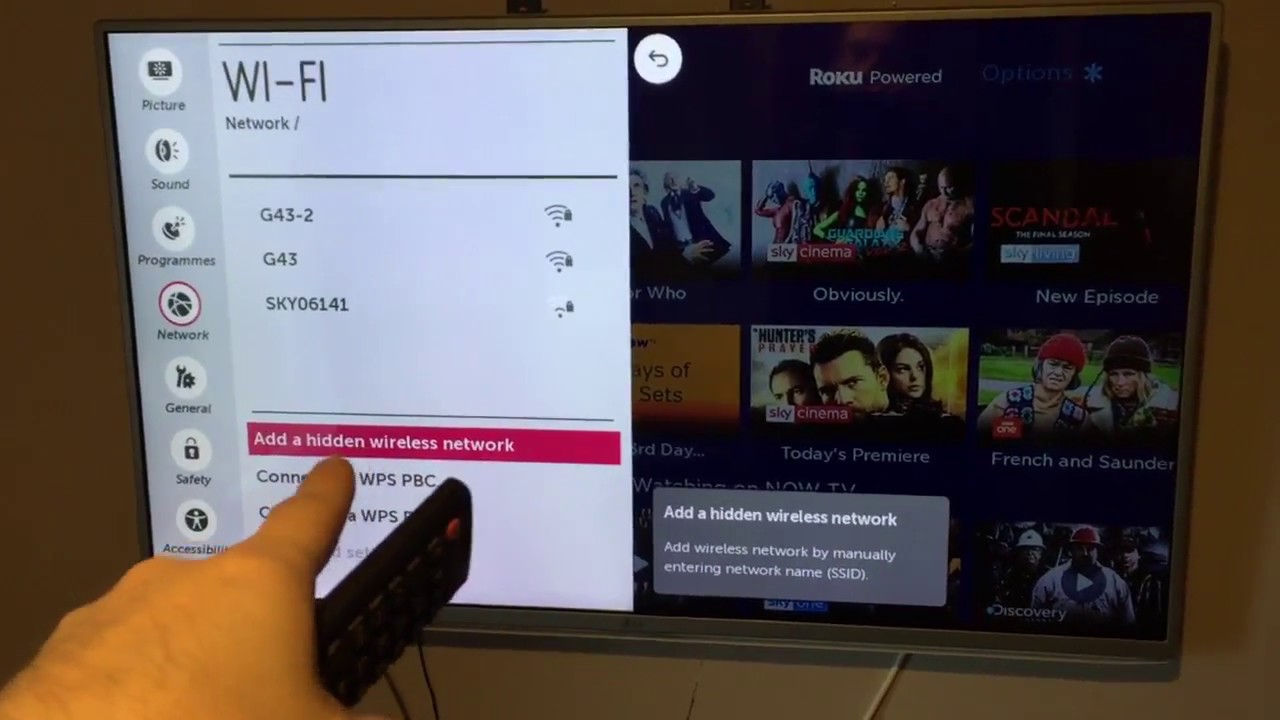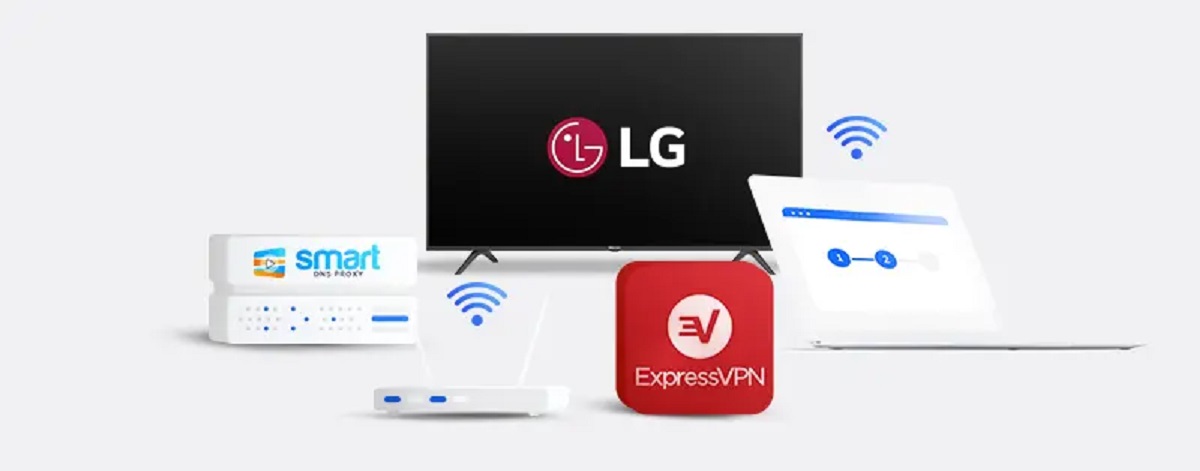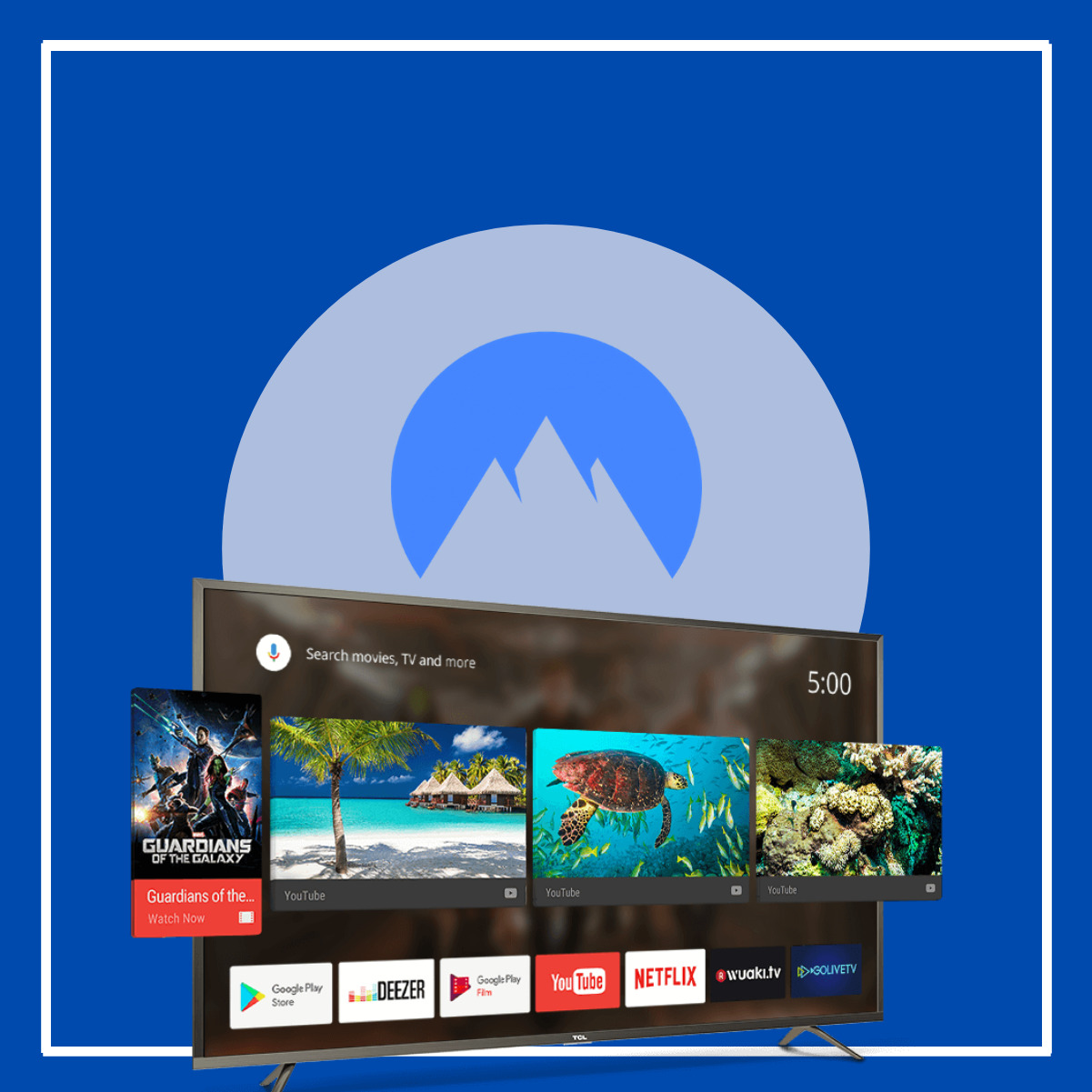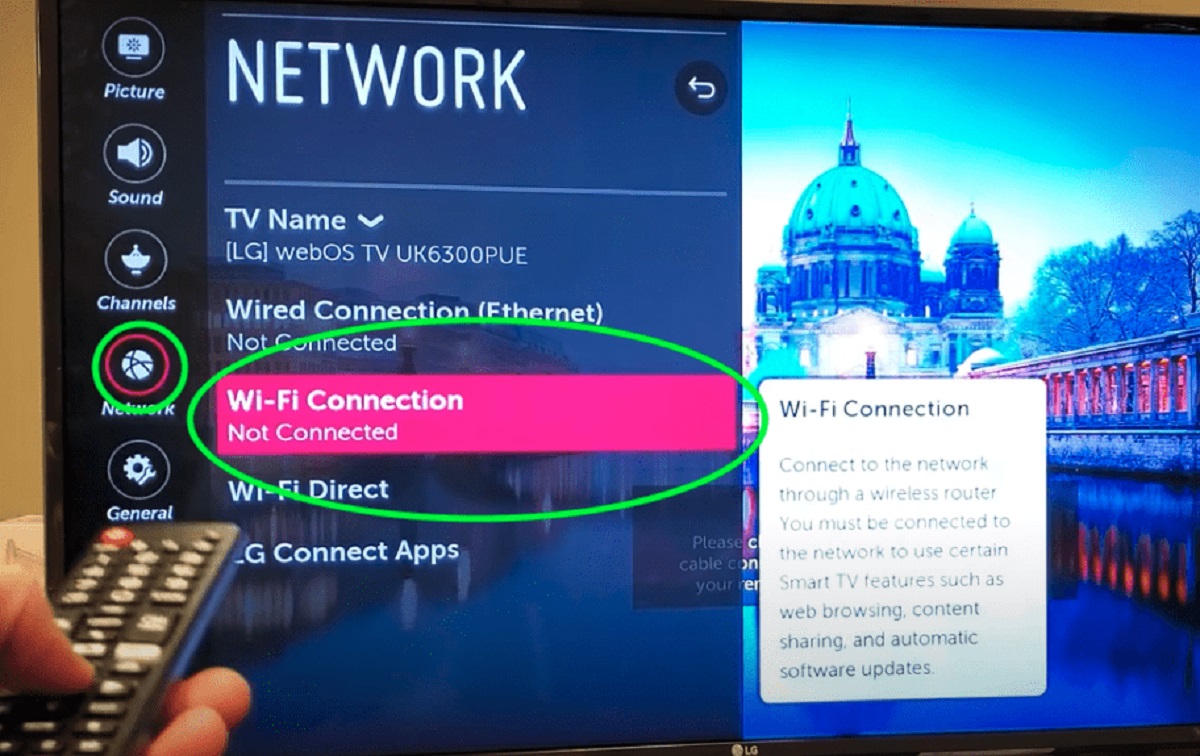Introduction
Welcome to the world of LG Smart TV! With its sleek design and advanced features, LG Smart TV offers a world of entertainment at your fingertips. From streaming your favorite shows and movies to accessing a wide range of apps, LG Smart TV provides endless entertainment possibilities.
However, while enjoying the vast array of content on your LG Smart TV, it is crucial to prioritize your online security and privacy. With cyber threats and data breaches becoming more prevalent, it is essential to take proactive measures to protect your personal information.
This is where a Virtual Private Network (VPN) comes into play. A VPN creates a secure and encrypted connection between your LG Smart TV and the internet, safeguarding your online activities from prying eyes. By using a VPN on your LG Smart TV, you can access geo-restricted content, protect your sensitive data, and enjoy a worry-free streaming experience.
In this guide, we will walk you through the process of setting up a VPN on your LG Smart TV. Whether you want to access content from different regions or enhance your online security, configuring a VPN on your LG Smart TV is a straightforward process that anyone can do.
Please note that the specific steps may vary depending on your VPN provider and router model. However, the general principles outlined in this guide will help you navigate the setup process with ease. So let’s dive in and get your LG Smart TV connected to a VPN for a safer and more versatile streaming experience.
Why Use a VPN on LG Smart TV
Using a Virtual Private Network (VPN) on your LG Smart TV offers a range of benefits that go beyond just accessing geo-restricted content. Here are some compelling reasons why you should consider using a VPN for your LG Smart TV:
- Access Geo-Restricted Content: With a VPN, you can bypass geographic restrictions and access content that is typically restricted in your region. Whether it’s streaming services, sports events, or international TV shows, a VPN allows you to enjoy a wider range of content on your LG Smart TV.
- Enhance Online Security: A VPN encrypts your internet connection, making it secure and protecting your sensitive data, including passwords, credit card information, and browsing history. This is particularly important when accessing public Wi-Fi networks, as VPN ensures that your LG Smart TV is shielded from potential threats.
- Protect Privacy: By using a VPN, you can maintain your online privacy and anonymity. Your internet service provider (ISP), government agencies, and other third parties won’t be able to monitor or track your online activities, ensuring a private and secure browsing experience on your LG Smart TV.
- Bypass ISP Throttling: Some internet service providers intentionally slow down certain types of internet traffic, such as streaming or torrenting. By using a VPN on your LG Smart TV, you can bypass these restrictions and enjoy faster and smoother streaming without any throttling issues.
- Secure Streaming of Content: VPNs ensure a secure connection between your LG Smart TV and streaming platforms or apps. This protects you from malicious attacks, prevents unwanted tracking, and ensures that your streaming experience is not interrupted by ads or pop-ups.
With these benefits in mind, it’s clear that using a VPN on your LG Smart TV is more than just a means to access restricted content. It offers enhanced security, privacy, and freedom while expanding your entertainment options. Now that you know why using a VPN is essential let’s move on to the step-by-step process of setting up a VPN on your LG Smart TV.
Step 1: Find a VPN Provider
The first step in setting up a VPN on your LG Smart TV is to find a reliable VPN provider that meets your needs. With numerous providers available, it’s important to choose one that offers a good balance of speed, security, and customer support. Here are some key factors to consider when selecting a VPN provider:
- Server Locations: Look for a VPN provider that has a wide range of server locations worldwide. This will allow you to access geo-restricted content from different regions and enjoy a diverse streaming experience on your LG Smart TV.
- Encryption and Protocols: Ensure that the VPN provider uses robust encryption and secure protocols to protect your data. Look for providers that offer AES-256 encryption and support protocols such as OpenVPN, which provide optimal security for your LG Smart TV.
- Speed and Bandwidth: Consider a VPN provider that offers high-speed connections and unlimited bandwidth. This will ensure smooth streaming and prevent any buffering or lagging issues while watching your favorite shows on your LG Smart TV.
- User-Friendly Interface: Opt for a VPN provider that offers an intuitive and user-friendly interface. This makes it easier to set up and manage your VPN connection on your LG Smart TV, even if you’re not a tech expert.
- Compatibility: Check if the VPN provider supports routers and has detailed instructions on how to set up the VPN on your specific router model. This is crucial as the router will act as the intermediary for your LG Smart TV to connect to the VPN.
- Customer Support: Choose a VPN provider that offers reliable customer support, preferably 24/7 live chat or email support. This will be beneficial if you encounter any issues while setting up or using the VPN on your LG Smart TV.
Take your time to research and compare different VPN providers based on the factors mentioned above. Look for customer reviews and ratings to get a better understanding of the provider’s performance and reliability. Once you’ve chosen the VPN provider that suits your needs, it’s time to move on to the next step: setting up the VPN on your router.
Step 2: Set Up VPN on Your Router
Setting up a VPN on your router is an essential step to ensure that all devices connected to your network, including your LG Smart TV, are protected by the VPN. Follow these steps to configure the VPN on your router:
- Check Router Compatibility: Before proceeding, verify that your router is compatible with VPN configurations. Most modern routers support VPN setups, but it’s crucial to double-check the specifications of your specific router model.
- Choose Router Firmware: Consider installing open-source firmware, such as DD-WRT or Tomato, on your router. These firmware options offer advanced features and better VPN compatibility, making the setup process smoother.
- Access Router Settings: To set up the VPN on your router, access your router’s settings by typing your router’s default IP address into a web browser. You can find this information in your router’s manual or on the manufacturer’s website.
- Enter VPN Details: Look for the VPN configuration section in your router’s settings. Enter the VPN provider’s server details, such as the server address, username, password, and encryption protocol. These details can be obtained from your VPN provider’s website or customer support.
- Save Settings: After entering the VPN details, save the settings and restart your router to apply the changes. It may take a few minutes for the router to establish a connection with the VPN server.
- Connect Devices: Once the router is successfully connected to the VPN server, connect your LG Smart TV and other devices to the router’s network. All devices connected to the router will now be protected by the VPN, including your LG Smart TV.
It’s important to note that the steps may vary slightly depending on your router’s interface and firmware. If you encounter any difficulties during the setup process, consult your router’s manual or reach out to the VPN provider’s customer support for guidance.
By configuring the VPN on your router, you eliminate the need to install VPN apps directly on your LG Smart TV. This ensures that all internet traffic from your LG Smart TV is automatically routed through the VPN, guaranteeing enhanced security and privacy while accessing geo-restricted content.
Step 3: Connect Your LG Smart TV to the VPN
Now that you have set up the VPN on your router, it’s time to connect your LG Smart TV to the VPN network. Follow these steps to establish a VPN connection on your LG Smart TV:
- Access LG Smart TV Settings: On your LG Smart TV, navigate to the settings menu. You can usually find it by pressing the “Home” button on your remote and selecting the settings icon.
- Navigate to Network Settings: Within the settings menu, locate the “Network” or “Wi-Fi” option. Click on it to proceed to the network settings.
- Connect to Wi-Fi: If your LG Smart TV is not already connected to your home Wi-Fi network, select the appropriate network from the list and enter the Wi-Fi password to establish a connection.
- Configure IP Settings: In the network settings, look for the option to configure IP settings. Select the “Edit” or “Manual” option instead of the default “Automatic” option.
- Enter Network Details: Enter the IP address, subnet mask, default gateway, and DNS server details that correspond to your VPN network. These details can be obtained from the VPN provider or your router’s settings.
- Save Settings: After entering the network details, save the settings and exit the network settings menu. Your LG Smart TV will now be configured to connect to the VPN network.
- Test VPN Connection: To ensure that the VPN connection is successful, open a web browser on your LG Smart TV and visit a website that shows your IP address. The IP address displayed should correspond to the VPN server location you selected during the setup process.
If you encounter any difficulties while connecting your LG Smart TV to the VPN network, refer to your TV’s user manual or contact the VPN provider’s customer support for assistance. They can provide specific instructions or troubleshooting steps based on your LG Smart TV model.
Once your LG Smart TV is successfully connected to the VPN network, you can now enjoy a private and secure streaming experience. Access geo-restricted content, protect your online activities, and stream with peace of mind knowing that your data is encrypted and your identity is masked.
Step 4: Test Your Connection
After setting up the VPN on your router and connecting your LG Smart TV to the VPN network, it’s essential to test your connection to ensure everything is functioning correctly. Follow these steps to test your VPN connection on your LG Smart TV:
- Open a Web Browser: Launch the web browser on your LG Smart TV. You can typically find it in the app launcher or home screen.
- Visit a Geo-Restricted Website or Content: Access a website or streaming platform that is typically blocked or restricted in your region. Choose a website or content that you previously couldn’t access without the VPN.
- Verify Access: If the VPN is successfully connected, you should now be able to access the previously restricted content without any issues. This indicates that your LG Smart TV is securely connected to the VPN network and can bypass geo-restrictions.
- Check IP Address: Double-check your IP address to ensure that it matches the location of the VPN server you connected to during the setup process. You can use websites or tools that display your IP address to verify its location.
- Test Streaming: Test the streaming capabilities of your LG Smart TV by playing a video or TV show on a streaming platform. Ensure that the streaming is smooth, without any buffering or interruptions, indicating that the VPN is providing a stable and high-speed connection.
If you experience any difficulties while testing your VPN connection, try restarting your LG Smart TV and router to refresh the connections. Additionally, ensure that you have entered the correct VPN details and followed the setup instructions accurately. You can always refer to the VPN provider’s support documentation or contact their customer support if you need further assistance with troubleshooting.
By successfully testing your VPN connection on your LG Smart TV, you can now enjoy an unrestricted and secure streaming experience. Browse, stream, and access content from around the world with peace of mind, knowing that your online activities are protected and your data is encrypted.
Conclusion
Setting up a VPN on your LG Smart TV can greatly enhance your streaming experience by providing access to geo-restricted content while ensuring the security and privacy of your online activities. By following the steps outlined in this guide, you can easily configure a VPN on your router and connect your LG Smart TV to enjoy a wide range of benefits.
By using a VPN, you can bypass geographic restrictions and access content from different regions, giving you a more versatile and expansive streaming experience. Additionally, a VPN encrypts your internet connection, protecting your sensitive data and ensuring your online activities remain private and secure.
Remember to choose a reputable VPN provider that offers a wide range of server locations, robust encryption, and reliable customer support. And make sure your router is compatible with VPN configurations to ensure a smooth setup process.
By configuring a VPN on your router and connecting your LG Smart TV to the VPN network, you can enjoy seamless streaming, improved security, and unrestricted access to content. Now, sit back, relax, and enjoy your favorite shows and movies on your LG Smart TV with the peace of mind that your online activities are protected.
Take advantage of the power of a VPN on your LG Smart TV and elevate your streaming experience to new heights.