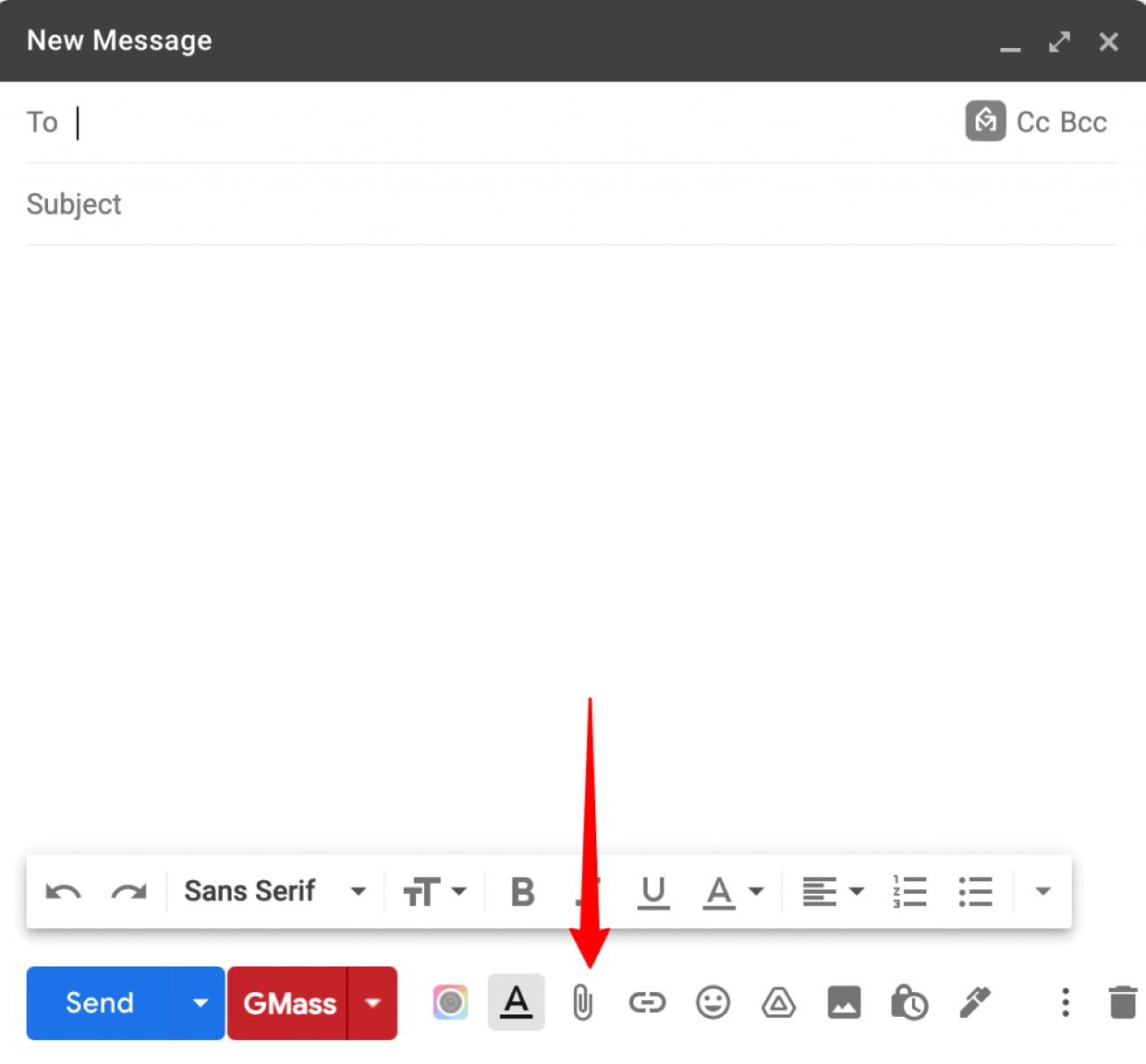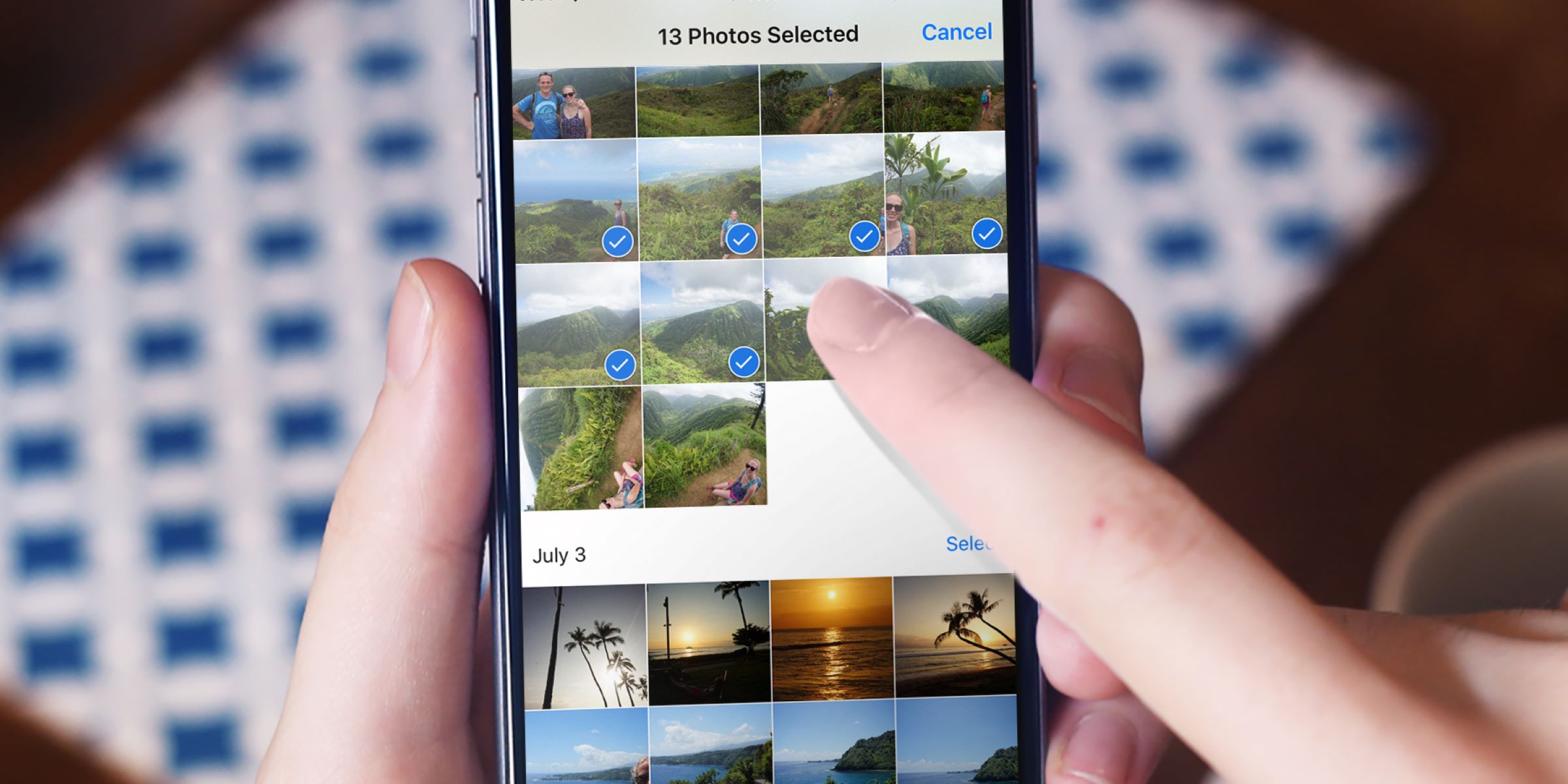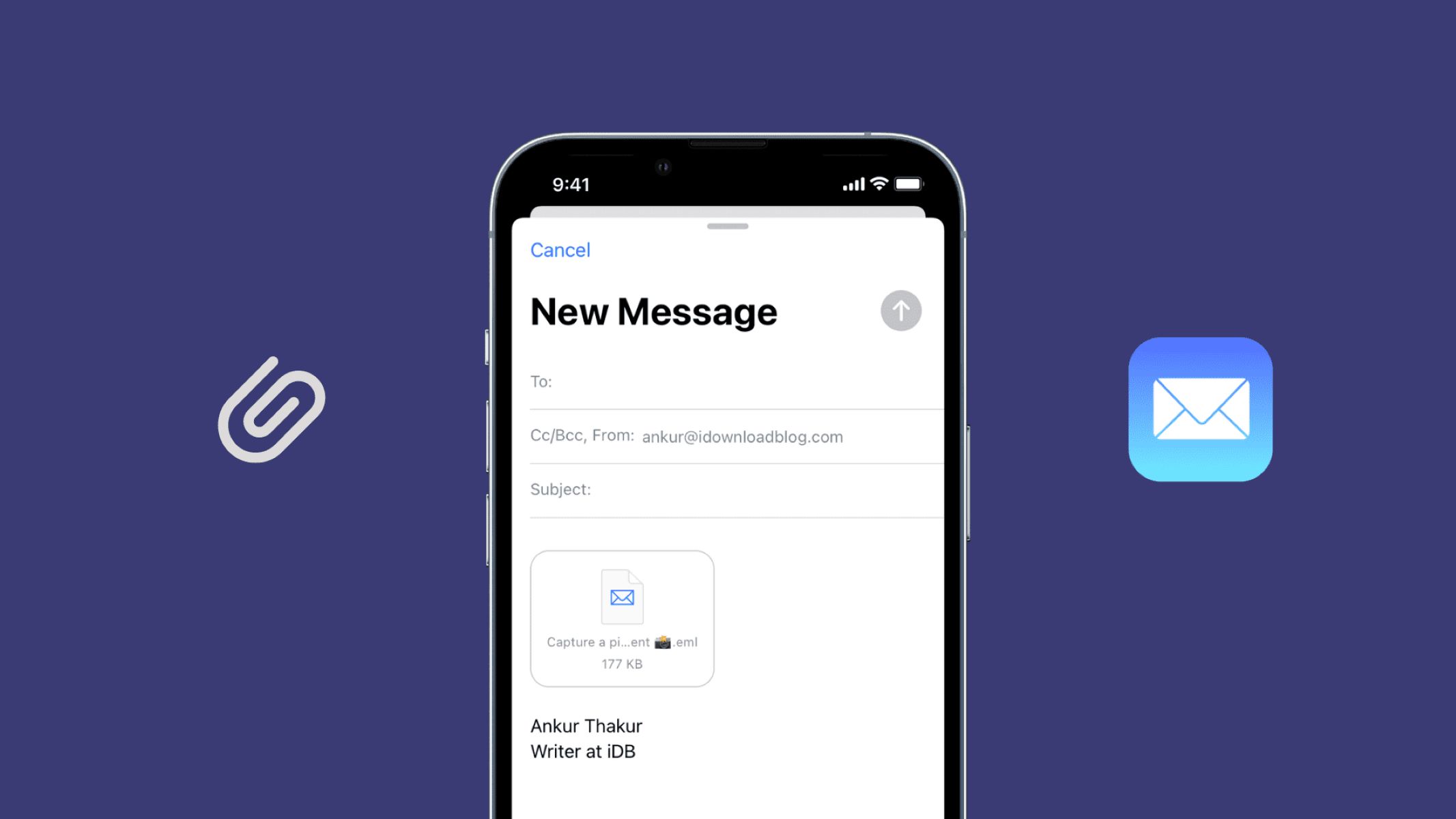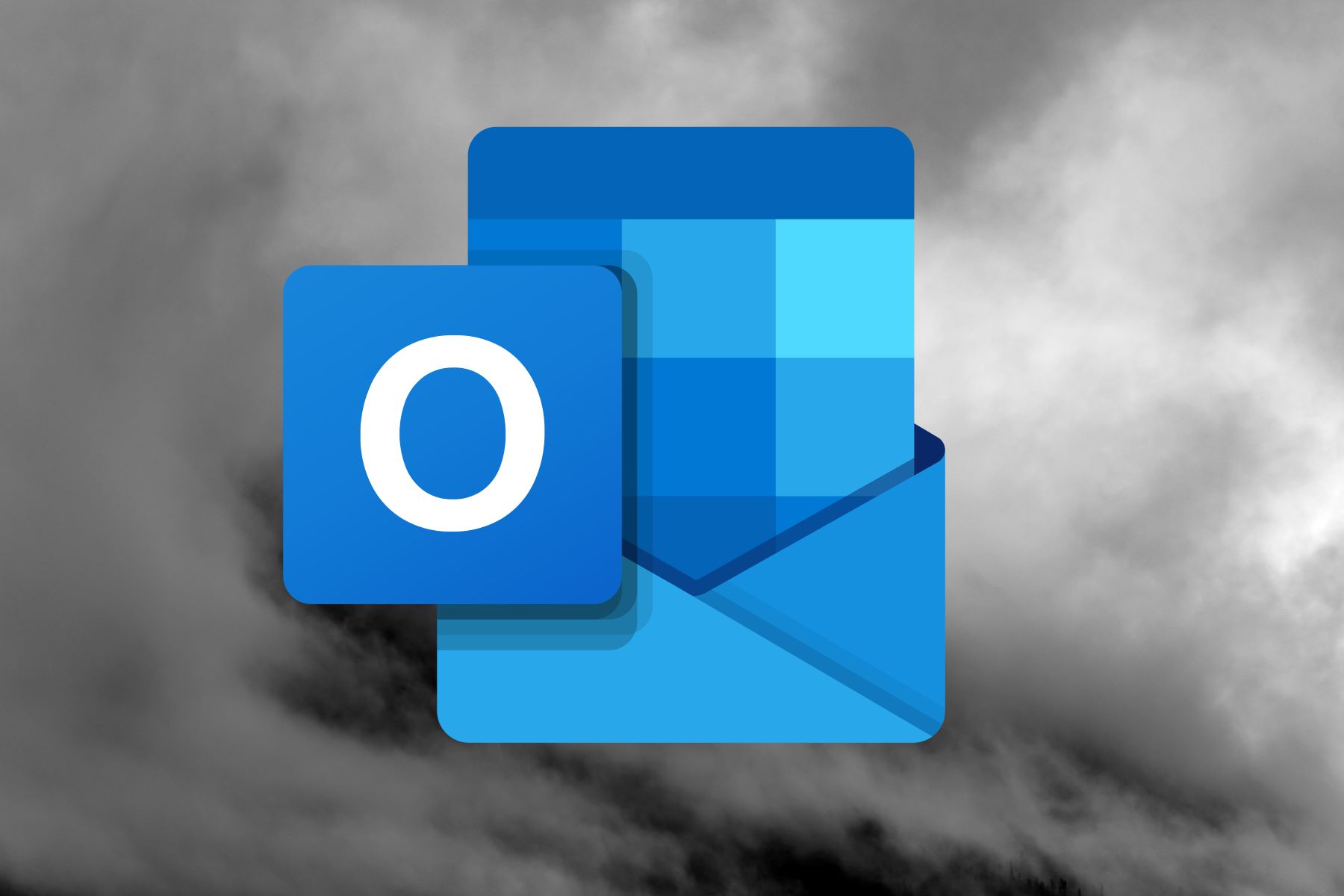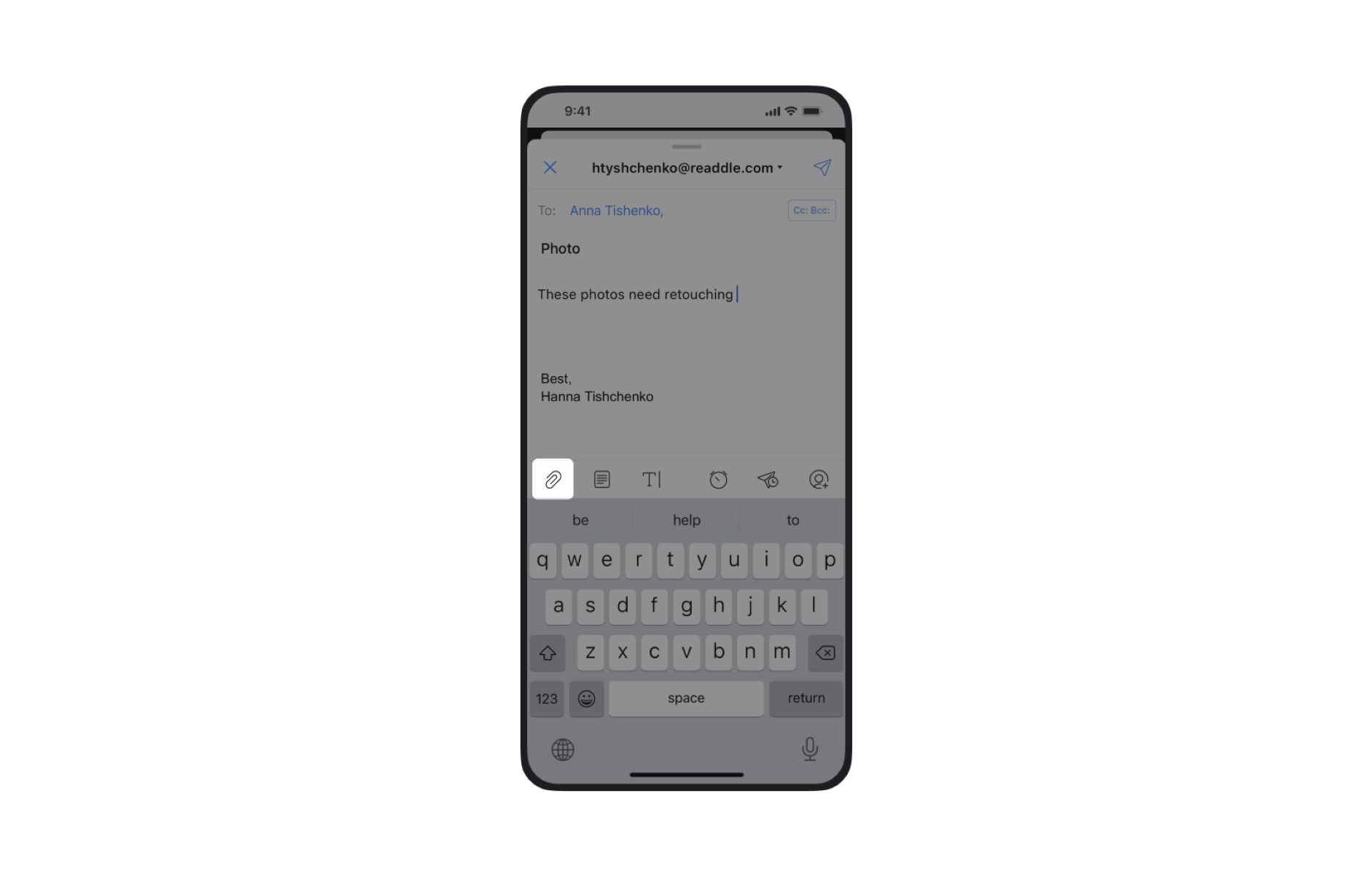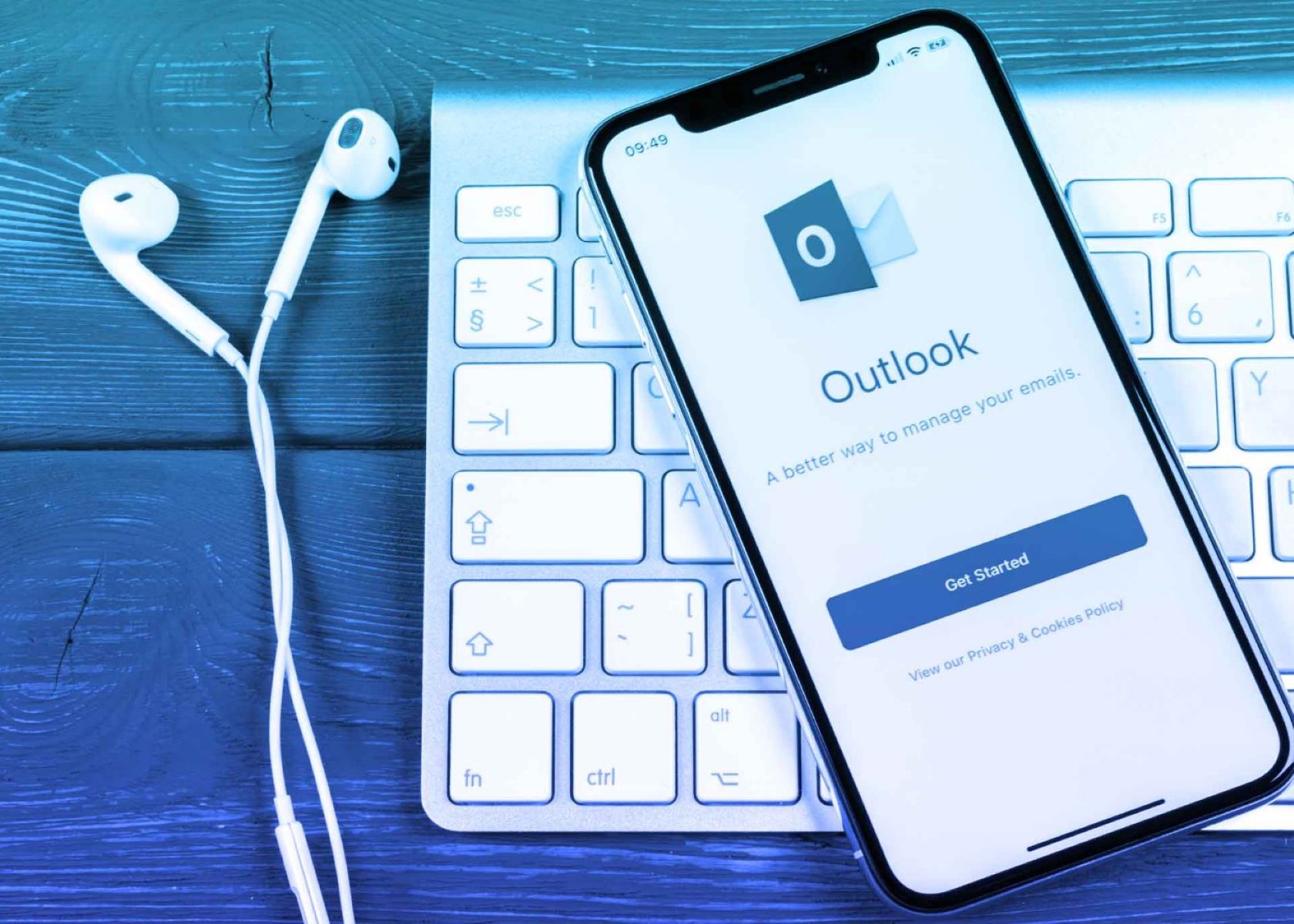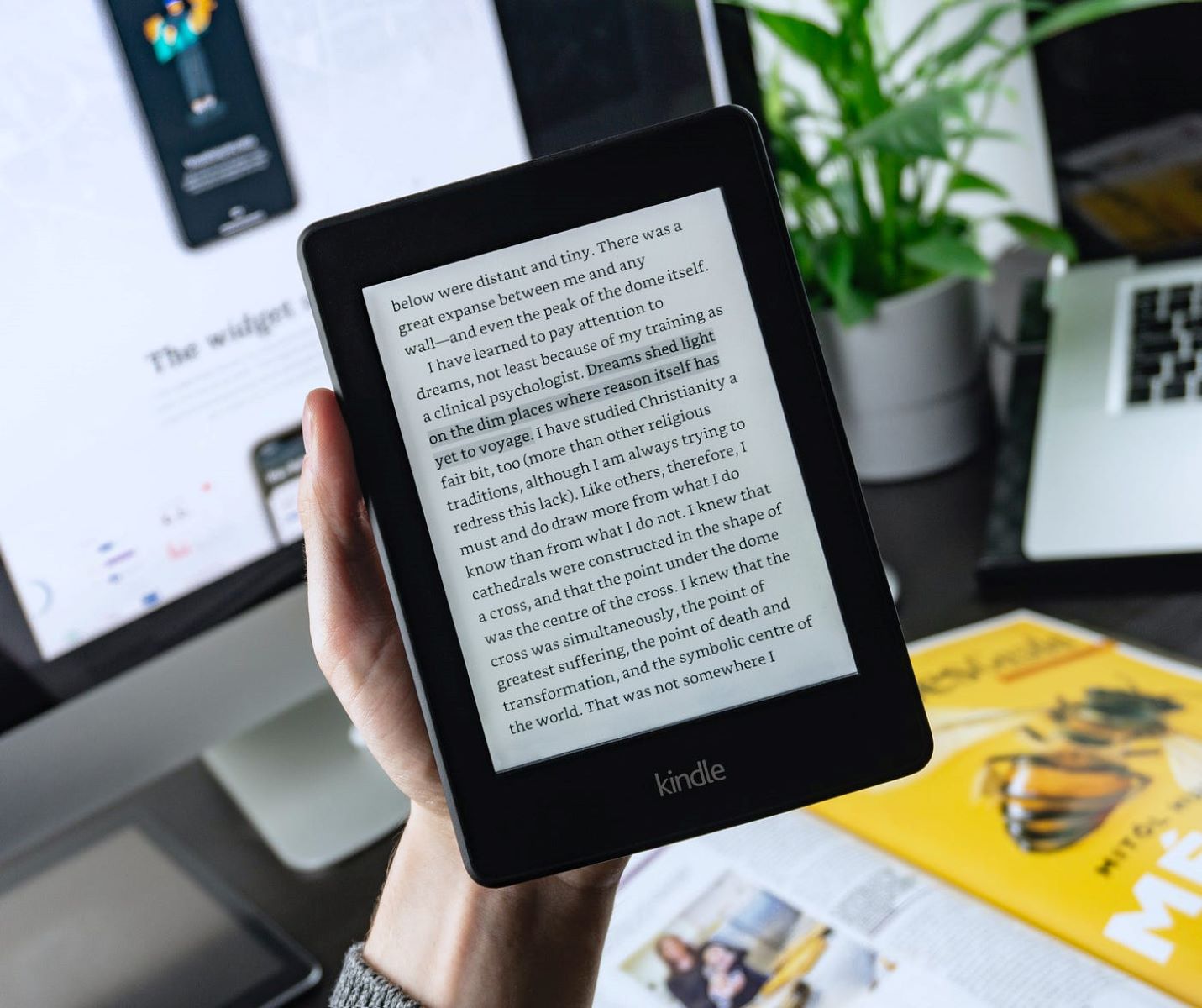Introduction
Sending an email with an attachment is a fundamental skill in today’s digital age. Whether you need to share an important document, a memorable photo, or any other file, knowing how to properly attach and send it via email is essential. In this tutorial, we’ll guide you through the process of sending an email with an attachment in a few easy steps.
Email attachments enable us to conveniently share files with friends, colleagues, and clients, eliminating the need for physical copies or cumbersome file sharing platforms. Whether you’re a student submitting assignments, a professional sharing work-related documents, or even just an individual sharing personal photos, being able to send emails with attachments efficiently is a valuable skill.
Throughout this tutorial, we’ll provide you with a step-by-step guide on how to send an email with an attachment. We’ll cover all the necessary aspects, including composing the email, attaching the file, verifying the attachment, writing the email content, proofreading and reviewing, and finally, sending the email. By the end of this tutorial, you’ll have the confidence to send emails with attachments effortlessly.
So, whether you’re a beginner looking to learn the basics or someone looking to refresh their knowledge, this tutorial is designed to help you master the art of sending an email with an attachment. Let’s dive in and get started with the first step: composing a new email.
Step 1: Compose a New Email
The first step in sending an email with an attachment is to compose a new email. This is where you will enter the recipient’s email address, subject line, and the message itself.
To begin, open your preferred email client or web-based email service, such as Gmail or Outlook. Click on the “Compose” or “New Email” button to start a new email.
In the “To” field, enter the recipient’s email address. Double-check the email address to ensure it is correct and free of any typos. If you are sending the email to multiple recipients, separate their email addresses with commas.
Next, move on to the “Subject” field. This is where you briefly summarize the purpose or content of your email. Choose a descriptive subject that accurately reflects the attachment or the reason for sending the email.
Now, it’s time to write the email message. Take a moment to think about what you want to convey to the recipient. Keep the message concise, clear, and to the point. You can include any additional information or context related to the attached file.
Remember to maintain a professional tone if you are corresponding with colleagues or clients. If the email is more personal, feel free to inject your own voice and style into the message.
Once you have composed the email, take a moment to review it for any errors or omissions. Make sure the email is grammatically correct and free of any spelling mistakes. Ensure that the tone and content are appropriate for the recipient.
With the email composed, the next step is to attach the file. In the next section, we’ll guide you through the process of attaching a file to your email.
Stay tuned!
Step 2: Attach a File
Once you have composed the email, the next step is to attach a file to it. This allows you to include the necessary documents, images, or any other files you want to share with the recipient.
To attach a file, look for the “Attach” or “Attach File” button in your email client. Click on it, and a file browser window will open. Navigate to the location on your computer where the file is saved.
Select the file you want to attach by clicking on it, and then click on the “Open” or “Choose” button in the file browser window. The file will then be uploaded and attached to your email.
Depending on your email client or web-based service, you may be able to attach multiple files simultaneously. Simply repeat the process for each additional file you wish to attach.
Be mindful of file size limitations when attaching files. Large files can take longer to upload and may exceed the email client’s attachment size limit. If you need to send a large file, consider compressing it into a ZIP file or using a file sharing service like Google Drive or Dropbox and including the download link in the email.
Once the file is attached, you may see a progress bar indicating the upload status. Allow the attachment to finish uploading completely before proceeding to the next step.
Verifying the attachment is an important next step to ensure that the recipient receives the file successfully. In the next section, we’ll guide you through the process of verifying the attached file.
Let’s continue!
Step 3: Verify the Attached File
After attaching the file to your email, it’s crucial to verify that the attachment went through successfully. This step ensures that the recipient will have access to the file you intended to send.
Take a moment to review the email before proceeding. Look for any indications or icons that confirm the presence of the attached file. Most email clients will display a paperclip icon or mention the file name near the email subject line.
Click on the email to open and review it. Look for any specific instructions you provided regarding the attachment in the email body. Double-check that the file name and format are correct, as well as the expected file size.
If there are multiple attachments, make sure all the files you intended to include are present. If you notice any discrepancies or missing files, repeat the attachment process and ensure you select the appropriate files.
You can also verify the attachment by sending a test email to yourself or a trusted contact. This will allow you to see firsthand how the email and attachment will appear to the recipient. You can then make any necessary adjustments or corrections.
Remember to remove any test emails from your recipient’s inbox to avoid confusion or unnecessary clutter.
Once you have verified the attachment, move on to the next step: writing the email content. In the following section, we’ll guide you through the process of writing a clear and concise email message.
Let’s continue!
Step 4: Write the Email Content
Now that you have attached the file, it’s time to write the content of your email. The email content allows you to provide any necessary context, instructions, or additional information related to the attached file.
Start by greeting the recipient with a polite and appropriate salutation. Address them by their name if possible, or use a general greeting such as “Dear” or “Hello.”
In the body of the email, clearly state the purpose of the email and provide any necessary details related to the attachment. Be concise and to the point, ensuring that your message is easily understood by the recipient.
If there are specific instructions regarding the attached file, clearly outline them in the email. This could include requesting feedback, asking for specific actions to be taken, or simply providing a brief explanation of what the recipient should do with the attachment.
It’s important to maintain a polite and professional tone throughout the email. Use proper grammar, punctuation, and spelling to ensure your message is clear and professional-looking.
If this is a more personal email, feel free to inject your own voice and style into the content. Use language that is familiar and appropriate for your relationship with the recipient.
Additionally, consider adding a closing statement or a call to action at the end of the email. This can be a polite request for feedback or a simple “Thank you” for the recipient’s time and attention.
Before sending the email, review the content carefully. Double-check for any errors, typos, or inconsistencies. Ensure that you have included all the necessary information and that your message is clear and concise.
With the email content written, it’s time for the final steps: proofreading and reviewing the email. In the next section, we’ll guide you through these important steps.
Let’s proceed!
Step 5: Proofread and Review the Email
Before sending your email with the attached file, it’s essential to proofread and review the content to ensure it is error-free, coherent, and professional. Taking the time to carefully review your email can help prevent potential misunderstandings and make a positive impression on the recipient.
Start by carefully reading through the email from start to finish. Check for any spelling or grammatical errors, and correct them as needed. Pay attention to punctuation, sentence structure, and overall clarity of your message.
Make sure that the language used is appropriate for the recipient. Consider their familiarity with technical jargon, acronyms, or industry-specific terms. Simplify or provide explanations if necessary to ensure the recipient can easily comprehend the email.
Check the formatting of your email as well. Ensure that the fonts, colors, and any other formatting choices are consistent and visually appealing. Use bold text or bullet points to highlight important information or key points if necessary.
Take a close look at the email’s structure and organization. Ensure that it flows logically and that the thoughts and ideas are easy to follow. Consider breaking up longer paragraphs into smaller, more digestible sections.
Ensure that the email’s tone and overall message align with your intended purpose. Avoid any potentially offensive, ambiguous, or confusing language that could lead to misinterpretation. Remember, a clear and concise email is more likely to be understood and appreciated.
When reviewing the email, also double-check that the attachment is present and accurately mentioned in the email content. Confirm that all the necessary information and instructions related to the attachment are provided.
Once you are satisfied with the overall quality and accuracy of your email, it’s time for the final step: sending the email. In the next section, we’ll guide you through the process of sending your email with the attached file.
Almost there!
Step 6: Send the Email
After composing, attaching, and reviewing your email, it’s time to take the final step and send it to the intended recipient. Sending an email is a simple process that ensures your message and attached file reach the recipient’s inbox in a timely manner.
Before you hit the “Send” button, double-check the recipient’s email address to ensure its accuracy. One small typo can result in your email being sent to the wrong person or not being delivered at all.
Once you are confident that the email address is correct and the email content and attachment are complete, click on the “Send” or “Send Email” button in your email client or web-based service.
Depending on the size of the file and your internet connection speed, it may take a few moments for the email to be sent. Some email clients display a confirmation message once the email has been successfully sent.
After sending the email, it’s a good practice to make a note of the sent email in your email client or service. This way, you can keep a record of the communication and easily refer back to it if needed.
Finally, avoid sending multiple follow-up emails unless necessary. Give the recipient ample time to process and respond to your email before reaching out again.
Congratulations! You have successfully sent an email with an attachment. Now, you can sit back and await the recipient’s response or take on your next task with the confidence of having efficiently shared your file.
Thank you for following this step-by-step guide on how to send an email with an attachment. We hope this tutorial has been helpful in enhancing your email communication skills.
Happy emailing!
Conclusion
Sending an email with an attachment is a common and essential task in today’s digital world. In this tutorial, we have covered the step-by-step process of composing a new email, attaching a file, verifying the attachment, writing the email content, proofreading and reviewing the email, and finally, sending the email.
By following these steps, you can effectively and confidently send emails with attachments, whether you’re sharing important documents with colleagues, photos with friends, or any other file with anyone around the world.
Remember to always double-check the recipient’s email address and verify the attachment to ensure a successful delivery. Take the time to write clear and concise email content, proofread for errors, and review the overall structure and tone of your message.
Sending emails with attachments can facilitate effective communication, streamline collaboration, and create seamless file sharing experiences. Whether you’re a student, professional, or simply someone who wants to stay connected with others, mastering the art of sending emails with attachments is a valuable skill.
Now that you have completed this tutorial, you can confidently navigate the process of sending emails with attachments. Embrace the power of technology and leverage this skill to enhance your personal and professional interactions.
We hope that this tutorial has been informative and helpful in guiding you through the process of sending emails with attachments. Practice, refine, and continue to improve your email communication skills, and you’ll become a proficient email sender in no time.
Happy emailing!