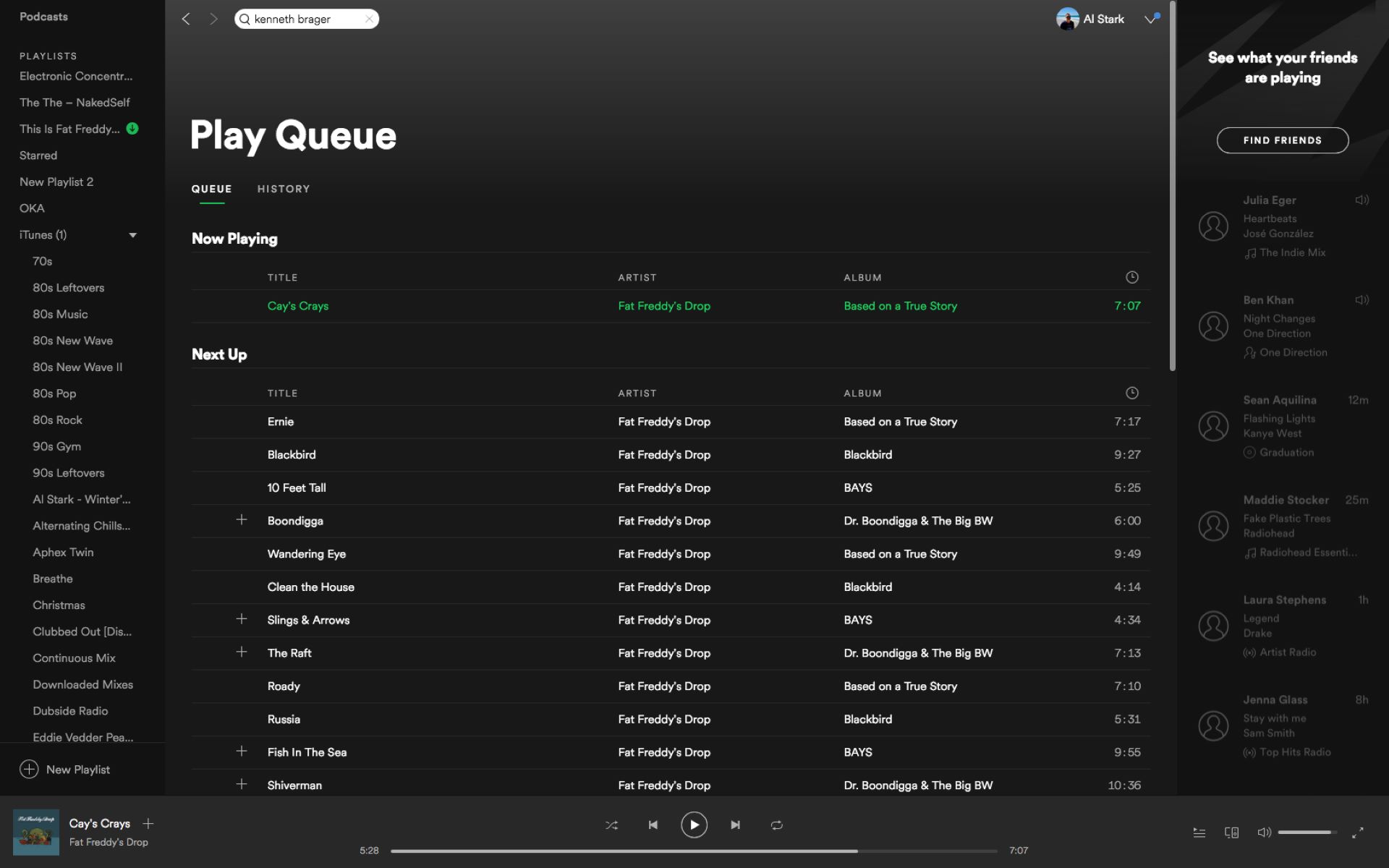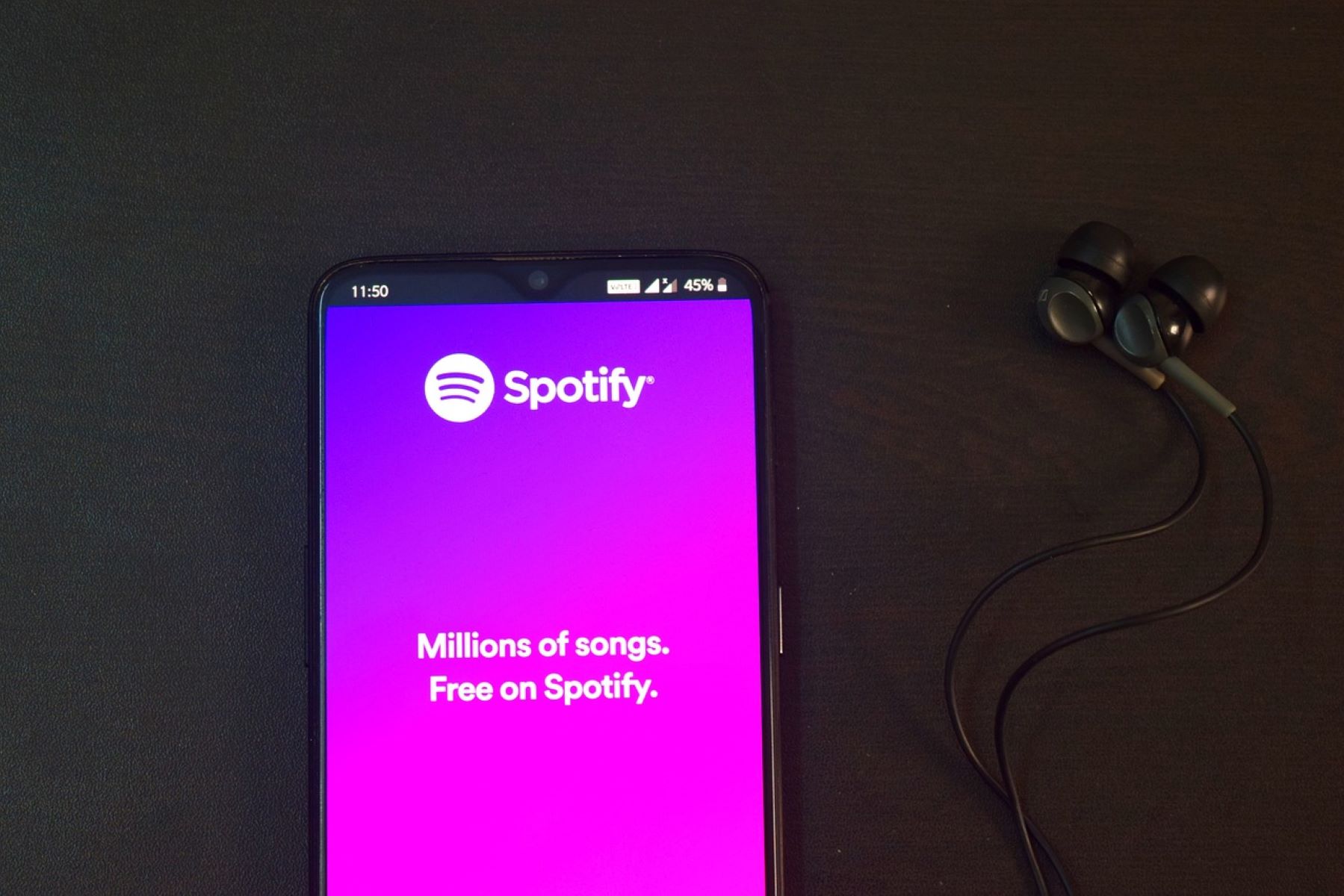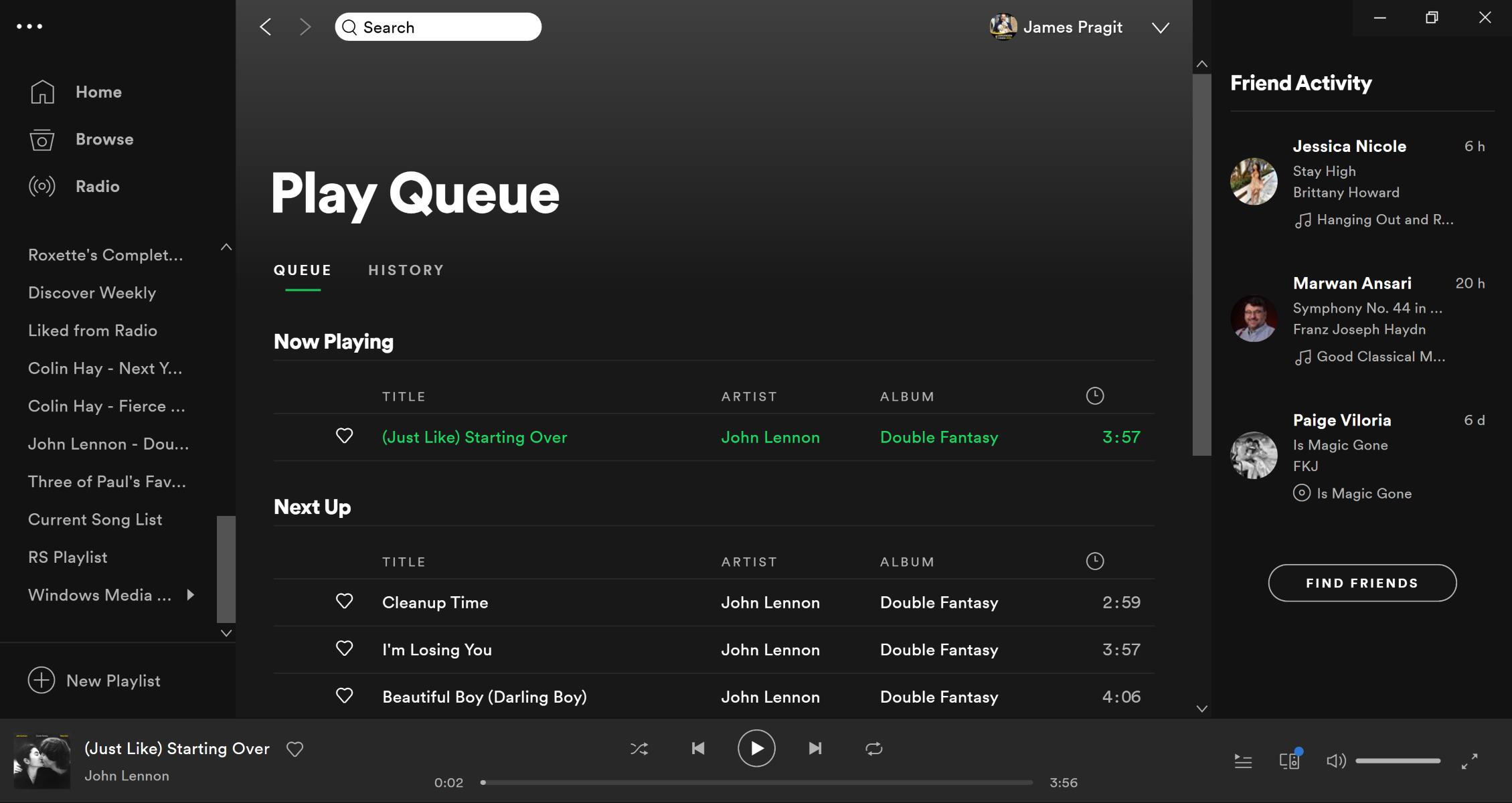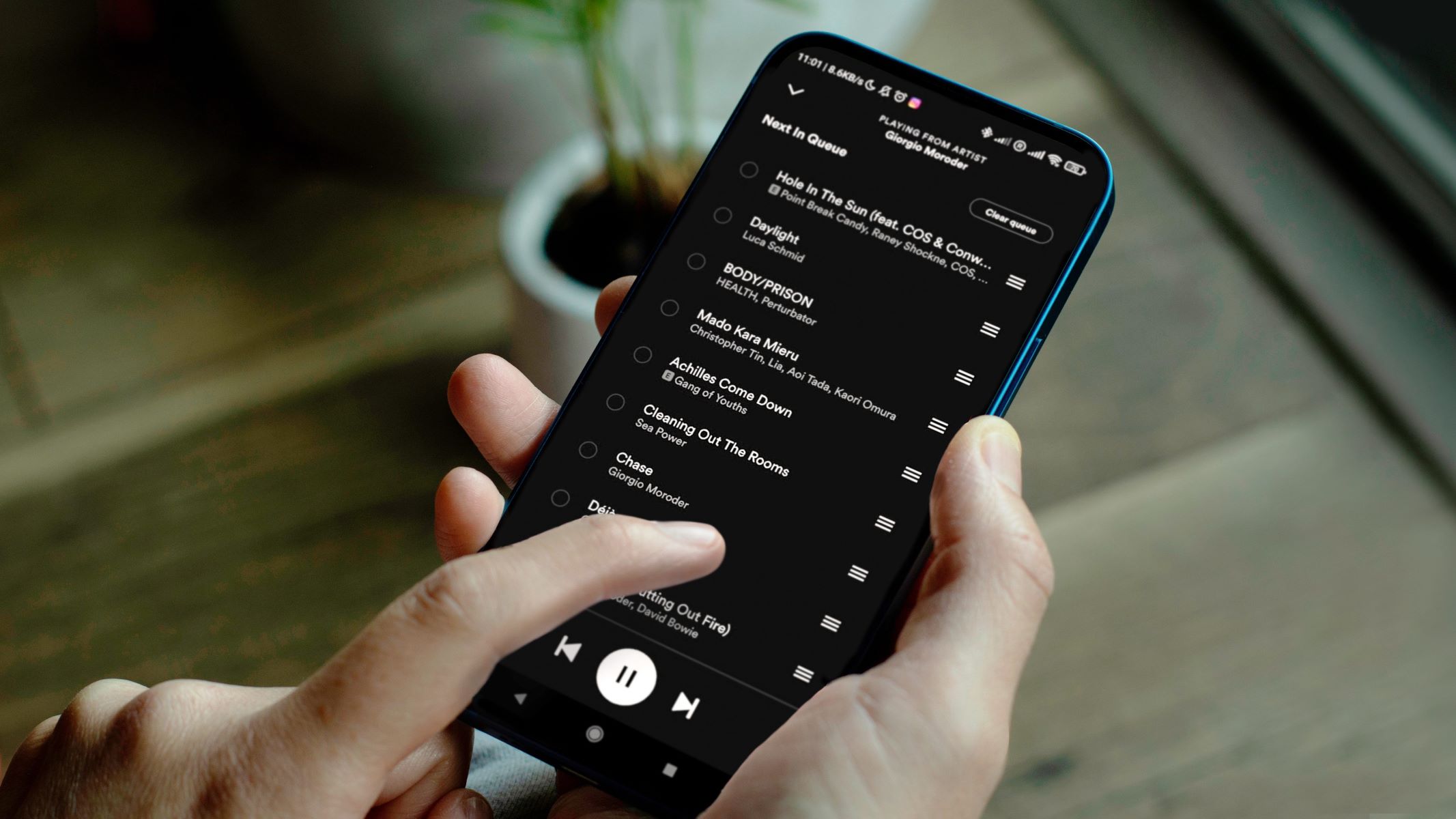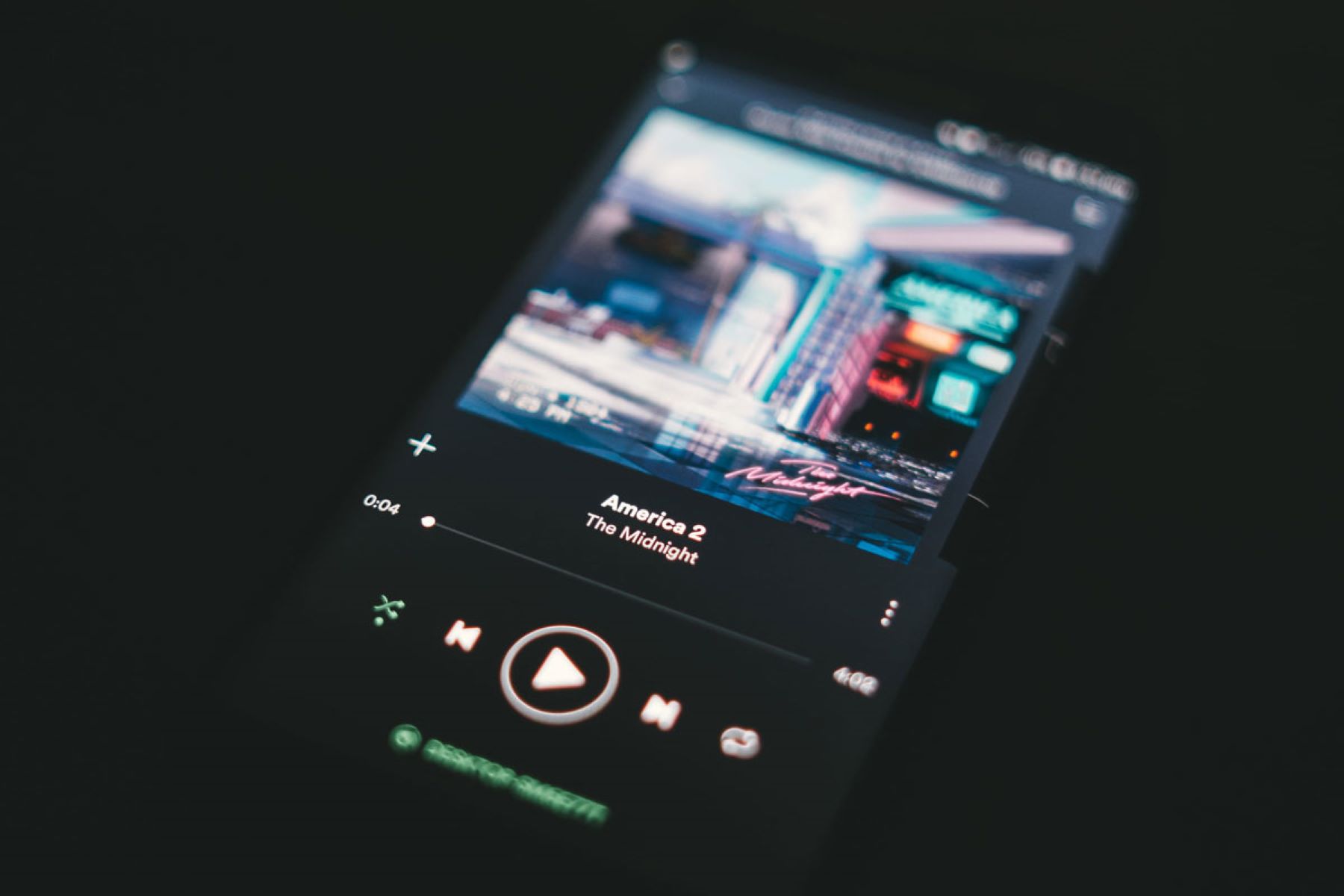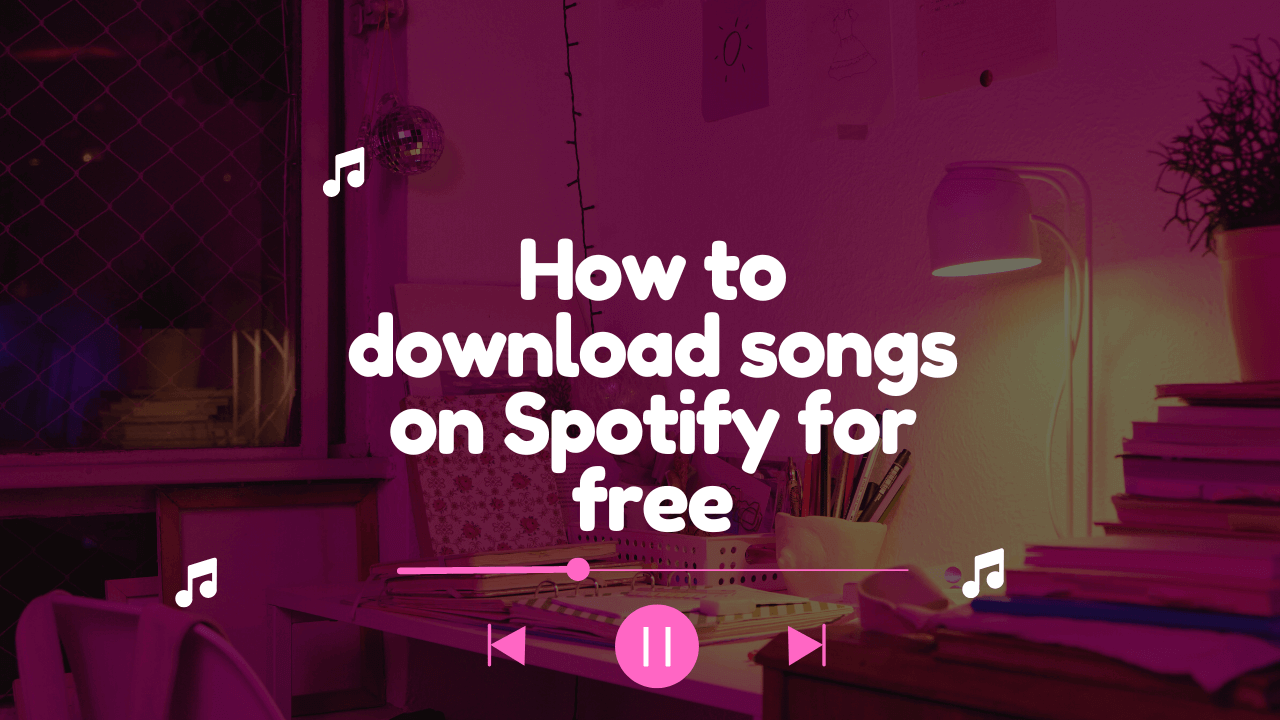How to See Your Queue on Spotify
Spotify is a popular music streaming platform that allows users to create and manage their own music queue. Whether you are using the desktop version or the mobile app, accessing your music queue is easy and convenient. In this article, we will guide you through the step-by-step process of how to see your queue on Spotify.
Method 1: Desktop Version
1. Open Spotify on your computer and log in to your account.
2. Navigate to the bottom left corner of the screen and click on the “Queue” icon. It looks like three horizontal lines stacked on top of each other.
3. A side panel will appear on the right-hand side of the screen, displaying your current queue. You can see the upcoming songs, rearrange their order, or remove any songs from the queue by clicking the “X” next to each track.
4. To view more details about a specific song in the queue, hover over it and click on the ellipsis (…) that appears. From there, you can access options like adding the song to a playlist, saving it to your library, or sharing it with others.
Method 2: Mobile Version
1. Launch the Spotify app on your mobile device and log in to your account if you haven’t already.
2. Tap on the “Now Playing” bar located at the bottom of the screen. It will display the song currently playing.
3. In the “Now Playing” screen, swipe up from the bottom of the screen to reveal the music queue.
4. The queue will appear as a vertical list, showing the upcoming songs in order. You can scroll through the list to see all the tracks in your queue.
5. To remove a song from the queue, swipe it to the left and tap on the “Remove” button that appears. To rearrange the order of songs, tap and hold on a track, then drag it to the desired position.
That’s it! Now you know how to see your queue on Spotify, both on the desktop version and the mobile app. It’s a great way to manage your music and have control over what you listen to next. Enjoy your music streaming experience with Spotify!
Introduction
Music has always been a powerful form of self-expression and entertainment. With the rise of music streaming services, such as Spotify, accessing a vast library of songs has become easier than ever. Spotify allows users to create personalized playlists, discover new music, and enjoy their favorite tunes on demand. One of the key features that enhances the listening experience is the ability to create and manage a music queue. The queue enables users to line up songs in the order they want to hear them, creating a seamless and customized playlist.
In this article, we will explore how to see your queue on Spotify. Whether you are using the desktop version or the mobile app, we will guide you through the process step-by-step, ensuring you have a clear understanding of how to access and manage your music queue.
Understanding how to see your queue on Spotify offers several benefits. Firstly, it allows you to have control over the order in which songs are played, ensuring you hear your favorite tunes at the desired time. Secondly, viewing your queue gives you a sense of anticipation, as you can see which songs are upcoming and create a musical journey tailored to your preferences. Additionally, being able to access your queue is particularly useful during parties or gatherings, as you can easily make on-the-spot adjustments and play songs requested by your guests.
Whether you are a long-time Spotify user or new to the platform, learning how to see your queue will enhance your music streaming experience. So, let’s dive into the detailed methods for both the desktop version and the mobile app, and discover how easy it is to access your music queue on Spotify.
Method 1: Desktop Version
Accessing your music queue on the desktop version of Spotify is a straightforward process. Follow the simple steps below:
1. Open Spotify on your computer and log in to your account.
2. Once you are logged in, navigate to the bottom left corner of the screen. You will notice an icon that looks like three horizontal lines stacked on top of each other. This is the “Queue” icon.
3. Click on the “Queue” icon, and a side panel will appear on the right-hand side of your screen. This panel displays your current music queue.
4. In the queue panel, you can see the upcoming songs in the order they are lined up. You have the option to rearrange the order by dragging and dropping the songs, or you can remove a song from the queue by clicking on the “X” next to it.
5. If you want to explore more details about a specific song in the queue, simply hover your mouse over it. A set of options will appear, represented by three dots. Click on the dots, and you will be able to add the song to a playlist, save it to your library, or even share it with your friends.
Navigate through your queue, make changes as you desire, and enjoy the seamless music playing experience offered by Spotify on your desktop. It’s a great way to curate your own personal playlist and ensure that you hear the songs you love.
Method 2: Mobile Version
If you prefer to access your music queue on the go, using the mobile version of Spotify provides a convenient and user-friendly experience. Follow the steps below to see your queue on the Spotify mobile app:
1. Launch the Spotify app on your mobile device and log in to your account, if you haven’t already.
2. At the bottom of the screen, you will see a bar labeled “Now Playing.” This bar displays the song currently playing.
3. Tap on the “Now Playing” bar to open the “Now Playing” screen.
4. In the “Now Playing” screen, swipe up from the bottom of the screen. This action will reveal your music queue.
5. Your queue will appear as a vertical list, showing the upcoming songs in the order they are lined up. You can scroll through the list to see all the tracks in your queue.
6. To remove a song from the queue, swipe it to the left. A “Remove” button will appear. Tap on the button, and the song will be removed from your queue.
7. If you want to change the order of the songs in your queue, tap and hold on a track, and then drag it to the desired position.
With these simple steps, you can easily access and manage your music queue on the Spotify mobile app. Whether you’re on a commute, at the gym, or simply enjoying a leisurely stroll, having control over your music queue ensures that you can listen to your preferred songs in the order you desire.
Make the most out of your Spotify mobile experience by exploring and customizing your music queue with ease and convenience.
Conclusion
Having the ability to see and manage your music queue on Spotify enhances your listening experience and gives you more control over your personalized playlists. Whether you’re using the desktop version or the mobile app, accessing your queue is easy and intuitive.
On the desktop version, a simple click on the “Queue” icon reveals a side panel where you can view and modify the order of your upcoming songs. You can remove songs from the queue or access additional options for each track, such as adding it to a playlist or sharing it with others.
For mobile users, accessing the music queue is as simple as tapping on the “Now Playing” bar and swiping up to reveal the queue. From there, you can scroll through the list, remove songs, and rearrange their order with a quick tap and hold.
By being able to see your queue, you can curate a musical journey that suits your mood and preferences. It gives you the flexibility to select the songs you want to listen to and ensures that you never miss your favorite tracks. Additionally, managing your queue allows you to be spontaneous and make real-time adjustments to accommodate requests or changes in your listening preferences.
Whether you’re an avid music lover or someone who simply enjoys streaming your favorite tunes, understanding how to see your queue on Spotify is a valuable skill. It empowers you to create your own personalized music listening experience and brings you closer to the songs that bring you joy.
So, go ahead and explore the features of Spotify, organize your music queue, and enjoy a seamless and customized music streaming experience. Let the power of your queue guide you through a musical journey that resonates with your unique tastes and preferences.