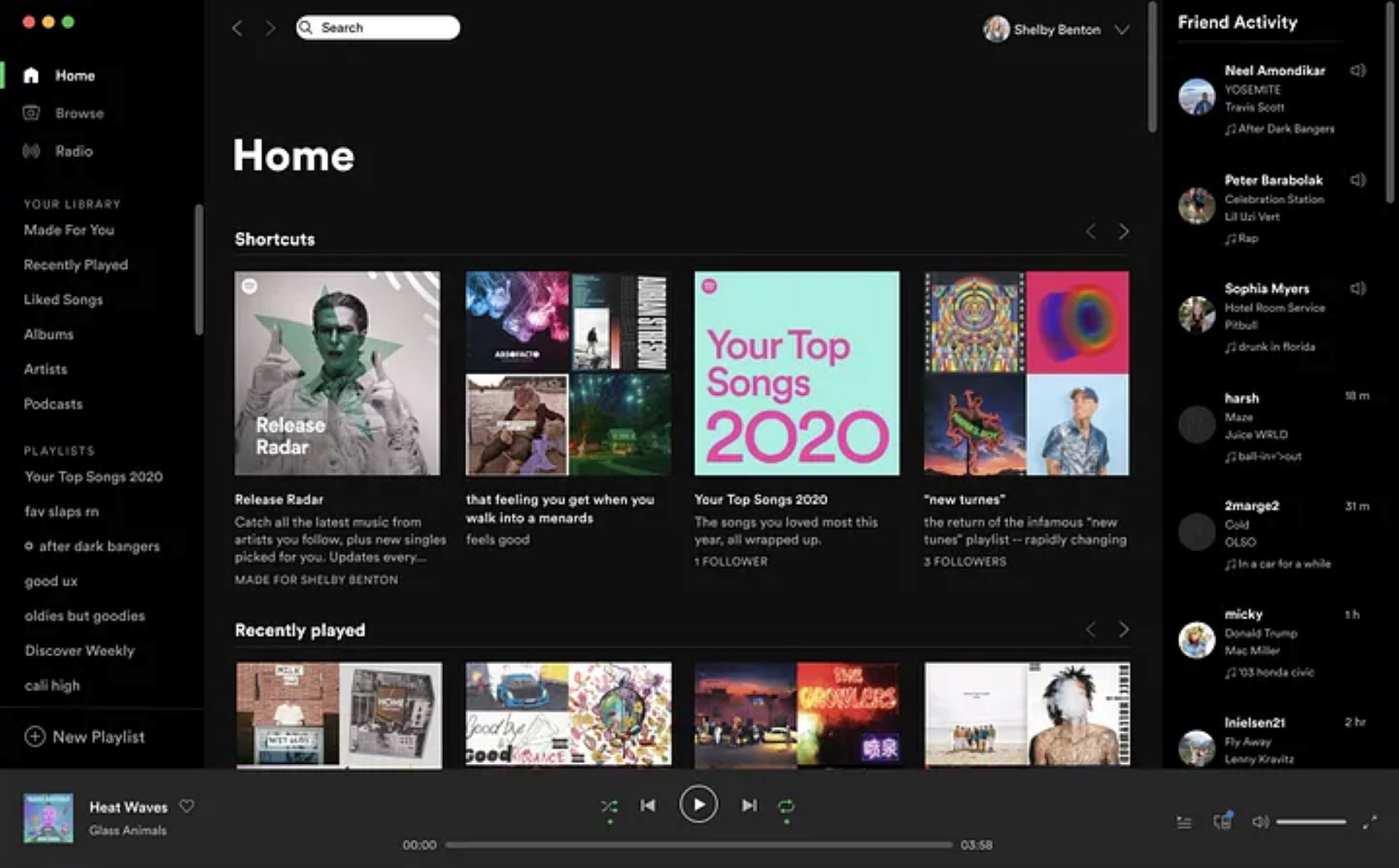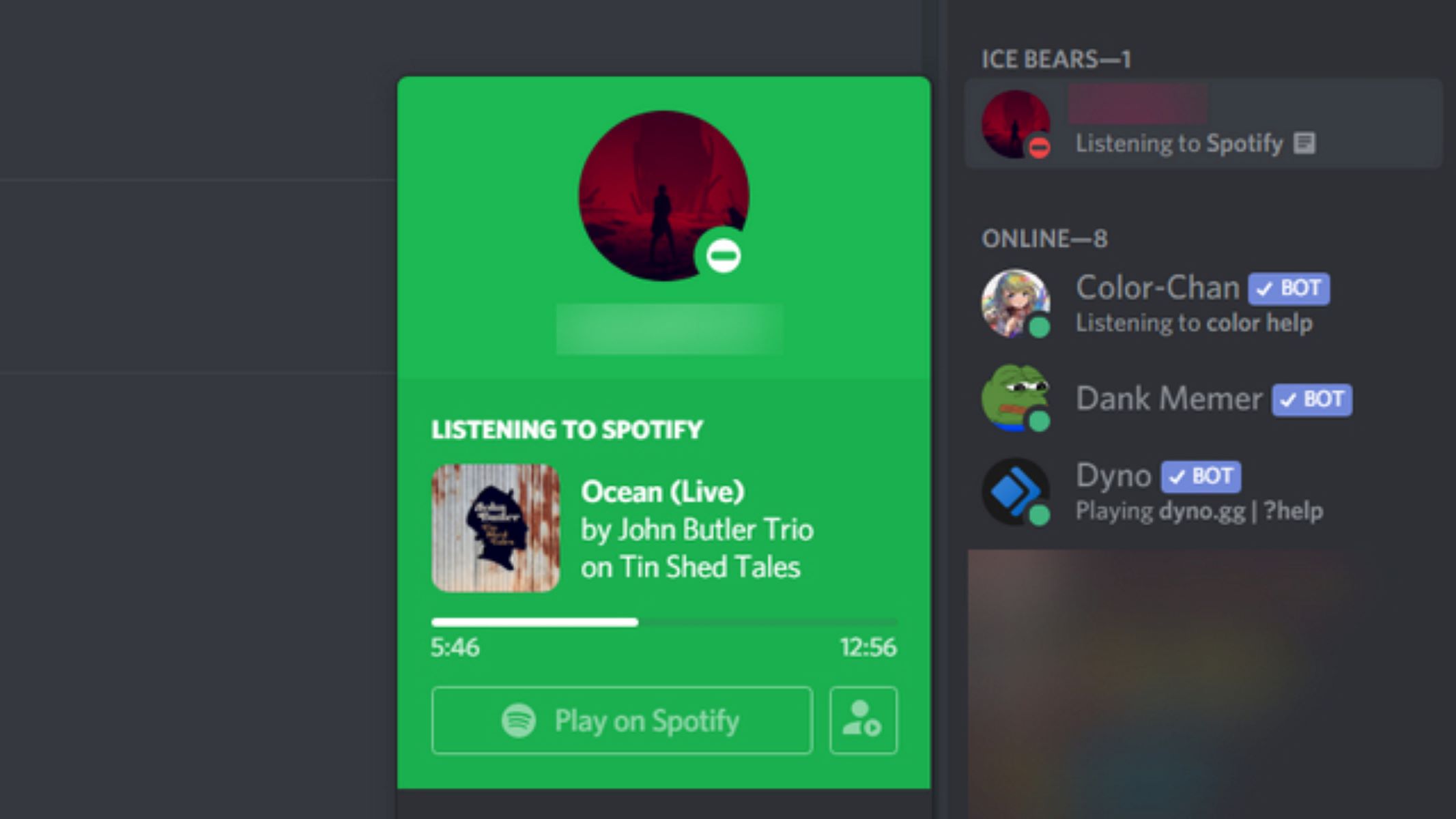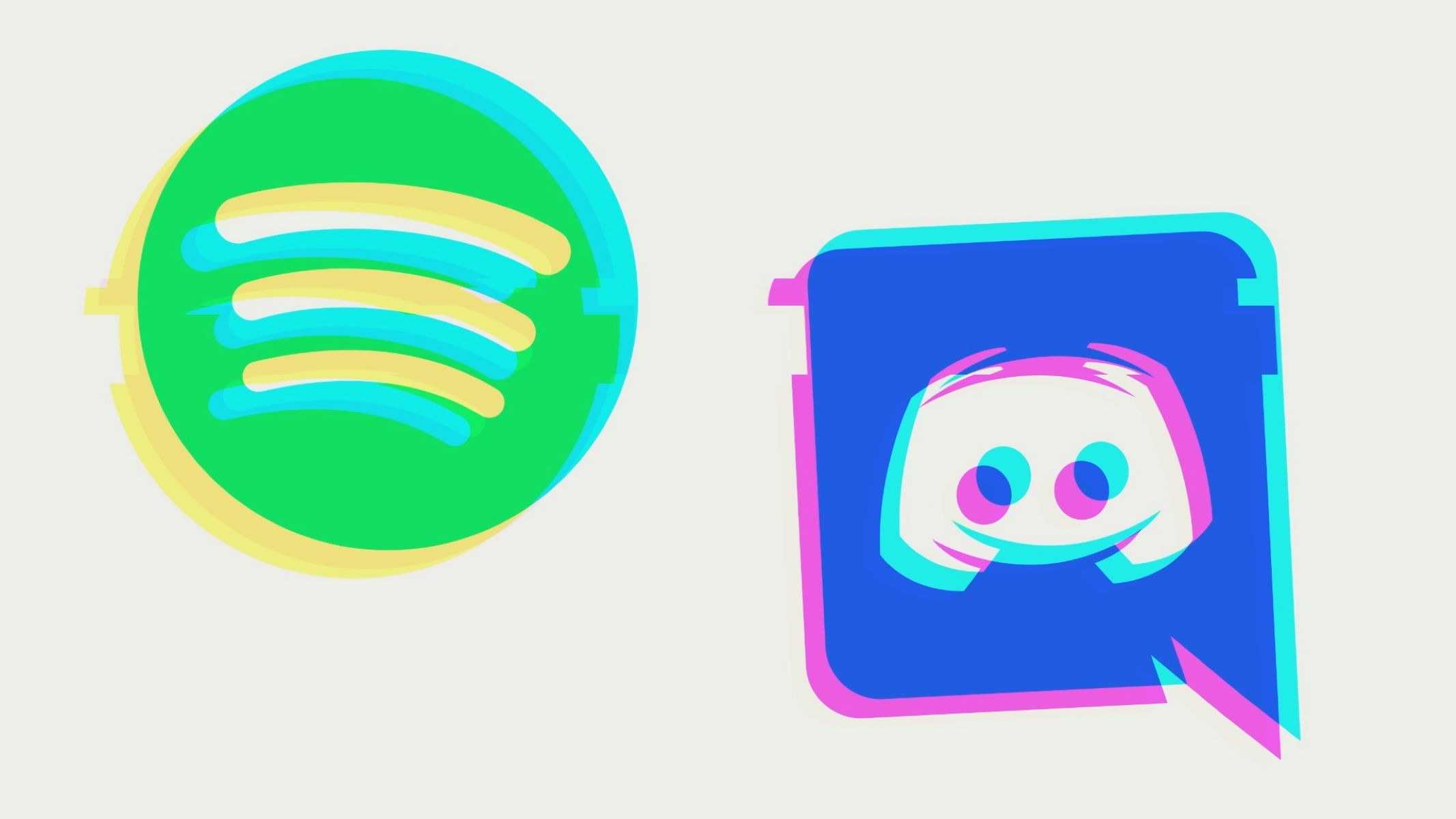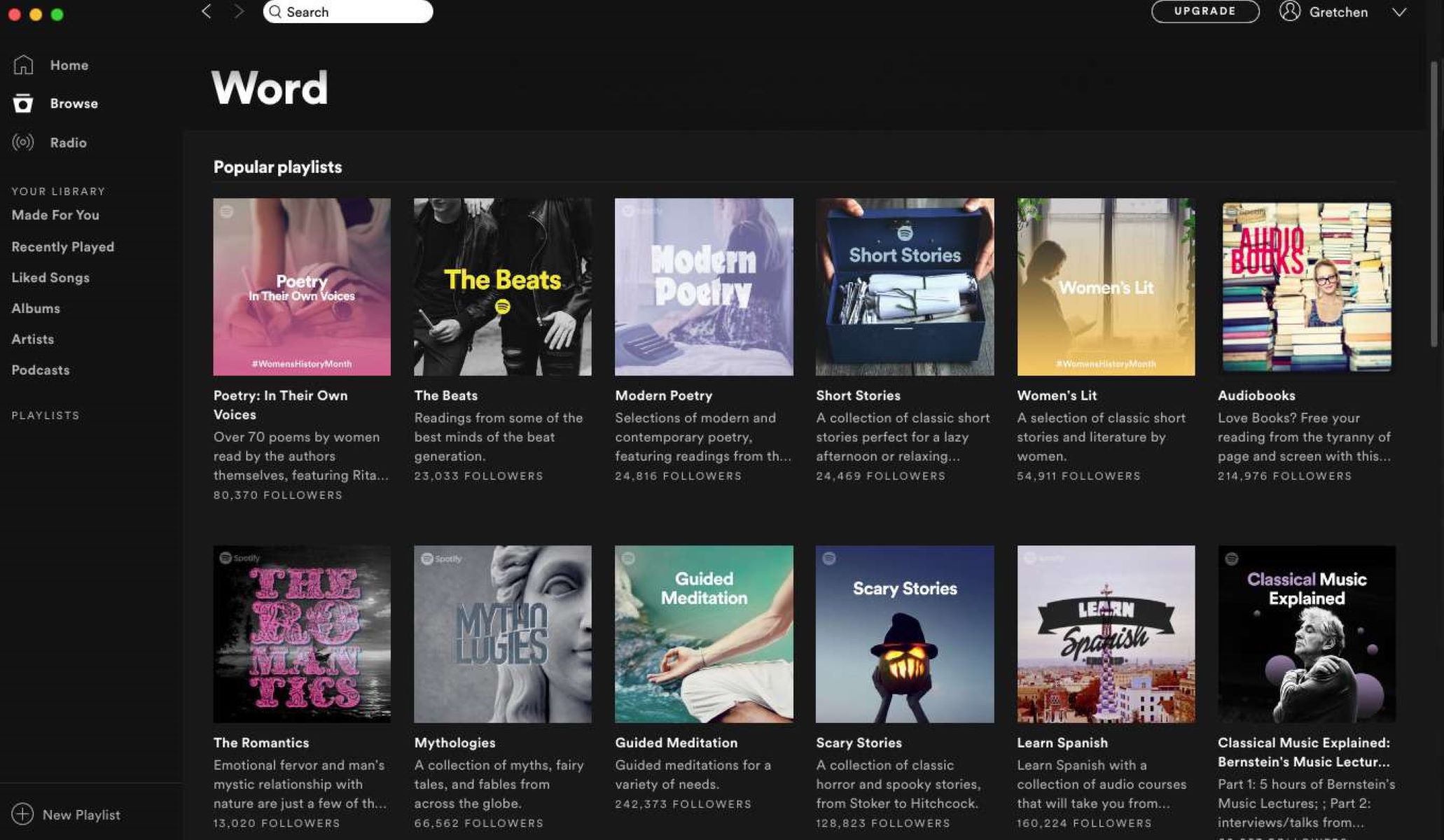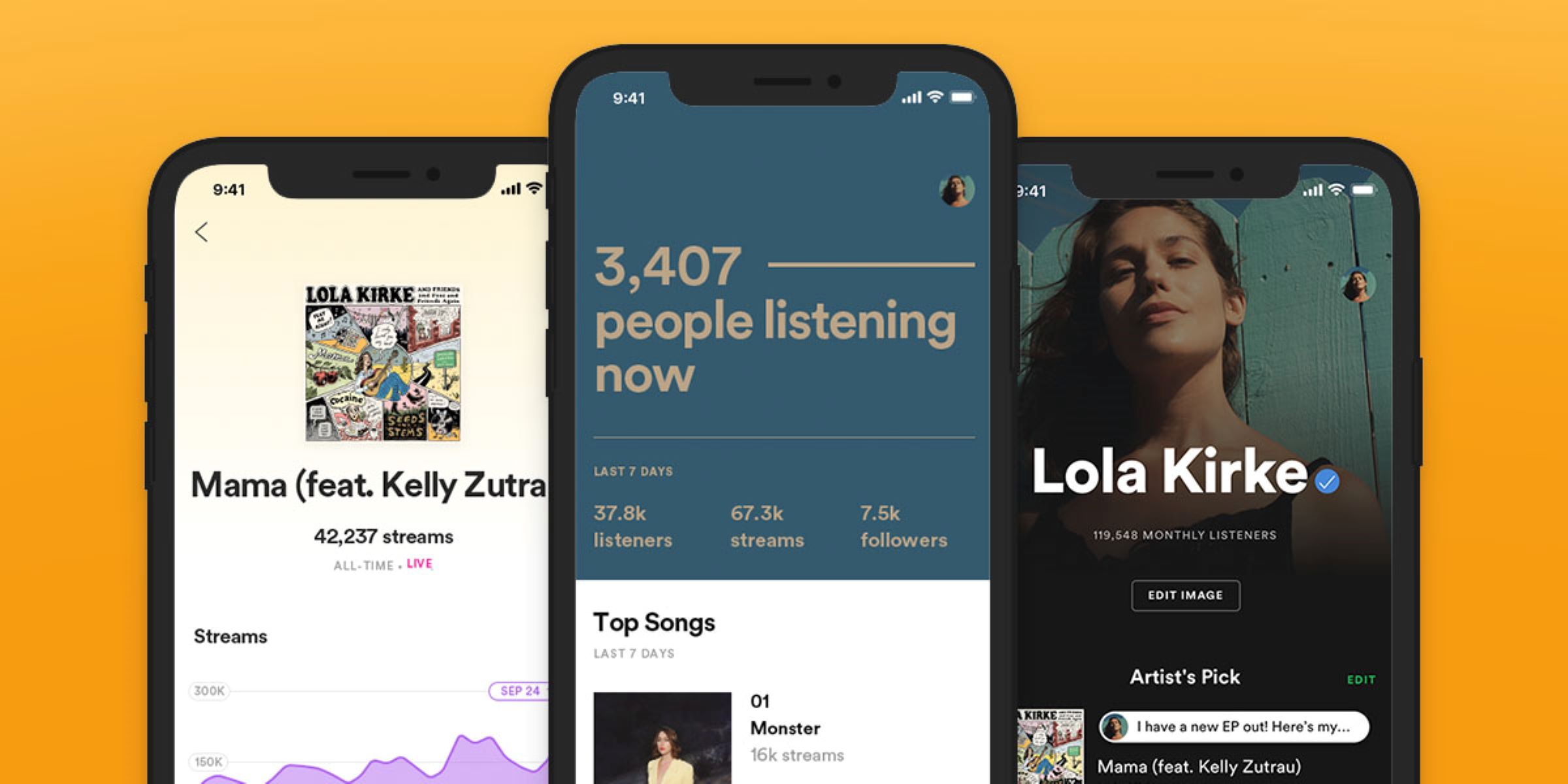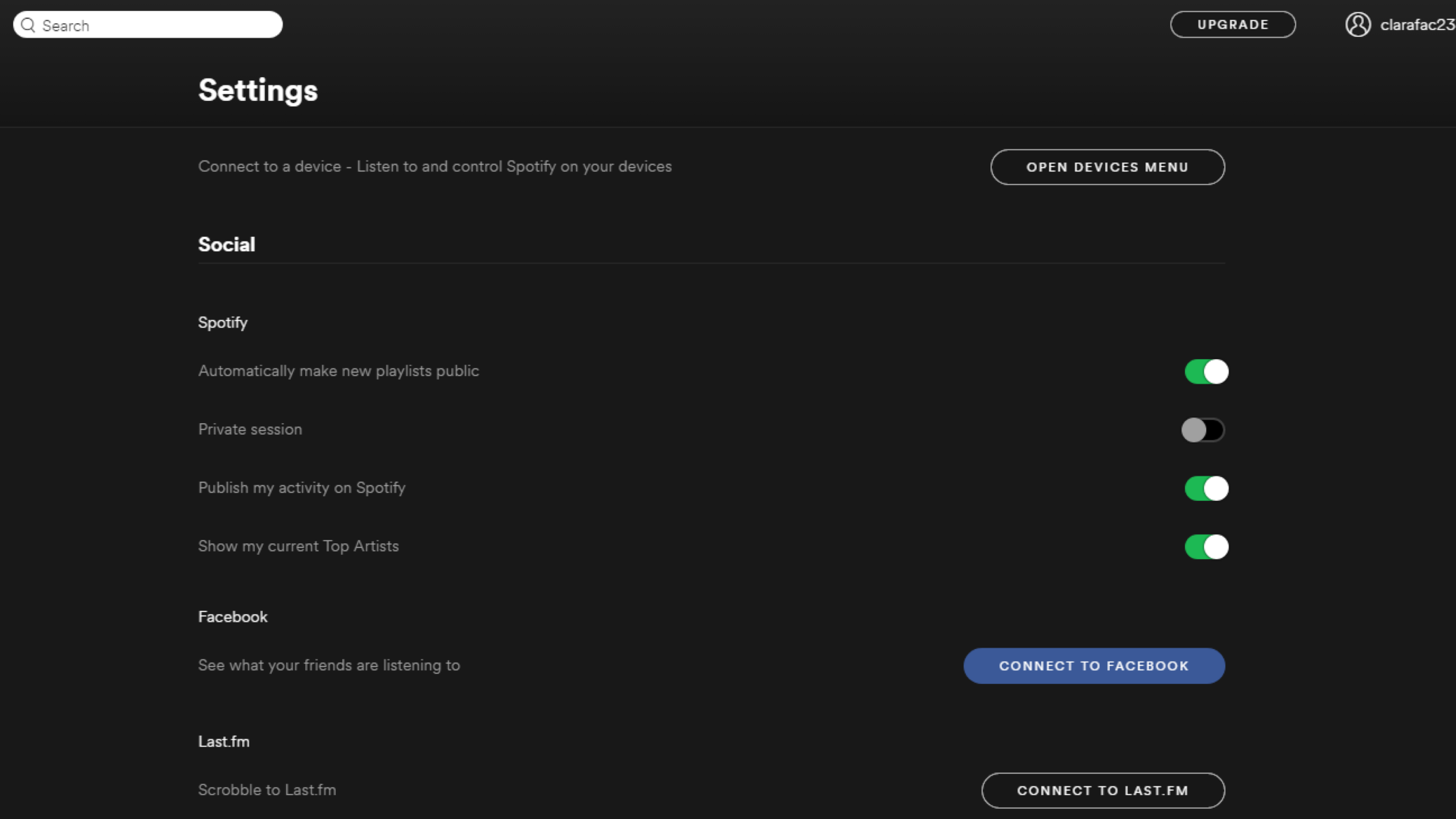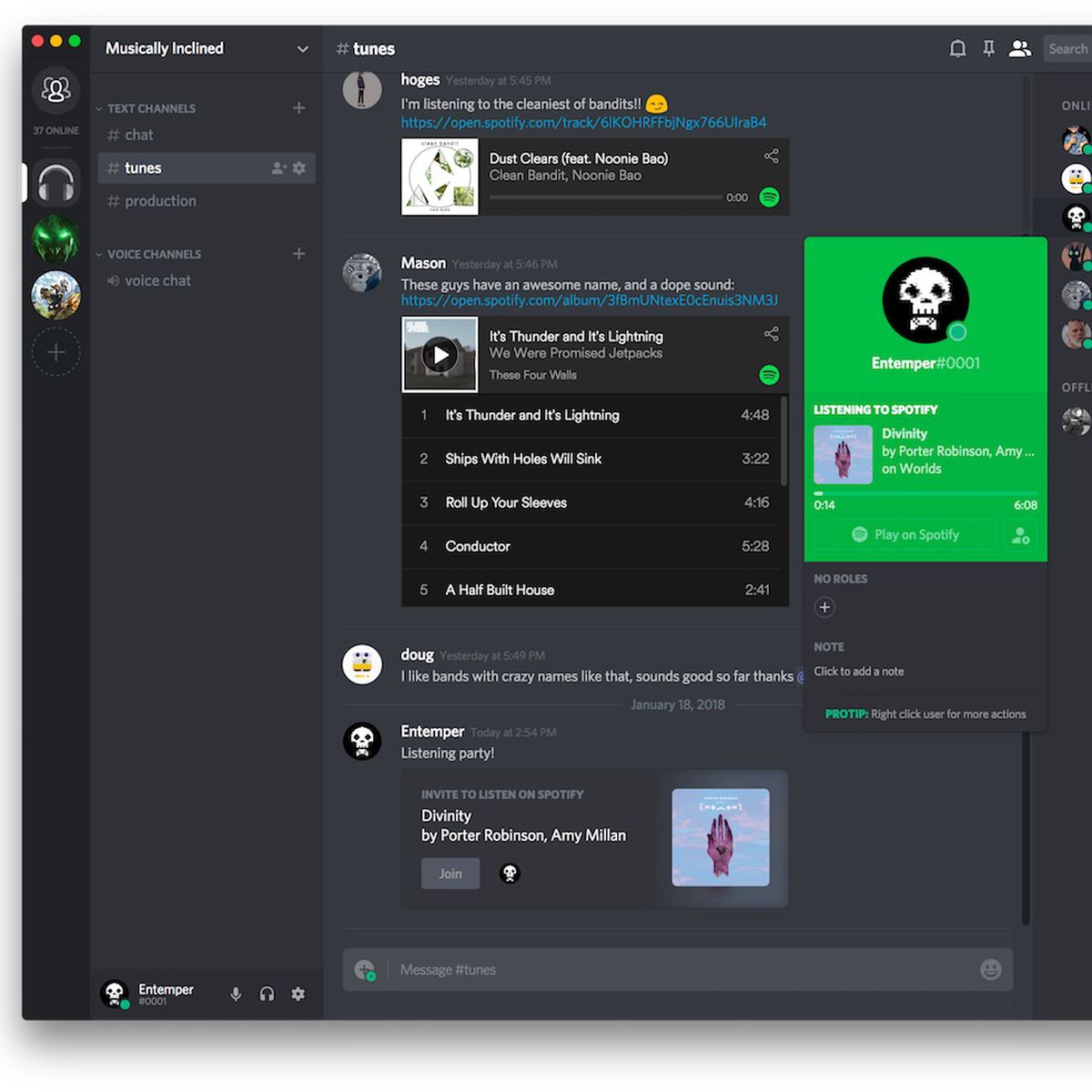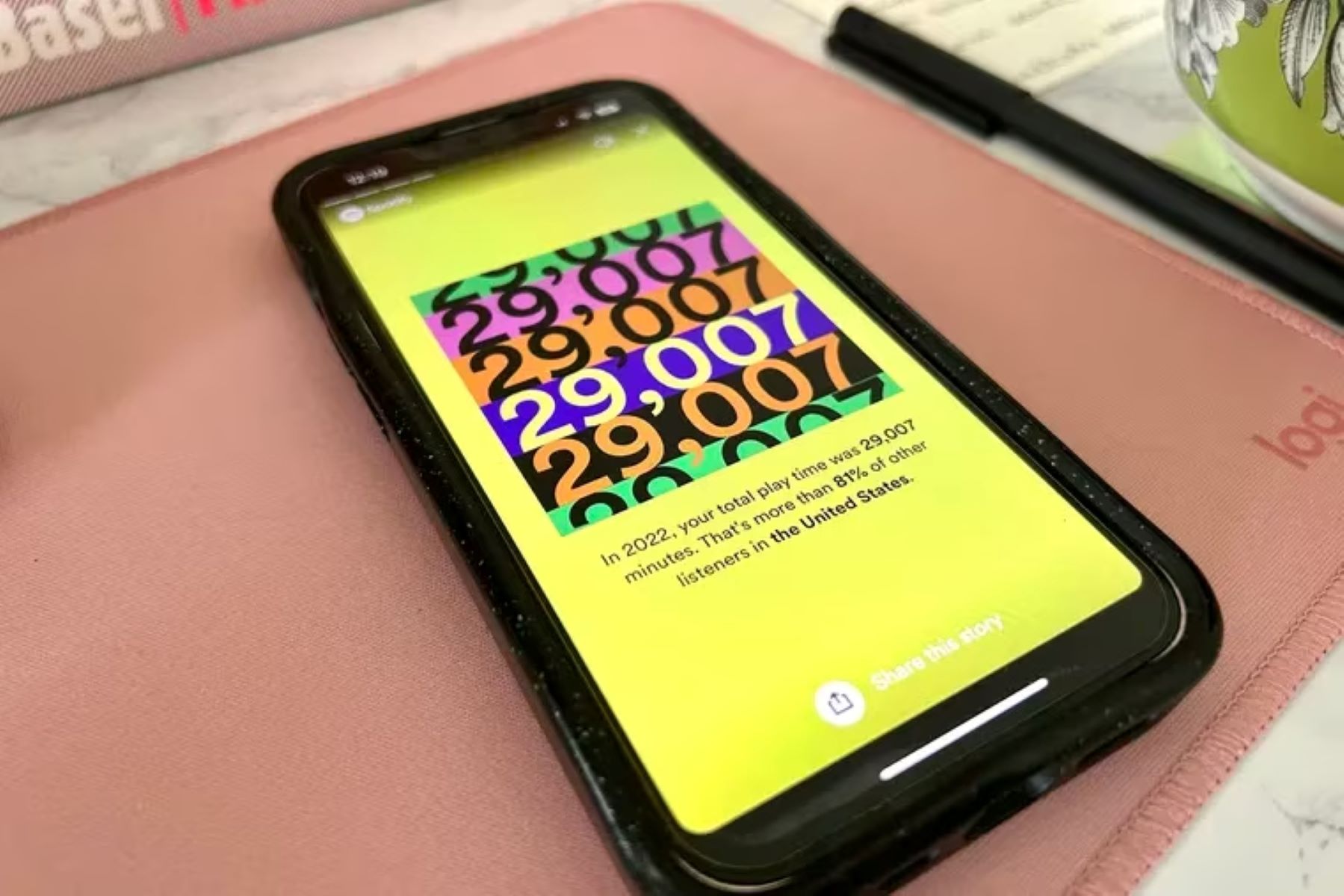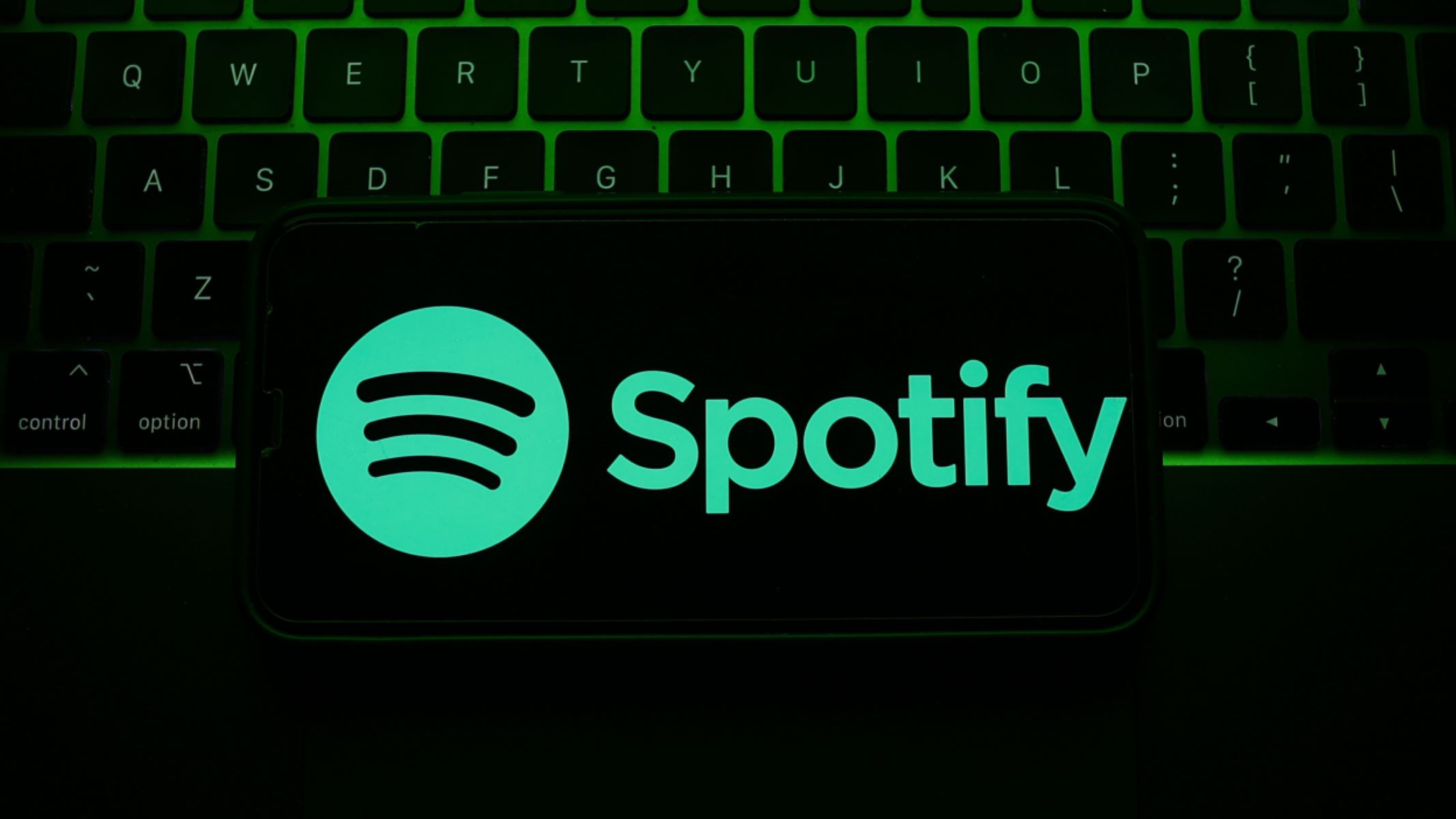Introduction
Spotify has become one of the most popular music streaming platforms, allowing users to discover new music, create personalized playlists, and connect with friends. One of the features that sets Spotify apart is its social aspect, which allows users to see what their friends are listening to in real time. This feature not only enhances the social experience of using Spotify but also provides users with a great way to discover new music based on their friends’ musical preferences.
In this article, we will explore how you can see what your friends are listening to on Spotify. Whether you’re curious about your best friend’s latest music obsession or want to find new tunes based on your co-worker’s eclectic taste, Spotify makes it easy to stay connected and share music with your friends.
We will walk you through the steps of setting up Spotify’s social features, viewing your friends’ listening activity, interacting with their activity, and even hiding your own listening activity if you prefer to keep it private. So, whether you’re a seasoned Spotify user or new to the platform, let’s dive in and discover all the ways you can explore and enjoy music with your friends on Spotify.
Setting Up Spotify Social
Before you can start seeing what your friends are listening to on Spotify, you need to ensure that your social settings are properly configured. Here are the steps to set up Spotify’s social features:
- Launch the Spotify app on your device and log in to your account.
- Click on the “Settings” tab, usually located in the top-right corner of the screen. It may be represented by three dots or lines.
- Scroll down and find the “Social” section. Here, you can enable or disable various social features.
- To start seeing your friends’ listening activity, make sure the “Friend Activity” toggle is turned on.
- Additionally, if you want your friends to be able to see your own listening activity, make sure the “Share My Activity” toggle is also turned on.
- You can also connect your Spotify account with other social media platforms like Facebook. This allows you to discover and connect with friends who are also using Spotify.
Once you have adjusted these settings, you are now ready to explore your friends’ listening activity and share your own musical journey with them.
Note that you have the freedom to customize your social settings at any time. If you want to temporarily hide your listening activity or limit who can see your updates, you can do so in the privacy settings within the “Social” section. Keep in mind that by default, your listening activity is visible to all your followers, but you can change this to only display to your approved followers or even hide it completely if you prefer a more private listening experience.
Viewing Your Friends’ Listening Activity
Now that you have set up Spotify’s social features, it’s time to explore and see what your friends are listening to. Here’s how you can view their listening activity:
- Open the Spotify app on your device and log in to your account.
- On the left-side menu, click on the “Home” tab.
- Scroll down the Home screen until you find the “Friends Are Listening To” section. This section will show a list of your friends who are currently listening to music on Spotify.
- To see more details about a specific friend’s listening activity, simply click on their profile picture or username.
- This will take you to their profile page, where you can see a list of the most recent songs or albums they have listened to. You may also find playlists they have created and liked songs.
- If you want to listen to a song or playlist that your friend is currently playing, you can click on the play button next to the song or on the playlist itself.
- Continue scrolling down on your Home screen to see more friends and their listening activity. The list is updated in real time, so you can always stay up to date with what your friends are enjoying.
By exploring your friends’ listening activity, you can discover new artists, genres, and songs that you might not have come across otherwise. This is a great way to expand your musical horizons and connect with your friends through shared experiences and music recommendations.
Remember, respect your friends’ privacy and only view their listening activity if they have opted to share it with you. It’s always important to be mindful of each other’s preferences and boundaries when it comes to sharing personal information on social platforms.
Interacting with Friends’ Activity
One of the great things about Spotify’s social features is the ability to interact with your friends’ listening activity. Here are some ways you can engage with your friends’ activity:
- Like and Comment: When you see a song, album, or playlist that your friend is currently listening to and you want to show your appreciation or share your thoughts, you can like or comment on the activity. Simply click on the heart-shaped icon to like it or type in your comment in the text box below.
- Share: If you come across a song or playlist that you think your other friends would enjoy, you can share it directly from your friend’s listening activity. Click on the “Share” icon and choose the platform or contact through which you want to share the music.
- Add to Your Library: Discover a song or album that catches your attention? You can add it to your own library by clicking on the “+” icon next to the song or album title. This way, you can easily access the music later and create your own playlists.
- Create Collaborative Playlists: If you and your friends all have a shared interest in creating playlists together, you can use Spotify’s collaborative playlist feature. Start by creating a playlist and then invite your friends to collaborate. This allows everyone to contribute songs, creating a collaborative musical experience.
- Follow and Unfollow: If you enjoy a friend’s music taste and want to stay updated with their listening activity, you can choose to follow them. This way, their activity will appear on your Home screen more prominently. On the other hand, if you no longer want to follow a friend, you can unfollow them to declutter your Home screen.
Interacting with your friends’ activity not only strengthens your connection with them but also opens up opportunities for music discussions and recommendations. It’s a fun and interactive way to bond over shared musical interests and discover even more great music on Spotify.
Remember to always be respectful and considerate when interacting with your friends’ activity. Avoid spamming or excessively commenting, and make sure your comments are relevant and meaningful. Engaging in genuine conversations and interactions will enhance the social aspect of using Spotify.
Hiding Your Listening Activity
While sharing your listening activity with friends on Spotify can be fun and engaging, there might be times when you prefer to keep your music choices private. Spotify understands this and gives you the option to hide your listening activity. Here’s how:
- Open the Spotify app and log in to your account.
- Click on the “Settings” tab, usually represented by three dots or lines, located in the top-right corner of the screen.
- Scroll down and find the “Social” section.
- Within the “Social” section, you will see the “Listening Activity” option. Toggle this off to hide your listening activity from your friends.
By hiding your listening activity, your friends will no longer be able to see what songs, albums, or playlists you are currently playing on Spotify. It gives you the freedom to enjoy your music privately without sharing it with others.
However, keep in mind that when you hide your listening activity, you also won’t be able to see your friends’ listening activity. It’s a two-way street – if you want to view what your friends are listening to, you will need to turn on your listening activity as well. You can always toggle this feature on or off depending on your preference and the level of privacy you desire.
It’s worth noting that even when your listening activity is hidden, your public playlists and liked songs will still be visible to others, as long as you have chosen to make them public. So, if you’re concerned about privacy, be sure to double-check your playlist and liked song privacy settings.
Remember, your music choices are personal, and it’s entirely up to you whether you want to share them with others or keep them to yourself. Spotify provides the flexibility and control to manage your listening activity and privacy settings according to your preferences.
Conclusion
Spotify’s social features offer a unique way to connect with your friends and discover new music together. By setting up Spotify Social, you can view and interact with your friends’ listening activity, share your own music journey, and create a more engaging and personalized music experience.
In this article, we explored how to set up Spotify’s social features, view your friends’ listening activity, interact with their activity through likes, comments, and sharing, as well as hide your own listening activity for a more private experience.
Through Spotify’s social features, you can find new artists, genres, and songs based on your friends’ musical taste. It’s a great way to expand your musical horizons and engage in conversations and recommendations with your friends. Collaborative playlists also allow you to create music collections together, fostering a sense of unity and shared experiences.
Remember to always respect your friends’ privacy and boundaries when interacting with their activity. Be genuine in your engagement, and use the commenting and sharing features to encourage meaningful conversations and connections.
Whether you’re a music enthusiast or simply enjoy exploring new sounds and genres, Spotify’s social features add an exciting and dynamic element to your music streaming experience. So, embrace the social side of Spotify and start discovering, sharing, and connecting with your friends through the power of music.