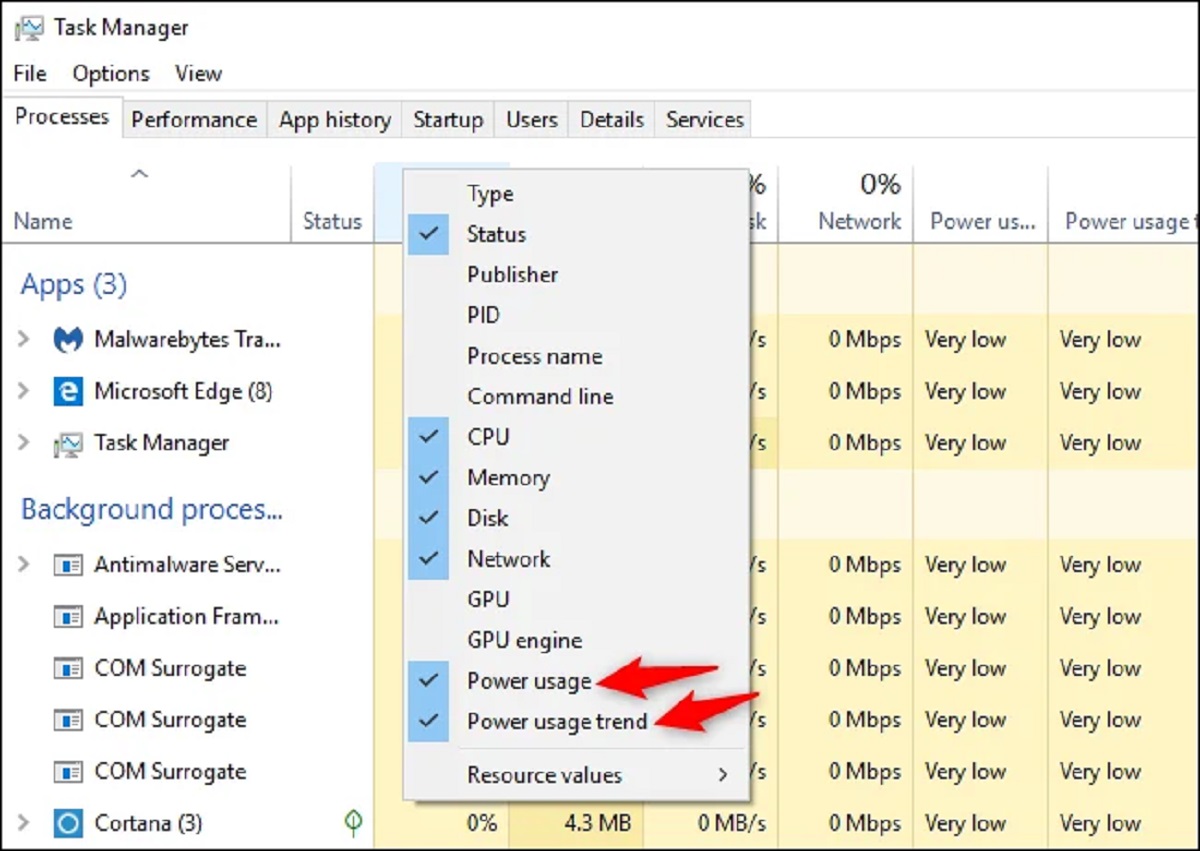Introduction
Welcome to the world of power consumption! If you’ve ever wondered how much power your PC is using, you’re not alone. With increasing concerns about energy efficiency and environmental sustainability, understanding your computer’s power consumption has become an important aspect of PC ownership.
Knowing how much power your PC consumes not only helps you monitor your energy usage but also allows you to make informed decisions about power-efficient upgrades and reduce your electricity bill. Fortunately, there are several ways to determine the power consumption of your PC, whether you want a ballpark estimate or a precise measurement.
In this article, we will explore different methods of checking your computer’s power consumption. We’ll discuss using software utilities to monitor power usage, utilizing specialized watt meters for accurate measurements, and estimating power consumption based on individual components. Additionally, we’ll share some valuable tips for reducing power consumption without sacrificing performance.
So, whether you’re a curious individual or an environmentally conscious gamer, read on to discover how you can uncover the secrets of your PC’s power hunger. Let’s dive into the world of power monitoring and start taking control of our energy consumption!
Checking Power Consumption with Software
One of the easiest ways to get an idea of your computer’s power consumption is to use software utilities designed for power monitoring. These programs provide real-time data on various aspects of your system, including power usage. Here are a few software options you can consider:
- HWMonitor: HWMonitor is a popular software tool that provides detailed information about your computer’s hardware, including power consumption. It displays power usage for different components, such as the CPU, GPU, and motherboard, giving you a comprehensive overview of your system’s energy consumption.
- Open Hardware Monitor: Similar to HWMonitor, Open Hardware Monitor is a free and open-source utility that gives you a detailed view of your computer’s power consumption. It provides real-time monitoring of various hardware sensors, enabling you to track power usage and identify power-hungry components.
- AIDA64: AIDA64 is a comprehensive system diagnostic tool that not only provides detailed hardware information but also includes power monitoring features. It offers real-time power consumption data and allows you to measure and compare the power usage of different components.
Once you have installed one of these software programs, you can easily monitor your computer’s power consumption in real-time. Keep in mind that while software utilities can provide valuable insights, they may not always provide pinpoint accuracy. Factors such as system load, overclocking, and software compatibility can affect the accuracy of the readings. Therefore, consider these software tools as a helpful estimation rather than an absolute measurement.
It’s worth mentioning that some graphics card manufacturers also offer their own software utilities that provide power consumption data for their GPUs. These tools can be especially useful if you want to monitor and optimize power usage while gaming or performing GPU-intensive tasks.
Now that you know how to check power consumption with software, let’s explore another method – using a watt meter – for more precise measurements.
Using a Watt Meter to Measure Power Consumption
If you want a more accurate measurement of your computer’s power consumption, using a watt meter is the way to go. A watt meter, also known as a power meter or a plug-in energy meter, directly measures the power drawn by your PC from the wall outlet. Here’s how you can use a watt meter to measure power consumption:
- Select a watt meter: There are various watt meters available on the market, ranging from simple plug-in devices to more advanced models with additional features. Look for a watt meter that is compatible with your country’s electrical standards and provides a clear display of power readings.
- Plug in the watt meter: Plug the watt meter into an outlet, and then plug your computer’s power cable into the watt meter. Ensure that the watt meter is properly connected and the display is functioning.
- Monitor the power consumption: Once everything is set up, turn on your PC and let it run normally. The watt meter will display the power consumption in real-time, typically measured in watts. You can monitor the power usage while the computer is idle, during high-intensity tasks, or while running specific applications.
Using a watt meter offers the advantage of providing accurate measurements by directly measuring the power drawn by the PC. This method takes into account not only the power consumption of the components within the PC but also any inefficiencies in the power supply and other external factors. It gives you a more comprehensive understanding of your computer’s actual power usage.
Additionally, watt meters can be used to measure the power consumption of other electronic devices in your home, allowing you to identify energy-hungry appliances and make informed decisions about energy conservation.
Now that you know how to measure power consumption using a watt meter, let’s dive into another approach – estimating power consumption based on individual components.
Estimating Power Consumption of Individual Components
If you’re curious about the power consumption of specific components in your computer, you can estimate their power usage based on their specifications and industry benchmarks. While this method may not provide exact values, it can give you a rough idea of how much power each component consumes. Here’s how you can estimate power consumption for individual components:
- Refer to component specifications: Start by looking up the power consumption specifications of your components. Manufacturers often provide power ratings for CPUs, GPUs, motherboards, and other major components. These specifications can typically be found on the manufacturer’s website or in the product documentation.
- Consider TDP (Thermal Design Power): The Thermal Design Power (TDP) value of a component indicates the maximum amount of heat generated by the component under normal operation. While TDP does not directly correlate to power consumption, it can serve as a rough estimate. Higher TDP values generally indicate higher power consumption.
- Use industry benchmarks: Industry benchmarks and reviews often include power consumption measurements for popular components. These benchmarks can give you an idea of how different components compare in terms of power usage. Keep in mind that actual power consumption can vary based on factors such as workload, overclocking, and system configuration.
When estimating the power consumption of individual components, it’s essential to remember that the total power consumption of your computer will be higher than the sum of the power consumption of each component. This is because there are additional power losses in the power supply and other inefficiencies within the system.
While estimating power consumption based on individual components may not provide precise measurements, it can help you identify power-hungry components and make informed decisions when it comes to power-efficient upgrades and optimizations.
Now that we’ve explored different methods of measuring power consumption, let’s move on to some practical tips for reducing power consumption without compromising performance.
Tips for Reducing Power Consumption
Reducing power consumption not only helps save energy but also lowers your electricity bill and contributes to a greener environment. Here are some practical tips to help you reduce the power consumption of your computer:
- Adjust power settings: Take advantage of the power management settings in your operating system. Set your computer to enter sleep or hibernate mode when idle for a certain period. Adjust the display and hard drive sleep settings to conserve power.
- Optimize display settings: Lower the screen brightness of your monitor to reduce power usage. Also, consider reducing the display resolution and using dark wallpapers, as darker pixels generally require less power to produce.
- Manage startup programs: Minimize the number of programs that start automatically when you boot up your computer. Uncheck unnecessary startup items from the system configuration or use a startup manager to control which programs launch at startup.
- Upgrade to energy-efficient components: Consider upgrading to energy-efficient components such as power-efficient CPUs and GPUs. Newer generations of hardware often offer improved power efficiency, which can help reduce overall power consumption.
- Use efficient power supplies: Opt for power supplies with high energy efficiency ratings, such as 80 Plus certified units. These power supplies are designed to convert AC power to DC power more efficiently, resulting in less energy waste.
- Unplug or use smart power strips: When your computer is not in use, unplug it or use smart power strips that automatically cut power to peripherals when the computer is shut down. Peripherals like printers, speakers, and external hard drives can consume power even when not in use.
- Keep your system clean and well-maintained: Dust buildup can affect the cooling efficiency of your components, leading to higher power consumption. Regularly clean your computer, ensure proper airflow, and consider reapplying thermal paste to keep temperatures in check.
Implementing these tips can help you significantly reduce your computer’s power consumption without sacrificing performance. By making small adjustments to power settings, upgrading to energy-efficient components, and adopting smart power management practices, you can make a positive impact on both your energy consumption and the environment.
Now that you’re armed with these power-saving tips, let’s wrap up our journey through power consumption.
Conclusion
Understanding and monitoring your computer’s power consumption is essential to becoming a more energy-conscious PC owner. By checking power consumption with software, using a watt meter to measure power consumption, and estimating power consumption of individual components, you can gain insights into how much energy your computer is consuming.
Software utilities like HWMonitor, Open Hardware Monitor, and AIDA64 provide real-time data on power usage, giving you a convenient way to monitor your computer’s energy consumption. However, for more accurate measurements, using a watt meter directly connected to the outlet is recommended.
Estimating power consumption based on individual components allows you to get a rough idea of the power usage of each part of your computer. While it may not provide precise measurements, it helps in identifying power-hungry components and making informed decisions regarding power-efficient upgrades.
Additionally, implementing tips for reducing power consumption such as adjusting power settings, optimizing display settings, and upgrading to energy-efficient components can lead to significant energy savings over time. By adopting these practices, you can not only save on your electricity bill but also contribute to a greener and more sustainable environment.
So, take control of your computer’s power consumption and make conscious choices to optimize energy usage. By doing so, you can enjoy the benefits of a more energy-efficient PC and contribute to a more sustainable future.