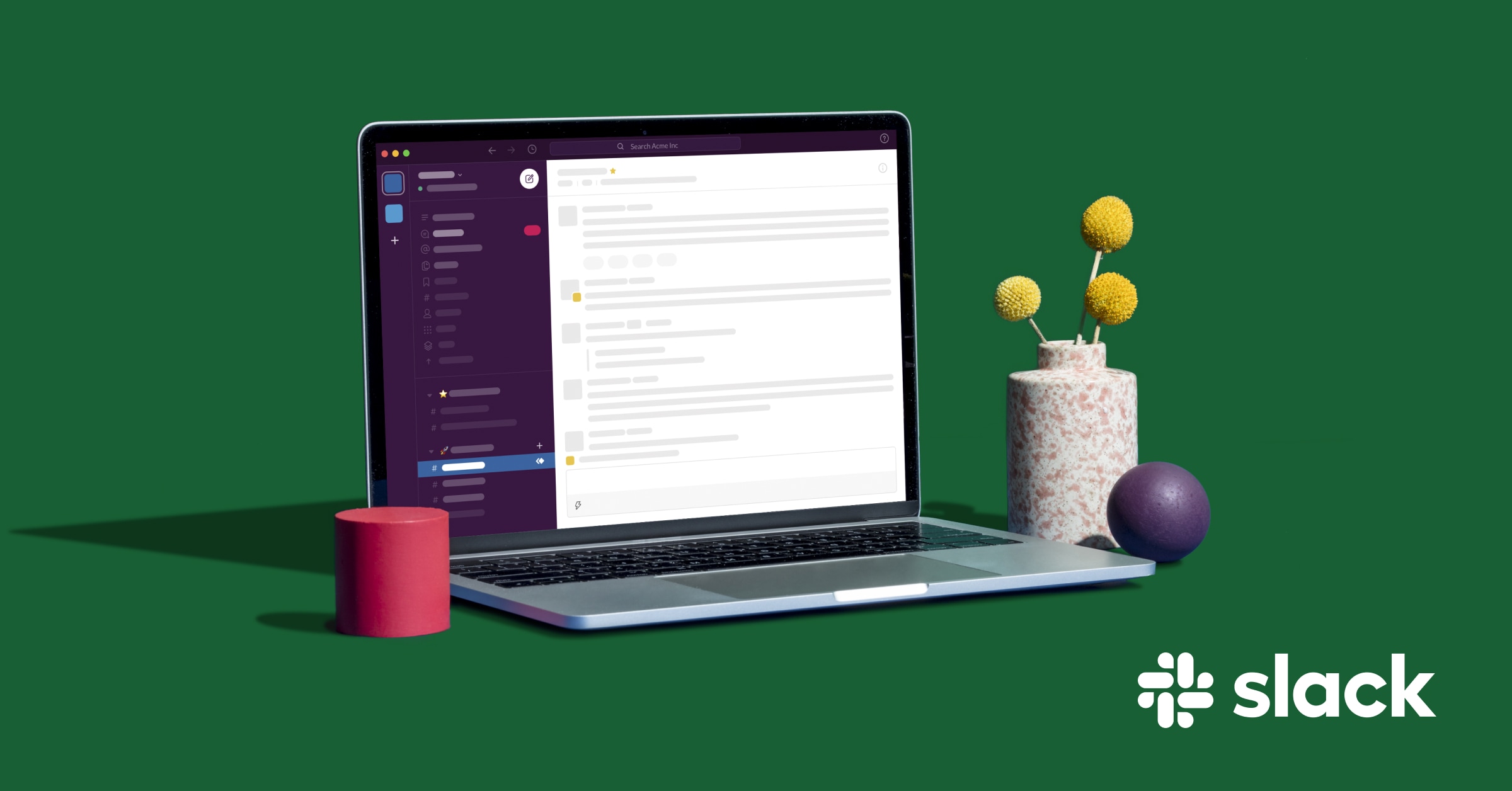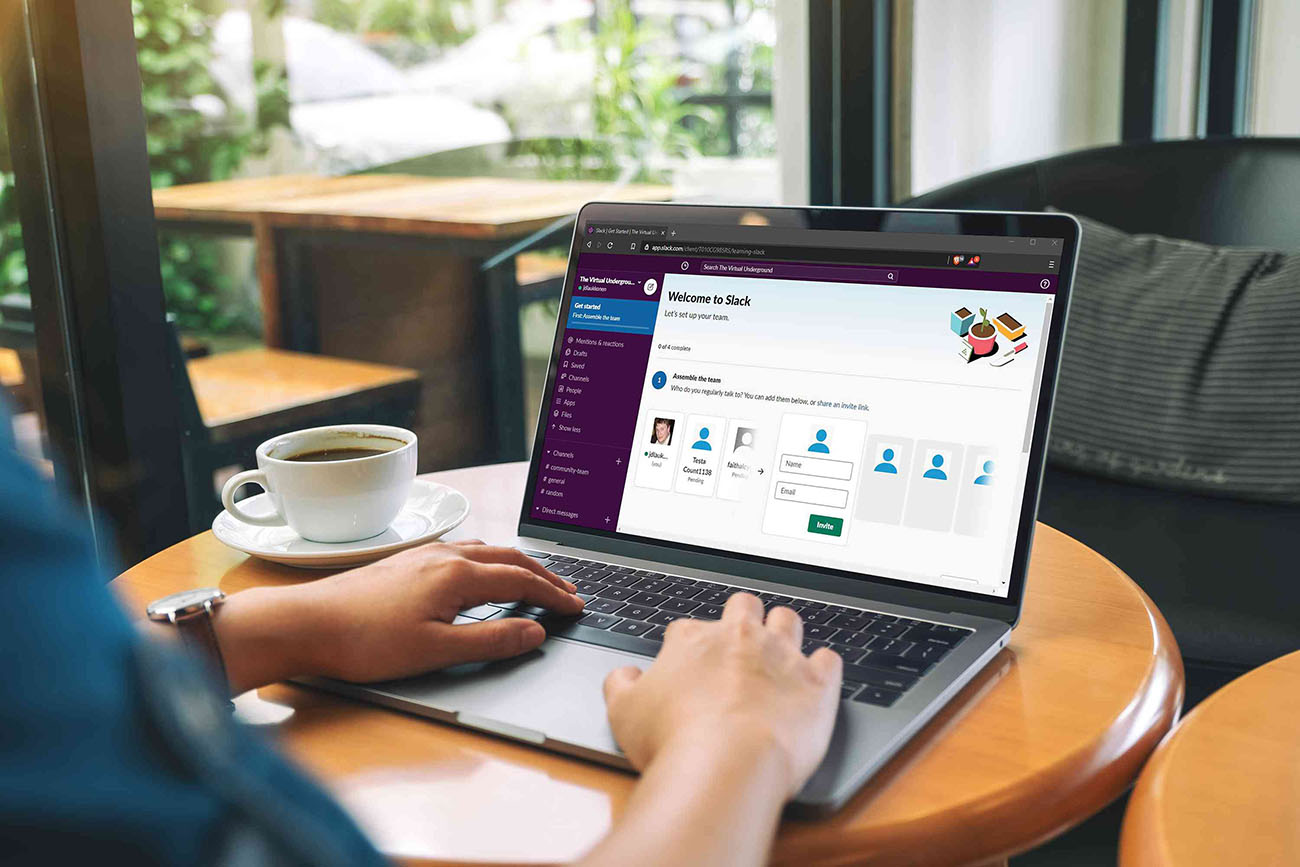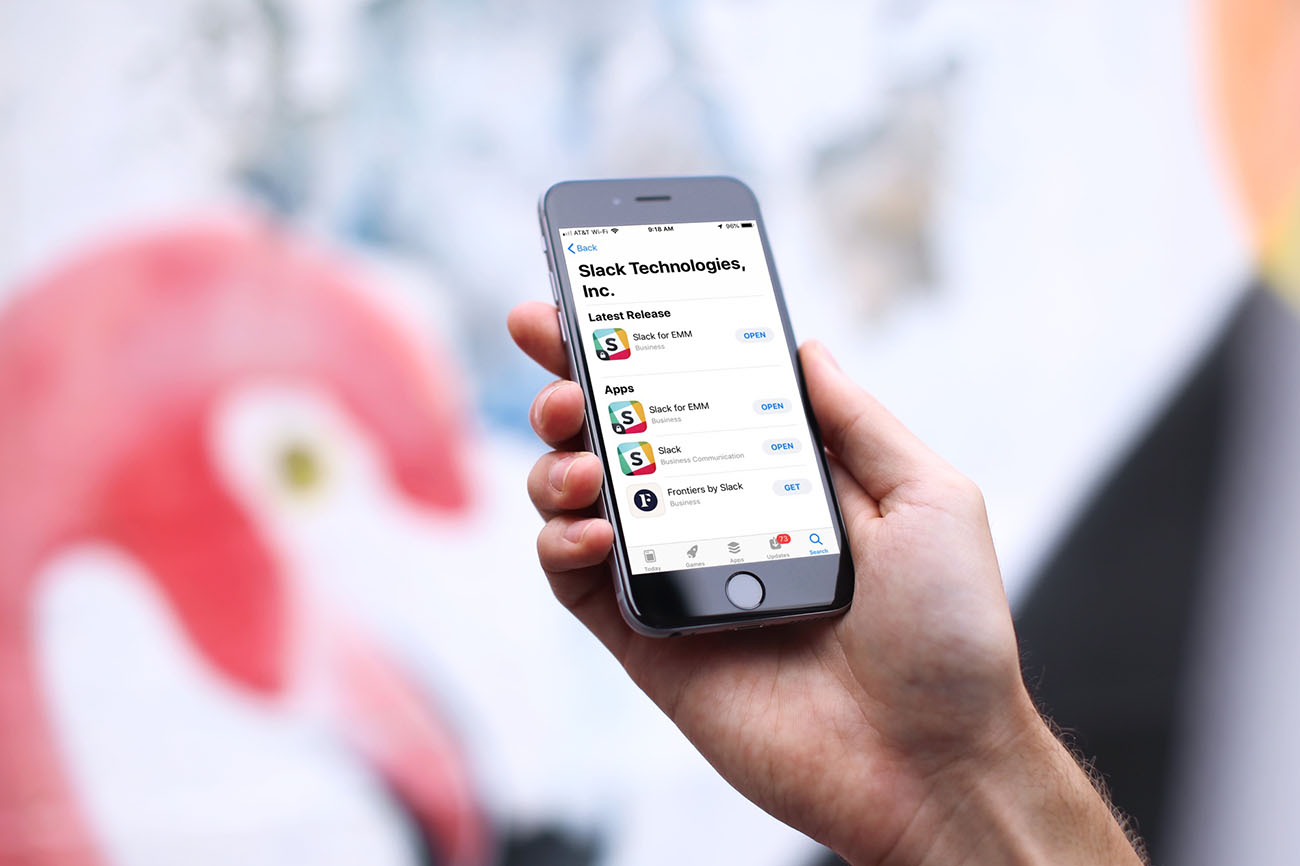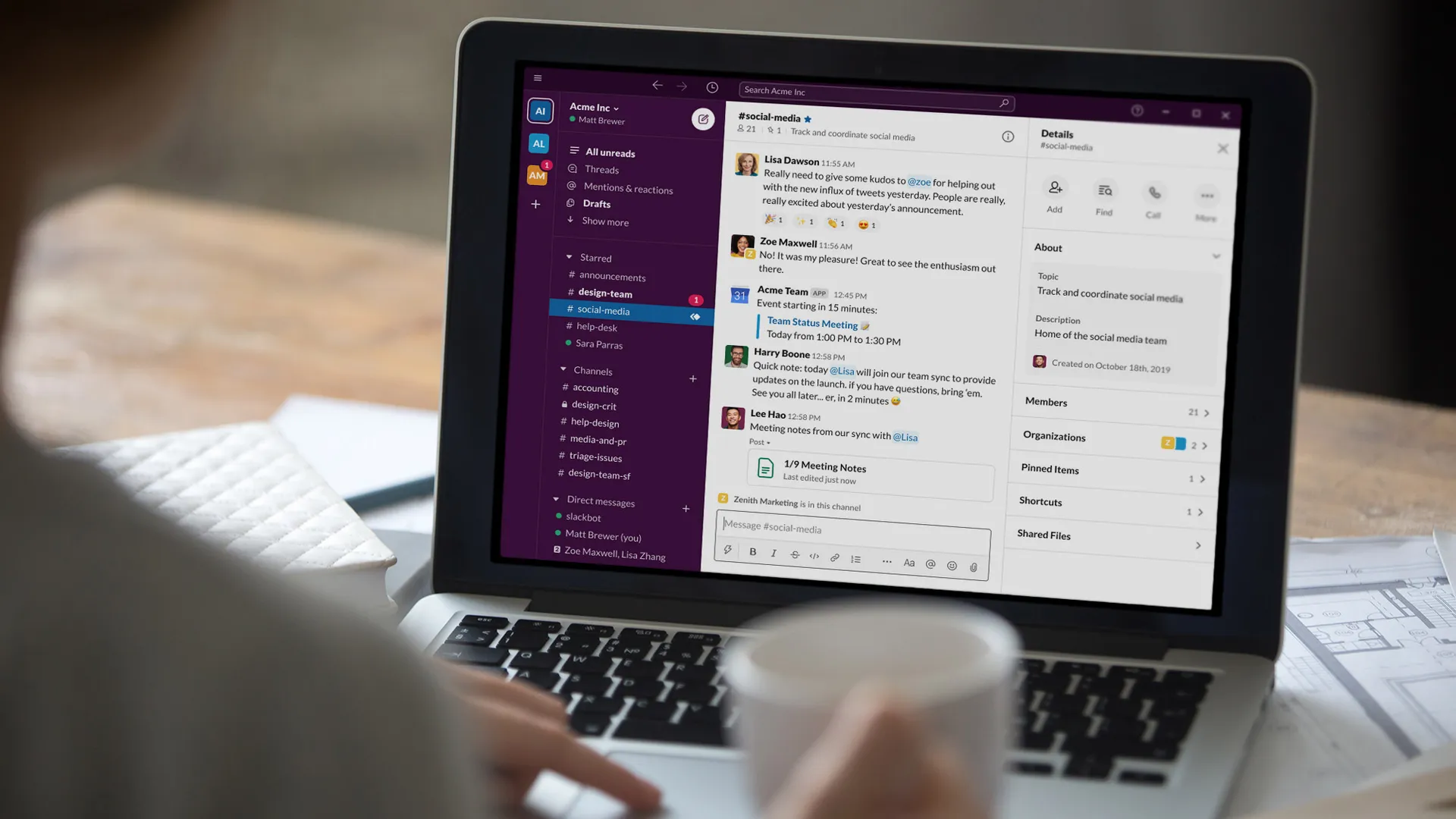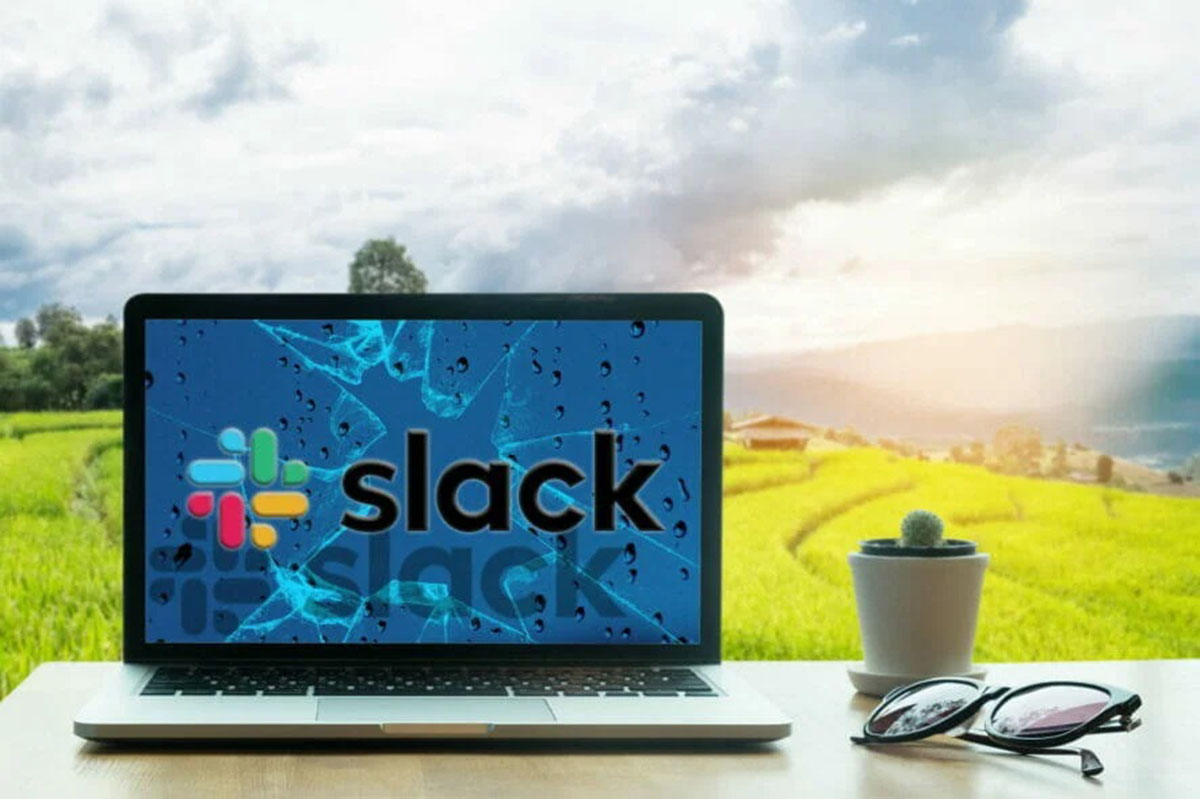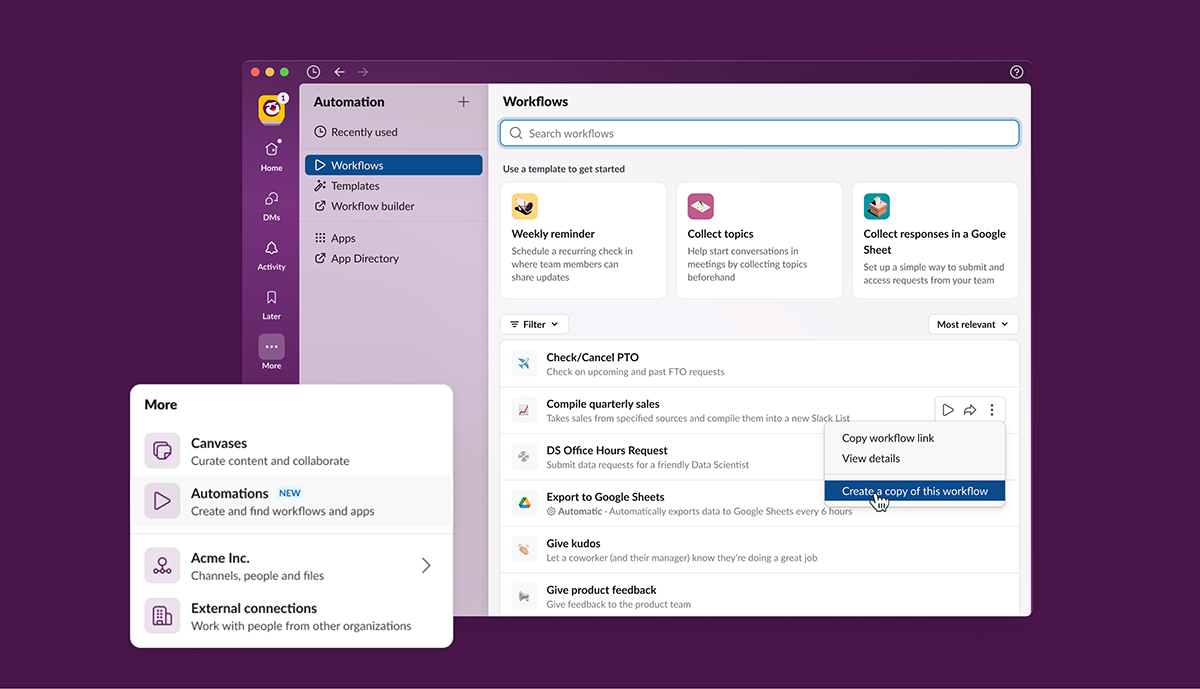Introduction
Welcome to the world of Slack, the popular collaboration platform that allows teams to communicate effectively and streamline their workflows. With its numerous features, Slack provides a powerful search function that enables users to quickly find relevant information within channels, messages, and files.
In today’s fast-paced work environment, finding specific conversations or files can be a daunting task. That’s where Slack’s search functionality comes in handy. Whether you’re looking for a recent message, a particular file, or need to search within a specific channel, Slack has you covered.
This article will guide you through the different search techniques, tools, and best practices to help you become an expert at searching in Slack. By mastering these techniques, you’ll be able to save time, locate important information, and collaborate more efficiently within your Slack channels.
We’ll start by understanding the basics of the search function in Slack, then move on to more advanced techniques such as using search operators, searching in specific channels, and filtering search results. We’ll also explore how to search for different types of messages and files, as well as leveraging external tools and integrations to enhance your search capabilities.
Whether you’re a Slack newbie or a seasoned user, this article is designed to provide you with a comprehensive guide to searching in Slack. So let’s dive in and unlock the full potential of Slack’s search functionality.
Understanding the Search Function in Slack
Before we start exploring the various search techniques in Slack, it’s important to understand the fundamentals of how the search function works. At its core, Slack’s search allows you to search through all the messages, files, and channels you have access to within your workspace.
When you perform a search in Slack, it scans through the content of messages, file names, and even the text within documents. It then provides you with a list of results that match your search query, sorted by relevance.
Slack offers a simple, yet powerful, search syntax that allows you to refine your search and find precisely what you’re looking for. You can search for specific keywords, phrases, or even use advanced search operators to narrow down the search scope.
One key feature of Slack’s search function is that it allows you to search within specific channels. This is particularly useful when you are part of multiple channels and want to find information within a particular channel without getting overwhelmed by results from other channels.
It’s also worth noting that Slack’s search function provides real-time results, meaning that as new messages or files are added to a channel, they become searchable immediately. This ensures that you have access to the most up-to-date information within your workspace.
Overall, understanding how the search function works in Slack is crucial for maximizing its potential. By having a solid understanding of the search syntax and features, you’ll be able to navigate through your workspace more efficiently and find the information you need quickly.
Now that we have a grasp on the basics, let’s move on to the next section, where we’ll explore the various techniques you can use to perform effective searches in Slack.
Basic Search Techniques
When it comes to performing searches in Slack, there are some basic techniques that can greatly help you in finding the information you need. Let’s take a look at these techniques:
- Keyword search: The most common and straightforward search technique is using keywords. Simply enter your desired keyword or phrase in the search bar at the top of the Slack interface and hit enter. Slack will then display a list of messages, files, and channels that contain the keyword.
- Exact phrase search: To search for an exact phrase, enclose the phrase within quotation marks. This will narrow down the search results to only include the exact phrase you’re looking for, rather than individual words scattered within messages.
- Narrowing down your search: If you’re getting too many results and want to narrow down your search, you can add additional keywords to refine the search. Using the “AND” operator (in uppercase) between two or more keywords will ensure that the results include all of the specified keywords.
- Searching for a specific user: If you’re looking for messages or files from a specific user, you can use the “from:@user” search operator. Replace “user” with the username of the person you want to search for, and Slack will show you the relevant results.
- Searching by date: Slack allows you to search for messages or files within a specific date range. You can use the “on:YYYY-MM-DD” operator to search for messages or files from a specific day, or the “after:YYYY-MM-DD” and “before:YYYY-MM-DD” operators to search within a specific time frame.
These basic search techniques are easy to master and can significantly improve your search efficiency. By using keywords, exact phrases, narrowing down searches, searching for specific users, and using date filters, you can quickly find the information you need within your workspace.
Now that we’ve covered the basic search techniques, let’s move on to the next section, where we’ll explore the use of advanced search operators to further enhance your search capabilities in Slack.
Using Advanced Search Operators
While the basic search techniques covered in the previous section are effective, Slack also offers advanced search operators that allow you to perform more specific and targeted searches. Let’s dive into some of these advanced operators:
- OR operator: If you want to search for messages or files that contain any of multiple keywords, you can use the “OR” operator (in uppercase). For example, searching for “keyword1 OR keyword2” will display results that include either keyword1 or keyword2.
- NOT operator: If you want to exclude certain keywords from your search results, you can use the “NOT” operator (in uppercase) followed by the keyword you want to exclude. For example, searching for “keyword1 NOT keyword2” will show results that include keyword1 but exclude keyword2.
- Grouping keywords: You can use parentheses to group keywords and control the order of operations within your search query. This is useful when combining multiple operators. For example, searching for “(keyword1 OR keyword2) AND keyword3” will only show results that include either keyword1 or keyword2, along with keyword3.
- Channel-specific search: To search within a specific channel, you can use the “in:channel” operator followed by the name of the channel. For example, searching for “keyword in:#channel” will only show results from the specified channel.
- Message type search: Slack allows you to search for specific types of messages. You can use the “has:link” operator to search for messages that contain links, or the “has:reminder” operator to find messages that have reminders associated with them.
By utilizing these advanced search operators, you can fine-tune your search queries and obtain more precise results. Whether you need to combine keywords, exclude certain terms, or search within particular channels, these operators provide a powerful way to customize your searches in Slack.
Now that we’ve explored the advanced search operators available in Slack, let’s move on to the next section where we’ll learn how to perform targeted searches within specific channels.
Searching in Specific Channels
When working with Slack, it’s common to be a part of multiple channels where discussions and collaborations take place. Searching in specific channels can be particularly useful when you’re looking for information related to a specific project or topic. Slack offers several options to help you search within specific channels:
- Channel context search: By default, when you perform a search in Slack, it searches across all channels you have access to within your workspace. However, you can narrow down your search to a specific channel by selecting the channel from the drop-down list in the search bar. This enables you to focus on finding information within a particular channel.
- Using the “in:#channel” operator: If you prefer using search operators, you can use the “in:#channel” operator in your search query to limit the search results to a specific channel. For example, searching for “keyword in:#channel” will only display results that include the keyword within the specified channel.
- Searching in multiple channels: Slack also allows you to search in multiple channels simultaneously. You can include multiple channels by separating them with a comma in your search query. For example, searching for “keyword in:#channel1, #channel2” will show results that include the keyword in both channel1 and channel2.
- Private channel search: If you’re a member of a private channel and need to search within it, Slack provides an option to include private channels in your search results. To enable this, click on the filter icon next to the search bar and select the “Include private channels” checkbox.
By utilizing these options, you can effectively search within specific channels and focus on finding the information you need. Whether you prefer using the channel selection dropdown, search operators, or searching in multiple channels, Slack provides flexibility and control over your search scope.
Now that we’ve covered how to search in specific channels, let’s move on to the next section where we’ll explore searching for specific types of messages in Slack.
Searching for Specific Types of Messages
When searching for information in Slack, it’s often helpful to narrow down your search to specific types of messages. Slack offers various options to help you find certain types of messages quickly. Let’s explore these options:
- Searching for pinned messages: Pinned messages are a great way to keep essential information easily accessible. To search for pinned messages within a channel, you can use the “has:pins” operator in your search query. This will display results that include messages that have been pinned in the channel.
- Searching for threads: Threads allow for focused discussions within a channel. If you want to search for messages within a specific thread, you can use the “in:thread” operator followed by the thread’s timestamp. This will show results that are part of that particular thread.
- Searching for messages from a specific user: If you’re specifically interested in finding messages from a particular user, you can use the “from:@user” operator. Replace “user” with the username of the person you want to search for, and Slack will show you messages exclusively from that user.
- Searching within starred messages: If you’ve starred important messages for future reference, you can search within your starred messages by using the “in:starred” operator. This will display results that include messages you have previously starred.
- Searching for reactions: Slack allows users to react to messages using emojis. If you want to find messages that have received a specific reaction, you can use the “has:reactions” operator followed by the emoji you’re interested in. This will show results that include messages with the specified reaction.
By utilizing these options, you can quickly find specific types of messages within your Slack workspace. Whether you’re looking for pinned messages, messages within threads, messages from a particular user, or reactions on messages, Slack provides the tools to refine your search and locate the desired information.
Now that we’ve covered how to search for specific types of messages, let’s move on to the next section where we’ll explore searching for files and documents in Slack.
Searching for Files and Documents
In addition to searching for messages, Slack allows users to search for files and documents shared within their workspace. This feature is incredibly useful when you need to locate specific files or refer back to important documents. Let’s explore the various options for searching files and documents in Slack:
- Using file type filters: If you’re searching for files of a particular type, such as images, documents, or PDFs, you can use the file type filter in Slack’s search bar. Simply click on the filter icon next to the search bar, select the desired file type, and enter your search query. Slack will then display files of the specified type that match your search criteria.
- Searching within file names: If you remember the name of the file you’re looking for, you can directly search for it by entering the name in the search bar. Slack will show you the files that contain the specific search term in their names.
- Searching within file content: Slack’s search function also allows you to search within the content of files and documents. This means you can find files based on specific keywords or phrases that appear within the file. Simply enter the search query in the search bar, and Slack will display files with relevant content.
- Sorting search results by relevance or recency: Slack provides options to sort your search results by relevance or recency. This can be helpful when you’re looking for the most relevant or recently shared files. You can change the sorting preference by clicking on the “Sort by” dropdown in the search results.
- Using advanced search operators for files: Just like searching for messages, you can also use advanced search operators to refine your search for files. Operators such as “before:”, “after:”, and “from:@user” can be used to search for files within specific date ranges or uploaded by specific users.
With these options, you can efficiently search for files and documents within your Slack workspace. Whether you need to filter by file types, search within file names or content, or sort search results, Slack’s file search capabilities make it easy to locate the files you need when you need them.
Now that we’ve explored searching for files and documents in Slack, let’s move on to the next section where we’ll discuss how to use filters and sorting to further refine your search results.
Searching with Filters and Sorting Results
As your Slack workspace grows and accumulates a vast amount of information, it becomes essential to have tools for filtering and sorting your search results. This helps you quickly find the most relevant and recent information. Slack provides various filtering and sorting options to enhance your search experience. Let’s explore these features:
- Filtering by channel: When performing a search in Slack, you can filter the results by specific channels. This is particularly useful when you’re looking for information related to a particular project or topic. By selecting the desired channel from the filter dropdown, you can narrow down your search to that specific channel.
- Filtering by date: Slack allows you to filter search results by date. This feature is handy when you want to find specific information from a particular time period. You can specify a date range by using the “after:” and “before:” operators in your search query. This will limit the results to the specified timeframe.
- Filtering by file type: Slack enables you to filter search results by file type. This is helpful when you’re specifically looking for a particular type of file, such as images, documents, or videos. You can use the file type filter provided in the search bar to refine your search and get results matching the desired file type.
- Sorting by relevance or recency: Slack offers the option to sort search results by relevance or recency. Depending on your search requirements, you can choose the appropriate sorting preference. Sorting by relevance will display results that are most relevant to your search query, while sorting by recency will show the most recent results first.
- Combining filters: Slack allows you to combine different filters to further refine your search results. For example, you can filter by channel, date, and file type simultaneously to precisely find what you’re looking for. This flexibility enables you to tailor your search to your specific needs.
By utilizing these filtering and sorting options, you can optimize your search efficiency in Slack. Whether you need to filter by channel, narrow down the search by date, filter by file type, or sort the results by relevance or recency, Slack provides a range of tools to help you find the information you need quickly and effectively.
Now that we’ve explored searching with filters and sorting results, let’s move on to the next section where we’ll look at using external tools and integrations to enhance your search capabilities in Slack.
Using External Tools and Integrations for Better Search Results
While Slack provides robust search capabilities within its platform, there are also external tools and integrations that can enhance your search experience and provide additional functionalities. These tools leverage the power of Slack’s API and offer advanced features to help you find information more efficiently. Let’s explore some of these external tools and integrations:
- Slack Search Operators: Slack’s search syntax includes a set of operators that can help refine your search queries. These operators can be used within Slack’s search bar to perform more complex searches. For example, you can utilize the “AND”, “OR”, “NOT”, and “grouping” operators to combine keywords, exclude certain terms, or perform more targeted searches.
- Slack Search API: Slack’s API allows developers to build custom integrations and applications that can enhance search capabilities. These integrations can provide specialized search functionalities tailored to your specific needs. For instance, you can integrate with third-party tools to search across multiple workspaces or perform advanced searches using custom parameters.
- Third-party Search Tools: There are several third-party search tools available that can extend Slack’s search capabilities. These tools often offer more advanced search algorithms and indexing that can provide more accurate and comprehensive search results. Examples include tools like ElasticSearch, Algolia, and Slack’s recommended partner solutions.
- Integrations with File Management Systems: If your team uses external file management systems such as Google Drive or Dropbox, integrating these systems with Slack can improve your file search experience. These integrations allow you to search for files stored in these systems directly within Slack, saving you time and effort in switching between applications.
By leveraging external tools and integrations, you can enhance your search capabilities in Slack and tailor them to your specific requirements. Whether through the use of search operators, integration with third-party tools, or incorporating file management systems, these external resources can significantly improve the efficiency and accuracy of your searches.
Now that we’ve explored the use of external tools and integrations for better search results, let’s move on to the next section where we’ll discuss some tips and best practices to help you search more effectively in Slack.
Tips and Best Practices for Efficient Searching
To make the most of Slack’s search functionality and find the information you need quickly and efficiently, it’s helpful to follow some tips and best practices. Here are some valuable suggestions to optimize your search experience in Slack:
- Use specific and relevant keywords: When performing a search, ensure that you use specific and relevant keywords that accurately represent what you’re looking for. Using generic or common terms may generate too many unrelated results and make it harder to find the specific information you need.
- Experiment with search operators: Slack offers a variety of search operators to refine your search and get more accurate results. Experiment with different operators to see which ones work best for your specific search queries. Combining operators can also help you further narrow down your results.
- Consider using quotation marks: When searching for an exact phrase, enclose it in quotation marks. This ensures that Slack looks for the exact phrase rather than individual words scattered within messages.
- Utilize filters and sorting: Take advantage of Slack’s filtering and sorting options to narrow down your search results and prioritize the most relevant and recent information. Filters based on channels, file types, and dates can make your search more targeted and focused.
- Explore integrations and external tools: Explore integrations and external tools that can enhance Slack’s search capabilities. These tools can provide additional features, advanced search algorithms, and integration with other platforms, giving you more flexibility and control over your searches.
- Organize your channels and files: Keeping your channels and files organized can significantly improve the efficiency of your searches. Use descriptive names for channels and files, create appropriate channels for different topics or projects, and use tags or labels to categorize files. This organization makes it easier to locate information when searching.
- Regularly review and clean up: As your workspace accumulates information over time, it’s a good practice to periodically review and clean up unnecessary or outdated messages and files. Removing clutter makes it easier to find relevant information and improves the search experience for you and your team.
By following these tips and best practices, you can optimize your search efforts in Slack and efficiently navigate through your workspace. Whether it’s using specific keywords, leveraging search operators, utilizing filters and sorting, exploring integrations, organizing your channels and files, or conducting regular clean-ups, these practices will help you find the information you need with ease.
Now that we’ve covered the tips and best practices for efficient searching, let’s move on to the final section, where we’ll conclude our guide to searching in Slack.
Conclusion
Searching for information within Slack can sometimes feel like finding a needle in a haystack, especially as conversations and files accumulate. However, with the right techniques and tools at your disposal, you can effectively navigate through your workspace and locate the information you need quickly and efficiently.
In this guide, we explored the fundamentals of Slack’s search function and learned basic search techniques such as using keywords, exact phrases, and narrowing down searches. We also delved into advanced search operators, allowing for more targeted and specific searches.
Furthermore, we discussed searching within specific channels, locating specific types of messages, finding files and documents, filtering and sorting search results, and leveraging external tools and integrations to enhance our search capabilities. We also shared tips and best practices for efficient searching, including using relevant keywords, experimenting with search operators, organizing channels and files, and regularly reviewing and cleaning up workspace clutter.
By mastering these search techniques and practices, you can harness the full power of Slack’s search functionality. Whether you’re a team member looking for information or a team administrator responsible for managing the workspace, efficient searching in Slack will save you time, improve collaboration, and ultimately enhance productivity.
So, go ahead and apply these strategies to your daily Slack usage. Remember to continuously explore new features, integrations, and tools that can further improve your search experience. With practice and a proper understanding of Slack’s search function, you’ll become a skilled searcher, effortlessly finding the information you need within your thriving collaboration environment.