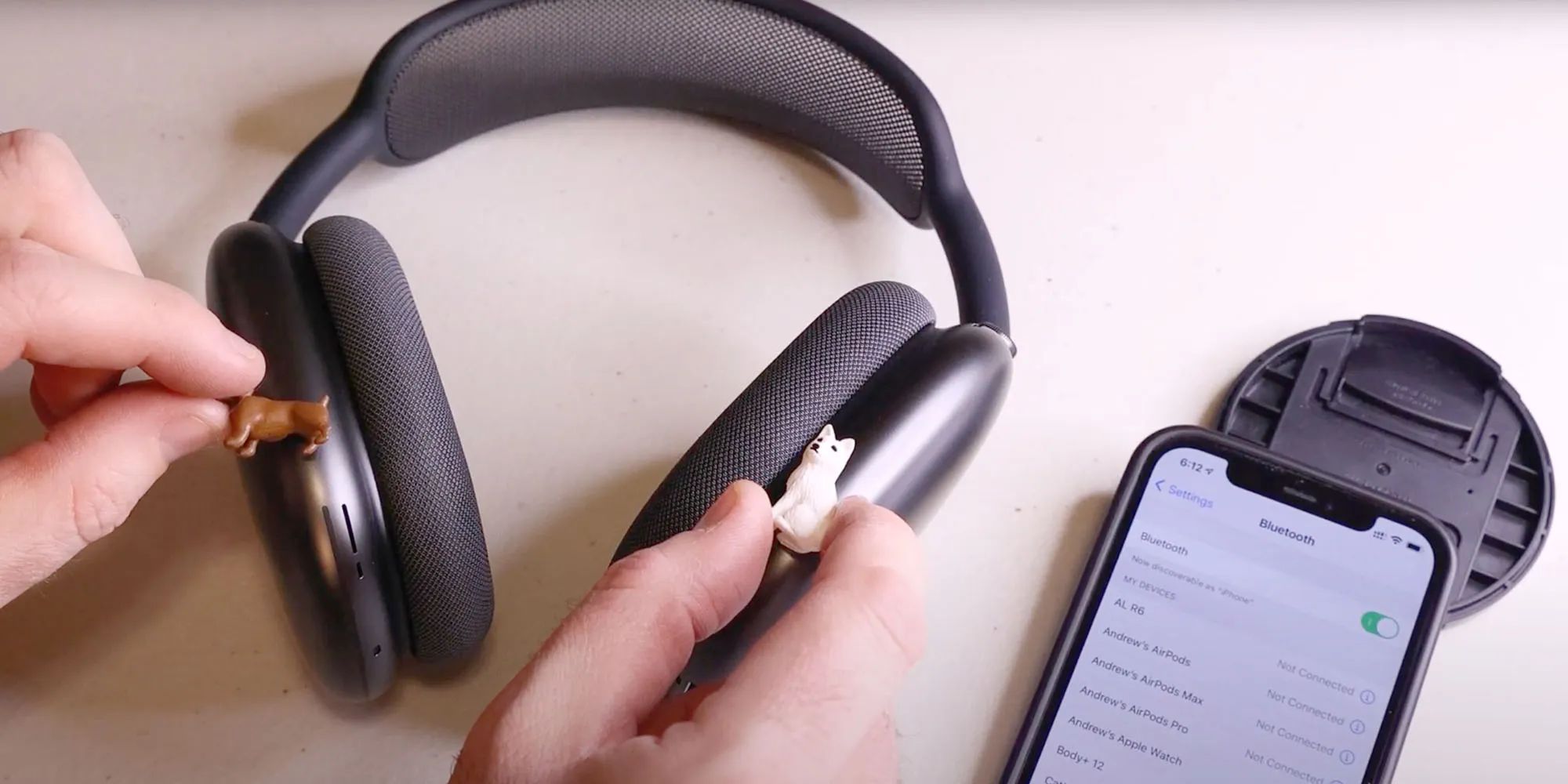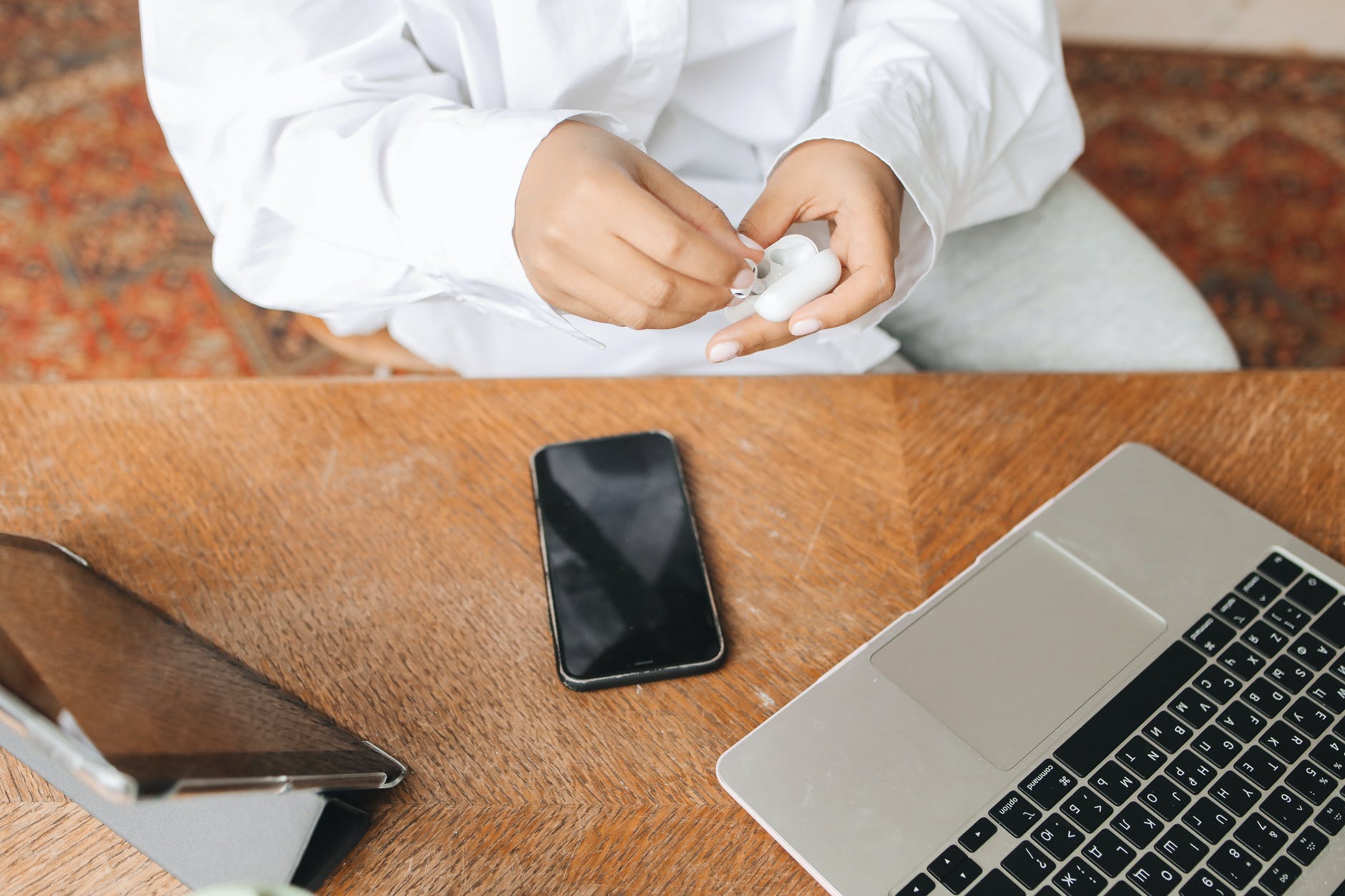Reasons to Restart Airpods Max
AirPods Max are high-quality wireless headphones that provide an immersive audio experience. However, there may be instances where you encounter issues that could be resolved by restarting your AirPods Max. Restarting your AirPods Max can help troubleshoot a range of problems and improve their overall performance. Below are some common reasons why you might need to restart your AirPods Max:
- Audio Distortion: If you experience audio distortion or poor sound quality, restarting your AirPods Max might resolve the issue. Sometimes temporary glitches can cause audio issues, and a simple restart can fix them.
- Connectivity Problems: Connection issues are a common problem with wireless devices. If your AirPods Max are not connecting properly to your device or constantly dropping the Bluetooth connection, restarting them might help establish a stable connection.
- Software Updates: Apple regularly releases software updates that improve the performance and compatibility of AirPods Max. Restarting your headphones after updating the firmware can ensure that the changes are properly implemented.
- Battery Drain: If you notice that your AirPods Max are draining the battery excessively or not holding a charge as long as they used to, a simple restart might recalibrate the battery and improve its performance.
- Unresponsive Controls: Occasionally, the controls on your AirPods Max may become unresponsive, causing inconvenience while using them. Restarting the headphones can resolve this issue and restore the functionality of the controls.
Remember, these are just a few common scenarios where restarting your AirPods Max might be beneficial. If you encounter any other issues or strange behavior with your headphones, a restart is a simple and effective troubleshooting step to try before seeking further assistance.
Step-by-Step Guide for Restarting Airpods Max
If you’re experiencing any issues with your AirPods Max, restarting them can often solve the problem. Restarting your AirPods Max is a simple process and can be done in just a few easy steps. Follow the guide below to restart your AirPods Max:
- Locate your AirPods Max: Ensure your AirPods Max are nearby and within Bluetooth range of your device.
- Remove your AirPods Max from your ears: Take off your AirPods Max and place them on a flat surface or in their case. This will ensure they are not actively in use during the restart process.
- Open the Bluetooth settings on your device: Access the Bluetooth settings on your device to disconnect your AirPods Max.
- Disconnect your AirPods Max: In the Bluetooth settings menu, find your AirPods Max in the list of connected devices and click on the “i” or “settings” icon next to their name.
- Forget your AirPods Max: In the AirPods Max settings screen, select the option to “Forget” or “Forget this Device” to remove the headphones from your device’s Bluetooth memory.
- Place your AirPods Max back in the case: Put your AirPods Max back into their charging case or on a flat surface if you don’t have the case with you.
- Close the AirPods Max case: If you have placed your AirPods Max in the charging case, close the lid of the case.
- Wait for a few seconds: Leave your AirPods Max in the case or on the flat surface for about 15-30 seconds.
- Open the AirPods Max case or take them off the flat surface: If you used the charging case, open the lid. If you didn’t use a case, simply pick up your AirPods Max.
- Reconnect your AirPods Max: Your AirPods Max should now be disconnected from your device. Reconnect them by following the standard pairing process for your device.
After going through these steps, your AirPods Max should be successfully restarted. Test them to see if the issue you were experiencing has been resolved. If not, you might need to try additional troubleshooting steps or seek further assistance from Apple support.
Restarting AirPods Max using the Control Center
If you own an iOS device, such as an iPhone or iPad, restarting your AirPods Max can be done conveniently using the Control Center. The Control Center provides quick access to various settings, including the ability to disconnect and reconnect Bluetooth devices. Follow the steps below to restart your AirPods Max using the Control Center:
- Ensure your AirPods Max are connected: Make sure your AirPods Max are connected to your iOS device via Bluetooth.
- Open the Control Center: Swipe down from the top right corner of your iPhone or iPad screen to access the Control Center.
- Locate the audio options: In the Control Center, you will see various options, including volume control and song playback. Locate the audio options, which typically look like a small music note or audio waves icon.
- Tap on the audio options: Tap on the audio options to expand the control panel.
- Find your AirPods Max: In the expanded control panel, you should see a list of audio output options. Look for your AirPods Max in the list.
- Disconnect your AirPods Max: Tap on the AirPods Max name in the list and select the option to disconnect or disable them.
- Wait for a few seconds: Leave your AirPods Max disconnected for about 15-30 seconds to ensure a complete disconnection.
- Reconnect your AirPods Max: Tap on the AirPods Max name again in the audio output options and select the option to reconnect or enable them.
After following these steps, your AirPods Max should be restarted and ready to use. Check if the issues you were experiencing have been resolved. If not, you may need to explore additional troubleshooting steps or contact Apple support for further assistance.
Restarting AirPods Max using the Bluetooth Settings
If you prefer to restart your AirPods Max using the Bluetooth settings on your device, follow the steps below:
- Access the Bluetooth settings: Open the settings menu on your device.
- Find the Bluetooth settings: Locate the section for Bluetooth settings, where you can manage paired devices.
- View your paired devices: In the Bluetooth settings, you should see a list of paired devices. Look for your AirPods Max in the list.
- Disconnect your AirPods Max: Tap on the AirPods Max name in the list and select the option to disconnect or unpair them.
- Wait for a few seconds: Leave your AirPods Max disconnected for about 15-30 seconds to ensure a complete disconnect.
- Reconnect your AirPods Max: Tap on the AirPods Max name again in the Bluetooth settings and select the option to reconnect or pair them.
By following these steps, your AirPods Max should be successfully restarted. Verify if the issues you were encountering have been resolved. If not, you may need to try additional troubleshooting techniques or seek assistance from Apple support.
Troubleshooting Common Issues after Restarting AirPods Max
Restarting your AirPods Max can often resolve many common issues. However, if you are still experiencing problems after restarting, you may need to troubleshoot further. Here are some common issues and troubleshooting steps you can try:
- No sound or audio: If you’re not hearing any sound or audio from your AirPods Max, ensure that the volume is turned up on both your device and the headphones. Additionally, check if the audio is directed to the AirPods Max in the audio output settings of your device.
- Poor audio quality: If the audio quality is not up to par, check if there are any obstacles or interference between your headphones and the device. You can also try resetting your device’s network settings or updating the firmware of your AirPods Max.
- Connectivity issues: If your AirPods Max are having trouble connecting to your device or frequently disconnecting, make sure that Bluetooth is enabled on your device and that there are no other devices causing interference. You can also try resetting the network settings on your device or forgetting and reconnecting your AirPods Max.
- Battery draining quickly: If you notice that the battery of your AirPods Max is draining faster than usual, ensure that you are not using any power-intensive features, such as noise cancellation, for an extended period. If the problem persists, consider calibrating the battery by fully charging and then fully discharging the headphones.
- Unresponsive controls: If the controls on your AirPods Max are not working correctly, try restarting them again and ensure that you have the latest firmware installed. If the issue persists, you may need to contact Apple support for further assistance.
Remember, troubleshooting steps may vary depending on the specific issue you are facing and the device you are using. It’s always a good idea to consult the official Apple support documentation or contact their support team for customized solutions to your specific problems.
FAQs about Restarting AirPods Max
Here are some frequently asked questions about restarting AirPods Max:
- 1. How often should I restart my AirPods Max?
- 2. Will restarting my AirPods Max delete any settings or data?
- 3. Can I restart my AirPods Max while they are connected to my device?
- 4. Will restarting my AirPods Max fix all issues?
- 5. Can I restart AirPods Max without using a device?
- 6. Do I need to update the firmware of my AirPods Max after restarting?
There’s no specific timeframe for restarting your AirPods Max. You should only restart them when you encounter persistent issues with connectivity, audio quality, or unresponsive controls.
No, restarting your AirPods Max does not delete any settings or data. It simply resets the connection and software, allowing for a fresh start.
It is recommended to disconnect your AirPods Max from your device before restarting them. This ensures a smoother restart process and helps to resolve connectivity issues.
Restarting your AirPods Max can resolve many common issues, but it may not fix all problems. If you continue to experience issues after restarting, you may need to try additional troubleshooting steps or contact Apple support for assistance.
No, you need a device (such as an iPhone, iPad, or Mac) to access the Bluetooth settings and restart your AirPods Max.
No, restarting your AirPods Max does not require a firmware update. However, it’s always a good practice to keep your headphones up to date by installing the latest firmware released by Apple.
If you have other questions or encounter specific issues with your AirPods Max, consider referring to the official Apple support documentation or contacting Apple support directly for further assistance.
Conclusion
Restarting your AirPods Max is a simple yet effective troubleshooting method that can help resolve various issues you may encounter. Whether you’re experiencing audio distortion, connectivity problems, unresponsive controls, or battery drain, a quick restart can often do the trick.
In this guide, we explored different ways to restart your AirPods Max. You can use the Control Center on your iOS device or navigate through the Bluetooth settings to disconnect and reconnect your headphones. Remember to wait for a few seconds after the restart process to ensure a complete reset.
If you’re still experiencing problems after restarting, we provided some troubleshooting tips to address common issues like poor audio quality, connectivity problems, and unresponsive controls. It’s essential to follow these steps and consult official support documentation or reach out to Apple support if necessary.
By following these guidelines, you can effectively troubleshoot and resolve many issues you may encounter with your AirPods Max. Remember to keep your headphones up to date with software updates and take care of them properly to ensure optimal performance and longevity.