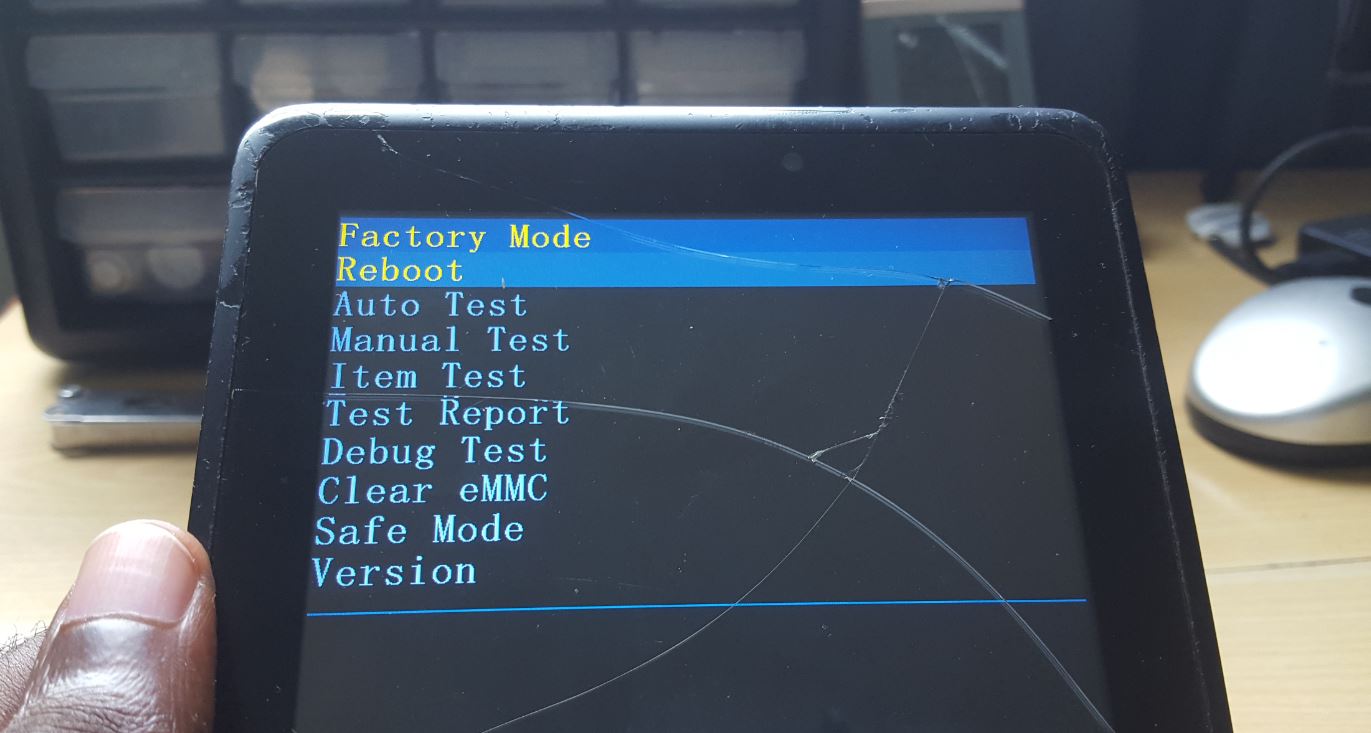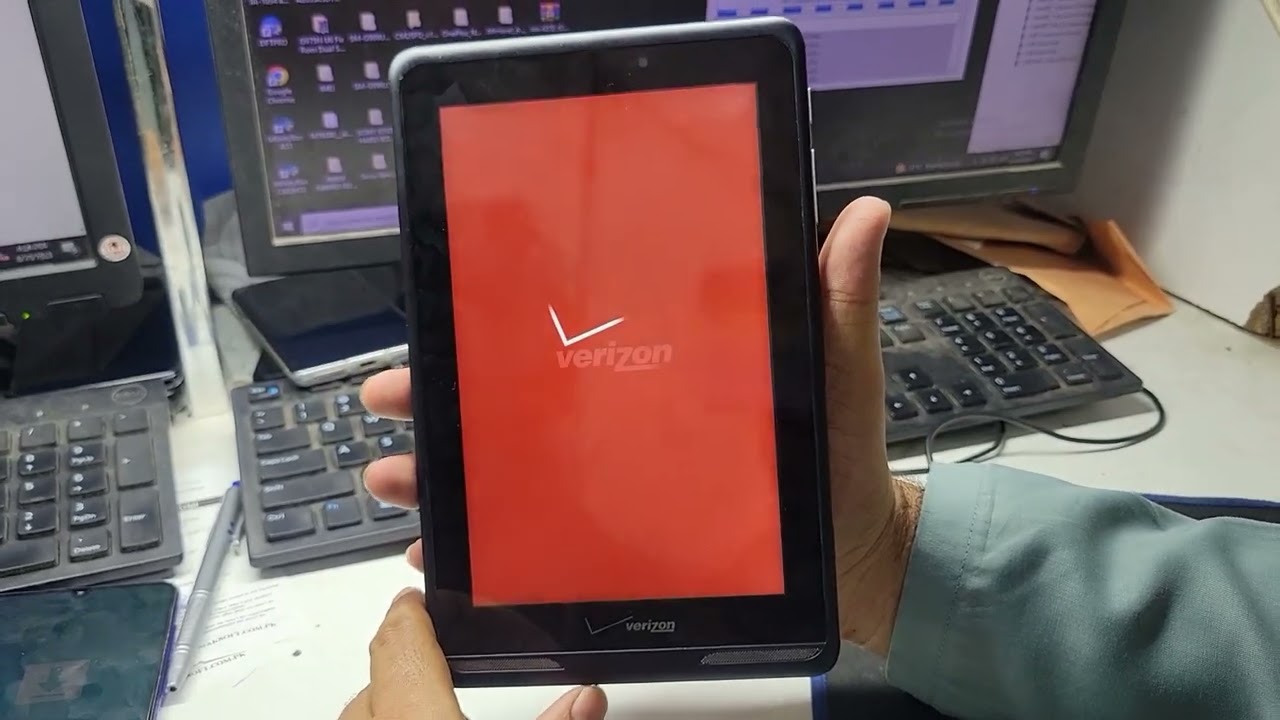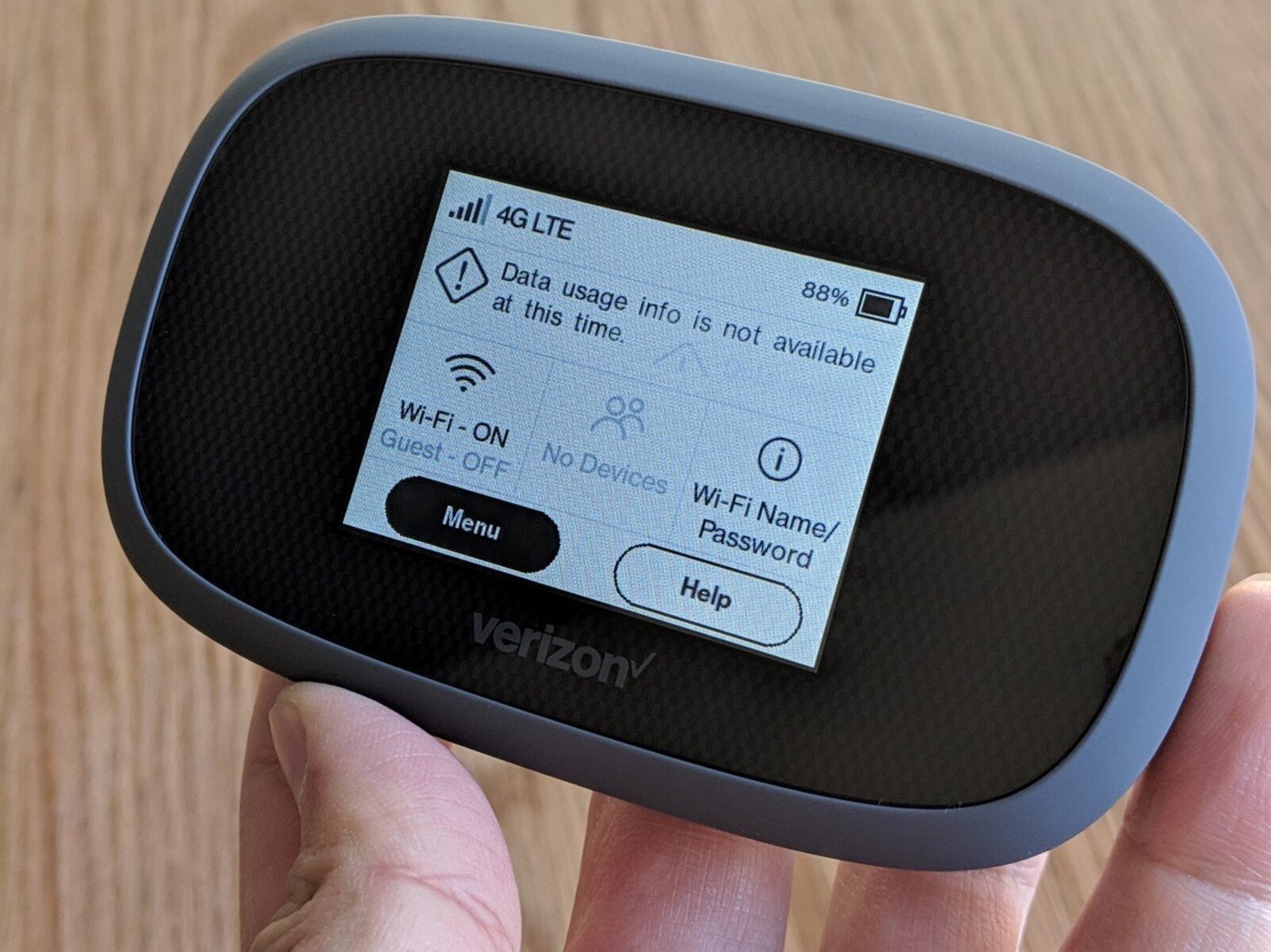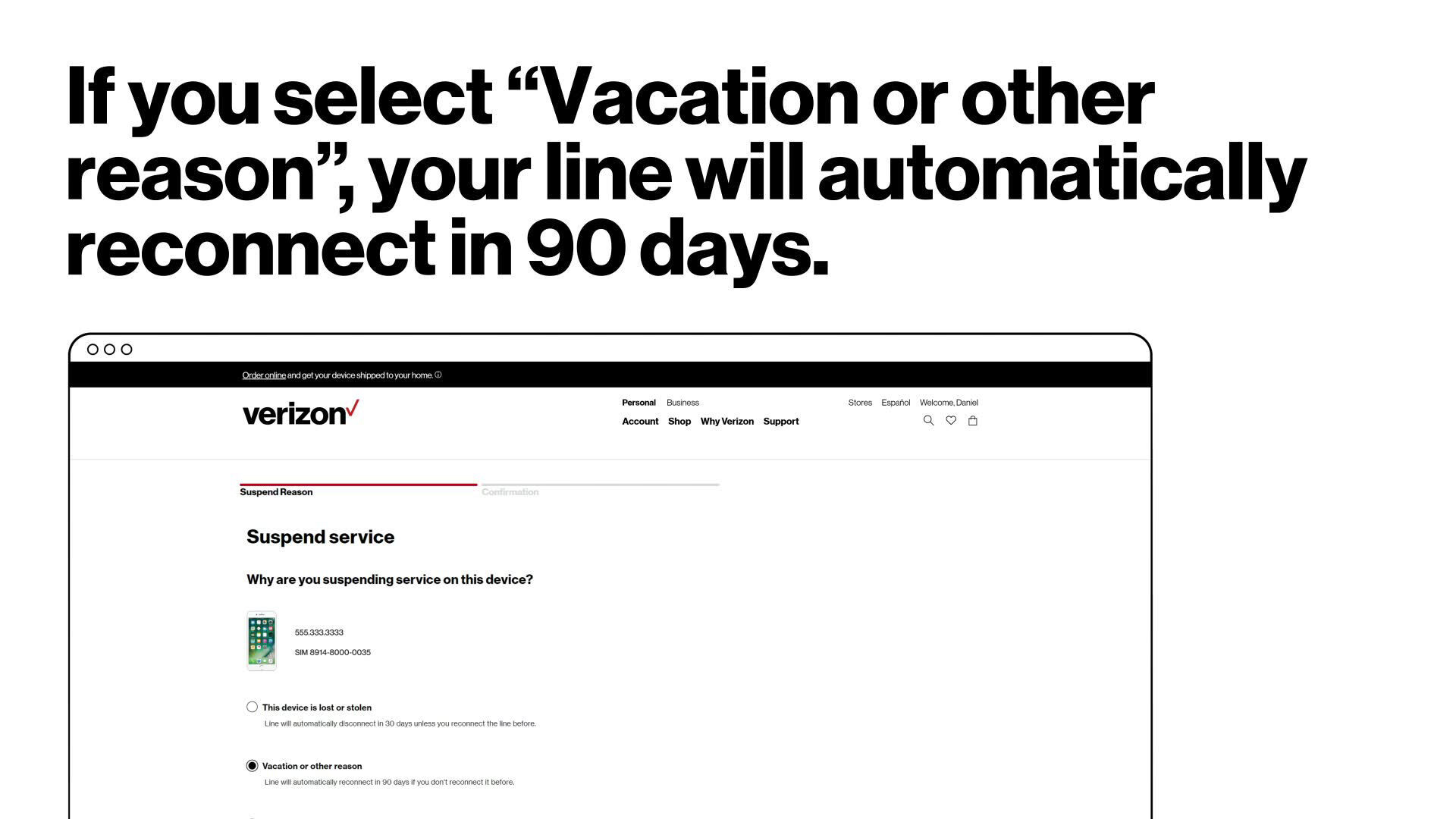Introduction
Welcome to our guide on how to reset your Verizon tablet. Whether you’re experiencing software issues, want to erase all personal data, or simply starting fresh, a tablet reset can prove to be a useful solution. Resetting your tablet can help resolve performance problems, remove unwanted apps and data, and generally improve your device’s functionality.
Verizon tablets are powered by Android, an operating system that offers various reset methods to cater to different needs. In this article, we will walk you through three common ways to reset your Verizon tablet: the soft reset, the hard reset, and the factory reset. Each method has its own benefits and implications, so it’s important to understand the differences and choose the right one for your specific situation.
We will also discuss the importance of backing up your data before proceeding with a reset. By creating a backup, you can ensure that your important files, contacts, and settings are safely stored and can be easily restored once the tablet reset is complete.
So, if you’re ready to learn how to reset your Verizon tablet and get it back to its optimal condition, let’s dive in and explore the different methods!
Why Do You Need to Reset Your Verizon Tablet?
There are several reasons why you might need to reset your Verizon tablet. One common reason is when your tablet starts experiencing sluggish performance or freezes frequently. Over time, as you install and uninstall apps, clutter can accumulate in the system, leading to performance issues. A reset can help clear out this clutter and refresh your tablet’s performance, making it run smoother and faster.
Another situation where a reset is necessary is when you want to sell or give away your tablet. Resetting the device ensures that all your personal data, including contacts, messages, photos, and documents, are completely wiped from the tablet. This is crucial to protect your privacy and prevent anyone else from accessing your sensitive information.
Additionally, a reset can be helpful if you’ve forgotten your tablet’s lock screen PIN or pattern. By performing a reset, you can regain access to your tablet and set up a new secure lock screen option.
Furthermore, if you’re encountering recurring software glitches or issues that cannot be resolved through other troubleshooting methods, a reset can be a viable solution. It helps in resolving software conflicts, removing corrupted files, and restoring the tablet’s operating system to its default settings, ensuring a fresh start.
Finally, if you simply want to customize your tablet with a different set of apps or settings, a reset can be an effective way to start from scratch. By resetting the tablet, you can remove all the pre-installed apps and settings added by the manufacturer and have a clean slate to personalize your device according to your preferences.
Overall, a tablet reset is a powerful tool to address performance issues, erase personal data securely, resolve software glitches, regain access when locked out, and create a fresh start for customization. Understanding the reasons behind a reset can help you determine when it’s necessary and choose the most appropriate reset method for your Verizon tablet.
Back Up Your Data Before the Reset
Before you proceed with resetting your Verizon tablet, it is crucial to back up your data. This step is essential to ensure that your important files, contacts, settings, and other data are not lost during the reset process.
There are several methods you can use to back up your data, depending on the type of information you want to preserve. Here are some common backup options:
- Cloud Storage: One of the easiest and most convenient ways to back up your data is by using cloud storage services. Providers like Google Drive, Dropbox, or iCloud offer free or paid storage plans where you can upload your files, photos, and other data to the cloud. This way, your data will be securely stored online and accessible across multiple devices.
- PC or Mac Transfer: Another option is connecting your tablet to a computer and transferring your files manually. This method allows you to create a local backup on your computer’s hard drive. Connect your tablet to your computer using a USB cable, locate the device in your file explorer, and copy the files you want to back up to a designated folder on your computer.
- Sync and Backup Apps: Many apps offer built-in options for backing up your data. For example, email apps can sync your contacts and emails, while note-taking apps can save your notes to the cloud. Check if your preferred apps have backup features and enable them before the reset.
- Export Contacts: If you want to specifically back up your contacts, you can export them as a vCard file or sync them with your Google or iCloud account. To export contacts as a vCard, go to your contacts app, select the export option, and choose the vCard format. You can later import this file back to your tablet after the reset.
It is important to note that backing up your data is not only useful before a reset but also recommended as part of regular data management. By regularly backing up your data, you protect yourself from accidental data loss due to various factors such as device malfunctions, theft, or accidental deletion.
Once you have successfully backed up your data, you can confidently proceed with the reset knowing that your important information is safe and can be restored after the reset process is complete.
Method 1: Soft Reset
If you’re encountering minor issues with your Verizon tablet or want to perform a quick restart without losing any data, a soft reset is a suitable option. This method allows you to refresh your device’s system by powering it off and on again.
To perform a soft reset on your Verizon tablet, simply follow these steps:
- Press and hold the Power button on your tablet until the power options menu appears on the screen. This menu usually includes options like Power Off, Restart, and Emergency Mode.
- Select the Restart option by tapping on it. Alternatively, you may swipe the screen to find and tap on the Restart option, depending on your device’s interface.
- Your tablet will then begin the restart process. This may take a few seconds to complete.
- Once the tablet has powered off and back on again, check if the issues you were experiencing have been resolved. A soft reset can often fix minor problems, improve performance, and clear temporary glitches.
If the soft reset does not resolve the issues you’re facing with your Verizon tablet, you may need to consider a more comprehensive reset option, such as a hard reset or a factory reset. These methods will have more significant effects on your device, so it’s important to back up your data beforehand, as discussed earlier in this guide.
A soft reset is a simple yet effective way to troubleshoot common problems and give your tablet a fresh start without erasing any personal data. It is recommended to try a soft reset first before proceeding to more advanced reset methods.
Method 2: Hard Reset
If you’re experiencing persistent issues with your Verizon tablet that cannot be resolved through a soft reset, a hard reset may be necessary. A hard reset, also known as a factory reset, will erase all data and settings on your tablet, returning it to its original factory state. It is important to note that performing a hard reset will delete all your personal data, so it is essential to back up any important files before proceeding.
To perform a hard reset on your Verizon tablet, follow these steps:
- Ensure that your tablet is powered off. If it is turned on, press and hold the Power button until the power options menu appears on the screen, then select the Power Off option.
- Once your tablet is powered off, press and hold the Volume Up button and the Power button simultaneously.
- Continue holding both buttons until you see the Verizon logo appear on the screen. Once the logo appears, release both buttons.
- You will then enter the Recovery Mode menu. You may navigate through this menu using the Volume Up and Volume Down buttons to highlight options and the Power button to select them.
- Scroll through the options using the Volume buttons until you find the Factory Reset or Wipe Data option. Select this option using the Power button.
- Confirm your selection and proceed with the factory reset process. This may vary depending on your device, but it often involves selecting “Yes” or “Confirm.”
- Wait for the reset process to complete. Your tablet will then reboot and return to its original factory settings.
After the hard reset, your tablet will be clean of any personal data and settings. You will need to go through the initial setup process, including connecting to Wi-Fi, signing in to your Google account, and reconfiguring your preferences.
A hard reset is a powerful solution for persistent problems, such as software glitches and performance issues. However, it is important to note that this method should be used as a last resort, as it will erase all your data. Make sure to back up your important files and consider alternative troubleshooting methods before proceeding with a hard reset.
Method 3: Factory Reset
If you’re looking to completely wipe your Verizon tablet and restore it to its original factory settings, a factory reset is the way to go. This method will delete all data, including apps, settings, and personal files, so it’s crucial to back up any important information before proceeding.
To perform a factory reset on your Verizon tablet, follow these steps:
- Ensure your tablet is powered off. If it is turned on, press and hold the Power button until the power options menu appears, then select the Power Off option.
- Press and hold the Volume Up button and the Power button simultaneously.
- Continue holding both buttons until the Verizon logo appears on the screen, then release them.
- Once you see the Recovery Mode menu, use the Volume buttons to navigate and find the Factory Reset or Wipe Data option. Select this option using the Power button.
- A confirmation screen will appear. Scroll through the options using the Volume buttons to highlight “Yes” or “Confirm,” then press the Power button to select it.
- Wait for the factory reset process to complete. This may take a few minutes.
- Once the process is finished, you will be returned to the Recovery Mode menu. Select the option to reboot your device using the Power button.
After the factory reset, your tablet will be restored to its original state when you first purchased it. You will need to go through the initial setup process, connect to Wi-Fi, and sign in to your Google account.
It’s important to note that a factory reset permanently deletes all data, so make sure to back up your important files and settings before proceeding. This method is most commonly used when selling or giving away a tablet, or when experiencing severe software issues that cannot be resolved through other methods.
Remember that a factory reset is a powerful option and should be used with caution. Take the time to evaluate your needs and make sure to back up any data you want to keep before proceeding with the factory reset process.
Additional Tips for a Successful Reset
Performing a reset on your Verizon tablet can be a helpful solution for various issues, but it’s important to take certain precautions to ensure a smooth and successful reset process. Here are some additional tips to keep in mind:
- Charge Your Tablet: Before initiating a reset, make sure your tablet has sufficient battery power. A low battery during the reset process can lead to interruptions or errors. It is recommended to have at least a 50% charge to avoid any potential issues.
- Connect to Wi-Fi: To proceed with the initial setup after a reset, you’ll need an internet connection. Make sure you have a stable Wi-Fi connection available during the process to complete the setup and sign in to your Google account.
- Remove External Storage: If your Verizon tablet has an external memory card or any other external storage device connected, it is advisable to remove it before performing a reset. This will ensure that the reset process only affects the internal storage of your tablet and doesn’t inadvertently erase any data on external devices.
- Write Down Account Details: Before initiating a reset, it’s a good idea to note down any account details, such as usernames and passwords, that you’ll need to sign back into apps or services after the reset. Having this information readily available will make the setup process quicker and smoother.
- Update Apps and System: Before performing a reset, it’s recommended to update your apps and the Android operating system to the latest versions available. This ensures that you’re running on the most stable and secure software and minimizes potential compatibility issues after the reset.
- Follow On-screen Prompts: During the reset process, closely follow any on-screen prompts or instructions that appear. These prompts may vary based on your specific tablet model and Android version, so it’s important to carefully read and follow the instructions to ensure a successful reset.
- Patience is Key: Resetting a tablet can take some time, depending on the device and the type of reset chosen. It’s important to be patient and allow the reset process to complete without interruptions. Avoid pressing any buttons or attempting to restart the tablet during the process to prevent potential complications.
By following these additional tips, you can increase the likelihood of a successful and hassle-free reset process for your Verizon tablet. Remember to back up your data, charge your tablet, remove external storage, and take note of important account details to ensure a smooth transition after the reset is complete.
Conclusion
Resetting your Verizon tablet can be a valuable solution to address performance issues, software glitches, or the need to erase personal data. In this guide, we explored three methods of resetting your tablet: the soft reset, the hard reset, and the factory reset. Each method offers its own benefits and implications, so it’s important to choose the right one for your specific needs.
We also discussed the importance of backing up your data before proceeding with a reset, to ensure that your important files, settings, and contacts are safely stored and can be easily restored after the reset process.
The soft reset is a quick and simple method to refresh your tablet’s performance without losing any data. If you’re facing persistent issues, a hard reset can be a more comprehensive option that erases all data and settings. Meanwhile, the factory reset provides a complete wipe of your tablet, restoring it to its original factory state.
Remember to follow the recommended steps for each reset method, ensuring your tablet is charged, connected to Wi-Fi, and that any external storage is removed. Additionally, take note of important account details and be patient during the reset process.
By understanding the reasons for resetting your Verizon tablet and implementing the appropriate method, you can optimize device performance, resolve software issues, secure your privacy, and customize your tablet to your preferences.
Now that you have a comprehensive understanding of the different reset methods available and some essential tips, you can confidently proceed with resetting your Verizon tablet and enjoy its improved performance and functionality.