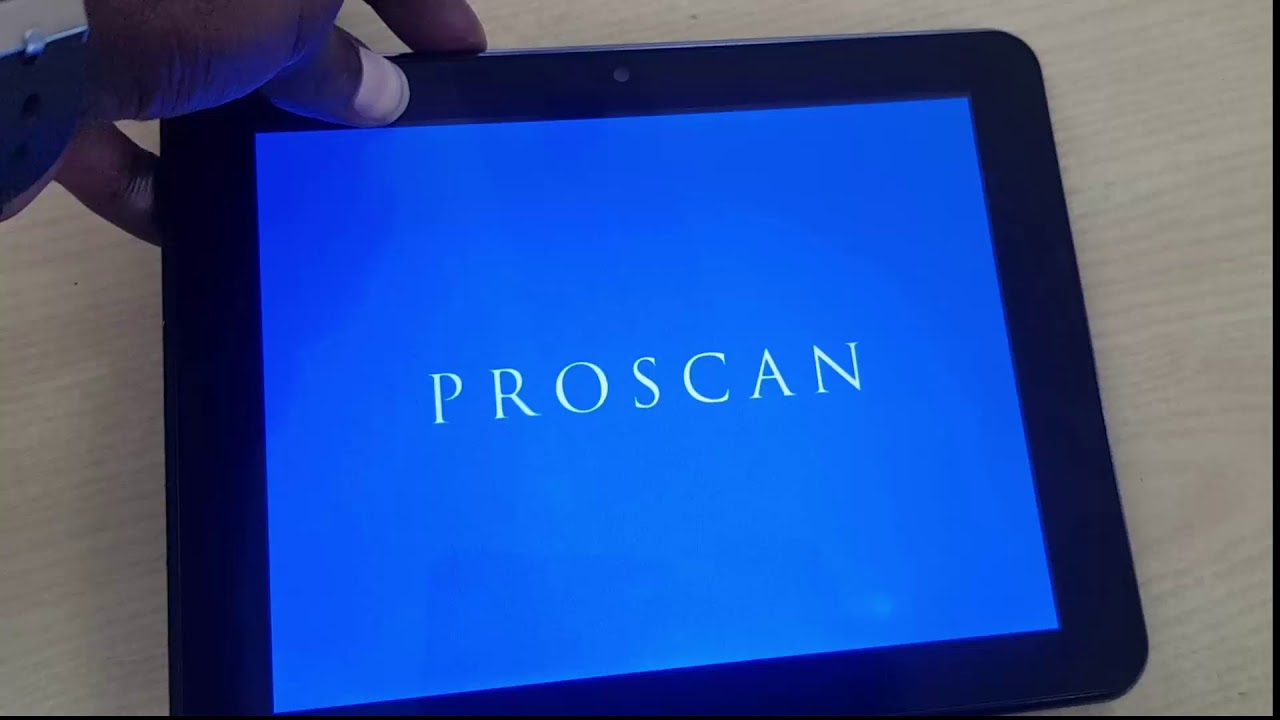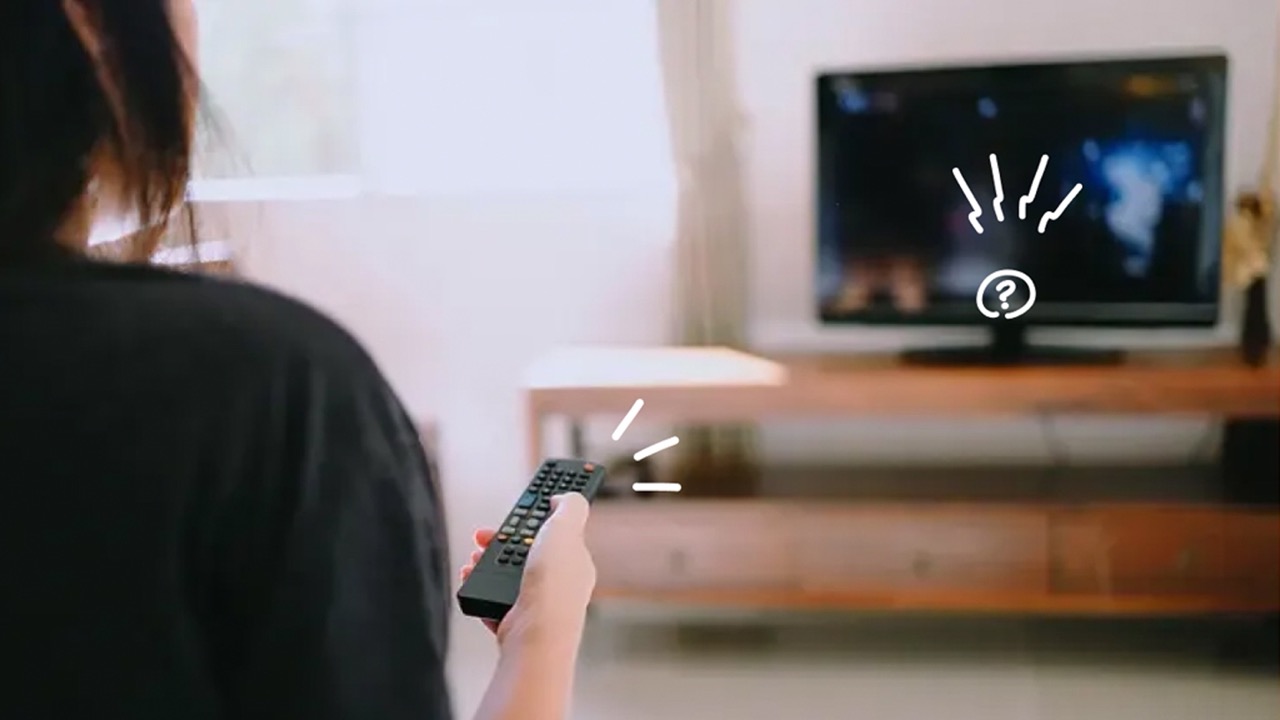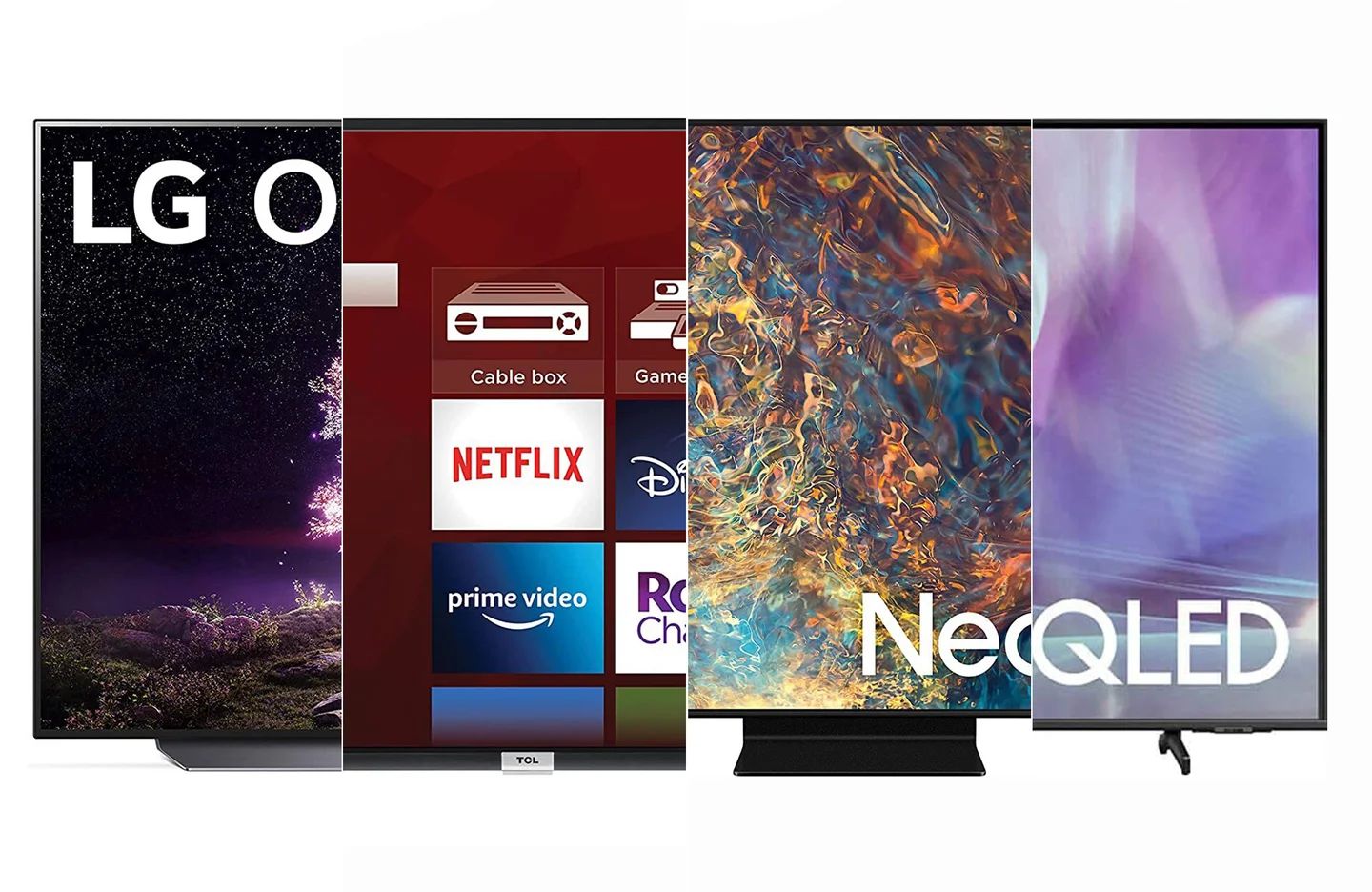Common Issues with Proscan Tablets
Proscan tablets are popular devices that offer a range of features and functionalities. However, like any electronic device, they can encounter common issues that may require troubleshooting. Understanding these issues can help you find effective solutions and get your Proscan tablet up and running smoothly again.
One common issue faced by Proscan tablet users is a forgotten password. This can happen if you haven’t used your tablet for a while or if you unintentionally set a complex password that you are unable to remember. Another issue that may occur is the tablet becoming unresponsive or freezing during use. This can be frustrating, especially when you’re in the middle of an important task or activity.
Battery drain is also a common concern among Proscan tablet users. If your tablet’s battery is draining quickly or not holding a charge, it can affect your overall user experience. Additionally, some users may encounter issues with Wi-Fi connectivity, such as being unable to connect to a network or experiencing intermittent disconnections.
Another issue that users may face is software glitches or crashes. These can manifest through apps not functioning correctly, the tablet running slow, or even unexpected system restarts. Lastly, some Proscan tablet owners may experience issues with the touchscreen responsiveness, such as delays or inaccurate touch detection.
It’s important to note that while these issues are common, they can often be resolved with a few simple steps. In the following sections, we will discuss various options to address these problems and restore the functionality of your Proscan tablet.
Option 1: Resetting Password using Google Account
If you’ve forgotten the password for your Proscan tablet, you can use your Google account to reset it. This method requires an active internet connection and the Google account associated with your tablet. Here’s how you can reset the password:
1. On the lock screen of your Proscan tablet, enter any pattern or password incorrectly multiple times until you see the “Forgot Pattern” or “Forgot Password” option. Tap on it.
2. You will be prompted to enter your Google account credentials. This is the same email address and password that you use on your tablet. Enter them correctly and tap “Sign in”.
3. Once you’ve successfully signed in, you will be prompted to create a new pattern or password for your tablet. Choose a new pattern or password, confirm it, and tap “Continue” or “Done”.
4. Your Proscan tablet will now be unlocked, and you can use your new pattern or password to access your device.
It’s important to note that this method will only work if you have an active internet connection and the Google account associated with your tablet. If you don’t remember your Google account credentials, you will need to try another method to reset the password.
By utilizing your Google account to reset the password on your Proscan tablet, you can regain access to your device without losing any of your data or personal settings. It’s always a good practice to regularly backup your important files and data to prevent any potential data loss in the future.
Option 2: Performing a Hard Reset
If you are unable to reset your Proscan tablet’s password using your Google account or if you don’t have access to the Google account associated with the device, performing a hard reset is another option you can try. A hard reset will restore your tablet to its original factory settings, removing all data and settings, including the forgotten password. Here’s how you can perform a hard reset on your Proscan tablet:
1. Make sure your Proscan tablet is powered off.
2. Press and hold the Volume Up button and the Power button simultaneously. Keep holding them until you see the Proscan logo appear on the screen.
3. Release both buttons and wait for the Android system recovery screen to appear.
4. Use the Volume Up and Volume Down buttons to navigate through the options. Look for an option that says “Wipe data/factory reset” or “Factory data reset”. Use the Power button to select the option.
5. You will be prompted to confirm the reset. Navigate to the “Yes” option using the Volume buttons and select it with the Power button.
6. The hard reset process will begin, and your Proscan tablet will be restored to its factory settings. This may take a few minutes.
7. Once the reset is complete, you will be taken back to the Android system recovery screen. Navigate to the “Reboot system now” option and select it using the Power button.
Your Proscan tablet will now reboot, and you will be prompted to go through the initial setup process, just like when you first got the device. You can set a new password during this setup.
It’s important to note that performing a hard reset will erase all data on your Proscan tablet, so make sure you have a backup of any important files or data before proceeding with this method.
Option 3: Contacting Proscan Support
If you have tried the previous options and are still unable to reset the password on your Proscan tablet, or if you are facing any other technical issues, contacting Proscan Support is a recommended course of action. Proscan has a dedicated support team that can provide assistance and guidance in resolving any problems you may be experiencing with your tablet.
To contact Proscan Support, you can start by visiting their official website. Look for the “Support” or “Contact” section, where you will likely find various methods to reach out to their support team. Proscan may provide options such as phone support, email support, or even live chat support. Choose the method that is most convenient for you.
When contacting Proscan Support, it’s important to provide them with all the necessary details about your tablet and the specific issue you are facing. Be prepared to provide information such as the model of your tablet, the Android version it is running, and a detailed description of the problem. This will help the support team understand your situation better and provide you with the most accurate assistance.
Proscan Support will guide you through the troubleshooting process and offer solutions specific to your problem. They may provide step-by-step instructions, remote assistance, or even recommend sending your tablet for repair, depending on the severity of the issue.
Remember to be patient and cooperative when communicating with Proscan Support. They are there to help you and will do their best to resolve your issue in a timely manner. If necessary, keep records of your communication with the support team, including dates, times, and the names of the representatives you spoke to, for future reference.
Contacting Proscan Support is an effective way to get professional assistance when all other options have been exhausted. They have the expertise and knowledge to address a wide range of technical issues and can provide tailored solutions for your Proscan tablet.