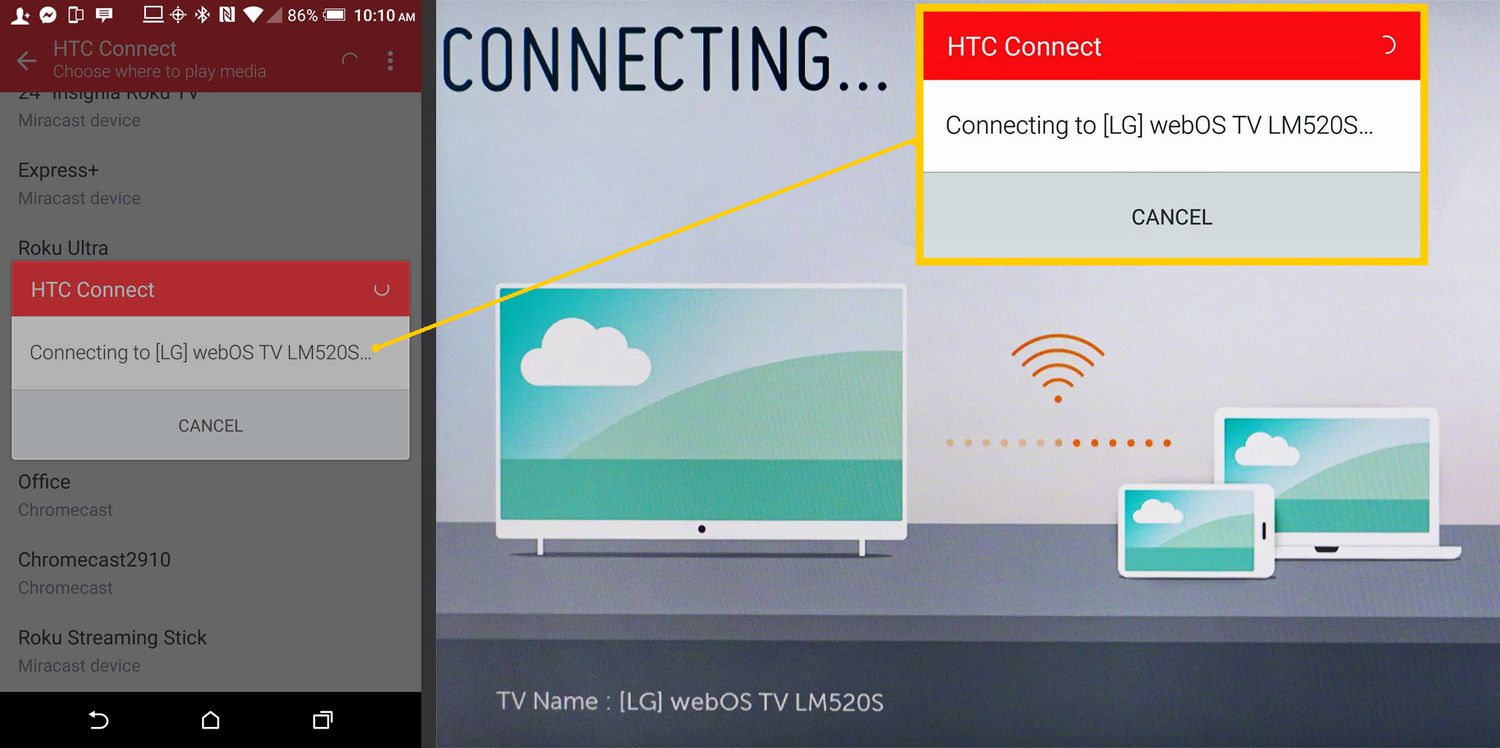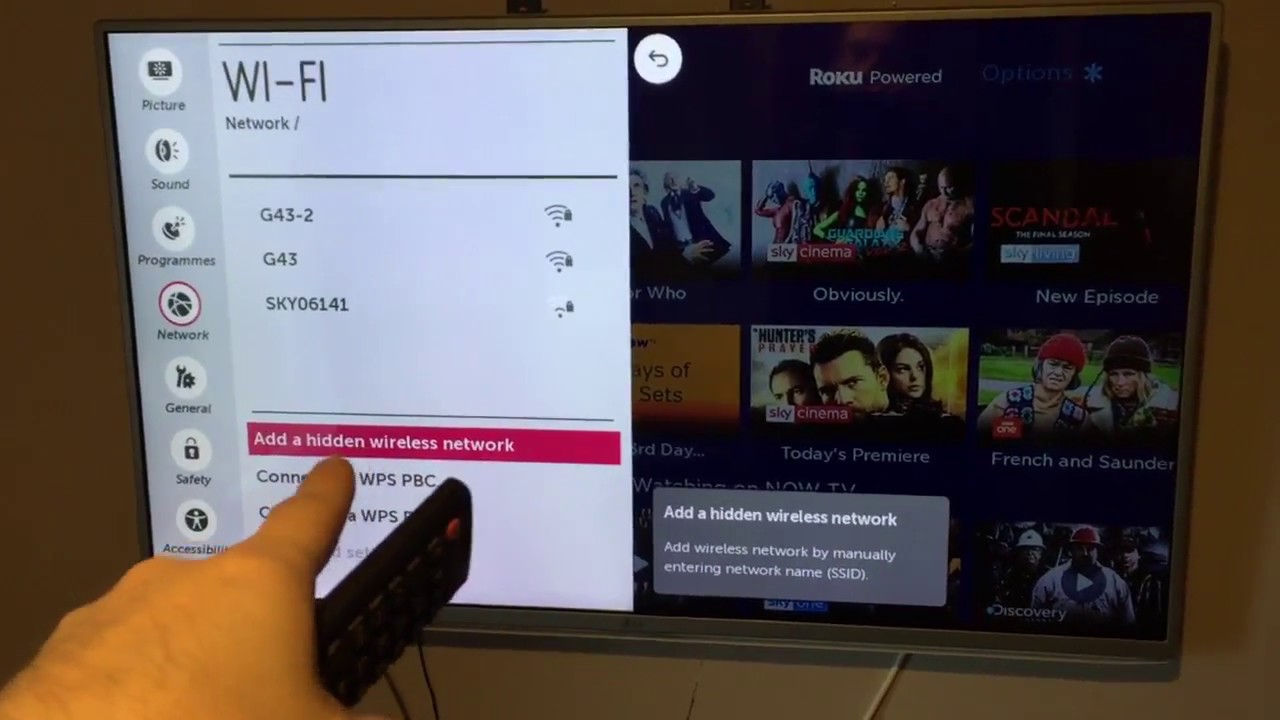Introduction
Welcome to this guide on how to reset an LG smartphone. Sometimes, your LG phone may encounter issues or become unresponsive, and resetting it can often resolve these problems. Resetting your phone will restore it to its original factory settings, deleting all data and customized settings in the process. It is essential to back up any important data before proceeding with a reset. In this article, we will explore various methods to reset your LG smartphone and provide step-by-step instructions on how to do it safely and efficiently.
Resetting your LG smartphone can be useful in several scenarios. It may be necessary if you’re experiencing frequent crashes or freezes, if your phone is not responding to touch or button commands, or if you’re planning to sell or give away your device and want to ensure all personal data is erased. Regardless of your reason for resetting your LG phone, it’s essential to follow the appropriate method to ensure a successful reset without causing any harm to your device.
In the following sections, we will explore multiple methods to reset your LG smartphone. These methods include soft reset, factory reset through settings, factory reset through recovery mode, reset with LG Bridge, and reset with hard keys. Each method serves a specific purpose and may vary depending on your LG device model and software version. It’s crucial to follow the instructions relevant to your smartphone to ensure a smooth and successful reset.
Before we dive into the various reset methods, it is important to highlight the safety precautions you should take. Resetting your phone will erase all data, so it’s crucial to back up any important files, photos, videos, or documents to a separate storage location or cloud service. Additionally, ensure your phone is adequately charged or connected to a power source during the reset process to avoid any interruptions or potential issues.
Safety Precautions
When resetting your LG smartphone, it’s important to take certain safety precautions to protect your data and ensure the process goes smoothly. Here are some essential safety measures to keep in mind before proceeding with a reset:
- Backup Your Data: Before resetting your phone, make sure to back up all your important data such as contacts, photos, videos, and documents. You can use cloud services, external storage devices, or LG’s backup application to securely store your files.
- Remove External Storage: If your device has a microSD card or SIM card inserted, it is recommended to remove them before initiating the reset process. This will prevent any accidental deletion or formatting of the external storage.
- Charge Your Phone: Ensure that your LG smartphone has sufficient battery charge or is connected to a power source before starting the reset. This will prevent the device from shutting down during the process, which could potentially cause complications.
- Disable Factory Reset Protection (FRP): If your LG phone has FRP enabled, you may need to disable it before performing a reset. FRP is a security feature that requires you to enter your Google account credentials after a factory reset to prevent unauthorized access. You can disable FRP in the phone’s settings under “Accounts & Sync” or “Lock Screen & Security” options.
- Remove Google Account: It is recommended to remove your Google account from your LG smartphone before initiating a factory reset to avoid any potential account-related complications during or after the reset process. You can remove your account under the “Accounts & Sync” or “Users & Accounts” settings.
By following these safety precautions, you can ensure that your important data is backed up and protected, and that the reset process goes smoothly without any interruptions or complications. It’s always better to be prepared and take the necessary steps to safeguard your information before performing a reset on your LG smartphone.
Method 1: Soft Reset
A soft reset, also known as a reboot, is the simplest method to try when your LG smartphone is behaving sluggishly or experiencing minor issues. This method does not erase any data from your device but can help refresh the system and resolve temporary glitches. Here’s how to perform a soft reset on your LG smartphone:
- Press and hold the power button on your phone until the power menu appears.
- Tap on the “Restart” or “Reboot” option from the menu. The wording may vary depending on your LG device model and software version.
- Wait for your phone to turn off and then automatically restart. This usually takes a few seconds.
After the soft reset, your LG smartphone should restart fresh, and any minor software issues or glitches may be resolved. This method is often effective for fixing unresponsive touchscreens, freezing apps, or general sluggishness. If the issues persist or escalate, you may need to try other reset methods to resolve the problem.
It’s important to note that a soft reset does not delete any of your data or apps. However, it’s a good practice to regularly back up your important data to avoid potential loss.
Method 2: Factory Reset through Settings
If you’re facing more significant issues with your LG smartphone or want to erase all data and settings to start fresh, a factory reset through the device’s settings menu is the way to go. This method will wipe all data from your phone’s internal storage and restore it to its original factory settings. Here’s how to perform a factory reset on your LG smartphone through the settings menu:
- Open the “Settings” app on your LG smartphone. You can usually find it on the home screen or in the app drawer.
- Scroll down and tap on the “System” or “General” tab, depending on your device model.
- Look for the “Reset” or “Backup & Reset” option and tap on it.
- Tap on “Factory Data Reset” or “Reset Phone” to initiate the reset process.
- Read the warning message carefully and tap on “Reset” or “Erase Everything” to confirm the action.
- Enter your phone’s passcode or pattern if prompted.
- Wait for the factory reset process to complete. This may take a few minutes.
Once the factory reset is complete, your LG smartphone will be restored to its original factory settings. All data, including apps, photos, videos, contacts, and settings, will be erased, so make sure to back up anything important beforehand. After the reset, your phone will restart, and you can go through the initial setup process to start using it again.
It’s important to note that performing a factory reset will permanently delete all data from your device’s internal storage. Be cautious and ensure you have backed up all necessary files before proceeding with this method.
Method 3: Factory Reset through Recovery Mode
If you’re unable to access your LG smartphone’s settings or if it’s not responding properly, you can perform a factory reset using the recovery mode. Recovery mode provides a way to troubleshoot and perform advanced actions on your device, including a factory reset. Here’s how to access and perform a factory reset through recovery mode on your LG smartphone:
- Power off your LG smartphone completely.
- Press and hold the volume down button and the power button simultaneously until the LG logo appears.
- Release both buttons for a moment, then immediately hold them down again.
- When the Factory data reset screen appears, release the buttons.
- Use the volume buttons to navigate through the options and select “Yes” using the power button to confirm the factory reset.
- Wait for the factory reset process to complete.
- Once the process is finished, select “Reboot system now” to restart your LG smartphone.
Your LG smartphone will now start the factory reset process through the recovery mode. It will erase all data and settings, restoring your device to its original factory state. This method can be useful when your device is not functioning correctly or when you can’t access the device’s settings to perform a reset. However, it’s crucial to note that all data will be permanently deleted, so ensure you have a backup of any important files before proceeding with this method.
Please keep in mind that the steps to access recovery mode may vary slightly depending on your specific LG smartphone model. If the above instructions don’t work for your device, you can search for the specific instructions for your LG model online or refer to the manufacturer’s documentation.
Method 4: Reset with LG Bridge
Another method to reset your LG smartphone is by using LG Bridge, which is a software application provided by LG for managing and updating their devices. Resetting your phone through LG Bridge can be helpful if your device is not responding, experiencing software issues, or if you prefer to perform the reset through a computer. Here’s how to reset your LG smartphone using LG Bridge:
- Download and install the LG Bridge application on your computer from the official LG website.
- Launch LG Bridge and connect your LG smartphone to the computer using a USB cable. Make sure to enable USB debugging on your phone if prompted.
- Wait for LG Bridge to recognize and establish a connection with your device.
- Click on the “Restore Device” or “Factory Reset” option in LG Bridge.
- Read the warning message carefully and click on “OK” or “Proceed” to confirm the factory reset.
- Follow the on-screen instructions provided by LG Bridge to initiate and complete the reset process.
- Once the reset is finished, disconnect your LG smartphone from the computer and proceed with the initial setup on your device.
Using LG Bridge to reset your LG smartphone provides a convenient way to manage and perform a factory reset. This method allows you to reset your phone even if you’re unable to access the device’s settings. However, it’s important to note that all data and settings will be permanently erased during the reset process. Make sure to back up your important files before proceeding.
LG Bridge also offers additional features such as device software updates and data backup. It’s a useful tool for LG smartphone users to manage their devices and ensure they are up to date with the latest software versions and functionalities.
Method 5: Reset with Hard Keys
If you’re unable to access your LG smartphone’s settings or if it’s not responding at all, you can try performing a reset using the device’s hard keys. This method allows you to initiate a factory reset directly from the hardware buttons on your device. Here’s how to reset your LG smartphone using the hard keys:
- Ensure that your LG smartphone is powered off.
- Press and hold the volume down button and the power button simultaneously.
- Continue holding the buttons until the LG logo appears on the screen.
- Release both buttons for a moment, then immediately hold them down again.
- When the Factory data reset screen appears, release the buttons.
- Use the volume buttons to navigate through the options and select “Yes” using the power button to confirm the factory reset.
- Wait for the factory reset process to complete.
- Once the process is finished, select “Reboot system now” to restart your LG smartphone.
By using the hard keys to perform a factory reset, you can bypass any software issues or unresponsiveness that may prevent you from accessing the device’s settings. It is important to note that this method will erase all data and settings on your device, so make sure to back up any important files before proceeding.
Please keep in mind that the steps to perform a reset may vary slightly depending on your specific LG smartphone model. If the above instructions don’t work for your device, you can search for the specific instructions for your LG model online or refer to the manufacturer’s documentation.
Conclusion
Resetting your LG smartphone can be a valuable solution when you encounter software issues, unresponsiveness, or if you want to start fresh with your device. In this guide, we discussed five different methods to reset your LG smartphone, each serving a specific purpose and catering to different scenarios.
To begin with, a soft reset allows you to refresh your phone’s system and resolve minor glitches without erasing any data. If you want to erase all data and settings while accessing your device’s settings, a factory reset through the settings menu is the way to go. However, if your phone is unresponsive or you are unable to access the settings, you can perform a factory reset through recovery mode or by using LG Bridge.
It’s important to note that performing a factory reset will result in the permanent loss of all data on your LG smartphone. Therefore, it’s recommended to back up your important files before proceeding with any reset method.
Lastly, if you cannot access the device’s settings and encounter unresponsiveness, you can try a reset using the hard keys of your LG smartphone.
Remember to carefully follow the instructions specific to your LG smartphone model and software version for each reset method. This will ensure a smooth and successful reset without causing any harm to your device.
By utilizing these various reset methods, you can troubleshoot software issues, improve performance, or prepare your device for resale or donation. If you’re unsure which method is suitable for your situation or if you’re experiencing persistent problems, it’s best to consult the LG support website or seek assistance from a professional.
We hope this guide has been helpful in assisting you with resetting your LG smartphone. Now you can confidently perform a reset when needed, ensuring your device functions optimally and meets your requirements.