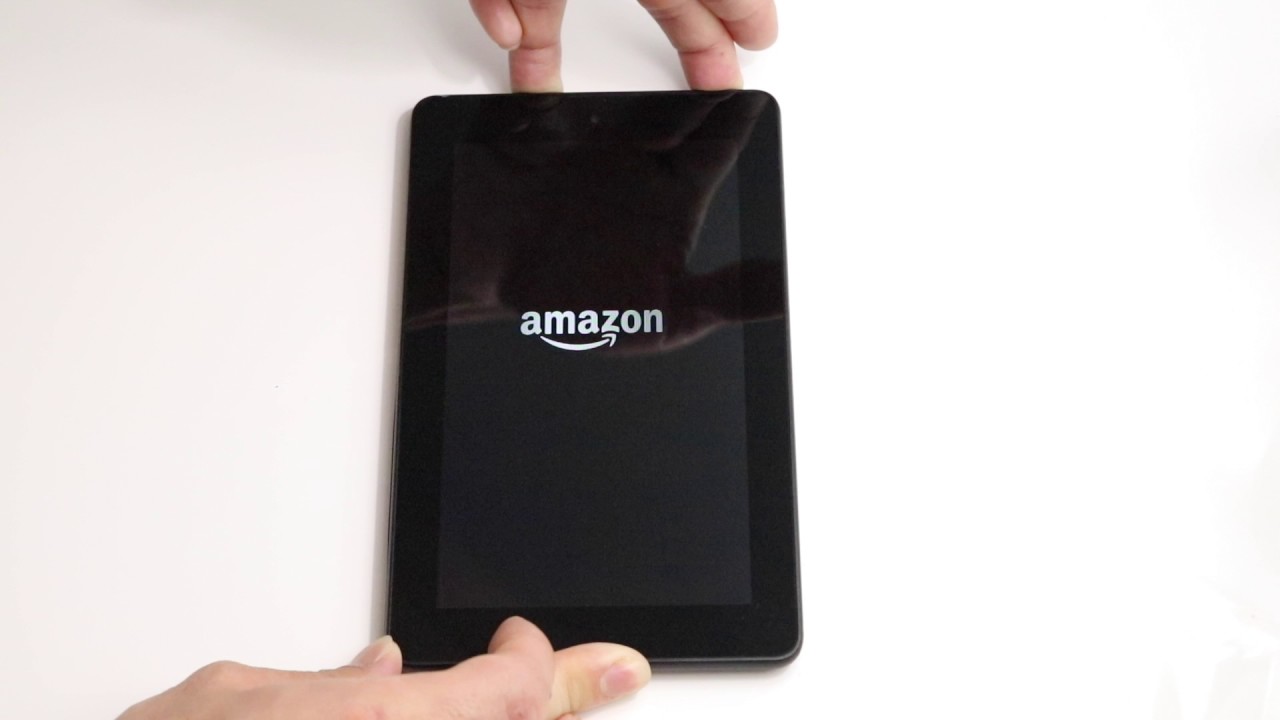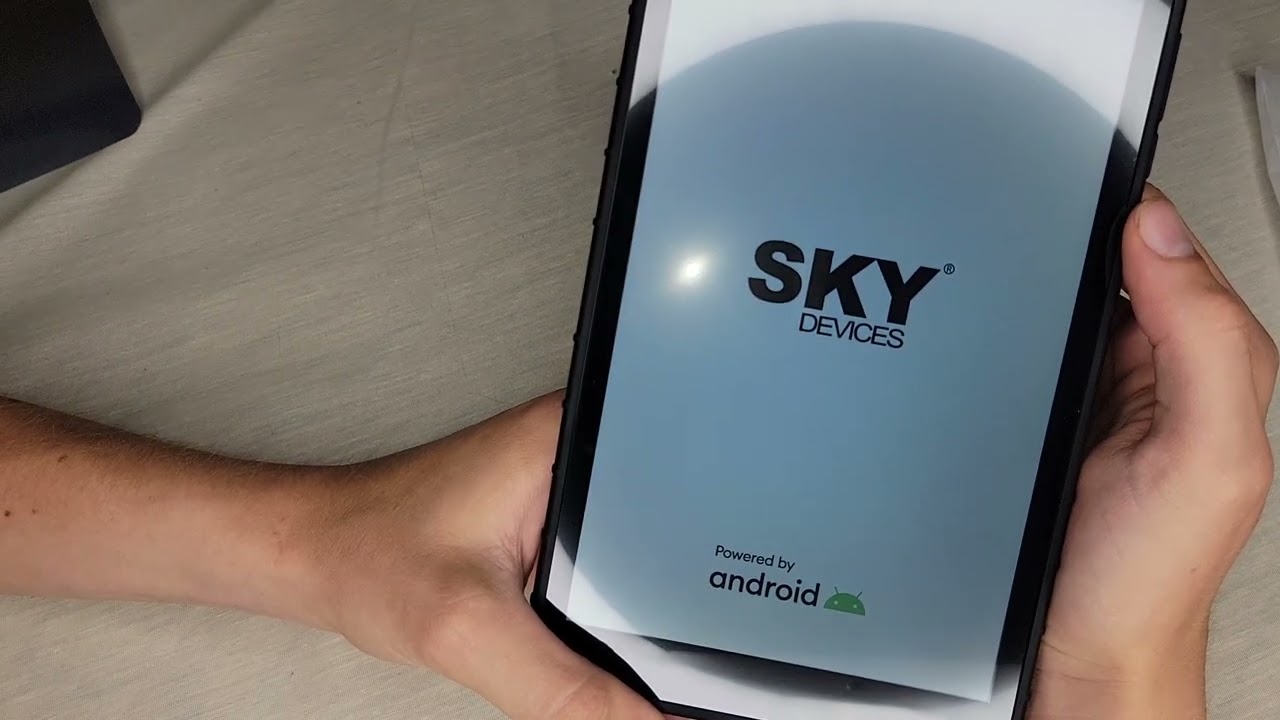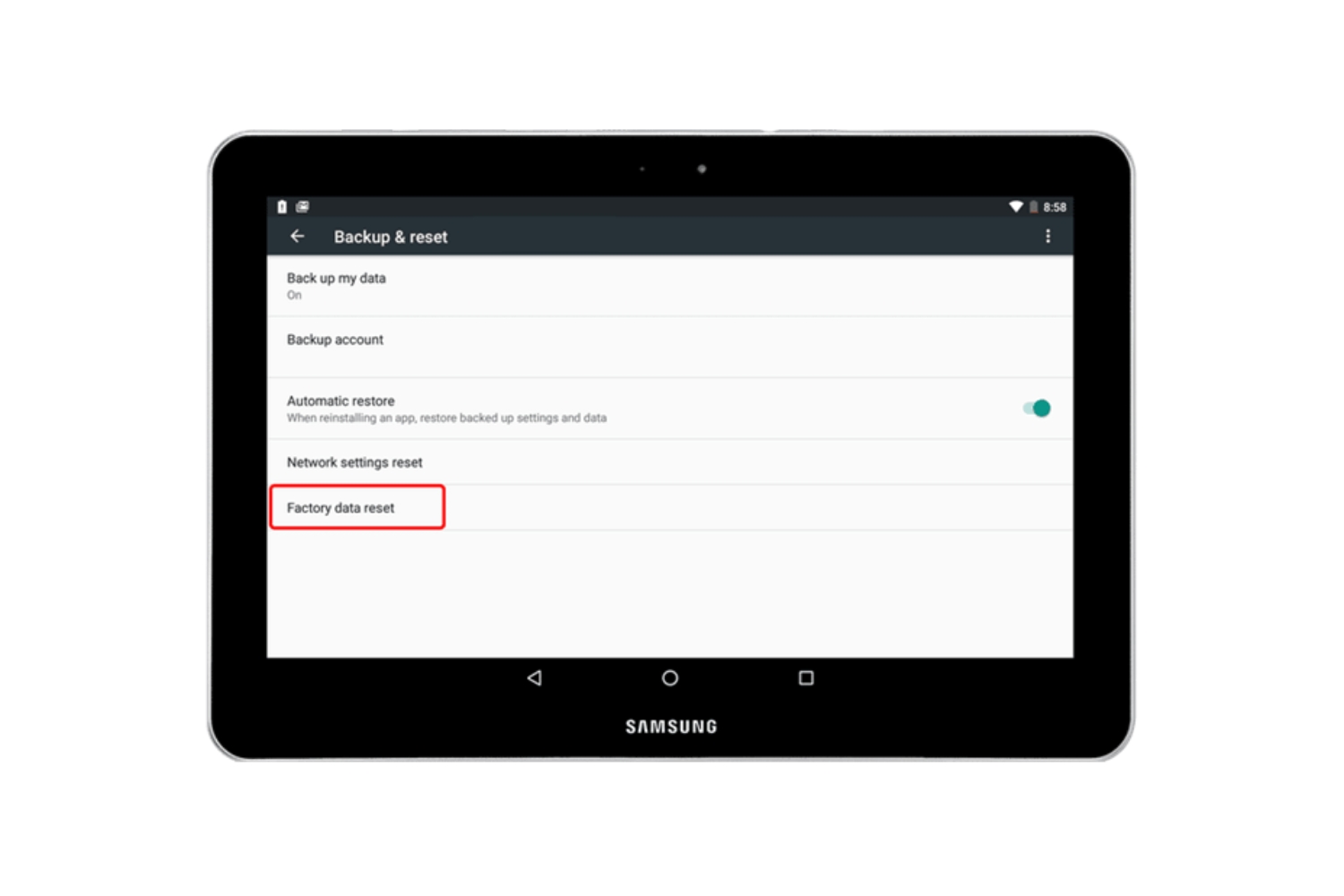Introduction
Welcome to this guide on how to reset your Icraig tablet. If you’re experiencing issues with your tablet such as freezing, slow performance, or forgotten passwords, performing a reset can often resolve these problems. By resetting your tablet, you essentially restore it to its original factory settings, removing any customizations or personal data that may be causing issues.
Resetting your Icraig tablet can also be useful if you’re planning to sell or give away your device, as it ensures that your personal information is completely wiped from the tablet. However, it’s important to note that performing a reset will delete all data on the device, so it’s crucial to back up any important files or documents before proceeding with the reset process.
In this guide, we will walk you through three different methods to reset your Icraig tablet: the soft reset, the hard reset, and the factory reset. Each method provides a different level of reset, ranging from a quick reboot to a complete wipe of all data on the device. Read on to find the method that best suits your needs.
Backup
Before proceeding with any reset method, it’s important to back up any important data on your Icraig tablet. Performing a reset will delete all data on the device, including apps, contacts, messages, and files.
To ensure that your data is safely backed up, there are a few options available:
- Cloud Storage: One of the easiest and most convenient ways to back up your data is by using cloud storage services. Popular options include Google Drive, Dropbox, or Microsoft OneDrive. Simply upload your files and documents to the cloud and you’ll be able to access them from any device with an internet connection.
- External Storage: If you prefer to keep your data physically stored, you can transfer your files to an external storage device such as a USB flash drive or an external hard drive. Connect the storage device to your tablet and manually transfer the files you want to back up.
- Syncing Services: Many apps offer syncing services that allow you to back up your data to an online account. For example, if you use Gmail, your contacts can be synced to your Google account. Check the settings of individual apps to see if they offer a syncing feature.
Alternatively, you can create a comprehensive backup of your Icraig tablet using tools or software specifically designed for data backup. There are various third-party applications available that can help you perform a full backup, including system settings, apps, and personal data.
By taking the time to back up your data, you can ensure that no important files or information are lost during the reset process. Once your data is safely backed up, you can proceed with one of the following reset methods to resolve any issues you may be experiencing with your Icraig tablet.
Method 1: Soft Reset
If your Icraig tablet is freezing or experiencing minor performance issues, a soft reset may be all that’s needed to get it back on track. A soft reset will reboot the tablet without affecting any of your personal data or settings.
To perform a soft reset on your Icraig tablet, follow these simple steps:
- Step 1: Locate the power button on your tablet. It is typically located on the top or side of the device.
- Step 2: Press and hold the power button for about 10 seconds until the tablet powers off completely.
- Step 3: Once the tablet is powered off, wait a few seconds, and then press the power button again to turn it back on.
- Step 4: After the soft reset, your tablet should boot up normally. Check if the issues you were experiencing have been resolved.
A soft reset is a quick and easy way to resolve minor software glitches or frozen screens. However, if you’re still facing serious issues with your Icraig tablet, you may need to perform a hard reset or factory reset, which we’ll cover in the next sections.
Remember, a soft reset does not delete any personal data, so you don’t need to worry about losing your apps, contacts, or files. If the issues persist after a soft reset, continue to the next method to perform a more thorough reset of your Icraig tablet.
Method 2: Hard Reset
If your Icraig tablet is still experiencing persistent issues even after a soft reset, a hard reset may be necessary. A hard reset, also known as a factory reset, will erase all data on your tablet and restore it to its original factory settings.
Before proceeding with a hard reset, it’s crucial to back up any important data because everything on your tablet will be permanently deleted. Once you’ve backed up your data, you can follow these steps to perform a hard reset on your Icraig tablet:
- Step 1: Turn off your Icraig tablet completely by pressing and holding the power button for a few seconds until the power options menu appears. Then, select “Power off” to shut down the tablet.
- Step 2: With the tablet powered off, press and hold both the volume up and power buttons simultaneously. Keep holding them until you see the Icraig logo or the Android logo appear on the screen.
- Step 3: Once the logo appears, release both buttons. This will boot your tablet into recovery mode, where you’ll have access to the device’s recovery options.
- Step 4: Use the volume up and down buttons to navigate the recovery menu and highlight the “Wipe data/factory reset” option. Press the power button to select it.
- Step 5: Confirm the reset by selecting “Yes” when prompted. This will initiate the hard reset process.
- Step 6: Wait for the reset process to complete. Once finished, you’ll see the option to reboot your device. Select it to restart your tablet.
After the hard reset, your Icraig tablet will be restored to its original factory settings. You’ll need to go through the initial setup process, like selecting your language and connecting to Wi-Fi. Remember to restore your backed-up data after the setup is complete.
A hard reset should solve most software-related issues you may be experiencing with your Icraig tablet. However, if the problems persist, you can consider performing a factory reset, which is a more comprehensive reset that we’ll explain in the next section.
Method 3: Factory Reset
If you’re still facing significant issues with your Icraig tablet even after a hard reset, performing a factory reset may be the best solution. A factory reset will erase all data on your tablet, including apps, contacts, and files, and restore it to its original factory settings.
Before proceeding with a factory reset, it’s essential to back up any important data as it will be permanently deleted. Once you have backed up your data, you can follow these steps to perform a factory reset on your Icraig tablet:
- Step 1: Power off your tablet completely by pressing and holding the power button until the power options menu appears. Select “Power off” to turn off the device.
- Step 2: With the tablet powered off, press and hold the volume up and power buttons simultaneously. Keep holding them until the Icraig logo or the Android logo appears on the screen.
- Step 3: Once the logo appears, release both buttons to access the recovery mode.
- Step 4: Use the volume up and down buttons to navigate the recovery menu and find the “Factory data reset” or “Wipe data/factory reset” option. Select it using the power button.
- Step 5: Confirm the factory reset by selecting “Yes” when prompted. This will initiate the reset process.
- Step 6: Wait for the reset to complete. Once finished, you’ll see the option to reboot your device. Select it to restart your tablet.
After the factory reset, your Icraig tablet will be restored to its original factory configuration. You’ll need to go through the initial setup process, set up your preferences, and reinstall any apps or files that were not included in the factory settings.
A factory reset is a comprehensive reset that should resolve most issues with your Icraig tablet. However, keep in mind that it will erase all data, so be sure to back up important files beforehand. If you’re still experiencing problems after performing a factory reset, it may be beneficial to seek professional assistance or contact Icraig’s support team for further guidance.
Conclusion
Resetting your Icraig tablet can be a helpful solution when you’re facing issues such as freezing, slow performance, or forgotten passwords. In this guide, we discussed three different methods to reset your tablet: the soft reset, the hard reset, and the factory reset.
A soft reset is a simple way to resolve minor software glitches without losing any personal data. If the issues persist, a hard reset can be performed to restore the tablet to its original factory settings. This method erases all data on the device and can resolve more significant software-related problems.
If the problems are still not resolved, a factory reset is the most comprehensive option. This reset restores the tablet to its original factory configuration, erasing all data on the device. Remember to back up any important data before performing a factory reset.
Whether you choose a soft reset, hard reset, or factory reset, it’s important to consider data backup as a precautionary measure. Backing up your files and documents ensures that you don’t lose any important information during the reset process.
If you’re unsure about performing the reset yourself or if the issues persist even after resetting, don’t hesitate to seek professional assistance or contact Icraig’s support team. They can provide further guidance and help you resolve any complex problems you may be facing with your Icraig tablet.
We hope this guide has been helpful in assisting you with resetting your Icraig tablet. By following the appropriate reset method, you can get your tablet back in working order and enjoy a smoother and more efficient experience.