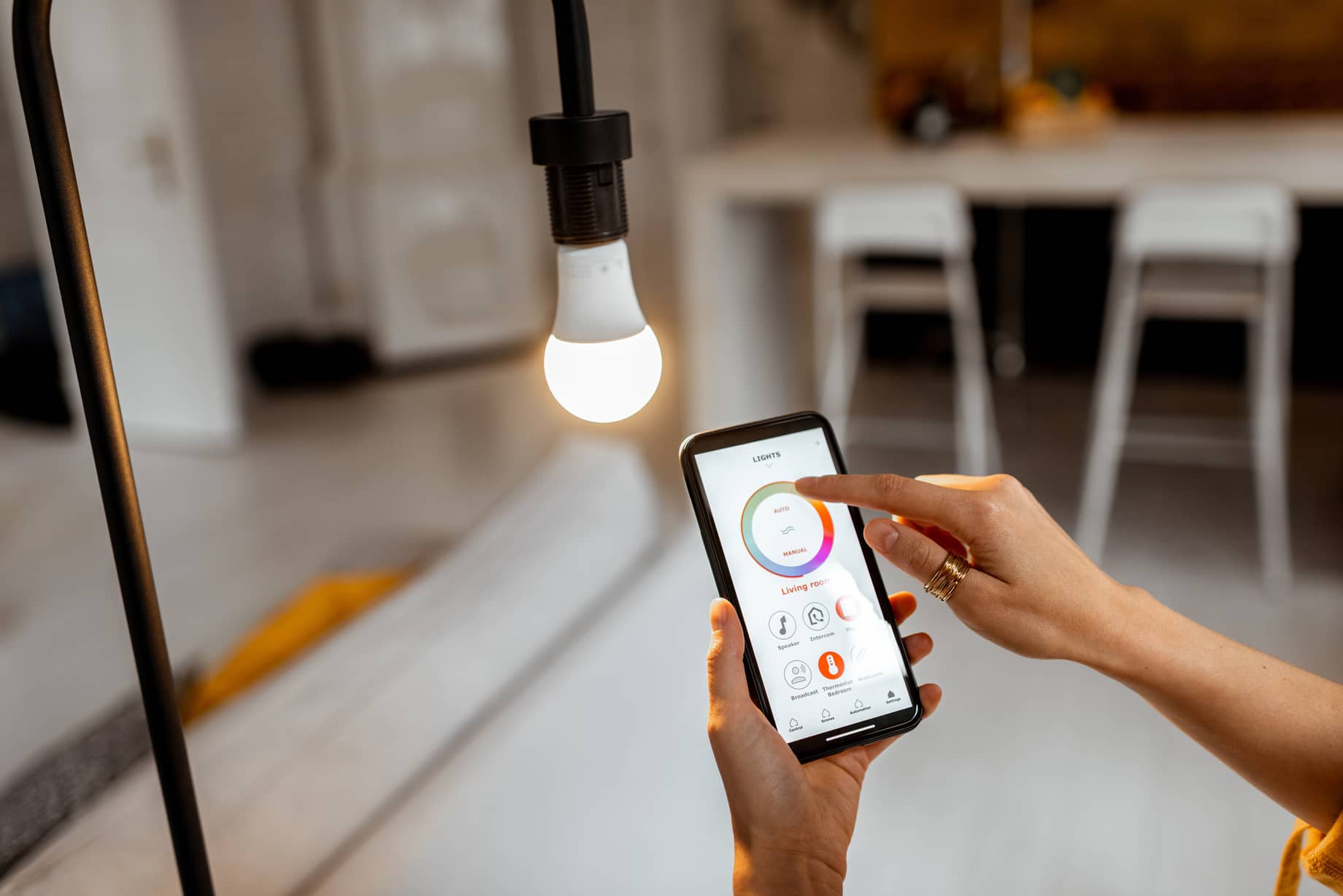Introduction
Welcome to the world of smart home automation, where convenience and control are at your fingertips. Smart light switches are one of the many innovative devices that can transform your home into a modern oasis. With these intelligent switches, you can effortlessly control your lights with just a tap on your smartphone or a voice command to a virtual assistant.
While smart light switches offer numerous benefits and enhance your living experience, there may be times when you encounter issues with their functionality. In such cases, resetting the smart light switch can often resolve the problem.
Resetting a smart light switch is a common troubleshooting method that can help address various issues, such as unresponsiveness, connection problems, or syncing errors. Whether you’re a tech enthusiast or a novice user, this guide will provide you with step-by-step instructions to reset your smart light switch, regardless of the brand you own.
Before we dive into the specifics of resetting a smart light switch, let’s take a closer look at what exactly a smart light switch is and why you should consider having one in your smart home setup.
What is a Smart Light Switch?
A smart light switch is a connected device that replaces your traditional light switch and adds advanced functionality to your lighting system. It allows you to control your lights remotely using a smartphone or tablet, or even through voice commands with virtual assistants like Amazon Alexa, Google Assistant, or Apple Siri.
Unlike smart bulbs, which require replacing the entire bulb, smart light switches are installed in the wall and control the power flow to the lights. This means that you can keep using your existing light fixtures or bulbs while enjoying the benefits of smart lighting.
Smart light switches come in various designs and styles to suit different aesthetics and wiring configurations. Some switches offer additional features like dimming capabilities, color control, scheduling, and even energy monitoring. With these advanced features, you can create personalized lighting scenes, set timers, and save energy by automatically turning off the lights when no one is in the room.
One of the significant advantages of smart light switches is their compatibility with other smart devices in your home. You can integrate them into your smart home ecosystem and create automation routines that sync your lighting with other devices like motion sensors, door locks, or security systems. This level of integration offers enhanced convenience, energy efficiency, and security.
Overall, smart light switches provide a convenient and intuitive way to control your lighting, whether you’re at home or away. They offer flexibility, customization, and energy-saving benefits, making them an essential component of any smart home setup.
Reasons for Resetting a Smart Light Switch
While smart light switches are designed to be reliable and user-friendly, there may be instances where you’ll need to reset them. Here are some common reasons why you might need to reset a smart light switch:
- Troubleshooting: Resetting a smart light switch is often a go-to troubleshooting step when you encounter issues like unresponsiveness, flickering lights, or connectivity problems. It helps to clear any temporary glitches that may be affecting the switch’s performance.
- Change of Network or Wi-Fi Password: If you’ve recently changed your Wi-Fi network name or password, you’ll need to reset your smart light switch to reestablish the connection with the updated network credentials. This ensures that the switch is synced properly and can communicate with your smartphone or other smart devices.
- Syncing with a New Smart Home Hub or Platform: If you’ve switched to a different smart home hub or platform, you’ll need to reset your smart light switch to pair it with the new hub or platform. This allows for seamless integration and control from the new system.
- Moving to a New Home: When moving to a new home, it’s common to reset all smart devices, including smart light switches. This ensures that the devices are no longer connected to the previous homeowner’s network and prevents any potential interference or security risks.
- Stuck in a Factory Reset Mode: In some cases, a smart light switch may get stuck in a factory reset mode and become unresponsive to normal commands. Performing a reset can help resolve this issue and restore the functionality of the switch.
Regardless of the reason for resetting your smart light switch, it’s important to follow the specific instructions provided by the manufacturer to ensure a successful reset process. Now that we understand the reasons behind resetting a smart light switch, let’s explore the different methods to reset them in the next section.
How to Reset a Smart Light Switch
Resetting a smart light switch may vary depending on the brand and model you have. However, there are some general methods that you can follow to reset most smart light switches. Here are three common methods to reset a smart light switch:
- Power Cycling: The first and simplest method to reset a smart light switch is to power cycle it. Start by turning off the switch from the breaker or by disconnecting the power supply. Leave it off for about 10 seconds to ensure a complete power cycle, and then turn the power back on. This process can help clear any temporary errors or glitches and restore the switch to its default settings.
- Factory Reset: If power cycling doesn’t resolve the issue or you need to start fresh, you can perform a factory reset. Keep in mind that a factory reset will erase all settings and configurations of the switch, so you’ll need to set it up again from scratch. To perform a factory reset, follow the specific instructions provided by the manufacturer. Typically, it involves pressing and holding a specific button on the switch or using a combination of button presses to initiate the reset process.
- Troubleshooting Specific Smart Light Switch Brands: Some smart light switch brands have unique methods for resetting their devices. It’s essential to refer to the manufacturer’s documentation or support resources for detailed instructions specific to your switch. They may provide specific steps or alternative methods to reset the switch, such as using a companion app or utilizing a reset pinhole on the switch.
Remember to follow the manufacturer’s instructions carefully to ensure a successful reset process. Once your smart light switch has been reset, you can proceed with the setup and configuration according to your preferences. Keep in mind that during the reset process, you may need to reconnect the switch to your Wi-Fi network or re-establish communication with your smart home hub or platform.
Now that you know how to reset a smart light switch, let’s address some common issues and answer frequently asked questions about resetting these devices in the following section.
#1. Power Cycling
Power cycling is the simplest and often the first method you should try when resetting a smart light switch. This method involves cutting off the power supply to the switch and then turning it back on. It can help resolve temporary issues or glitches that may be affecting the switch’s performance.
Here’s how to power cycle a smart light switch:
- Identify the circuit breaker or fuse that controls the power to the switch. You can usually find this information on the electrical panel or in the circuit breaker box.
- Switch off the circuit breaker connected to the switch or remove the fuse that corresponds to it. This will cut off the power supply to the switch.
- Wait for about 10 seconds to ensure a complete power cycle. This time allows any residual power to drain from the switch.
- Switch on the circuit breaker or replace the fuse to restore power to the switch. Ensure that the switch is in the “off” position.
- Wait for a few seconds to allow the switch to power up and initialize.
- Test the switch by turning it on and off to see if the reset resolved the issue.
If the power cycling method doesn’t resolve the issue or you face persistent problems, you may need to explore other methods such as a factory reset or consult the manufacturer’s documentation or support resources for further troubleshooting steps.
Keep in mind that power cycling is a quick and easy method to try, and it often resolves minor issues with smart light switches. It’s a good first step to attempt before moving on to more advanced troubleshooting methods.
#2. Factory Reset
If power cycling doesn’t resolve the issue with your smart light switch, or if you want to start fresh with default settings, performing a factory reset is the next step. A factory reset will erase all the settings and configurations of the switch, effectively resetting it to its original state.
Here’s a general method to perform a factory reset on a smart light switch:
- Locate the reset button on the switch. The reset button is usually a small, recessed button that may require using a pin or paperclip to press.
- Before proceeding, make sure the switch is powered on. If it’s not, turn it on and give it a few moments to initialize.
- Press and hold the reset button for a specific duration of time, as indicated in the manufacturer’s instructions. This could be anywhere from 10 seconds to 30 seconds.
- While holding the reset button, you may notice the switch’s LED lights changing or flashing. This indicates that the reset process has been initiated.
- Continue holding the reset button until the LED lights stop flashing or until the switch restarts and returns to its default state.
- Once the factory reset is complete, the switch will be restored to its original settings. You can now proceed with the setup and configuration process as per the manufacturer’s instructions.
Note that the exact steps for performing a factory reset may vary depending on the brand and model of the smart light switch you own. It’s crucial to follow the specific instructions provided by the manufacturer to ensure a successful reset process.
Performing a factory reset is useful when you want to resolve persistent issues or when you need to start fresh with your smart light switch. Remember to reconfigure any settings or connections after the reset to restore your preferred configurations.
#3. Troubleshooting Specific Smart Light Switch Brands
While power cycling and factory resetting are general methods that can be applied to most smart light switches, certain brands may have their own unique instructions for resetting their devices. It’s essential to consult the manufacturer’s documentation or support resources for specific troubleshooting steps tailored to your smart light switch brand.
Here are a few examples of troubleshooting methods for specific smart light switch brands:
Brand X:
For Brand X smart light switches, you may need to use their dedicated companion app to initiate the reset process. Open the app, navigate to the settings menu, and look for an option to reset or unlink the switch. Follow the on-screen instructions provided by the app to complete the reset.
Brand Y:
Brand Y smart light switches may have a physical reset button or a combination of button presses to initiate the reset. Consult the manufacturer’s instructions or support resources to find the specific button or button combination required for resetting the switch. It may involve pressing and holding a particular button for a specific duration of time.
Brand Z:
Brand Z smart light switches might have a reset pinhole on the device. Insert a pin or paperclip into the pinhole and hold it down for a few seconds to activate the reset process. The LED lights or indicator on the switch may provide feedback to indicate that the reset is in progress.
Remember that these examples are generic and do not specifically correspond to any real brands. Always refer to the manufacturer’s instructions for your specific smart light switch.
If you’re unable to find the specific instructions for resetting your smart light switch, you can reach out to the manufacturer’s customer support for assistance. They will be able to provide you with the accurate reset instructions and troubleshoot any issues you may be facing.
By following the manufacturer’s guidelines, you can ensure a proper and successful reset process for your specific smart light switch brand.
Common Issues and FAQs
As with any technology, smart light switches may encounter common issues that users often face. In this section, we’ll address some frequently asked questions and address common issues related to resetting smart light switches:
1. My smart light switch is not responding after resetting, what should I do?
If your smart light switch is not responding even after a reset, there are a few steps you can take. First, ensure that you’ve followed the reset instructions correctly. Double-check that the switch is properly powered and connected to your Wi-Fi network. You can also try power cycling the switch again and reconfiguring it from scratch. If the issue persists, contact the manufacturer’s customer support for further assistance.
2. How often should I reset my smart light switch?
There’s no specific timeframe for how often you should reset your smart light switch. In general, you should only reset it when you encounter issues or when troubleshooting is necessary. It’s advisable to exhaust other troubleshooting steps before resorting to a reset. Remember that resetting the switch will restore it to its default settings, so you will need to set it up again.
3. Can I reset multiple smart light switches at once?
While it’s possible to reset multiple smart light switches at once, it’s crucial to ensure that you understand the reset process for each individual switch and follow the instructions accurately. Some smart home systems or manufacturer apps may have specific procedures for resetting multiple devices simultaneously. However, it’s recommended to perform the reset process for each switch one at a time to avoid any potential complications or issues.
By addressing these common issues and FAQs, you’ll have a better understanding of how to troubleshoot and resolve any concerns you may have with your smart light switches. If you encounter any unique issues or questions, consult the manufacturer’s documentation or reach out to their customer support for further assistance.
#1. My Smart Light Switch is not responding after resetting, what should I do?
If your smart light switch is not responding even after performing a reset, it can be frustrating. However, there are a few troubleshooting steps you can take to try and resolve the issue:
- Double-check the reset: Ensure that you followed the reset instructions correctly. Review the manufacturer’s documentation or support resources to verify that you performed the reset process accurately. It’s possible to miss a step or not hold the reset button for the required duration.
- Confirm power and connectivity: Check that the smart light switch is properly powered and connected to your Wi-Fi network. Ensure that the switch has power, and if applicable, check the Wi-Fi signal strength. Weak or unstable Wi-Fi can cause connectivity issues. Also, confirm that the switch is within range of the Wi-Fi router or access point.
- Restart your router: Occasionally, issues with Wi-Fi connectivity can be resolved by restarting your router. Power cycle your router by unplugging it from the power source, waiting for a few seconds, and then plugging it back in. After the router restarts, give it a few minutes to stabilize, and then check if the smart light switch responds.
- Remove and re-add the switch: In some cases, removing the smart light switch from your smart home system or app and re-adding it can help resolve connectivity issues. Follow the instructions provided by your smart home platform or app to remove the switch, and then go through the setup process again to add it back.
- Contact customer support: If none of the above steps resolve the issue, it’s advisable to contact the manufacturer’s customer support. Provide them with detailed information about the issue you’re experiencing and the troubleshooting steps you’ve already taken. They may be able to provide additional guidance or offer further assistance in resolving the problem.
It’s important to note that the troubleshooting steps above are general recommendations and may vary depending on the smart light switch brand you have. Always refer to the manufacturer’s documentation and support resources for specific troubleshooting instructions related to your particular switch.
Remember to be patient and persistent during the troubleshooting process. With proper troubleshooting and support, you can often find a solution to get your smart light switch back up and running smoothly.
#2. How often should I reset my Smart Light Switch?
The frequency at which you should reset your smart light switch depends on various factors, including the specific model and brand of the switch, as well as how often you encounter issues. In general, you should only reset your smart light switch when necessary, such as when troubleshooting or resolving specific issues.
Here are some considerations to keep in mind regarding the frequency of resetting your smart light switch:
1. Troubleshooting:
Resetting a smart light switch is often one of the first troubleshooting steps recommended by manufacturers when encountering issues. If you experience unresponsiveness or connectivity problems, it’s worth trying a reset to see if it resolves the issue. It helps clear temporary glitches and resets the switch to its default settings.
2. System Updates and Changes:
There may be instances where you need to reset your smart light switch when there are system updates or changes to your smart home setup. For example, if you switch to a new smart home hub or platform, you might need to perform a reset to properly integrate and configure the switch with the new system. Additionally, if the smart light switch’s firmware has been updated, a reset may be necessary to finalize the update.
3. Moving or Changing Networks:
If you move to a new home or change your Wi-Fi network, resetting your smart light switch can ensure a clean and fresh start. This allows you to disconnect the switch from the previous network or homeowner’s setup, preventing any potential interference or security risks. You’ll need to reset and set up the switch again with the new network credentials.
4. Performance Issues:
If you notice a decline in performance or experience persistent issues with your smart light switch over time, a reset might be worth considering. However, it’s recommended to exhaust other troubleshooting steps or consult with the manufacturer’s customer support before resorting to a reset.
It’s important to note that resetting a smart light switch will restore it to its default settings, which means you’ll need to set it up again and reconfigure any desired settings or connections. As a general rule, only perform a reset when necessary and after exploring other troubleshooting avenues, as resetting should be a last resort.
Always follow the manufacturer’s instructions and guidelines when resetting your smart light switch to ensure a successful process. Refer to their documentation or contact customer support if you have any specific questions or concerns about resetting your device.
#3. Can I reset multiple Smart Light Switches at once?
Resetting multiple smart light switches at once can be a convenient approach, especially if you have multiple switches in your smart home setup. While it’s possible to reset multiple switches simultaneously, there are a few important factors to consider before doing so:
1. Compatibility:
Ensure that the smart home platform or app you’re using supports the simultaneous reset of multiple switches. Some platforms have specific procedures or settings that allow for group reset, while others may not support this functionality. Review the platform’s documentation or contact their customer support for information on resetting multiple switches at once.
2. Manufacturer Instructions:
Check the manufacturer’s instructions for each specific smart light switch brand and model you own. Some manufacturers may provide guidance on how to reset multiple switches simultaneously. It’s essential to follow their instructions to avoid any potential issues or complications.
3. Consistency and Communication:
Ensure that all the smart light switches you’re planning to reset are compatible and operate on the same protocols or standards. For example, if you’re using switches from different brands that require different procedures for resetting, it’s best to follow the individual reset processes for each switch separately. Inconsistency in the reset process can lead to complications and may not yield the desired results.
4. Network Stability:
Consider the stability of your network before resetting multiple switches simultaneously. Resetting many switches at once can put a strain on your network, potentially causing issues or disruptions. Ensure that your network is stable and capable of handling multiple devices going through the reset process simultaneously.
5. Safety Considerations:
Keep in mind that resetting multiple switches at once will result in all of them being disconnected from power and reinitialized. If any of the switches are controlling critical lighting or appliances, ensure that the power outage during the reset process won’t cause any safety concerns or disrupt any essential functions.
While resetting multiple smart light switches at the same time can be efficient, it’s important to exercise caution and follow guidelines to avoid any potential issues. If you’re unsure about the compatibility or process for resetting multiple switches, consult the manufacturer’s documentation or reach out to their customer support for guidance.
Remember to reconfigure and set up each smart light switch after the reset process is complete to restore your desired settings and configurations.
Conclusion
Resetting a smart light switch can be a useful troubleshooting method to resolve issues and restore its functionality. Whether it’s performing a power cycle, initiating a factory reset, or following specific instructions for your smart light switch brand, a reset can often clear temporary glitches and get the switch back on track.
Remember to refer to the manufacturer’s documentation and support resources for accurate instructions on resetting your specific smart light switch model. Follow the steps carefully to ensure a successful reset process.
While it’s important to know how to reset a smart light switch, it’s equally crucial to determine whether a reset is necessary. Resetting should typically be considered as a troubleshooting step when you encounter issues or when advised by the manufacturer. Exhaust other troubleshooting options before resorting to a reset, as it will restore the switch to its default settings and require you to set it up again.
By understanding the reasons for resetting, the different methods involved, and common issues you may encounter, you’ll be well-equipped to troubleshoot and reset your smart light switch effectively.
Smart light switches are just one piece of the larger smart home puzzle, offering convenience, customization, and energy efficiency. As technology continues to advance, these devices will become increasingly prevalent in homes worldwide.
Remember to enjoy the benefits that smart light switches bring to your life, from controlling your lights with a simple voice command to creating personalized lighting scenes. Embrace the possibilities of home automation and make your living space even smarter.
So, the next time you encounter any issues with your smart light switch, don’t hesitate to perform a reset and get things back in order. Keep exploring the vast possibilities that smart home technology offers, and create the perfect ambiance for every moment.