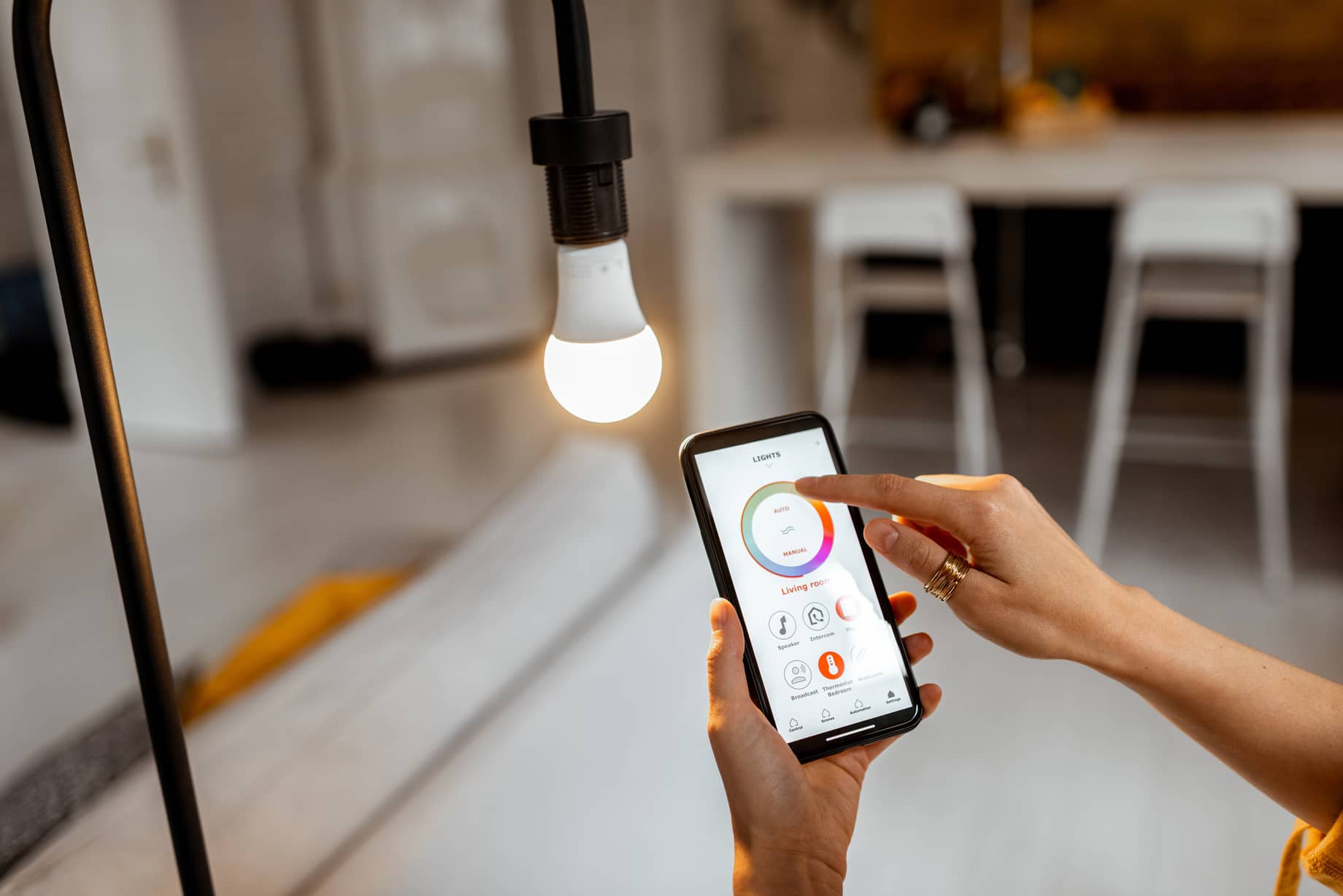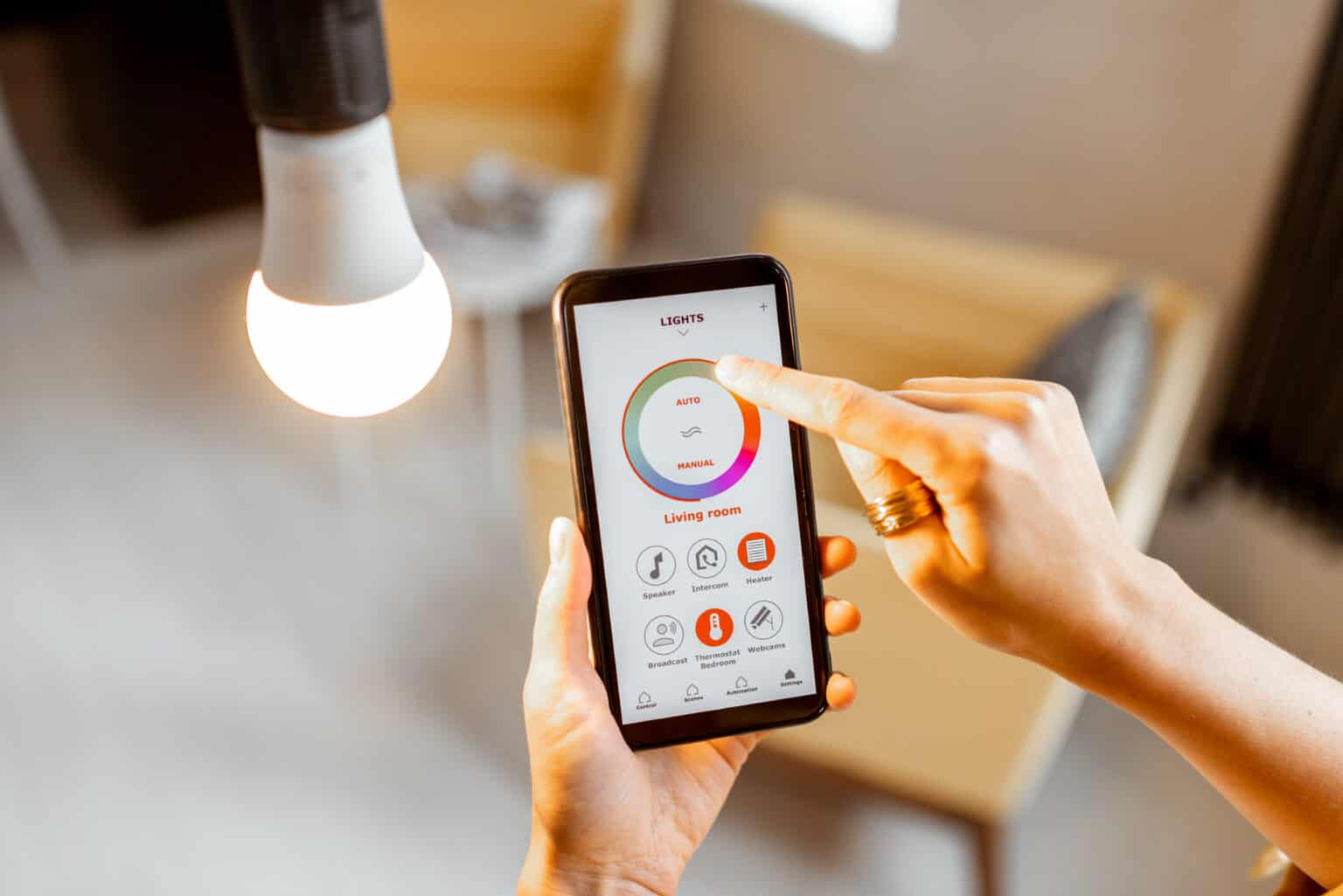Introduction
Smart light bulbs have become increasingly popular in recent years due to their convenience, energy efficiency, and ability to be controlled remotely. These advanced light bulbs offer a range of features, including adjustable brightness, color-changing options, and compatibility with voice assistants. However, one frustrating issue that some smart light bulb owners may encounter is the bulb flashing or flickering unexpectedly.
When a smart light bulb flashes, it can be a perplexing problem that interrupts the desired lighting effect and creates a less-than-ideal ambiance in the room. Understanding the reasons behind this issue can help you troubleshoot and resolve the problem quickly.
In this article, we will explore the common causes of a flashing smart light bulb and provide practical troubleshooting steps to help you fix the issue. Whether you are a tech-savvy homeowner or a beginner in the world of smart lighting, this guide will equip you with the knowledge to resolve the flashing light bulb problem.
Understanding Smart Light Bulbs
Before diving into the reasons why smart light bulbs may flash or flicker, it’s important to have a basic understanding of how these bulbs work. Unlike traditional incandescent or fluorescent bulbs, smart light bulbs are equipped with wireless connectivity, allowing them to connect to your home’s Wi-Fi network or a dedicated hub.
This connectivity enables you to control the bulb through a smartphone app, voice assistants like Amazon Alexa or Google Assistant, or even automation systems. With the ability to adjust brightness, change colors, create schedules, and integrate with other smart devices, smart light bulbs offer a level of customization and convenience that traditional bulbs cannot match.
Smart light bulbs are compatible with various protocols, including Wi-Fi, Bluetooth, Zigbee, or Z-Wave. Different brands and models may utilize different protocols, so it’s important to ensure compatibility with your existing smart home ecosystem before making a purchase. Some smart bulbs require a hub to connect to your home network, while others can directly connect to your Wi-Fi network.
It’s worth noting that smart light bulbs require a stable power source to function properly. In some cases, fluctuations in the power supply can cause the bulb to flash or flicker. Additionally, compatibility issues with dimmer switches or outdated firmware can also lead to this problem.
By understanding the inner workings of smart light bulbs, you’ll be better equipped to diagnose and troubleshoot any issues they might encounter, including the frustrating issue of a flashing or flickering bulb.
Common Reasons for a Flashing Smart Light Bulb
A flashing smart light bulb can be caused by a variety of factors, ranging from power fluctuations to compatibility issues. Understanding these common reasons will help you identify the underlying problem and take appropriate steps to fix it. Here are some of the most common causes of a flashing smart light bulb:
- Power Fluctuations: Fluctuations in the electricity supply can cause smart light bulbs to flicker. This can be due to issues with the electrical wiring in your home or external factors like power outages or surges.
- Faulty Connection: If the connection between the smart light bulb and your home network is unstable or weak, it can result in the bulb flashing intermittently. This could be caused by distance from the Wi-Fi router or interference from other electronic devices.
- Incompatible Dimmer Switch: Using a dimmer switch that is not compatible with smart light bulbs can lead to flickering. Traditional dimmer switches are designed for incandescent bulbs and are not suitable for controlling the brightness of smart bulbs.
- Firmware Issues: Outdated firmware can cause compatibility problems between the smart bulb and the connected devices or apps. It’s essential to keep the firmware of your smart bulb up to date to ensure smooth operation.
Identifying the specific cause of the flashing light bulb is the first step towards resolving the issue. By understanding these common factors, you can narrow down the potential problems and move on to troubleshooting steps. In the next section, we will explore some effective troubleshooting techniques to help you fix a flashing smart light bulb.
Power Fluctuations
Power fluctuations can be a common cause of a flashing smart light bulb. Fluctuations in the electrical supply, such as power surges or brownouts, can disrupt the normal functioning of the bulb and lead to flickering or flashing. Here are a few factors to consider regarding power fluctuations:
- Electrical Wiring: Faulty or outdated electrical wiring in your home can cause irregular power supply to the smart light bulb. Overloading of circuits, loose connections, or outdated wiring can result in power fluctuations that affect the bulb’s performance.
- External Factors: Power outages, fluctuations in the grid, or electrical disturbances in your neighborhood can also impact the stability of the electrical supply. These external factors can cause your smart light bulb to flash or flicker temporarily until the power stabilizes.
- Power Surges: Sudden spikes in voltage can overwhelm the smart bulb and cause it to behave erratically. Power surges can occur due to lightning strikes, faulty electrical appliances, or problems with the grid. It is important to have surge protectors or voltage stabilizers installed to prevent damage to your smart light bulbs.
To address power fluctuations, you can take several steps:
- Check your home’s electrical wiring and ensure it is up to code. If there are any issues, consult a qualified electrician to make the necessary repairs or upgrades.
- Install surge protectors on the outlets where the smart light bulbs are connected. Surge protectors help regulate the voltage and protect the bulbs from sudden power surges.
- Consider using a uninterruptible power supply (UPS) for your smart lighting system. A UPS provides backup power during outages and helps stabilize the electrical supply.
By addressing power fluctuations and ensuring a stable electrical supply, you can mitigate the risk of a flashing smart light bulb due to power-related issues.
Faulty Connection
A faulty connection between the smart light bulb and your home network can be another common reason for a flashing bulb. A weak or unstable connection can result in intermittent connectivity issues, leading to the bulb flickering or flashing. Here are a few factors to consider regarding faulty connections:
- Distance from Router: If your smart light bulb is located far from your Wi-Fi router, the signal strength may be weak, causing connectivity issues. Walls, furniture, and other obstructions can also interfere with the Wi-Fi signal, leading to an unstable connection.
- Interference from Other Devices: Other electronic devices operating in the same frequency range as your Wi-Fi network can cause interference and disrupt the connection between the bulb and the router. Examples include cordless phones, microwave ovens, and baby monitors.
- Router Issues: Problems with the Wi-Fi router itself, such as outdated firmware or hardware malfunctions, can impact the connectivity of your smart light bulb. It is essential to ensure that your router is updated with the latest firmware and functioning properly.
To address faulty connection issues, you can take the following steps:
- Ensure that your smart light bulb is within a reasonable range of your Wi-Fi router. If necessary, consider moving the router or the bulb to improve the signal strength and stability.
- Minimize interference from other devices by relocating or adjusting their positions. If possible, avoid placing electronic devices that operate on similar frequencies in close proximity to your smart light bulb.
- Verify that your Wi-Fi router is functioning properly by checking for firmware updates and performing a power cycle if necessary. Consult your router’s manual or the manufacturer’s website for instructions on updating the firmware.
By addressing faulty connection issues and improving the stability of the connection between your smart light bulb and your home network, you can resolve the flashing or flickering problem.
Incompatible Dimmer Switch
An incompatible dimmer switch can be a common culprit behind a flashing smart light bulb. Traditional dimmer switches are designed to handle incandescent or halogen bulbs, which operate differently from smart LED bulbs. When a smart bulb is connected to an incompatible dimmer switch, it can result in flickering or flashing. Here’s what you need to know about incompatible dimmer switches:
- Different Dimming Methods: Traditional dimmer switches use phase control or leading-edge dimming methods, which are not compatible with the electronic drivers used in smart LED bulbs. Smart bulbs require smooth or trailing-edge dimming to function properly.
- Incompatible Wattage: Dimmer switches have specific wattage ratings, and exceeding that rating can cause performance issues or bulb flashing. Smart bulbs often have lower wattages compared to incandescent bulbs, so it’s important to ensure that the dimmer switch is compatible with the bulb’s wattage.
- Dimmer Type: Not all dimmer switches are created equal, and some are specifically designed for LED bulbs or smart bulbs. Look for dimmer switches that are labeled as “LED compatible” or “smart bulb compatible” to avoid compatibility issues.
To address incompatible dimmer switch issues, consider the following steps:
- Replace the incompatible dimmer switch with a dimmer switch specifically designed for LED bulbs or smart bulbs. These dimmer switches offer compatible dimming methods and appropriate wattage ratings.
- Ensure that the wattage of the smart light bulb does not exceed the maximum wattage rating of the dimmer switch. If it does, consider using a lower wattage bulb or replacing the dimmer switch with a higher-rated one.
- If replacing the dimmer switch is not feasible, consider using smart dimming options provided by the smart bulb manufacturer. These options allow you to control the brightness of the bulb through the smart bulb’s app or voice assistants.
By using compatible dimmer switches or employing alternative dimming methods offered by smart bulbs, you can avoid compatibility issues that may cause a flashing or flickering smart light bulb.
Firmware Issues
Firmware issues can cause compatibility problems between your smart light bulb and the connected devices or apps, leading to a flashing or flickering bulb. Firmware is the software code embedded in the smart bulb’s hardware that controls its operation and functionality. Outdated firmware may not be fully compatible with the devices or software you are using to control the bulb. Here’s what you need to know about firmware issues:
- Compatibility: Firmware updates are often released to improve compatibility with the latest devices and apps. If your smart bulb is not running the latest firmware version, it may experience issues when connected to newer devices or apps.
- Bug Fixes and Enhancements: Firmware updates also address any known bugs or issues in the previous versions. These updates can resolve performance issues, including flashing or flickering problems.
- Updating Firmware: To update the firmware of your smart light bulb, check the manufacturer’s website or the accompanying app for any available updates. Follow the instructions provided by the manufacturer to ensure a successful firmware update.
To address firmware issues, consider the following steps:
- Check for firmware updates for your smart light bulb on the manufacturer’s website or the associated app. Ensure that you are running the latest version of the firmware.
- If an update is available, follow the manufacturer’s instructions to update the firmware. This may involve downloading a firmware update file and using the manufacturer’s app or dedicated software to install the update on the bulb.
- Make sure to follow the instructions carefully and avoid interrupting the firmware update process. Interrupted or incomplete firmware updates can lead to further issues with the bulb’s performance.
By keeping the firmware of your smart light bulb up to date, you can ensure compatibility with connected devices and apps, and address any known issues that may cause the bulb to flash or flicker.
Troubleshooting Steps for a Flashing Smart Light Bulb
If you are experiencing a flashing or flickering smart light bulb, there are several troubleshooting steps you can take to diagnose and resolve the issue. By following these steps, you can identify the underlying cause and take appropriate measures to fix the problem. Here are some effective troubleshooting techniques:
- Resetting the Bulb: Sometimes, simply resetting the smart light bulb can resolve the flashing issue. Refer to the manufacturer’s instructions on how to reset the bulb and try this step first.
- Checking the Power Source: Ensure that the power source supplying electricity to the smart bulb is stable and not subjected to frequent fluctuations or outages. Consider using surge protectors or voltage stabilizers to safeguard against power-related issues.
- Verifying the Connection: Make sure that the smart bulb is securely and properly connected to your home network. Double-check the Wi-Fi settings and ensure that the bulb is within range of the router, minimizing any potential interference.
- Updating the Firmware: Check if there are any firmware updates available for your smart light bulb. Keeping the firmware up to date can resolve compatibility issues and improve the bulb’s performance.
If the issue persists after attempting these troubleshooting steps, it may be necessary to contact the manufacturer’s customer support for further assistance. They can provide specific guidance based on the brand and model of your smart light bulb.
Remember, troubleshooting steps may vary depending on the specific smart bulb and its associated app or system. Always refer to the manufacturer’s instructions and guidelines for the best approach in troubleshooting and resolving issues with your particular smart light bulb.
Resetting the Bulb
If you are experiencing a flashing or flickering smart light bulb, one of the first troubleshooting steps to consider is resetting the bulb. Resetting the bulb can help resolve any temporary glitches or issues with its settings. Here’s how you can reset your smart light bulb:
- Consult the Manufacturer’s Instructions: Different smart bulb brands and models may have different reset procedures. Refer to the manufacturer’s instructions or user manual to find the specific steps for resetting your smart light bulb.
- Use the App or Physical Controls: Most smart bulbs can be reset through their accompanying app or by toggling the bulb’s physical controls. Follow the instructions provided by the manufacturer to initiate the reset process.
- Power Cycling the Bulb: In some cases, simply turning the power off and on again can act as a reset. Switch off the power to the smart bulb, wait for a few seconds, and then switch it back on. This can help clear any temporary issues and restore the bulb to its default settings.
- Reconnect the Bulb to the Network: After resetting the bulb, you may need to reconnect it to your home network. Follow the manufacturer’s instructions to reestablish the connection through the app or device settings.
By resetting the smart light bulb, you are essentially restarting its functions and settings. This can often resolve minor issues that may be causing the bulb to flash or flicker. If the problem persists after resetting, it may indicate a deeper underlying issue, and it may be necessary to explore other troubleshooting steps or contact the manufacturer’s customer support for further guidance.
Remember to refer to the manufacturer’s instructions specific to your smart light bulb model when performing a reset, as the steps can vary. Keeping the instructions handy will help you quickly and accurately reset the bulb when needed.
Checking the Power Source
When troubleshooting a flashing or flickering smart light bulb, it’s important to check the power source supplying electricity to the bulb. Fluctuations or issues with the power source can disrupt the bulb’s performance and lead to undesirable flashing. Here are some steps to check the power source:
- Ensure Stable Power Supply: Verify that the power supply to your smart light bulb is stable and not prone to frequent fluctuations or outages. Sudden changes in voltage can cause the bulb to flicker or flash. If you experience frequent power disruptions, consider using surge protectors or voltage stabilizers to safeguard against power-related issues.
- Check Other Bulbs and Devices: If multiple bulbs or devices in your home are experiencing power-related issues, it may indicate a broader electrical problem. In such cases, it is recommended to consult a qualified electrician to inspect your electrical system and address any underlying issues.
- Inspect Electrical Connections: Inspect the electrical connections associated with the smart light bulb. Ensure that the wiring is secure, free from damage, and properly connected. Loose or faulty connections can cause intermittent power supply, leading to flashing or flickering issues.
- Consider Different Power Outlet: Plug the smart light bulb into a different power outlet or socket to rule out any issues with the original outlet. Sometimes, faulty or overloaded outlets can cause power disruptions that affect the bulb’s performance.
By checking the power source, you can assess if there are any abnormalities or issues that could be impacting the operation of your smart light bulb. Taking the necessary steps to ensure a stable and reliable power supply can help resolve flashing or flickering issues.
If the problem persists after checking the power source, it may be necessary to explore other troubleshooting steps or consult the manufacturer’s customer support for further assistance.
Verifying the Connection
When troubleshooting a flashing or flickering smart light bulb, it’s crucial to verify the connection between the bulb and your home network. A weak or unstable connection can lead to intermittent connectivity issues, which in turn can cause the bulb to flash. Here are the steps to verify the connection:
- Check Wi-Fi Signal Strength: Ensure that the smart light bulb is within range of your Wi-Fi router. The distance between the bulb and the router can affect the strength and stability of the Wi-Fi signal. Walls, furniture, and other obstructions can also impact the signal. If the bulb is located far from the router or there are significant obstructions, consider repositioning the bulb or extending your Wi-Fi network coverage.
- Eliminate Interference: Other devices operating on the same frequency as your Wi-Fi network can cause interference and disrupt the connection. Devices such as cordless phones, microwave ovens, or baby monitors can potentially interfere with the connection between the bulb and the router. Ensure that the bulb is placed away from such devices or consider using Wi-Fi channels that are less crowded.
- Reconnect the Bulb: If the connection between the bulb and the Wi-Fi network is weak or unstable, try reconnecting the bulb to the network. Follow the manufacturer’s instructions or the app’s interface to reestablish the connection. In some cases, deleting the bulb from the app and reconnecting it as a new device can resolve connectivity issues.
- Restart the Router: Restarting your Wi-Fi router can help refresh the connection and eliminate any temporary issues that may be affecting the smart light bulb’s connectivity. Simply power off the router, wait for a few seconds, and then power it back on. Once the router is online, check if the smart bulb’s connection improves.
By verifying the connection, you can ensure that the smart light bulb is properly connected to your home network and minimize the chances of flashing or flickering issues. If the problem persists after verifying the connection, you may need to explore other troubleshooting steps or contact the manufacturer’s customer support for further assistance.
Updating the Firmware
Keeping the firmware of your smart light bulb up to date is essential for optimal performance and compatibility. Outdated firmware can often cause issues, including flashing or flickering of the bulb. By updating the firmware, you can resolve compatibility problems and access bug fixes or enhancements provided by the manufacturer. Here’s how to update the firmware of your smart light bulb:
- Check for Firmware Updates: Visit the manufacturer’s website or check the associated app for any available firmware updates for your smart light bulb. Manufacturers regularly release firmware updates to improve performance, fix bugs, and enhance compatibility.
- Follow the Manufacturer’s Instructions: Read the instructions provided by the manufacturer regarding the firmware update process. They may provide specific steps or guidelines to ensure a successful update.
- Download the Firmware Update: If a firmware update is available, download the update file from the manufacturer’s website or through the app. Make sure to download the correct firmware version for your specific smart light bulb model.
- Install the Firmware Update: Follow the manufacturer’s instructions for installing the firmware update. This typically involves connecting your smart light bulb to your home network and using the manufacturer’s app or software to initiate the update process. Ensure that the bulb remains connected and powered during the update process.
- Wait for the Update to Complete: The firmware update process may take a few minutes to complete. During this time, avoid interrupting the update or disconnecting the bulb. Once the update is finished, the smart light bulb should be running the latest firmware version.
By updating the firmware, you can address any known issues, improve compatibility with other devices or apps, and potentially resolve flashing or flickering problems with your smart light bulb. Firmware updates are provided by the manufacturer to improve the overall performance and functionality of the bulb, so it’s worth keeping your smart light bulb up to date.
If you encounter any issues during the firmware update process or if the problem persists after updating, you may need to explore other troubleshooting steps or contact the manufacturer’s customer support for further assistance.
Conclusion
Dealing with a flashing or flickering smart light bulb can be frustrating, but understanding the common causes and following appropriate troubleshooting steps can help you resolve the issue effectively. By addressing power fluctuations, verifying the connection, and keeping the firmware up to date, you can minimize the chances of a flashing smart light bulb.
Power fluctuations can disrupt the normal operation of a smart bulb, so ensuring a stable power source is crucial. By checking your electrical wiring, using surge protectors, and addressing any external factors that may cause power fluctuations, you can mitigate this potential cause of flashing bulbs.
Faulty connections between the smart bulb and your home network can also lead to flashing. Verifying the Wi-Fi signal strength, eliminating interference, and reconnecting the bulb to the network can help establish a stable connection and eliminate connectivity issues.
Incompatible dimmer switches and outdated firmware can also cause flashing or flickering. By using compatible dimmer switches designed for smart bulbs and keeping the firmware up to date, you can ensure smooth operation and resolve compatibility issues.
When troubleshooting, consider resetting the bulb and checking the power source as initial steps. If necessary, perform these troubleshooting steps for connection issues or update the bulb’s firmware. Remember to follow the manufacturer’s instructions specific to your smart light bulb model.
If all troubleshooting steps fail to resolve the issue, it’s recommended to contact the manufacturer’s customer support for further assistance. They can provide specific guidance based on the brand and model of your smart light bulb.
With these troubleshooting techniques and a better understanding of the causes behind a flashing smart light bulb, you can enjoy a reliable and uninterrupted lighting experience in your smart home.