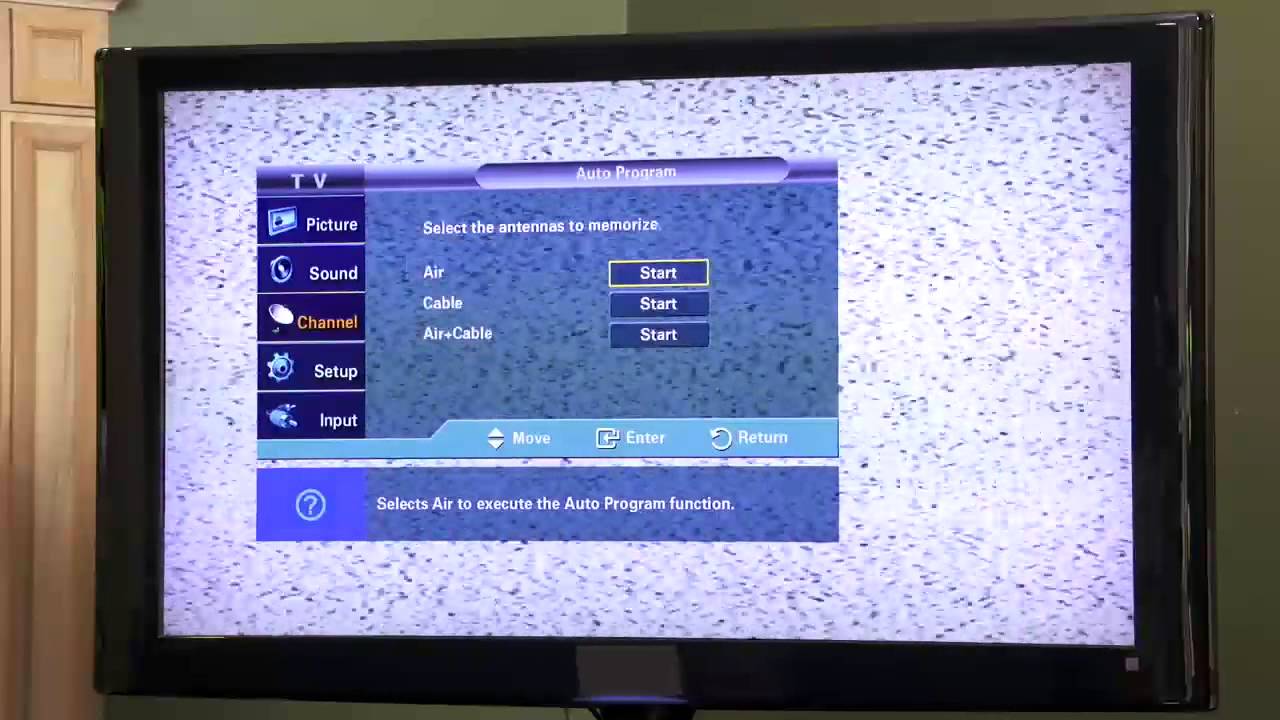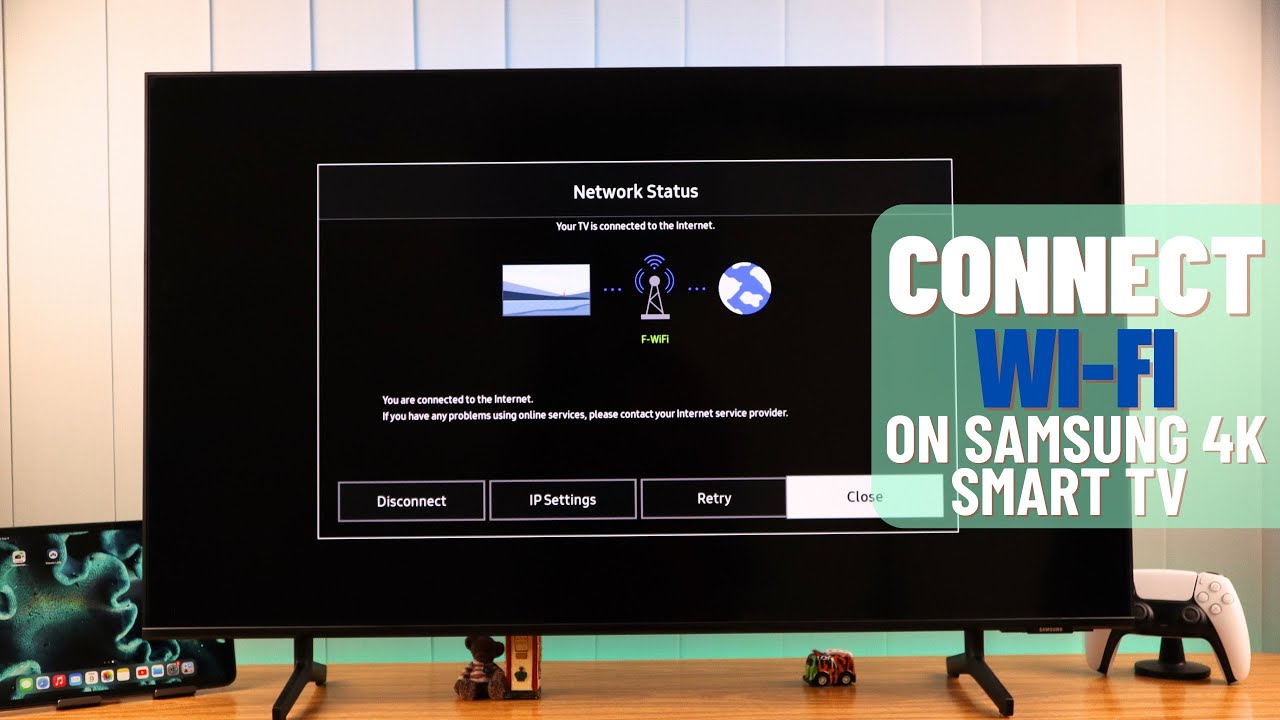Introduction
Welcome to our guide on how to get your smart plug back online! Smart plugs are a convenient and energy-efficient way to control your devices remotely. However, sometimes smart plugs can encounter connectivity issues, causing frustration and inconvenience. The good news is that there are several troubleshooting steps you can take to get your smart plug back online and functioning properly.
Whether you are experiencing issues with the connection between your smart plug and the Wi-Fi network, or if the internet connection itself is causing the problem, we have got you covered. In this article, we will walk you through some simple yet effective troubleshooting steps to help you resolve the issue and regain control over your smart plug.
Before we dive into the troubleshooting steps, it is important to note that different smart plug models may have slight variations in their setup and troubleshooting processes. However, the general principles outlined in this guide should apply to most smart plug devices.
Now, let’s get started with the troubleshooting steps that will help you reconnect your smart plug to the online world!
Troubleshooting Steps
When your smart plug is not connecting to the internet, it’s essential to go through a systematic troubleshooting process to identify and resolve the issue. Here are some steps you can follow:
- Check the power supply: Ensure that the smart plug is receiving power by checking the outlet and confirming that it’s securely plugged in. If the outlet is functioning correctly, move on to the next step.
- Verify Wi-Fi network compatibility: Check if your smart plug is compatible with your Wi-Fi network. Some smart plugs only support 2.4GHz Wi-Fi networks, so make sure your network uses the correct frequency. If necessary, adjust your router settings or consider purchasing a smart plug that supports your Wi-Fi network frequency.
- Restart the smart plug: Sometimes, a simple restart can resolve connectivity issues. Unplug the smart plug from the power source, wait for a few seconds, and then plug it back in. This action can help refresh the device’s connection and establish a new connection with your Wi-Fi network.
- Restart the router: If restarting the smart plug doesn’t work, try restarting your router. Unplug the router from the power source, wait for about 10 seconds, and then plug it back in. Give the router a few minutes to reboot fully before attempting to reconnect the smart plug.
- Check the Wi-Fi signal strength: Weak Wi-Fi signals can cause connectivity issues. Ensure that the smart plug is within range of your Wi-Fi router. If it’s too far away, consider moving the router closer or using a Wi-Fi range extender to strengthen the signal.
- Ensure correct Wi-Fi credentials: Double-check that you have entered the correct Wi-Fi network name and password during the setup process. Small errors in typing or changes in the network settings could prevent the smart plug from connecting to the network.
- Update the smart plug firmware: Manufacturers often release firmware updates to improve functionality and address compatibility issues. Check for any available firmware updates for your smart plug and install them if necessary. The update process may vary depending on the brand and model of your smart plug.
- Reset the smart plug: If none of the previous steps work, try resetting the smart plug to its factory settings. Consult the instruction manual or manufacturer’s website for specific instructions on how to perform a reset. Keep in mind that resetting the smart plug will erase any previous settings, so be prepared to set it up again from scratch.
By following these troubleshooting steps, you should be able to resolve most common issues with getting your smart plug back online. If, however, you continue experiencing difficulties, it’s recommended to reach out to the manufacturer’s customer support for further assistance.
Connect to a Different Wi-Fi Network
If you’re still unable to connect your smart plug to your current Wi-Fi network, it may be worth trying to connect it to a different Wi-Fi network. This step can help determine if the issue lies with your current network or the smart plug itself. Here’s how you can do it:
- Identify an alternative Wi-Fi network: Find another Wi-Fi network that you can connect your smart plug to. This could be a different network within your home, such as a guest network, or a Wi-Fi network at a friend’s or family member’s house.
- Reset the smart plug: Before connecting to a different Wi-Fi network, it’s advisable to reset the smart plug to its factory settings. This step will remove any previous network configurations and allow you to start fresh. Refer to the manufacturer’s instructions on how to perform a factory reset.
- Connect to the new Wi-Fi network: Once the smart plug has been reset, follow the setup process as you did when initially connecting it to the Wi-Fi network. Open the smart plug app or follow the instructions provided by the manufacturer to connect the smart plug to the new Wi-Fi network. Make sure to enter the correct network name and password.
- Test the connection: After successfully connecting the smart plug to the different Wi-Fi network, test its functionality. Turn the smart plug on and off using the app or any other control method available. Monitor its performance and check if it remains connected to the new network without any issues.
- Note the results: If the smart plug works seamlessly on the alternative Wi-Fi network, it suggests that the problem may lie with your original Wi-Fi network. It could be due to compatibility issues, signal interference, or other factors that are specific to your network setup.
By connecting your smart plug to a different Wi-Fi network, you can determine whether the issue is with the smart plug itself or the original network. If the smart plug works fine on the alternative network, you may need to troubleshoot your primary Wi-Fi network or consult with your internet service provider for further assistance.
Restart the Smart Plug and the Router
Restarting both the smart plug and the router is a common and effective troubleshooting step to resolve connectivity issues. By power cycling these devices, you can refresh their settings and establish a new connection. Follow these steps to restart the smart plug and the router:
- Turn off the smart plug: Locate the smart plug and turn it off using the power switch or the control method provided by the manufacturer. Give it a few seconds to completely power down.
- Unplug the smart plug: Once the smart plug is turned off, unplug it from the power source. This step ensures that the device is completely disconnected from the electrical supply.
- Turn off the router: Locate your router and turn it off using the power switch. Wait for all the lights on the router to go out before proceeding to the next step.
- Disconnect the router: Unplug the router from the power source and disconnect all the cables connected to it. This step includes the power cord and any Ethernet or internet cables.
- Wait for a few minutes: Allow both the smart plug and the router to remain unplugged for at least 2 to 3 minutes. This timeframe ensures that any residual electrical charge is dissipated, and all temporary settings are cleared.
- Plug in the router: After the waiting period, plug the router back into the power source and reconnect all the cables. Ensure that all connections are secure and properly inserted.
- Turn on the router: Turn on the router by flipping the power switch. Wait for all the lights to stabilize, indicating that the router has successfully rebooted.
- Plug in the smart plug: Finally, plug the smart plug back into the power source. Turn it on using the power switch or the control method provided by the manufacturer.
- Test the connection: Open the smart plug app or use the designated control method to check if the smart plug is now online and functioning correctly. Try turning it on and off to verify its responsiveness.
By restarting both the smart plug and the router, you can eliminate any temporary glitches or configuration issues that may be causing the connectivity problem. This step often helps establish a stable and reliable connection between the smart plug and the Wi-Fi network. If the issue persists, move on to the next troubleshooting step.
Check the Internet Connection
If your smart plug is still not connecting to the internet, it’s important to verify that your internet connection is stable and functioning properly. Here are some steps you can take to check the internet connection:
- Check other devices: Confirm whether other devices in your home are able to connect to the internet. This can include smartphones, tablets, laptops, or any other devices that use the same Wi-Fi network. If other devices are also experiencing connectivity issues, it’s likely that the problem lies with your internet service rather than the smart plug.
- Restart modem and router: Unplug both your modem and router from the power source. Wait for about 30 seconds and then plug them back in. Give them a few minutes to fully reboot and establish a connection.
- Check internet service status: Visit your internet service provider’s website or contact their customer support to check if there are any known issues with your internet service in your area. They can provide you with information on any outages or maintenance happening that could be affecting your connection.
- Perform a speed test: Use an online speed test tool to measure your internet connection’s speed. You can easily find various speed test websites or apps by searching online. A speed test will determine if your internet connection is meeting the expected download and upload speeds. If the results are significantly lower than what you are supposed to be getting, contact your internet service provider for assistance.
- Check Wi-Fi signal strength: Low Wi-Fi signal strength can affect the connectivity of your devices. Ensure that your smart plug is within range of your Wi-Fi router and there are no physical obstacles, such as walls or furniture, blocking the signals. Consider relocating your router or using Wi-Fi range extenders to improve the signal strength.
- Reconfigure Wi-Fi network: If your Wi-Fi network requires a specific configuration, such as MAC address filtering or manual IP assignment, ensure that the smart plug is set up to match those settings. Double-check the Wi-Fi network name (SSID) and password to make sure they are entered correctly in the smart plug’s settings.
- Upgrade your internet plan: If you consistently experience slow or unreliable internet connection, consider upgrading your internet plan to a higher speed or a more reliable service. Contact your internet service provider to discuss available options.
By checking your internet connection, you can rule out any issues with the network itself that might be preventing your smart plug from connecting. If you find that the internet connection is the root cause, contact your internet service provider for further assistance or consider upgrading your plan for a more stable and reliable connection.
Reset the Smart Plug to Factory Settings
If all else fails and your smart plug is still unable to connect to the internet, resetting it to factory settings can often resolve the issue. Resetting the smart plug erases any previous configurations and allows you to start fresh. Here’s how you can reset the smart plug:
- Locate the reset button: Look for a small reset button or hole on the smart plug. The location of the button may vary depending on the brand and model of your smart plug.
- Press and hold the reset button: Use a paperclip, pin, or a similar object to press and hold the reset button for about 10 to 15 seconds. Keep holding the button until you see the indicator light on the smart plug blink or hear a sound indicating that the reset process has started.
- Release the reset button: After the reset process has started, release the reset button. The smart plug will now revert to its factory settings.
- Set up the smart plug again: Once the smart plug is reset, you’ll need to set it up again as if it were a brand-new device. Follow the initial setup instructions provided by the manufacturer to connect the smart plug to your Wi-Fi network.
- Enter Wi-Fi credentials: During the setup process, make sure to enter the correct Wi-Fi network name and password when prompted. Double-check the information to ensure accuracy.
- Test the connection: After successfully setting up the smart plug, test its connectivity by using the smart plug app or any other control method. Turn the smart plug on and off to verify if it responds as expected.
Resetting the smart plug to factory settings allows you to start fresh and eliminate any potential configuration issues that may have been causing the connectivity problem. Keep in mind that performing a factory reset will erase any saved settings in the smart plug, so you may need to reconfigure any custom preferences or scheduling options that were previously set up.
If, even after resetting the smart plug, it still fails to connect to the internet, consider reaching out to the smart plug manufacturer’s customer support for further assistance and troubleshooting.
Ensure the Smart Plug App is Updated
Keeping your smart plug app up to date is crucial for maintaining compatibility and resolving any potential issues with connectivity. App updates often include bug fixes, performance improvements, and new features that can enhance the functionality of your smart plug. Here are the steps to ensure that your smart plug app is updated:
- Check for app updates: Visit the app store or marketplace on your smartphone or tablet where you downloaded the smart plug app.
- Search for the smart plug app: Use the search bar in the app store or marketplace to find the smart plug app installed on your device.
- Check for available updates: If there is an update available for the app, you will see an “Update” button. Tap on it to start the update process.
- Update the smart plug app: Allow the app to download and install the latest update. Depending on your device and internet connection speed, this process may take a few seconds to a few minutes.
- Restart the app: After the update is complete, close the smart plug app completely and then reopen it. This ensures that any changes from the update take effect and the app is running with the latest version.
- Attempt to connect the smart plug: Once the smart plug app is updated and relaunched, attempt to connect the smart plug to your Wi-Fi network following the app’s instructions. Check if the app recognizes and establishes a connection with the smart plug.
- Test the smart plug functionality: After successfully connecting the smart plug, test its functionality within the app. Ensure that you can control the smart plug, turn it on and off, and access any additional features or settings provided by the app.
Updating the smart plug app ensures that you have the latest version, which often includes bug fixes and improvements that can help resolve connectivity issues. If you continue to experience difficulties connecting the smart plug even after updating the app, consider reaching out to the smart plug manufacturer’s customer support for further assistance.
Contact Customer Support
If you have exhausted all the troubleshooting steps mentioned above and your smart plug is still not connecting to the internet, it is advisable to contact the customer support of the smart plug manufacturer. Here’s what you can do:
- Gather necessary information: Before reaching out to customer support, make sure you have all the relevant information about your smart plug, including the model number, serial number, and any error messages you have encountered during the troubleshooting process.
- Visit the manufacturer’s website: Go to the manufacturer’s website and search for their customer support or contact page. Look for the available support options, such as email, phone, or live chat support.
- Reach out through the preferred channel: Choose the contact method that is most convenient for you and reach out to the customer support team. Clearly explain the issue you are facing, the troubleshooting steps you have already taken, and provide them with the necessary information about your smart plug.
- Follow the instructions provided: The customer support team will guide you through further troubleshooting steps specific to your smart plug model or may suggest other solutions to resolve the connectivity issue. Follow their instructions carefully.
- Update them on the outcome: After implementing the additional troubleshooting steps suggested by the customer support team, let them know if the issue has been resolved or if you are still facing difficulties. This information will help them provide appropriate assistance and further troubleshoot the problem.
- Provide feedback: If the customer support team was able to help you resolve the issue, consider providing feedback on your experience. This feedback can be valuable in improving their support services and assisting other users who may encounter similar problems in the future.
Contacting customer support can be a helpful option when you have tried all possible troubleshooting steps but are still unable to get your smart plug back online. They have the expertise and resources to provide customized assistance and help you resolve the specific issue you are facing.
Remember to be patient and cooperative during the customer support process. They are there to assist you and resolve the problem to the best of their abilities.
Conclusion
Getting your smart plug back online and connected to the internet is crucial for enjoying the convenience and control it offers. If you’re facing difficulties with your smart plug’s connectivity, don’t panic. By following the troubleshooting steps outlined in this guide, you can effectively troubleshoot and resolve common issues that may be preventing your smart plug from connecting to the internet.
Start by checking the power supply and verifying compatibility with your Wi-Fi network. If necessary, restart both the smart plug and the router to refresh their connections. Ensure the stability of your internet connection by checking other devices, performing a speed test, and verifying the Wi-Fi signal strength.
If your smart plug still refuses to connect, try resetting it to its factory settings and reconfigure it from scratch. Additionally, make sure that the smart plug app is up to date, as app updates often include bug fixes and improvements that can enhance connectivity. If all else fails, don’t hesitate to contact the customer support of the smart plug manufacturer for further assistance.
Remember, troubleshooting connectivity issues with your smart plug may vary depending on the brand and model. Always refer to the manufacturer’s instructions and documentation specific to your smart plug for detailed guidance.
We hope that this guide has been helpful in getting your smart plug back online. With a little patience and persistence, you’ll be able to enjoy the full benefits and convenience that a connected smart plug can provide. Happy smart plugging!