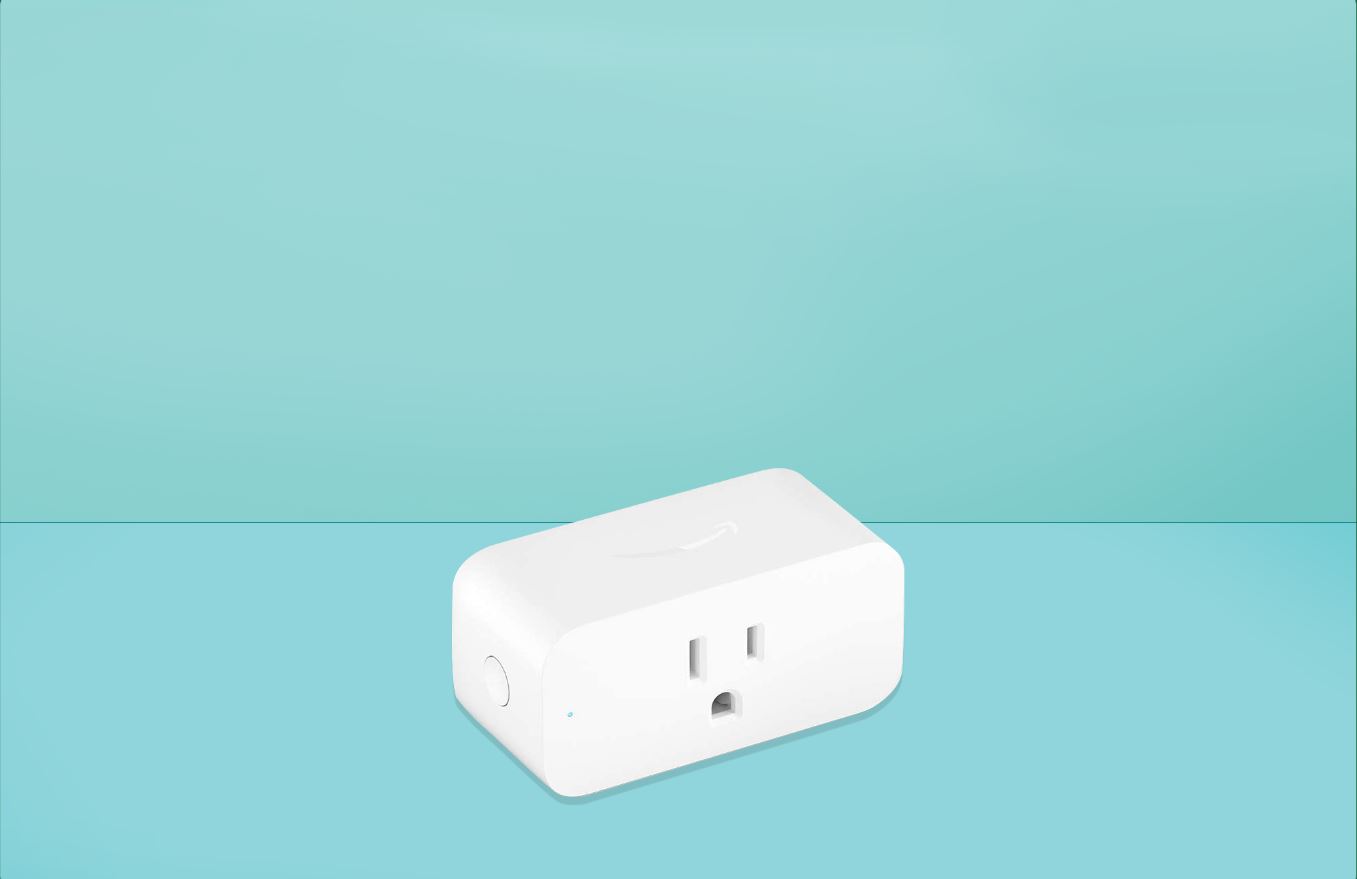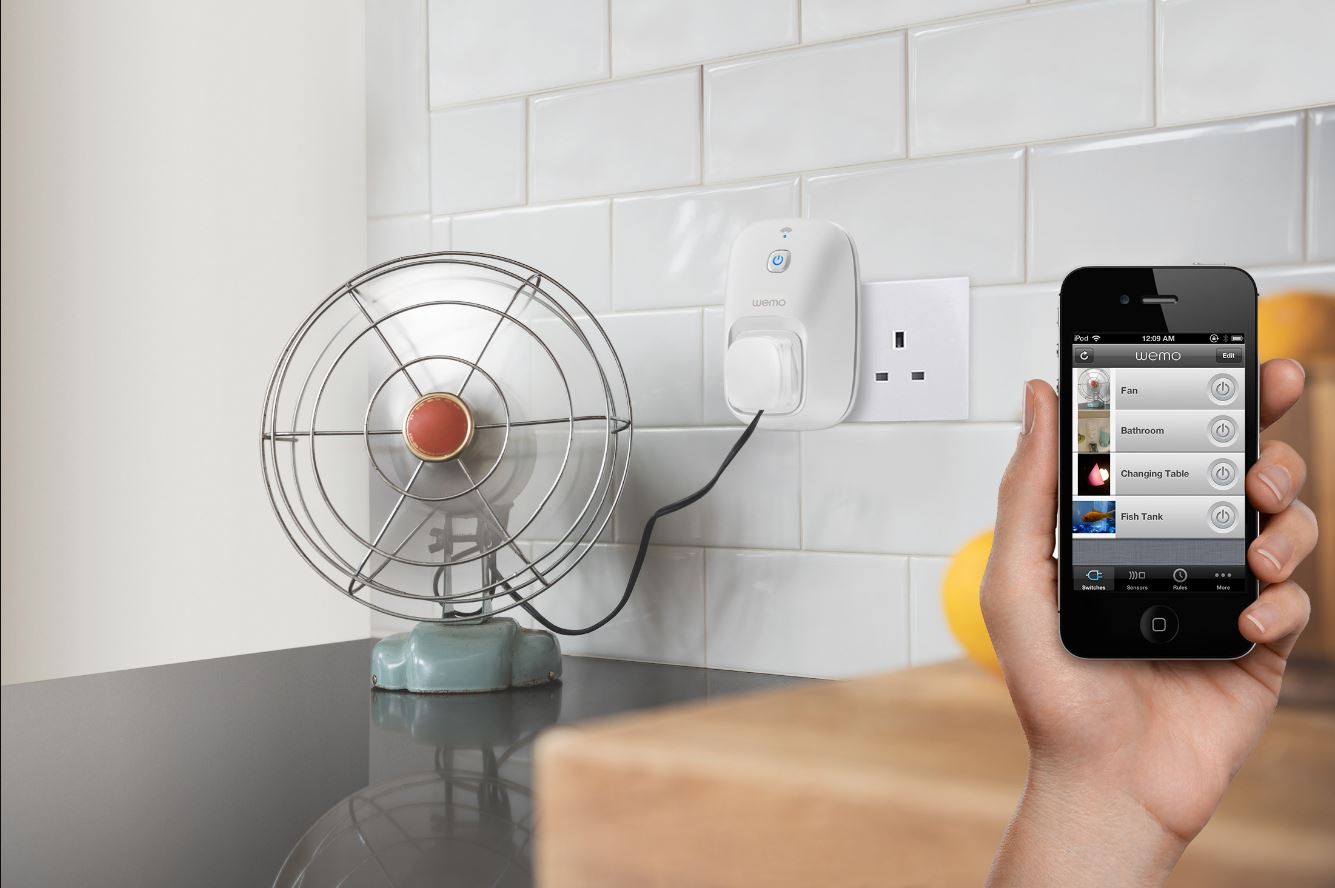Introduction
Welcome to the world of smart home technology! With the ever-increasing popularity of smart devices, it’s no surprise that many households are now equipped with Kasa Smart Plugs. These intelligent plugs allow you to control your devices remotely, schedule them to turn on or off, and even monitor your energy consumption. However, just like any other electronic device, there may come a time when you need to reset your Kasa Smart Plug.
Resetting your Kasa Smart Plug can be necessary for various reasons. It could be due to connectivity issues, a change in your Wi-Fi network, or simply to troubleshoot a malfunctioning plug. Whatever the reason, fear not – resetting your Kasa Smart Plug is a straightforward process that can be done manually or remotely through the Kasa app.
In this guide, we will walk you through the step-by-step process of resetting your Kasa Smart Plug. Whether you’re a tech-savvy individual or a newbie to smart home devices, this article will provide you with the necessary information to get your Kasa Smart Plug up and running again.
Why would you need to reset your Kasa Smart Plug?
There are several reasons why you may need to reset your Kasa Smart Plug. Let’s explore some of the common scenarios:
- Connection issues: Sometimes, the smart plug may encounter connectivity problems, resulting in it being unresponsive. Resetting the plug can help resolve these issues and restore a stable connection.
- Change in Wi-Fi network: If you have recently changed your Wi-Fi network or router, your Kasa Smart Plug may have trouble connecting to the new network. A reset will allow you to reconfigure the plug and connect it to the updated network.
- Device malfunction: In rare cases, your Kasa Smart Plug may experience a malfunction where it becomes unresponsive or fails to perform its intended functions. Resetting the plug can reset any internal errors and give it a fresh start.
- Troubleshooting: Sometimes, when you encounter issues with your smart plug, the manufacturer’s recommendation may be to reset the plug as part of the troubleshooting process. This can help resolve minor glitches or conflicts that may be preventing proper functionality.
- Selling or moving the plug: If you plan to sell or give away your Kasa Smart Plug or if you’re moving to a new location, it is recommended to reset the plug. This ensures that any personal information or settings associated with the plug are erased, protecting your privacy.
While resetting your Kasa Smart Plug can be an inconvenience, it is often a necessary step to overcome technical challenges and ensure optimal performance. Now, let’s dive into the methods you can use to reset your plug manually and remotely.
How to reset your Kasa Smart Plug manually
Resetting your Kasa Smart Plug manually involves a simple process that can be accomplished in just a few steps. Here’s how:
- Locate the reset button: On your Kasa Smart Plug, you will find a small reset button. It is usually located on the side or bottom of the plug. Use a pen or paperclip to press and hold the reset button.
- Hold the reset button: While pressing the reset button, you will need to hold it down for about 5 to 10 seconds. Keep a close eye on the indicator light on the plug.
- Observe the indicator light: As you continue to hold the reset button, you will notice the indicator light on the plug start to flash rapidly. This indicates that the reset process has started.
- Release the reset button: Once the indicator light starts flashing, you can release the reset button. The plug will now go through the reset process.
- Complete the reset process: After releasing the reset button, give the plug a few moments to complete the reset process. The indicator light will eventually stabilize and stop flashing, indicating that the plug has been successfully reset.
That’s it! Your Kasa Smart Plug has now been reset manually. You can now proceed to set it up again and connect it to your Wi-Fi network using the Kasa app.
It’s important to note that resetting your plug will erase any existing settings and configurations associated with it. Therefore, you will need to set up the plug as if it were brand new. This typically involves connecting to the Kasa app, adding the device, and following the setup instructions provided by the app.
Now, let’s explore how you can reset your Kasa Smart Plug remotely through the Kasa app.
How to reset your Kasa Smart Plug remotely
If you’re unable to manually access your Kasa Smart Plug, or if you prefer a more convenient method, you can reset the plug remotely through the Kasa app. Here’s how:
- Launch the Kasa app: Open the Kasa app on your smartphone or tablet. Make sure you are logged in to your Kasa account.
- Select the plug: From the app’s home screen, locate the Kasa Smart Plug that you want to reset. Tap on its icon to access the individual device settings.
- Access the device settings: Once you’re on the device settings page, look for the option to reset the plug. This setting is typically found in the “More” or “Advanced” options.
- Initiate the reset: Tap the “Reset” option to start the remote reset process. The app will prompt you with a confirmation message to ensure that you want to proceed.
- Confirm the reset: If you are sure about resetting the smart plug, confirm your decision by tapping “Yes” or “Reset” on the confirmation prompt.
- Wait for the reset: The Kasa app will now send a signal to the plug, triggering the reset process. This may take a few moments, so please be patient.
- Reset complete: Once the reset process is finished, you will receive a notification or see an indication within the app confirming that the Kasa Smart Plug has been successfully reset.
With the remote reset complete, you can now set up the plug again and reconnect it to your Wi-Fi network using the Kasa app. Remember that resetting the plug will erase any previous settings, so you’ll need to go through the initial setup process just like when you first installed the plug.
Resetting your Kasa Smart Plug remotely offers a convenient solution in situations where accessing the physical plug is not feasible. Now that you know how to reset your plug both manually and remotely, let’s explore some tips for troubleshooting common issues.
Tips for troubleshooting common issues
While resetting your Kasa Smart Plug can often resolve various issues, there are some common problems that you may encounter. Here are a few tips to help you troubleshoot and address these issues:
- Check your Wi-Fi connection: Ensure that your Wi-Fi network is working properly and that your Kasa Smart Plug is within range of the router. Weak or unstable Wi-Fi signals can affect the performance of your plug.
- Restart your router: Sometimes, a simple restart of your router can fix connectivity issues. Power off your router, wait a few moments, and then power it back on. Once your router is up and running, try reconnecting your Kasa Smart Plug.
- Verify the app and firmware: Ensure that you’re using the latest version of the Kasa app and that your plug’s firmware is up to date. Updating the app and firmware can often resolve compatibility issues and improve performance.
- Reset other devices: If you have multiple Kasa Smart Plugs or other smart devices connected to your network, resetting them all may help resolve any conflicts or issues that are affecting one specific device.
- Double-check device compatibility: Make sure that the devices you’re trying to connect to the Kasa Smart Plug are compatible. Some devices may require specific voltage or wattage limitations that the plug may not support.
- Verify the power source: Ensure that the outlet you’re using to power your Kasa Smart Plug is functioning correctly. Test the outlet with other devices to confirm that there are no power supply issues.
- Contact customer support: If you’ve tried all the troubleshooting steps and are still experiencing issues with your Kasa Smart Plug, don’t hesitate to reach out to the customer support team. They can provide you with further assistance and help resolve any complex issues you may be facing.
By following these troubleshooting tips, you can overcome common challenges and ensure that your Kasa Smart Plug functions smoothly. Remember, while resetting the plug can be a helpful troubleshooting step, it is recommended to consult the user manual or contact customer support if you encounter persistent difficulties.
Now that you are equipped with the knowledge to reset and troubleshoot your Kasa Smart Plug, you can enjoy the convenience and benefits of this smart home device with confidence.
Conclusion
Resetting your Kasa Smart Plug is a straightforward process that can be done manually or remotely through the Kasa app. Whether you’re experiencing connectivity issues, changing Wi-Fi networks, troubleshooting problems, or preparing to sell or move your plug, resetting can help resolve these situations.
By following the simple steps outlined in this guide, you can easily reset your Kasa Smart Plug and get it back up and running. Whether you choose to perform a manual reset by pressing the reset button or prefer the convenience of resetting remotely through the Kasa app, the process is quick and uncomplicated.
Additionally, we provided some troubleshooting tips to help you address common issues you may encounter with your Kasa Smart Plug. Checking your Wi-Fi connection, restarting your router, updating the app and firmware, and ensuring device compatibility are just a few suggestions to help you troubleshoot and overcome any challenges.
Remember, if you have exhausted all troubleshooting options and are still facing difficulties, contacting customer support is always a valuable resource. They can provide further assistance and guidance tailored to your specific situation.
With the ability to reset your Kasa Smart Plug, you can maintain optimal performance, connectivity, and control of your smart home devices. Embrace the convenience and possibilities that come with smart home technology, and enjoy the benefits of a seamlessly connected home.