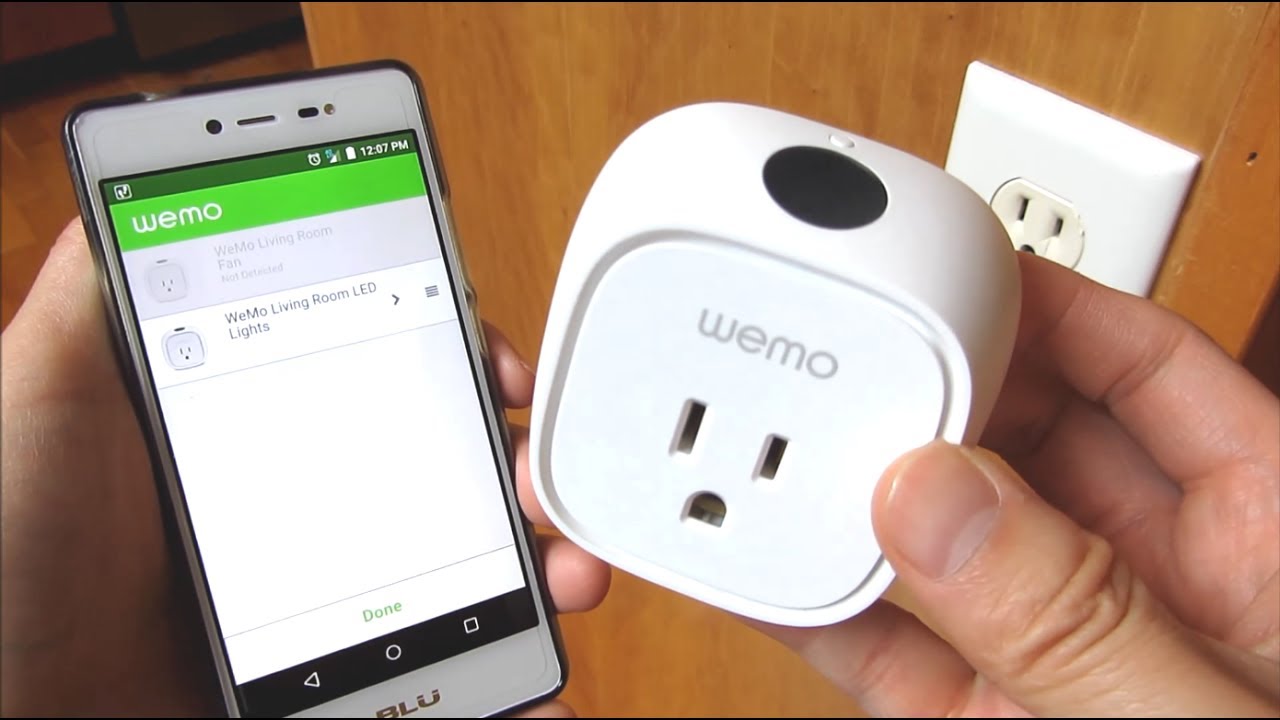Overview of Wemo Smart Plug
The Wemo Smart Plug is a versatile device that allows you to control your electronic devices and appliances remotely. With the Wemo Smart Plug, you can easily turn devices on and off, create schedules, and even control them using voice commands. It offers a convenient and efficient way to manage your household devices and make your home smarter.
One of the key features of the Wemo Smart Plug is its compatibility with popular voice assistants like Amazon Alexa and Google Assistant. This means that you can control your devices with simple voice commands, giving you a hands-free and effortless experience.
The setup process for the Wemo Smart Plug is straightforward and user-friendly. All you need to do is plug the Smart Plug into an electrical outlet and connect it to your Wi-Fi network using the Wemo app. Once connected, you can start controlling your devices remotely from anywhere, using your smartphone or tablet.
Another great advantage of the Wemo Smart Plug is its ability to create schedules and timers. This means you can set specific times for your devices to turn on and off automatically. For example, you can schedule your coffee maker to start brewing in the morning, ensuring you have a fresh cup of coffee as soon as you wake up.
The Wemo Smart Plug also offers energy monitoring capabilities, allowing you to track the energy consumption of your devices. This can be a valuable tool in managing your energy usage and identifying devices that may be consuming excessive energy.
Overall, the Wemo Smart Plug provides a convenient and intelligent way to control your devices and make your home smarter. Whether you want to turn your lights on before you arrive home, automate your coffee-making routine, or simply manage your devices with ease, the Wemo Smart Plug offers a seamless and user-friendly solution.
Setting up the Wemo Smart Plug
The process of setting up the Wemo Smart Plug is simple and straightforward. Here are the steps to get started:
- First, plug the Wemo Smart Plug into an electrical outlet near your Wi-Fi router. Make sure that the outlet is easily accessible and not hidden behind furniture or other objects.
- Download the Wemo app on your smartphone or tablet from the App Store (for iOS) or Google Play Store (for Android).
- Open the Wemo app and create an account if you don’t have one already. Follow the on-screen instructions to sign up.
- Once you’re logged in, the app will prompt you to connect the Wemo Smart Plug to your Wi-Fi network. Tap on the “Add a Wemo Device” option and select “Smart Plug” from the list of devices.
- Ensure that your smartphone or tablet is connected to the same Wi-Fi network that you want to connect the Wemo Smart Plug to.
- The app will search for nearby Wemo devices. When it detects the Smart Plug, tap on it to initiate the setup process.
- Follow the on-screen instructions to complete the setup process. You may be required to input your Wi-Fi network credentials to connect the Smart Plug.
- Once the Wemo Smart Plug is successfully connected to your Wi-Fi network, you can give it a unique name that corresponds to the device or appliance you intend to control with it. This will help you identify and manage multiple Smart Plugs in the future.
- Now, you’re ready to start using the Wemo Smart Plug. You can control it through the Wemo app on your smartphone or tablet, or even use voice commands if you have compatible voice assistant devices like Amazon Echo or Google Home.
Setting up the Wemo Smart Plug is a quick and hassle-free process. Once you have completed the steps, you can enjoy the convenience of remotely controlling your devices with just a few taps on your smartphone or a simple voice command.
Connecting the Wemo Smart Plug to the Wi-Fi Network
In order to control your Wemo Smart Plug remotely, it is necessary to connect it to your Wi-Fi network. Here are the steps to follow:
- Make sure that your Wemo Smart Plug is plugged into an electrical outlet and powered on.
- Ensure that your smartphone or tablet is connected to the same Wi-Fi network that you want to connect the Smart Plug to. This is crucial for successful communication between the devices.
- Open the Wemo app on your smartphone or tablet. If you don’t have the app installed, you can download it from the App Store (for iOS) or Google Play Store (for Android).
- Log in to your Wemo account or create a new account if you don’t have one.
- Tap on the “Add a Wemo Device” option in the app and select “Smart Plug” from the list of devices.
- The app will start scanning for nearby Wemo Smart Plugs. Make sure that your Smart Plug is within range and detectable by the app.
- Once the app detects the Smart Plug, tap on it to start the setup process.
- Follow the on-screen instructions to connect the Wemo Smart Plug to your Wi-Fi network. You may be prompted to enter your Wi-Fi network name (SSID) and password.
- Double-check the entered information to ensure accuracy, as incorrect details can prevent successful connection.
- Once you have entered the correct Wi-Fi network credentials, the Wemo app will attempt to connect the Smart Plug to your network.
- If the connection is successful, you will receive a confirmation message. The Wemo Smart Plug is now connected to your Wi-Fi network and ready to be controlled remotely.
- You can test the connection by turning the Smart Plug on or off using the app or a voice command if you have a compatible voice assistant device.
Connecting the Wemo Smart Plug to your Wi-Fi network is an essential step to enable remote control and automation features. By following these steps, you can ensure a smooth and seamless connection, allowing you to conveniently control your devices from anywhere within your Wi-Fi network.
Using the Wemo App to Control the Smart Plug
The Wemo app serves as the central hub for controlling and managing your Wemo Smart Plug. It offers a user-friendly interface and a range of features to make controlling your devices effortless. Here’s how you can use the Wemo app to control your Smart Plug:
- Ensure that your Wemo Smart Plug is connected to your Wi-Fi network and powered on.
- Open the Wemo app on your smartphone or tablet. If you haven’t installed the app yet, you can download it from the App Store (for iOS) or Google Play Store (for Android).
- Log in to your Wemo account using your credentials. If you don’t have an account, you can create one within the app.
- On the main screen of the app, you’ll see a list of all the connected Wemo devices, including your Smart Plug.
- To control a specific device, tap on its name or icon. This will open the device control screen where you can perform various actions.
- To turn the Smart Plug on or off, simply tap on the power button icon on the device control screen. This will toggle the power status of your connected device.
- If you have multiple Smart Plugs, you can create groups to control them collectively. This is especially useful if you want to control devices in a specific area or room.
- To create a group, go to the app’s main screen and tap on the “Create Group” option. Give the group a name and select the desired Smart Plugs to include in the group.
- Once the group is created, you can control all the Smart Plugs in that group simultaneously from the group control screen.
- Additionally, you can create schedules and timers for your Smart Plug to automate the control of your devices. From the device control screen, tap on the “Rules” option to set up schedules and timers.
- Follow the on-screen instructions to create a schedule or timer based on your preferences. You can specify the days, times, and duration of the automation.
- Moreover, the Wemo app allows integration with popular voice assistants like Amazon Alexa and Google Assistant. This means you can control your Smart Plug using voice commands. Set up the integration within the app’s settings and follow the instructions to connect your accounts.
- Once the integration is complete, you can use voice commands through your compatible voice assistant devices to control your Smart Plug. For example, you can say “Hey Alexa, turn on the living room lights.”
The Wemo app offers a seamless and intuitive way to control your Wemo Smart Plug. With its range of features, including individual device control, group control, scheduling, and voice assistant integration, you can easily manage and automate your devices with just a few taps or voice commands.
Creating Schedules and Timers with the Wemo Smart Plug
The Wemo Smart Plug provides the convenience of creating schedules and timers to automate the control of your devices. This allows you to have your devices turn on or off at specific times, making your daily routines more efficient. Here’s how you can create schedules and timers with the Wemo Smart Plug:
- Open the Wemo app on your smartphone or tablet and ensure that your Wemo Smart Plug is connected to your Wi-Fi network.
- Navigate to the device control screen of the Smart Plug you want to create a schedule or timer for.
- Tap on the “Rules” option within the app. This will allow you to set up automation rules for your Smart Plug.
- Within the Rules screen, tap on the “+” or “Add Rule” button to create a new rule.
- Choose whether you want to create a schedule or a timer. A schedule is a recurring event, while a timer is a one-time event.
- If you choose to create a schedule, you can specify the days of the week, start and end times, and the duration for the Smart Plug to turn on or off.
- If you choose to create a timer, you can set a specific date and time for the Smart Plug to activate or deactivate.
- Follow the on-screen instructions to customize the schedule or timer settings according to your preferences.
- Once you have set up the schedule or timer, save the rule. You can create multiple rules for different devices or scenarios.
- From the Rules screen, you can view and manage all the created rules. You can enable or disable them as needed.
- The Wemo Smart Plug will automatically follow the schedule or timer you have set, turning your devices on or off at the specified times.
- If you ever need to modify or delete a rule, you can do so from the Rules screen. Simply tap on the rule you want to edit and make the necessary changes.
- With the ability to create schedules and timers, the Wemo Smart Plug offers a convenient way to automate your devices and make your daily routines more efficient.
- Whether you want your coffee maker to start brewing each morning or have your lights turn on when you arrive home, the possibilities for customization are endless.
By taking advantage of the scheduling and timer features of the Wemo Smart Plug, you can have full control over your devices, enhancing convenience and energy efficiency in your daily life.
Using Voice Commands with the Wemo Smart Plug
The Wemo Smart Plug offers seamless integration with popular voice assistants like Amazon Alexa and Google Assistant. This allows you to control your devices with simple voice commands, providing a hands-free and convenient experience. Here’s how you can use voice commands with the Wemo Smart Plug:
- Ensure that your Wemo Smart Plug is properly set up and connected to your Wi-Fi network.
- Set up your compatible voice assistant device (such as Amazon Echo or Google Home) and connect it to the same Wi-Fi network as your Wemo Smart Plug.
- Open the respective voice assistant app on your smartphone or tablet and follow the instructions to connect it to your Wemo account.
- Once the voice assistant is successfully connected, you can start using voice commands to control your Wemo Smart Plug.
- To turn on the Smart Plug, simply say the wake word for your voice assistant (e.g., “Alexa” or “Hey Google”) followed by the command to turn on the specific device connected to the Smart Plug. For example, “Alexa, turn on the living room lamp.”
- To turn off the Smart Plug, use a similar voice command but specify “turn off” instead. For instance, “Hey Google, turn off the bedroom fan.”
- You can also use voice commands to control groups of Smart Plugs if you have multiple devices set up. Simply create a group within the voice assistant app and assign the desired Smart Plugs to it.
- Once the group is set up, you can use voice commands to control all the devices within the group simultaneously. For example, “Hey Siri, turn off the kitchen appliances.”
- Experiment with additional voice commands and features supported by your voice assistant to further customize your Smart Plug control experience. For instance, you may be able to dim lights or change the color for Smart Plugs that connect to compatible devices.
- Remember to use the appropriate wake word followed by the specific voice command to ensure accurate recognition and response from your voice assistant.
By leveraging voice commands with the Wemo Smart Plug, you can effortlessly control your devices and enjoy a hands-free experience. Whether you’re turning on lights, powering up appliances, or managing groups of devices, voice control adds another level of convenience to your smart home setup.
Troubleshooting Common Issues with the Wemo Smart Plug
While the Wemo Smart Plug is designed to be user-friendly and reliable, you may encounter some common issues during setup or daily usage. Fortunately, many of these issues can be resolved with simple troubleshooting steps. Here are some common issues and their solutions:
- Wi-Fi Connectivity: If your Smart Plug is having trouble connecting to your Wi-Fi network, ensure that you are using the correct network name (SSID) and password. Double-check the entered information for accuracy.
- Wi-Fi Range: If the Smart Plug is far from your Wi-Fi router, it may struggle to maintain a stable connection. Try moving the Smart Plug closer to the router or consider adding a Wi-Fi extender to improve coverage.
- Power Cycle: If you are experiencing connectivity issues or the Smart Plug is unresponsive, try power cycling it. Simply unplug the Smart Plug from the electrical outlet, wait for a few seconds, and plug it back in.
- App Updates: Ensure that you have the latest version of the Wemo app installed on your smartphone or tablet. App updates often include bug fixes and improvements, which can resolve many issues.
- Restart the App: If the Wemo app is not functioning properly or is freezing, try force quitting the app and relaunching it. This can refresh the app and resolve any temporary glitches.
- Device Firmware: Check if there are any available firmware updates for your Wemo Smart Plug. Updating the firmware can fix any known issues and improve overall performance. Check for firmware updates within the Wemo app.
- Incorrect Device Name: If you have multiple Smart Plugs, make sure that each device has a unique name within the Wemo app. Using the same name for multiple devices can lead to confusion and control issues.
- Resetting the Smart Plug: If all else fails, you can try resetting the Smart Plug to its factory settings. Look for the reset button or hole on the Smart Plug, typically located near the power or status indicator. Follow the instructions provided by Wemo to initiate the reset process.
- Contact Support: If you have tried all the troubleshooting steps and are still experiencing issues with your Wemo Smart Plug, reach out to Wemo customer support. They can provide further assistance and guide you through more advanced troubleshooting steps.
By troubleshooting these common issues, you can ensure optimal performance and reliability from your Wemo Smart Plug. These steps should help you quickly resolve any problems and get your Smart Plug back up and running smoothly.
Tips and Tricks for Maximizing the Use of the Wemo Smart Plug
The Wemo Smart Plug offers a range of features to enhance your smart home experience. Here are some tips and tricks to help you make the most of your Wemo Smart Plug:
- Group Devices: Create groups within the Wemo app to control multiple Smart Plugs simultaneously. This is useful for managing devices in specific areas or rooms, such as all the lights in your living room or all the appliances in your kitchen.
- Utilize Schedules and Timers: Take advantage of the scheduling and timer features to automate the control of your devices. This can help save energy and create a more efficient daily routine.
- Monitor Energy Consumption: Use the energy monitoring feature in the Wemo app to keep track of the energy consumption of your devices. This can help you identify energy-hungry devices and make informed decisions to reduce your energy usage.
- Explore IFTTT Integration: Integrate your Wemo Smart Plug with IFTTT (If This, Then That) to connect it with other smart devices and services. This allows for even greater automation and customization possibilities.
- Get Creative with Voice Commands: Experiment with different voice commands to control your Smart Plugs. Tweak the phrasing and natural language to make interactions with your voice assistant feel more intuitive and conversational.
- Secure Your Network: Ensure that your Wi-Fi network is secure to prevent unauthorized access to your Smart Plug. Use a strong, unique network password and consider enabling additional security measures like two-factor authentication if supported by your router.
- Consider Smart Power Strips: If you have multiple devices in close proximity, consider using a smart power strip instead of individual Smart Plugs. This can help you save space and manage multiple devices more efficiently.
- Label Devices: Assign unique and descriptive names to your Smart Plugs within the Wemo app. This makes it easier to identify and manage your devices, especially if you have multiple Smart Plugs in use.
- Update Device Firmware: Regularly check for firmware updates within the Wemo app and keep your Smart Plugs up to date. Firmware updates often include bug fixes, performance improvements, and new features.
- Share Access: If you have family members or roommates, consider sharing access to the Wemo app so that everyone can control and manage the Smart Plugs. This allows for seamless collaboration and convenience.
By implementing these tips and tricks, you can truly maximize the use of your Wemo Smart Plug and enjoy a more efficient, convenient, and customized smart home experience. Explore the features and experiment to discover even more innovative ways to integrate the Wemo Smart Plug into your daily life.
Conclusion
The Wemo Smart Plug is a versatile device that brings convenience, automation, and control to your home. With its easy setup process, intuitive app interface, and integration with voice assistants, the Smart Plug provides a seamless experience in managing your devices and creating a smarter home environment.
By using the Wemo app, you can remotely control your Smart Plug and connected devices with just a few taps on your smartphone or tablet. Whether you’re turning on lights, setting schedules, or managing multiple Smart Plugs simultaneously, the app offers a user-friendly interface and a range of features to make controlling your devices effortless.
The Smart Plug’s compatibility with voice assistants such as Amazon Alexa and Google Assistant takes home automation even further. You can control your devices using simple voice commands, providing a hands-free and convenient experience. This integration allows you to effortlessly manage your devices and create a more efficient daily routine.
In addition, the Smart Plug’s ability to create schedules and timers adds further convenience and energy efficiency to your home. Whether it’s setting your coffee maker to start brewing in the morning or automatically turning off your devices when you’re away, these automation features streamline your daily tasks and help reduce energy consumption.
While issues may occasionally arise, the Wemo Smart Plug offers troubleshooting solutions to ensure that your devices remain connected and working optimally. Through simple steps such as checking Wi-Fi connectivity, power cycling, and keeping the app and firmware up to date, you can quickly resolve common issues and enjoy uninterrupted control over your devices.
By following the tips and tricks provided, you can maximize the use of your Wemo Smart Plug and create a personalized and efficient smart home experience. From creating groups and customizing voice commands to monitoring energy usage and exploring integration with other smart devices, these suggestions inspire creativity and further enhance your smart home setup.
In conclusion, the Wemo Smart Plug offers a convenient and intelligent solution for managing your devices and making your home smarter. With its user-friendly interface, automation capabilities, and integration with voice assistants, the Smart Plug empowers you to control your devices with ease and efficiency, enhancing your overall home experience.