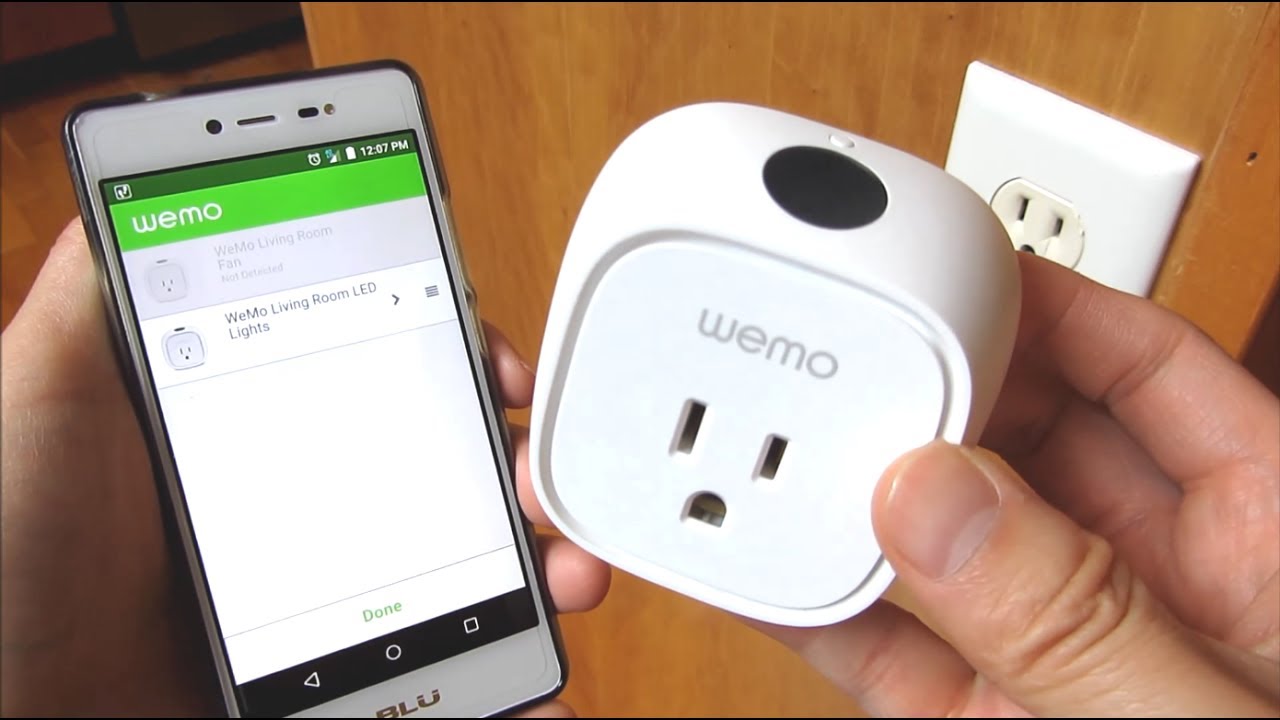Introduction
Welcome to our guide on how to reset a Wemo smart plug. Wemo smart plugs are popular devices that allow you to control your appliances and electronics remotely using a smartphone or voice commands. However, there may be situations where you need to reset the smart plug to resolve issues or start fresh with its configuration.
Resetting a Wemo smart plug is a simple process that involves unplugging the device, pressing and holding the reset button, and then reconfiguring it. Whether you are experiencing connectivity problems, want to connect the smart plug to a new network, or need to troubleshoot any other issue, this step-by-step guide will walk you through the process.
Before proceeding with the reset, it’s important to note that resetting the smart plug will erase all existing settings and configurations. This means you will have to set up the device again, including connecting it to your Wi-Fi network and configuring any automation or scheduling settings. Therefore, it’s recommended to reset the device only when necessary.
In the following sections, we will provide detailed instructions on how to reset a Wemo smart plug. You do not need any advanced technical knowledge to perform the reset, and the process should take only a few minutes. So, let’s dive in and learn how to reset your Wemo smart plug and get it working smoothly again!
Reasons for Resetting a Wemo Smart Plug
There are several reasons why you might need to reset your Wemo smart plug. Understanding these reasons can help you troubleshoot issues and determine when a reset is necessary. Here are some common scenarios where resetting the device can be beneficial:
- Connectivity problems: If you’re experiencing connectivity issues with your Wemo smart plug, such as it not connecting to your Wi-Fi network or not being detected in the Wemo app, a reset can often resolve the problem. Resetting the device clears any network-related issues and gives you a fresh start.
- Changing Wi-Fi network: If you’ve recently changed your Wi-Fi network or moved the smart plug to a different location with a different network, you’ll need to reset the Wemo smart plug. This allows you to connect it to the new network and ensure seamless communication between the smart plug and your devices.
- Troubleshooting device issues: If you’re experiencing specific issues with your Wemo smart plug, such as it not responding to commands or failing to control the connected appliances, a reset can help eliminate any software glitches or misconfigurations that may be causing the problem.
- Starting fresh with configurations: Perhaps you want to start over with your Wemo smart plug and configure everything from scratch. Resetting the device wipes out all the existing settings, schedules, and automation rules, giving you a clean slate to set up the smart plug according to your requirements.
- Preparing for resale or transfer: If you plan to sell or transfer your Wemo smart plug to someone else, resetting it ensures that all your personal information and settings are removed from the device. This allows the new owner to set it up as per their preferences without any interference.
These are just a few common reasons for resetting a Wemo smart plug. Regardless of the specific situation you’re facing, a reset can often be a quick and effective solution to get your smart plug back on track. Now that you understand the reasons why a reset may be necessary, let’s move on to the step-by-step instructions on how to perform a reset of your Wemo smart plug.
Step 1: Unplug the Wemo Smart Plug
The first step in resetting your Wemo smart plug is to unplug it from the power source. This will ensure that it is completely powered off and ready for the reset process. Follow these instructions to unplug the Wemo smart plug:
- Identify the Wemo smart plug that you want to reset. It is usually plugged into a power outlet.
- Locate the power cord connected to the smart plug and gently pull it out from the power outlet. Make sure to hold onto the plug itself and not the power cord to avoid accidentally damaging the cord.
- Confirm that the Wemo smart plug is completely disconnected from the power source. You can check by ensuring that there are no lights or indicators illuminated on the smart plug itself.
By unplugging the Wemo smart plug, you are essentially cutting off its power supply, ensuring that it is turned off and ready for the next steps of the reset process. Now that you have successfully unplugged the smart plug, let’s move on to the next step: pressing and holding the reset button.
Step 2: Press and Hold the Reset Button
Once you have unplugged the Wemo smart plug, the next step in the reset process is to press and hold the reset button. The location of the reset button may vary slightly depending on the specific model of your Wemo smart plug, but the general process remains the same. Follow these instructions to press and hold the reset button:
- Inspect the smart plug for a small reset button. It is usually located on the side or the bottom of the device. You may need to use a small tool, such as a paperclip or a pen, to press the reset button effectively.
- With the tool of your choice, press and hold the reset button firmly. Ensure that you’re applying steady pressure as you hold the button down. You might need to hold it for about 5 to 10 seconds, but refer to the specific instructions for your model if required.
- As you continue to hold the reset button, you may notice the lights on the smart plug flashing or turning off. This is an indication that the reset process is in progress.
- Keep holding the reset button until the lights on the smart plug stop flashing or turning off completely. This confirms that the reset process is complete, and you can proceed to the next step.
Pressing and holding the reset button is a crucial step in resetting the Wemo smart plug. It allows the device to clear its existing settings and prepare for reconfiguration. Once you have successfully held the reset button for the required duration, you can move on to the next step: plugging the smart plug back in.
Step 3: Plug the Wemo Smart Plug Back In
After pressing and holding the reset button, the next step in resetting your Wemo smart plug is to plug it back in. This will restore power to the device and prepare it for the reconfiguration process. Follow these instructions to plug the Wemo smart plug back in:
- Locate the power cord that is connected to the Wemo smart plug. Ensure that the other end of the power cord is not connected to any power source or outlet.
- Take the power cord and insert the plug into an available power outlet. Make sure to push it in firmly to establish a secure connection.
- Confirm that the Wemo smart plug is now successfully plugged back into the power source. You may see the indicator lights on the device turning on or flashing momentarily, indicating that it is powered up.
- Allow the Wemo smart plug a few moments to initialize and configure itself. During this time, the device is preparing for reconfiguration and establishing a connection with the network.
By plugging the Wemo smart plug back in, you are powering up the device and allowing it to set itself up for the next steps in the reset process. Once you have successfully plugged in the smart plug, it’s time to move on to the final step: releasing the reset button.
Step 4: Release the Reset Button
After you have plugged the Wemo smart plug back in, the next step in resetting the device is to release the reset button. Releasing the reset button allows the smart plug to finalize the reset process and prepare for reconfiguration. Follow these instructions to release the reset button:
- While ensuring that the Wemo smart plug is still plugged into the power source, locate the reset button on the device. It should be the same button that you pressed and held in the previous step.
- Carefully remove the tool, such as a paperclip or a pen, that you used to press and hold the reset button.
- Release the reset button by taking your finger off it. Make sure not to press it again after releasing it.
- Once you have released the reset button, observe the lights or indicators on the Wemo smart plug. They should stabilize and potentially indicate that the device is ready for configuration.
Releasing the reset button is a crucial step in the reset process. It allows the Wemo smart plug to save the changes made during the reset, finalize the reset process, and prepare for reconfiguration. With the reset button released, you can now proceed to the final step: reconfiguring the Wemo smart plug.
Step 5: Reconfigure the Wemo Smart Plug
After completing the previous steps of unplugging, holding the reset button, and plugging the Wemo smart plug back in, it’s time to reconfigure the device. Reconfiguring involves reconnecting the smart plug to your Wi-Fi network and setting up any desired automation or scheduling settings. Follow these instructions to reconfigure your Wemo smart plug:
- Open the Wemo app on your smartphone or tablet. If you don’t have the app installed, download it from the App Store or Google Play Store and complete the installation.
- Follow the on-screen instructions in the app to add a new device. This usually involves selecting the Wemo smart plug from the list of available devices.
- Enter the required Wi-Fi network credentials, such as network name (SSID) and password, when prompted by the app. Make sure to double-check the information to avoid any errors during the connection process.
- Allow the Wemo app to connect to the smart plug and establish a connection with your Wi-Fi network. This may take a few moments, so remain patient during the process.
- Once the smart plug is successfully connected to your Wi-Fi network, you can proceed to customize its settings according to your preferences. This may include creating automation rules, setting up schedules, or enabling voice control functionality.
- Follow the prompts and options provided by the Wemo app to configure the smart plug based on your specific requirements. The app should guide you through the necessary steps to customize the settings as desired.
- After you have finished configuring the Wemo smart plug, perform a quick test to ensure that it is functioning correctly. You can try turning a connected device on or off using the app to verify its functionality.
By reconfiguring the Wemo smart plug, you are customizing its settings and establishing a connection with your Wi-Fi network. This allows you to control your connected appliances and electronics remotely, create automation rules, and enjoy the convenience offered by the Wemo ecosystem.
Congratulations! You have successfully reset and reconfigured your Wemo smart plug. It’s now ready to enhance your smart home experience and provide seamless control over your devices. Should you encounter any issues during the reconfiguration process, consult the Wemo support documentation or reach out to their customer support for further assistance.
Conclusion
Resetting a Wemo smart plug is a straightforward process that can be done in a few simple steps. Whether you’re experiencing connectivity issues, changing Wi-Fi networks, troubleshooting device problems, or simply want to start fresh with configurations, resetting your Wemo smart plug can often resolve these issues and provide a clean slate for setup and customization.
In this guide, we covered the step-by-step process for resetting a Wemo smart plug. It involves unplugging the device, pressing and holding the reset button, plugging it back in, releasing the reset button, and then reconfiguring the smart plug using the Wemo app. Following these steps ensures a smooth and successful reset process.
Remember that resetting the Wemo smart plug will erase all existing settings and configurations. Therefore, it’s important to only reset the device when necessary and be prepared to set it up again from scratch. Take note of any specific instructions provided by the manufacturer for your particular model to ensure a proper reset.
By successfully resetting and reconfiguring your Wemo smart plug, you can regain control over your appliances and electronics, optimize connectivity, and enjoy the convenience of remote control and automation features. If you encounter any difficulties during the reset process or need further assistance, consult the Wemo support documentation or contact their customer support for guidance.
Now that you’ve learned how to reset a Wemo smart plug, you can confidently troubleshoot issues and make the necessary adjustments to maximize the functionality of your smart home setup. Get ready to enjoy the benefits of a seamlessly connected and automated home with your Wemo smart plug at the center of it all.