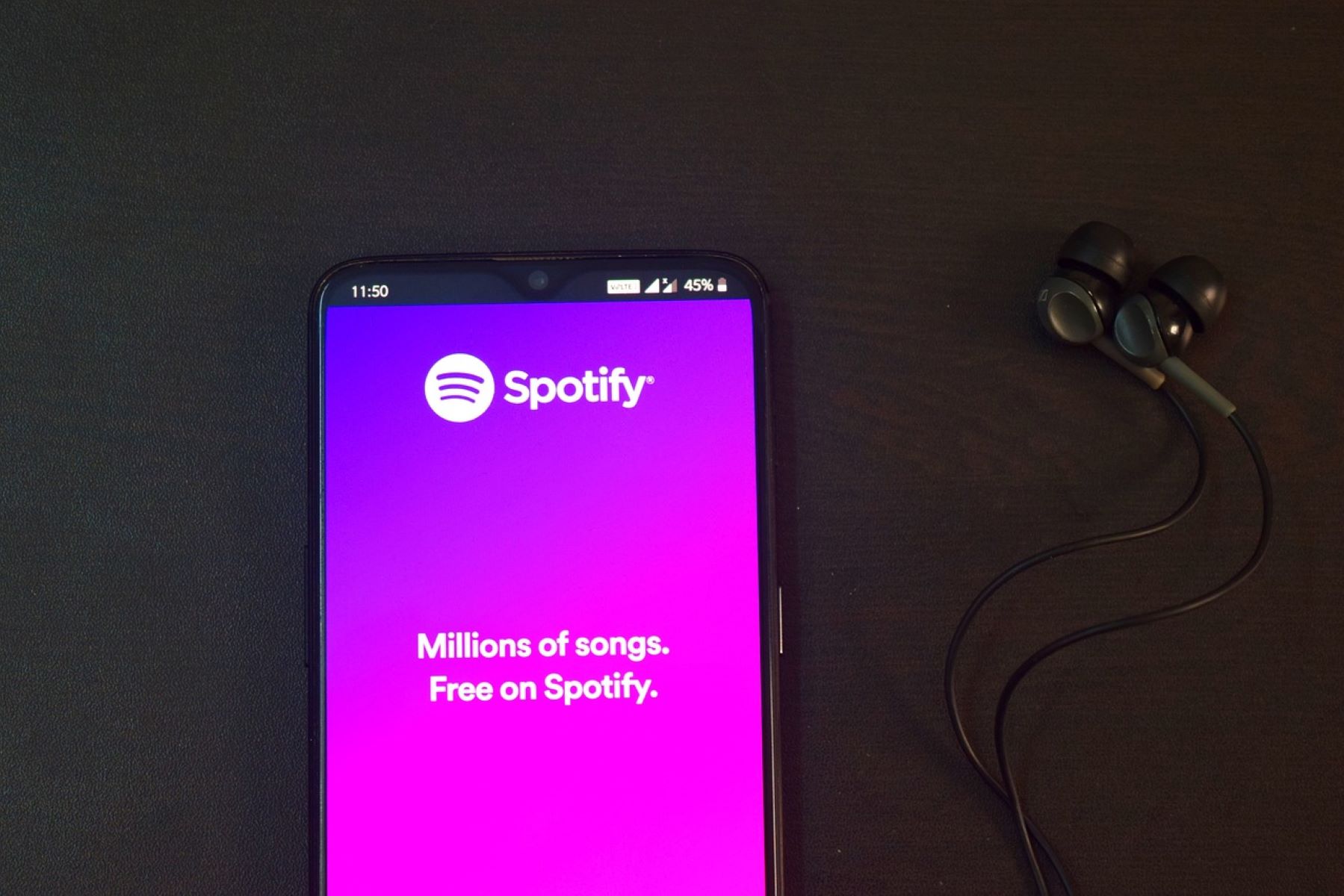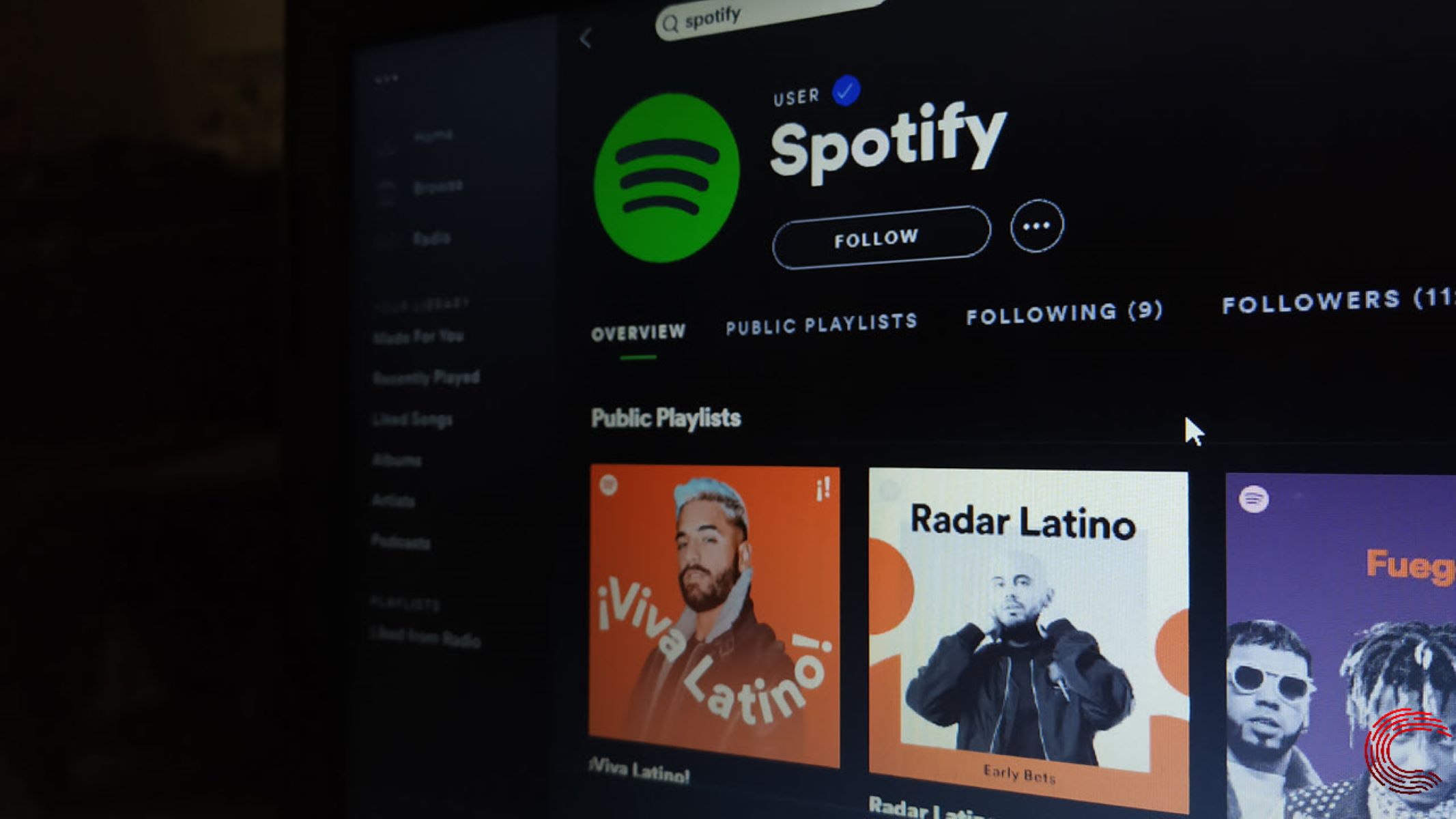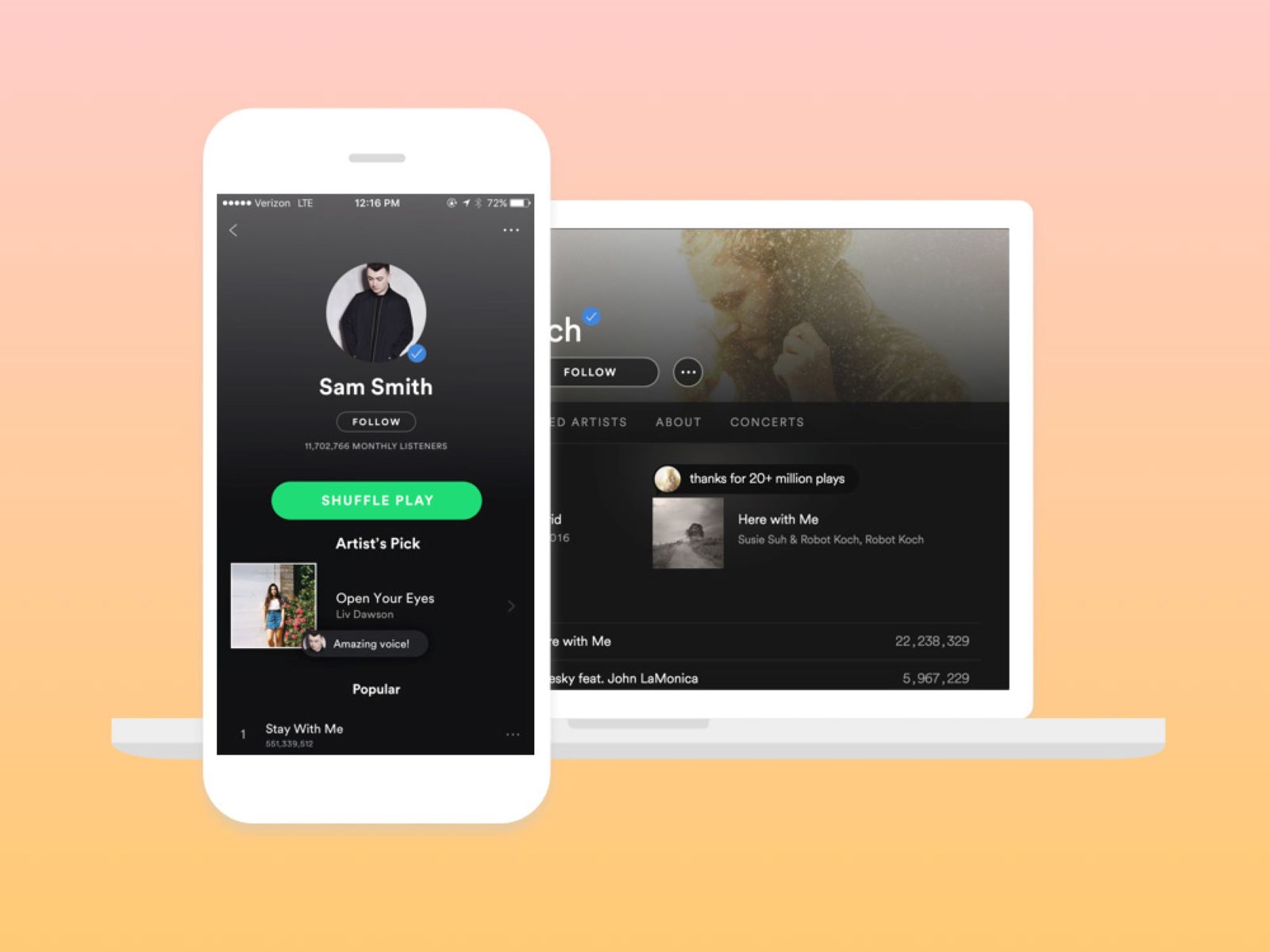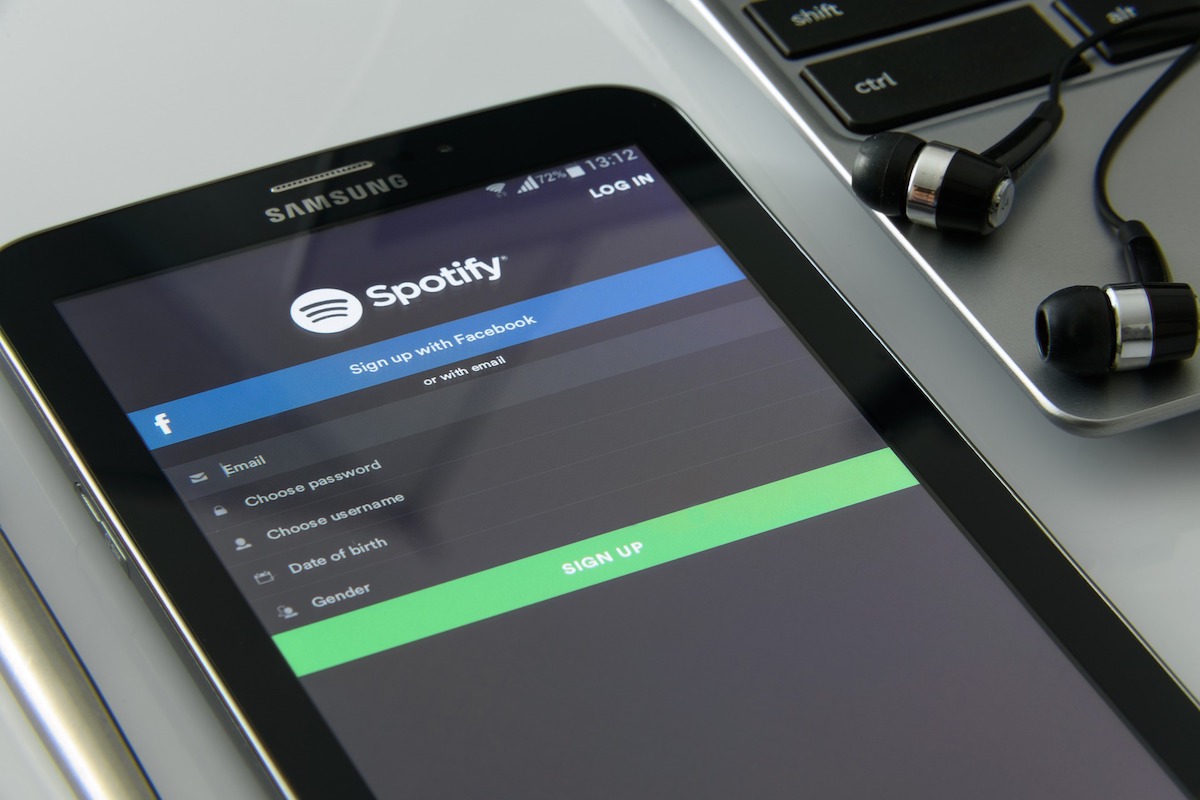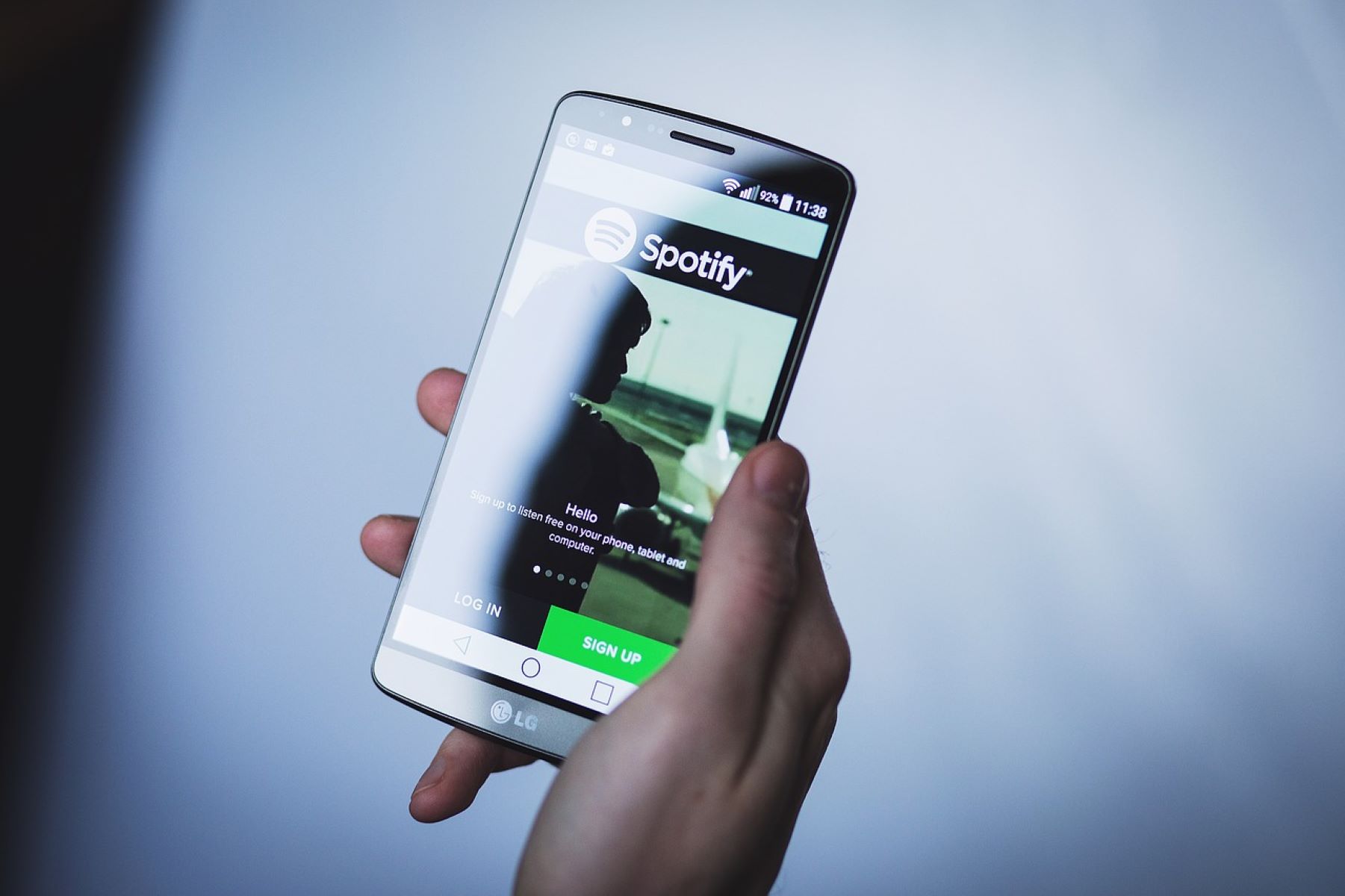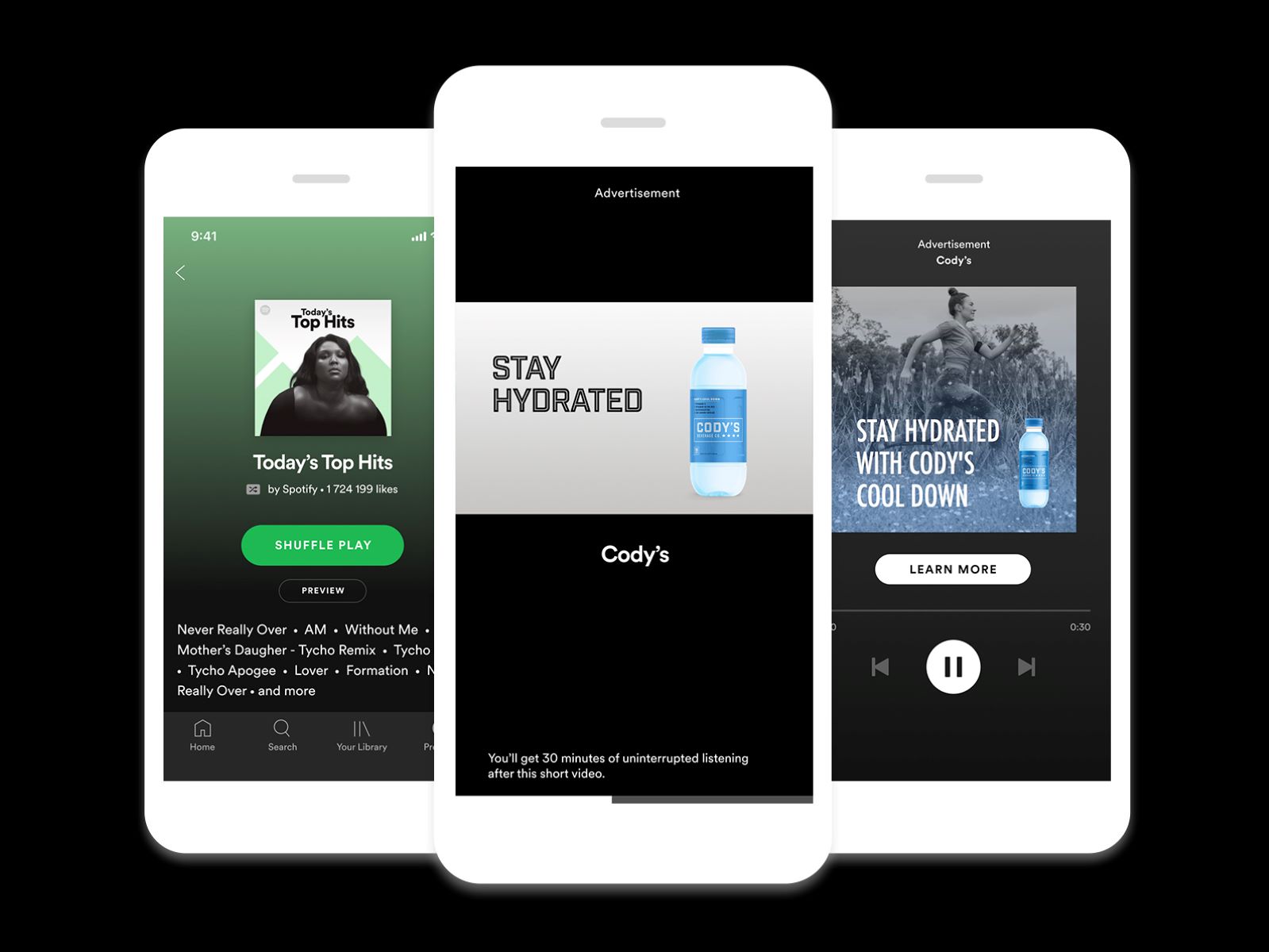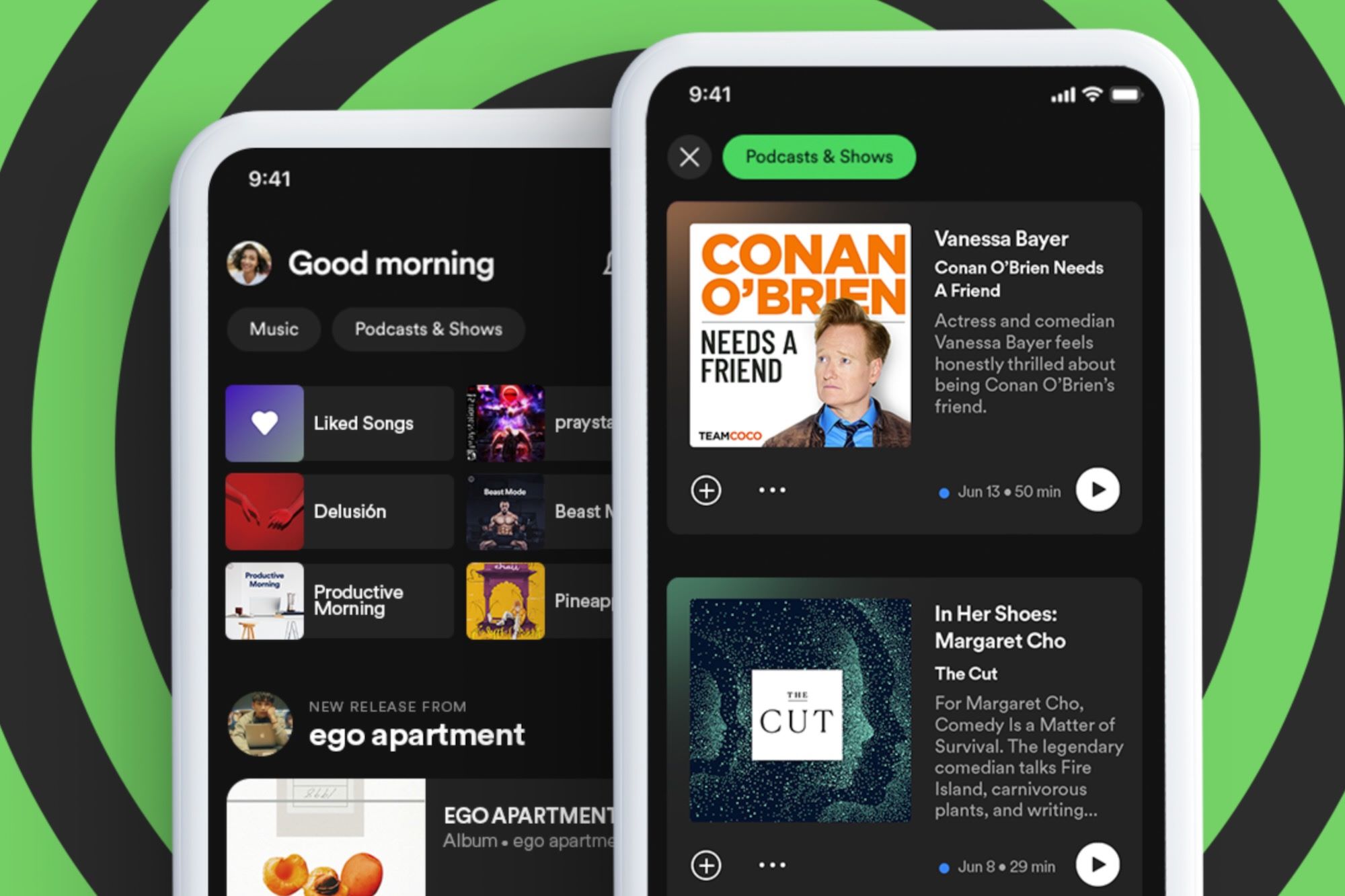Introduction
Welcome to the world of music streaming! Spotify has become one of the most popular platforms for music lovers to discover, stream, and share their favorite tunes. As you explore the vast library of songs, albums, and playlists, Spotify keeps a record of your activity, including your play queue history, recently played tracks, search history, and even your connection to social media accounts like Facebook. While this is intended to enhance your user experience, you might want to clear or remove some of this history for privacy or personal reasons.
In this article, we will guide you through different methods to remove your Spotify history. Whether you want to clear your play queue, delete your recently played tracks, erase your search history, or disconnect Spotify from Facebook, we’ve got you covered. We will also explore how you can delete your Spotify account if you prefer a fresh start. So, let’s jump in and learn how to remove your Spotify history!
Method 1: Clearing Spotify Play Queue History
One of the most common reasons to remove your Spotify history is to clear your play queue. The play queue is a list of songs that you have added to play in a specific order. Sometimes, you may want to start fresh and remove all the songs from your queue. Here’s how you can do it:
- Open the Spotify app on your device and go to the “Now Playing” screen.
- Tap on the queue icon, which looks like three horizontal lines with numbers next to them.
- You will see a list of songs in your play queue. To clear the queue, simply swipe left on each song and tap on the delete or remove button.
- Alternatively, you can tap on the “Clear” button located at the top of the queue to remove all songs in one go.
By following these steps, you can easily clear your Spotify play queue history and start fresh with a new set of songs.
It’s important to note that clearing the play queue does not delete the songs from your library; it only removes them from the queue. If you want to remove specific songs from your library, you can do so by navigating to the song, album, or playlist and selecting the option to remove it.
Method 2: Using the Spotify Desktop App to Delete Recently Played History
If you use Spotify on a computer or laptop, you can take advantage of the Spotify desktop app to delete your recently played history. Here’s how:
- Open the Spotify desktop app on your computer and log in to your account.
- In the top menu, click on “History” and then select “Recently Played” from the dropdown menu.
- You will see a list of your recently played tracks. To delete a specific track, right-click on it and choose “Remove from Recently Played”.
- If you want to clear your entire recently played history, simply click on the “Clear All” button at the top-right corner of the screen.
By using the Spotify desktop app, you have more control over managing your recently played history. Whether you want to remove individual tracks or clear the entire history, this method provides a convenient way to do so.
It’s worth mentioning that removing tracks from your recently played history does not remove them from your library or playlists. The tracks will still be accessible, but they will no longer appear in the recently played section.
Method 3: Clearing Spotify Search History
As you use Spotify to discover new artists, albums, and songs, your search history keeps a record of your past searches. If you want to clear your Spotify search history, follow these steps:
- Open the Spotify app on your device and go to your profile by tapping on the “Your Library” icon at the bottom-right corner, then selecting your profile picture at the top-right.
- On your profile page, scroll down and tap on the “Settings” option.
- In the settings menu, find and select “Privacy”.
- Under the “Social” section, you will see “Clear Search History”. Tap on it.
- You will be prompted to confirm the action. Tap on “OK” to clear your Spotify search history.
By following these steps, you can easily remove your search history on Spotify. After clearing the search history, your previous searches will no longer be visible in the search bar suggestions or search history section.
It’s important to note that clearing your search history does not impact your recommendations or personalized playlists. Spotify’s algorithm will continue to analyze your listening habits and provide tailored recommendations based on your preferences.
Keep in mind that this method applies to the mobile version of Spotify. If you are using the desktop app, you can clear your search history by navigating to the “Privacy” section in the settings menu.
Method 4: Disconnecting Spotify from Facebook
If you have connected your Spotify account to Facebook to share your music activity with your friends, you might decide to disconnect the two platforms for privacy reasons or any other preference. Here’s how you can disconnect Spotify from Facebook:
- Open the Spotify app on your device and go to your profile by tapping on the “Your Library” icon at the bottom-right corner, then selecting your profile picture at the top-right.
- On your profile page, scroll down and tap on the “Settings” option.
- In the settings menu, find and select “Social”.
- Under the “Facebook” section, you will see the option to “Disconnect from Facebook”. Tap on it.
- You will be prompted to confirm the action. Tap on “Disconnect” to remove the connection between Spotify and Facebook.
By following these steps, you can easily disconnect Spotify from Facebook. Once disconnected, Spotify will no longer share your music activity on Facebook, and your Facebook friends will not be able to see your Spotify listening history or recommendations.
It’s important to note that disconnecting Spotify from Facebook does not delete your Spotify account or any of your saved music. You can still use Spotify as usual, but the integration with Facebook will no longer be active.
If you decide to reconnect Spotify to Facebook in the future, you can do so by following the same steps and selecting “Connect to Facebook” instead of “Disconnect from Facebook”.
Method 5: Deleting Your Spotify Account and Starting Fresh
If you want to completely remove your Spotify history and start with a clean slate, you have the option to delete your Spotify account. Deleting your account will permanently remove all your saved music, playlists, followers, and Spotify data. Here’s how you can delete your Spotify account:
- Visit the Spotify website and log in to your account using a web browser.
- Navigate to the Account page by clicking on your profile picture at the top-right corner and selecting “Account” from the dropdown menu.
- Scroll down and click on the “I want to close my account” link at the bottom of the page.
- You will be redirected to a page informing you about the consequences of deleting your account. Read through the information and click on the “Close Account” button if you still wish to proceed.
- On the next page, you will be asked to provide a reason for closing your account. Select the appropriate reason from the dropdown menu and provide any additional feedback (optional).
- Finally, click on the “Continue” button to confirm the deletion of your Spotify account.
It’s important to note that once you delete your Spotify account, there is no way to recover your playlists, saved music, or any other data associated with your account. Consider creating a backup of your playlists or saving your favorite tracks offline before deleting your account if you wish to keep them.
If you change your mind and want to use Spotify again in the future, you will need to create a new account and start from scratch.
Please ensure that you are certain about deleting your account as this action is irreversible.
Conclusion
Managing your Spotify history is an essential aspect of maintaining privacy and personalization on the platform. Whether you want to clear your play queue, delete your recently played history, erase your search history, disconnect from Facebook, or even start fresh by deleting your account, there are various methods available to meet your needs.
By following the methods outlined in this article, you can easily remove or clear your Spotify history, giving you a fresh start or preserving your privacy. Remember that clearing your history or disconnecting from Facebook does not impact your overall Spotify experience or your saved music library. You can still enjoy your favorite songs and playlists without any interruption.
It’s essential to consider the consequences of deleting your Spotify account; once deleted, all your data, including playlists and saved music, will be permanently lost. If you’re certain about starting fresh, make sure to create a backup of your playlists or save your favorite tracks offline before taking this step.
So, whether you want to fine-tune your Spotify experience or maintain your privacy, utilizing these methods will empower you to have control over your Spotify history. Take the necessary steps outlined in this article, and enjoy a refreshed and tailored Spotify experience.