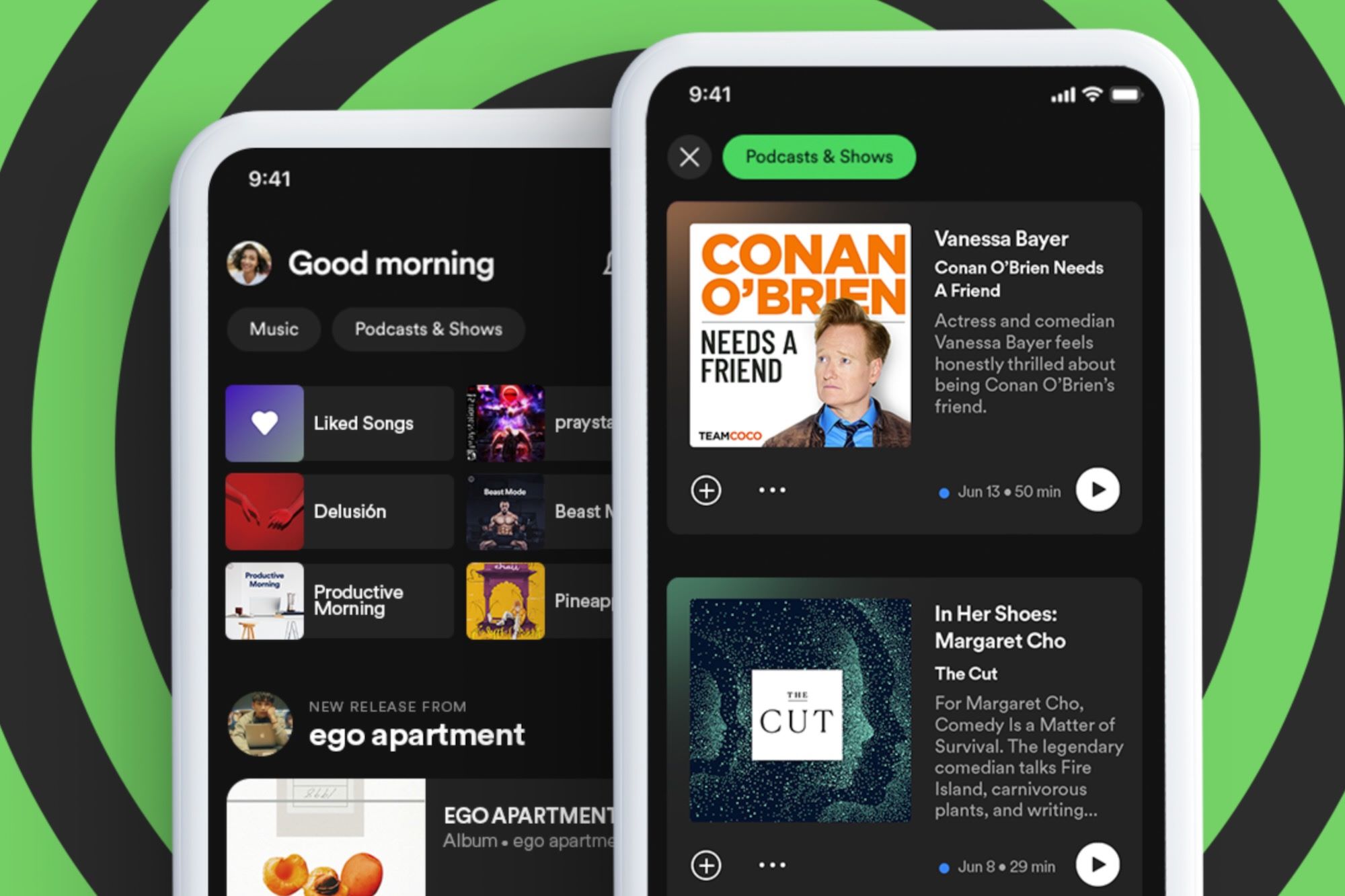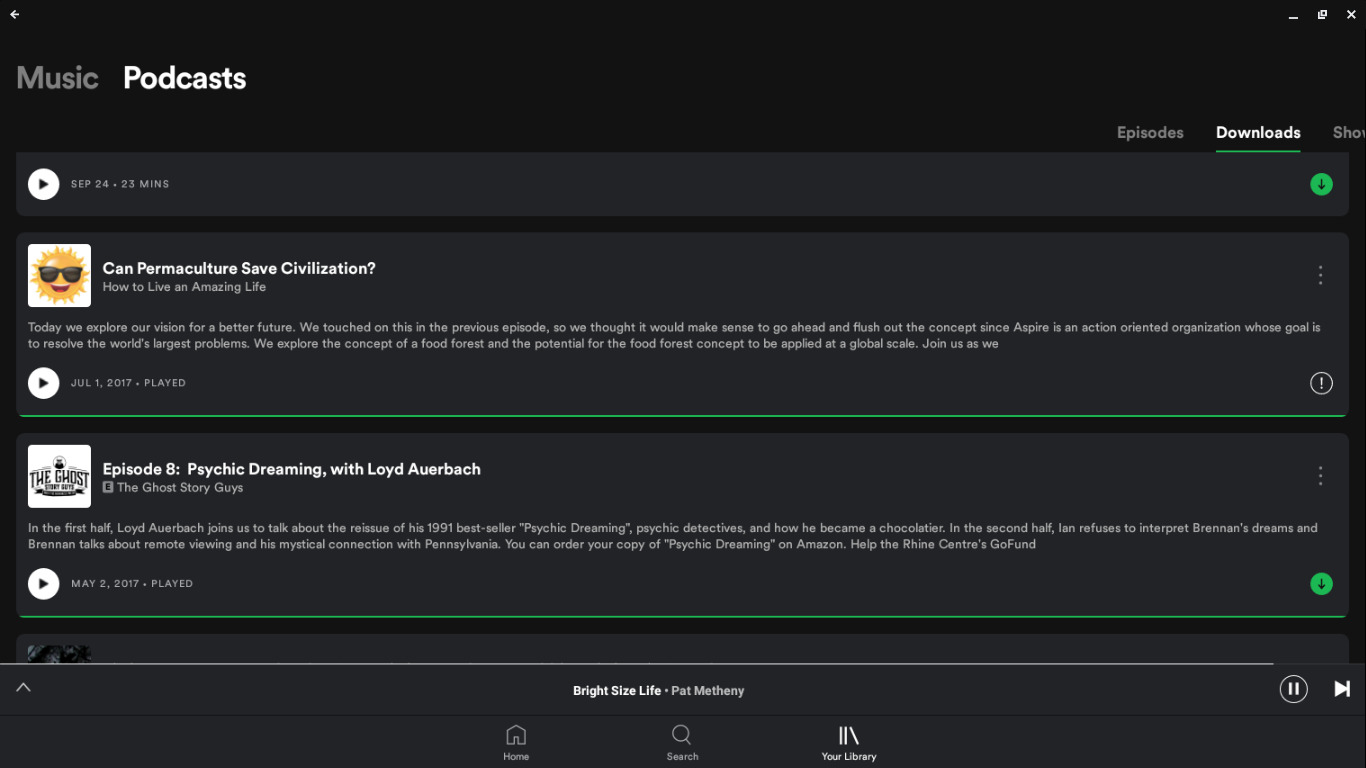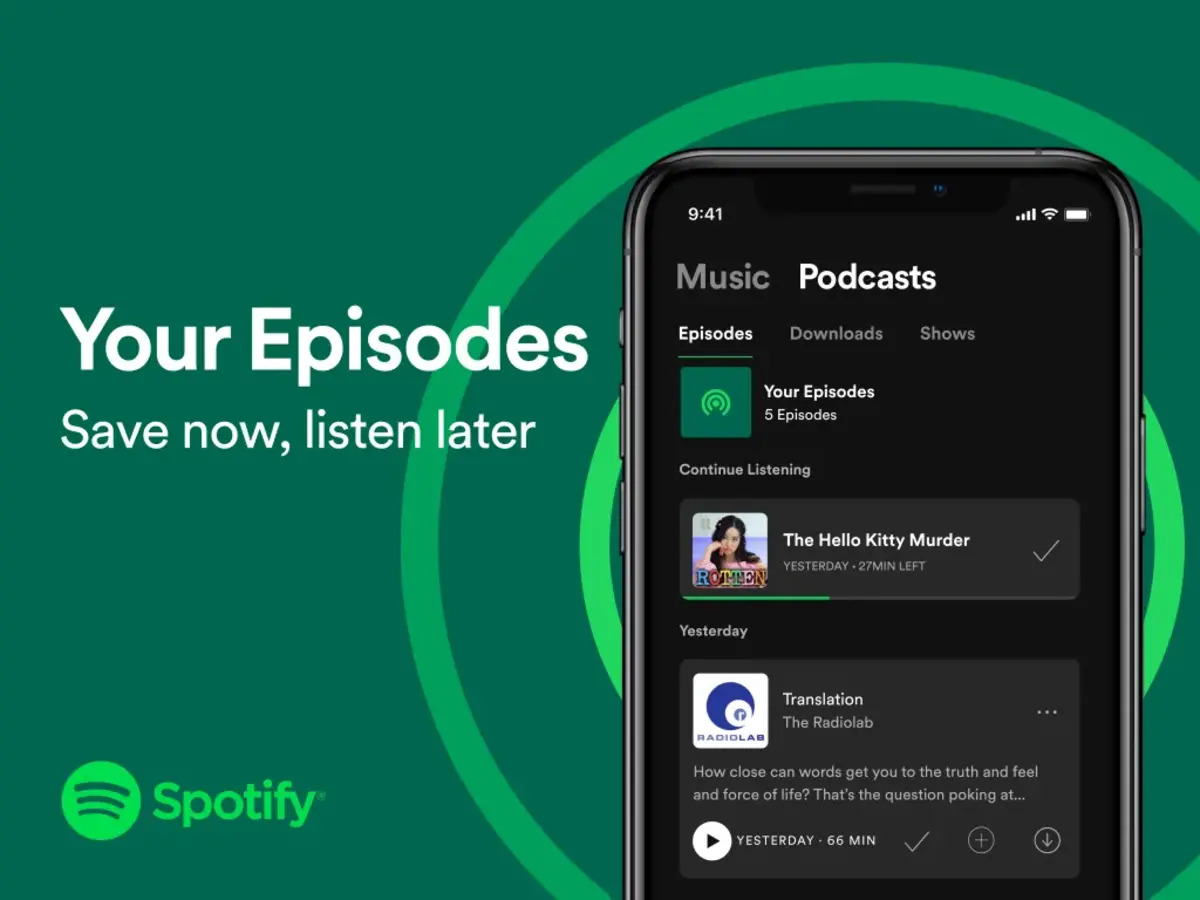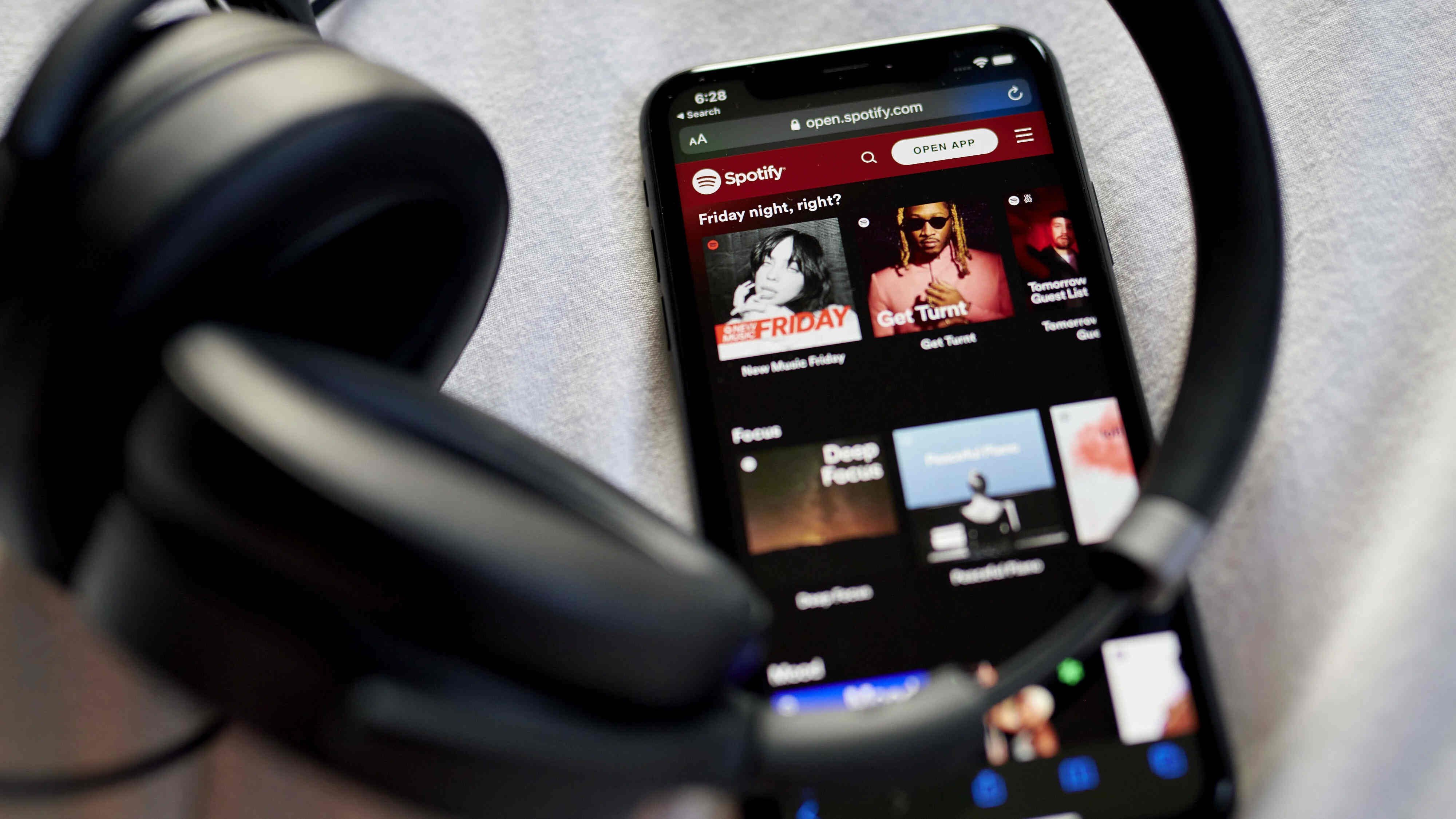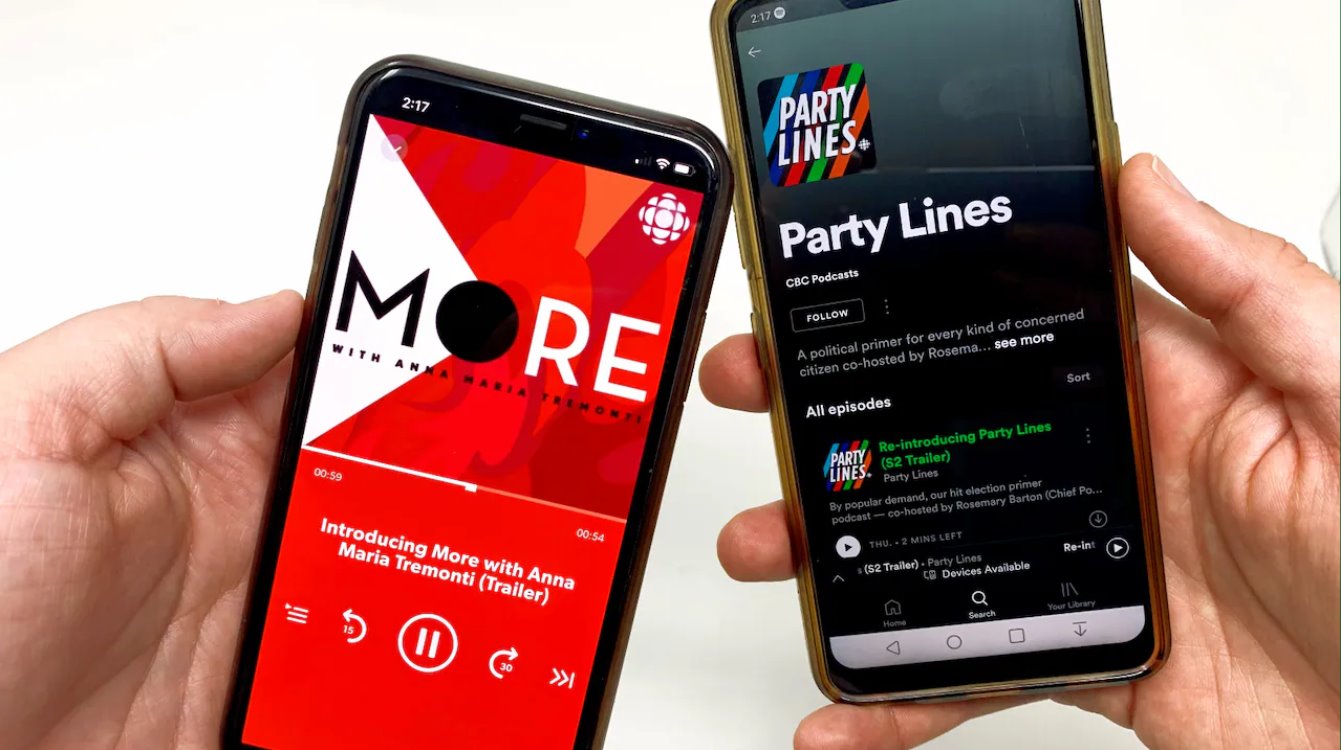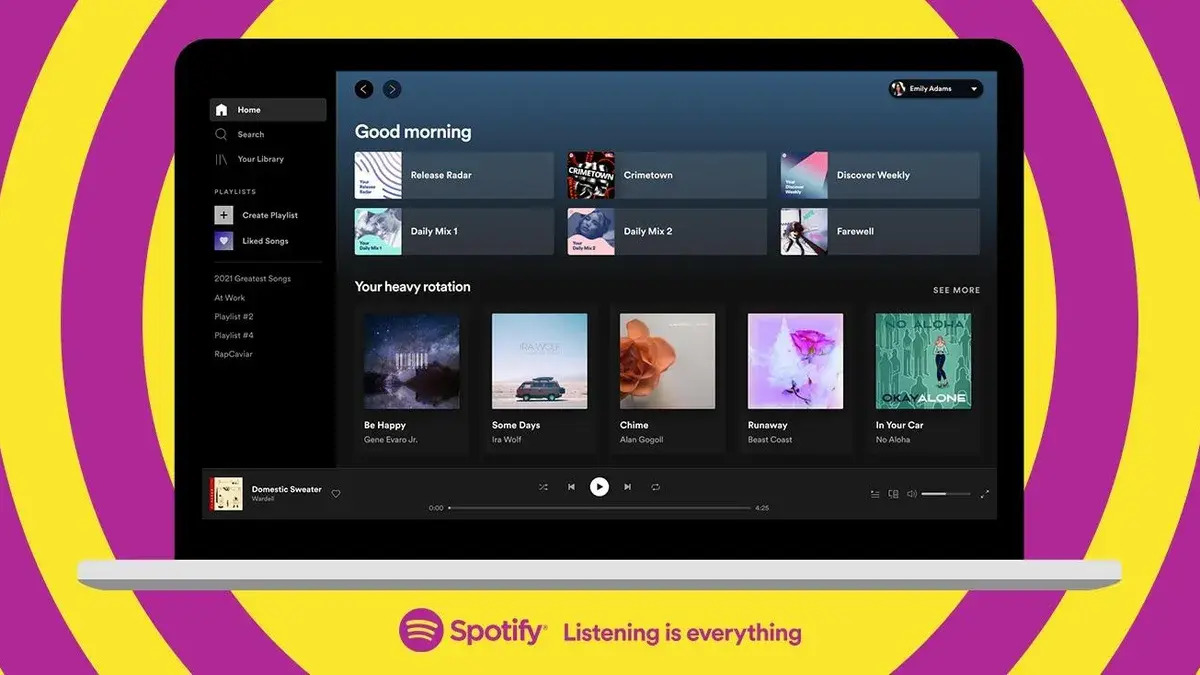Introduction
Welcome to this guide on how to delete a podcast from Spotify. With the immense popularity of podcasts, Spotify has become a go-to platform for listening to a wide range of podcast shows. However, there may come a time when you want to declutter your podcast library or remove a specific podcast from your Spotify account. Whether it’s a podcast that no longer interests you or one that you’ve finished listening to, deleting podcasts can help you organize your library and make room for new content.
Fortunately, Spotify provides a user-friendly interface that allows you to easily delete podcasts from your library. In this step-by-step guide, we will walk you through the process of removing podcasts from your Spotify account. You don’t need any special technical skills or advanced knowledge; just follow the instructions below, and you’ll be able to clean up your podcast collection in no time.
Before we proceed, it’s worth mentioning that deleting a podcast from your Spotify library will not impact your progress or the episodes you’ve already listened to. If you decide to follow the podcast again in the future, you can easily do so without losing your previous settings or episode history.
Step 1: Open the Spotify app
To begin the process of deleting a podcast from Spotify, you need to open the Spotify app on your device. Whether you’re using a smartphone, tablet, or computer, make sure that you have the Spotify app installed and logged in to your account.
If you’re using a smartphone or tablet, locate the Spotify app on your device’s home screen or in the app drawer. Tap on the Spotify icon to launch the app. On a computer, open your preferred web browser and visit the Spotify website. Alternatively, you can download and install the Spotify desktop app for a seamless experience.
Once you have the Spotify app open, ensure that you are signed in to your account. Enter your credentials if prompted and access your personalized Spotify home screen.
It’s worth noting that the screenshots and steps mentioned in this guide may slightly vary based on the device you are using and its operating system. However, the overall process to delete a podcast from Spotify remains consistent across different platforms.
Now that you have successfully opened the Spotify app and logged in to your account, you’re ready to move on to the next step in deleting a podcast from your library.
Step 2: Go to your library
Once you have opened the Spotify app and logged in to your account, the next step is to navigate to your library. Your library is where all your saved music, podcasts, playlists, and other personalized content are stored.
To access your library, look for the “Library” tab at the bottom of the screen (on mobile devices) or in the left-hand sidebar (on desktop). Tap or click on the “Library” tab to proceed.
On the library page, you will see different sections such as Playlists, Artists, Albums, and Podcasts. Since we are interested in deleting a podcast, select the “Podcasts” section. This will display all the podcasts that you have saved in your Spotify library.
If you have a large number of podcasts saved, you can use the search bar or scroll through the list to find the specific podcast you want to delete. Spotify also organizes your podcasts based on various categories and filters such as “Recently Played,” “Episodes,” and “Downloads,” making it easier to locate the desired podcast.
Remember, the podcast you want to delete should be listed in your library. If you have not saved or followed the podcast, you won’t find it in this section.
Now that you have navigated to your library and selected the “Podcasts” section, it’s time to proceed to the next step and learn how to delete the podcast from your Spotify account.
Step 3: Select the podcast you want to delete
Now that you have reached the “Podcasts” section in your Spotify library, it’s time to select the specific podcast that you want to delete. This step will allow you to access the options for managing the podcast and removing it from your library.
Scroll through the list of podcasts until you find the one you wish to delete. You can also use the search bar at the top of the screen (on mobile devices) or the search field in the left-hand sidebar (on desktop) to quickly locate the podcast.
Once you have found the podcast, tap or click on its title or cover art to open the podcast’s page. This page will provide you with detailed information about the podcast, including its description, episodes, and related content.
Take a moment to review the podcast page to ensure that it is indeed the podcast you want to delete. Double-check the podcast’s title, the host or producer’s name, and any other identifying information to make sure you are deleting the correct podcast from your library.
If you are still unsure, you can listen to a sample episode or explore the podcast’s episodes and content to confirm your decision. Once you are confident that you want to proceed with deleting the podcast, move on to the next step.
By selecting the podcast, you are now ready to access the menu options that will allow you to delete the podcast from your Spotify library. The next step will guide you through these menu options and show you how to remove the podcast effectively.
Step 4: Tap on the three dots menu
After selecting the podcast you want to delete from your Spotify library, it’s time to access the menu options that will allow you to remove it. Spotify provides a convenient menu with various actions you can take for each podcast, including deleting it from your library.
To access the menu options, look for the three dots icon or ellipsis symbol typically located in the top-right corner of the podcast page. On mobile devices, this icon is usually positioned near the podcast’s title or cover art. On desktop, you can find it in the upper-right section of the podcast page.
Once you have located the three dots icon, tap or click on it to open the menu. This action will reveal a dropdown or pop-up menu with a list of available options for managing the podcast.
It’s important to note that the specific appearance and arrangement of the menu options may vary slightly depending on the device and Spotify version you are using. However, the option to delete the podcast from your library will be present in the menu, regardless of these variations.
By tapping or clicking on the three dots icon, you have successfully accessed the menu options for the selected podcast. Now, let’s proceed to the next step to find out how to delete the podcast from your Spotify account.
Step 5: Choose “Remove from Your Library”
Now that you have opened the menu options for the podcast you want to delete, it’s time to select the specific action that will remove it from your Spotify library. In this step, we will guide you through the process of choosing the “Remove from Your Library” option.
Scroll through the menu options that appear after tapping or clicking on the three dots icon. Look for an option that says “Remove from Your Library” or something similar. This option is specifically designed to remove the selected podcast from your Spotify account.
Once you have found the “Remove from Your Library” option, tap or click on it to initiate the removal process. Keep in mind that selecting this option will permanently delete the podcast from your library, so make sure you have chosen the correct podcast.
At this point, Spotify may prompt you with a confirmation message to ensure that you want to proceed with deleting the podcast. The exact wording of the confirmation message may vary, but it will typically ask if you are certain about removing the podcast from your library.
Read the confirmation message to confirm that you are indeed deleting the correct podcast, and if you are sure, proceed with confirming the removal by tapping or clicking on the appropriate button or option.
Once you have confirmed the deletion, Spotify will immediately remove the podcast from your library and update your account accordingly. The podcast will no longer appear in your list of saved podcasts, and any downloaded episodes associated with the podcast will also be removed.
By choosing the “Remove from Your Library” option, you have successfully deleted the selected podcast from your Spotify account. The next step will wrap up the process and conclude this guide on how to delete a podcast from Spotify.
Step 6: Confirm the removal
After selecting the “Remove from Your Library” option in the previous step, Spotify may require you to confirm the removal of the podcast from your library. This additional confirmation step ensures that you don’t accidentally delete a podcast and provides a final opportunity to reconsider your decision.
Once you have selected the “Remove from Your Library” option, a confirmation prompt or dialog box will appear on your screen. The content of this prompt may vary slightly depending on the device you are using and the version of Spotify. However, the purpose is the same – to confirm your intention to delete the podcast.
Read the confirmation message carefully to make sure that you are indeed removing the correct podcast from your library. Double-check the podcast’s title, the podcast show’s image, or any other identifying information presented in the confirmation dialog.
If you are certain that you want to proceed with deleting the podcast, tap or click on the appropriate button or option to confirm the removal. Spotify will then proceed with removing the podcast from your library.
It’s important to note that once you confirm the removal, the podcast will be permanently deleted from your library. If you change your mind later, you will need to search for and follow the podcast again to add it back to your library.
Once the removal process is complete, the podcast will no longer be visible in your Spotify library. The associated episodes and any downloaded content will be removed as well.
Congratulations! By confirming the removal of the podcast, you have successfully deleted it from your Spotify account and organized your library according to your preferences.
Now that you have completed all the necessary steps, your Spotify library is updated, and the podcast you wanted to delete is no longer part of it.
Conclusion
Deleting a podcast from your Spotify library is a simple process that allows you to declutter and organize your collection according to your preferences. With just a few steps, you can remove podcasts that you no longer wish to have in your library, making room for new and exciting content.
In this guide, we walked you through the process of deleting a podcast from Spotify. We started by opening the app and logging in to your account. Then, we navigated to your library and selected the podcast you wanted to delete. After that, we accessed the menu options and chose “Remove from Your Library” to initiate the deletion process. Finally, we confirmed the removal to permanently delete the podcast from your Spotify account.
Remember, deleting a podcast from your Spotify library will only remove it from your saved podcasts. It will not impact your listening history, and you can always follow the podcast again in the future if you change your mind.
Now that you have mastered the art of deleting podcasts from Spotify, you can easily manage your library and curate it to reflect your current interests and preferences. Enjoy a clutter-free listening experience and effortlessly discover new podcasts that captivate and inspire you!
Thank you for following this guide, and we hope it has been helpful in assisting you with deleting podcasts from Spotify. Happy listening!