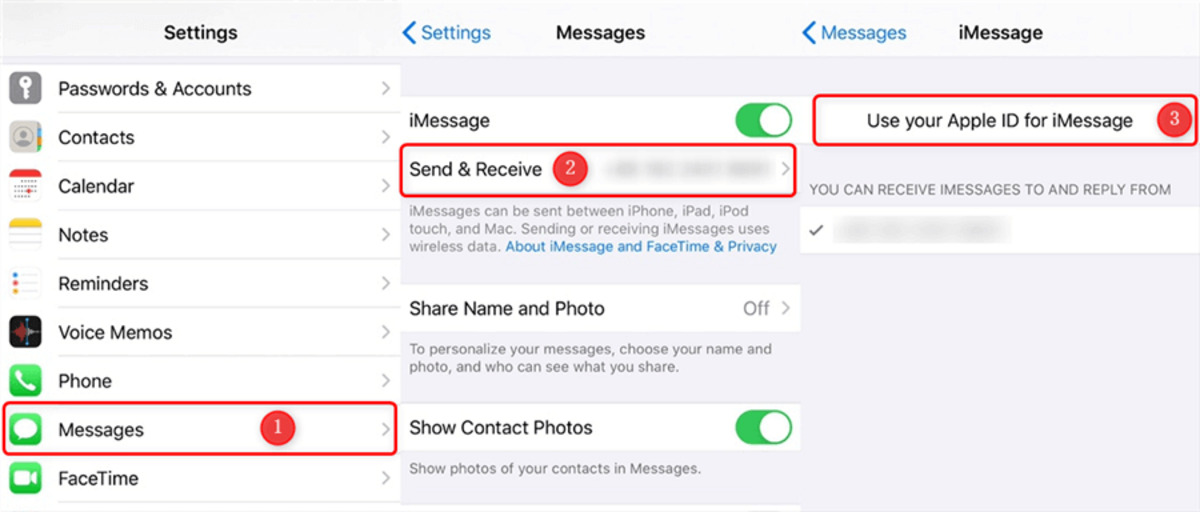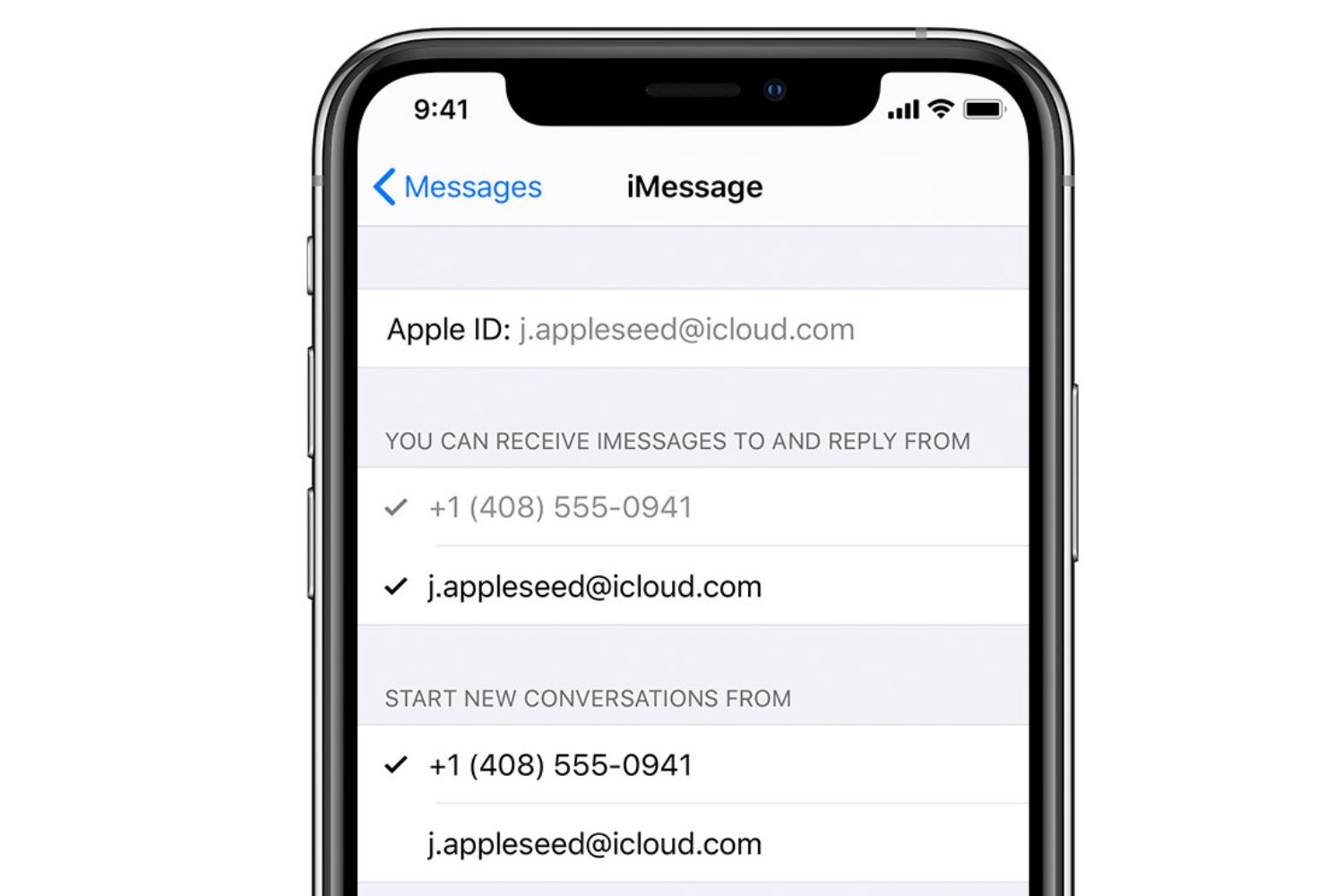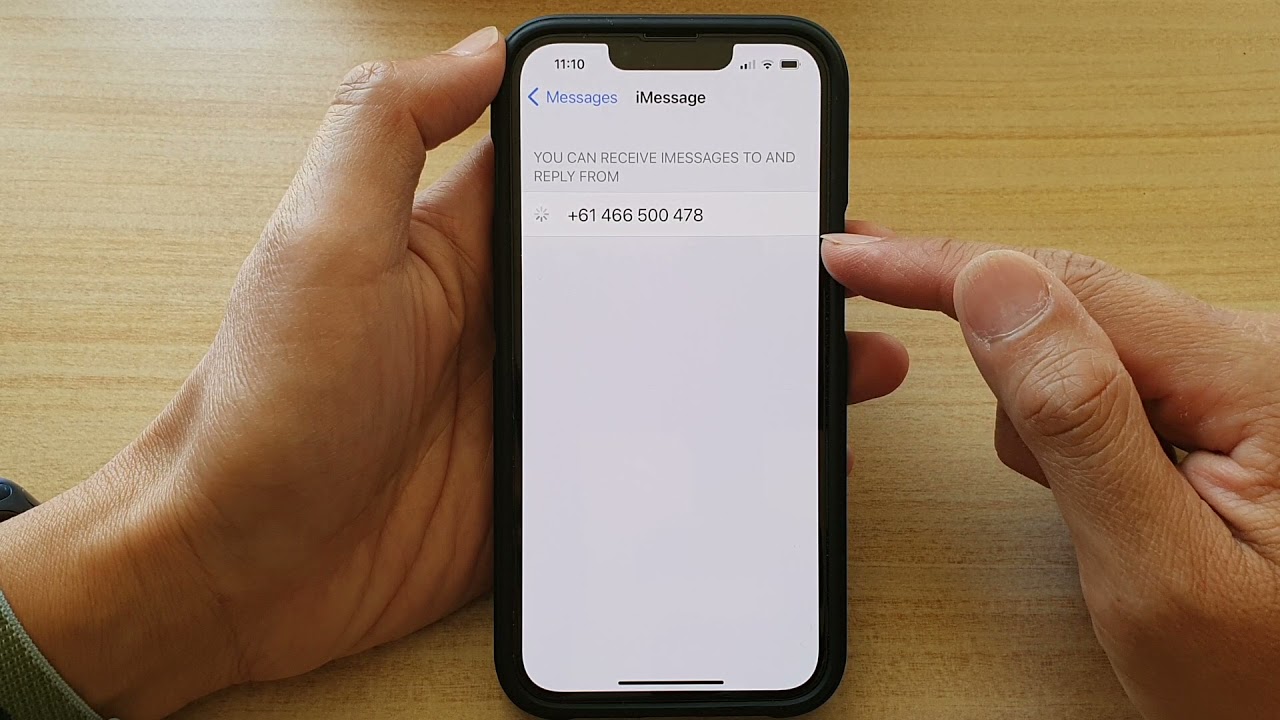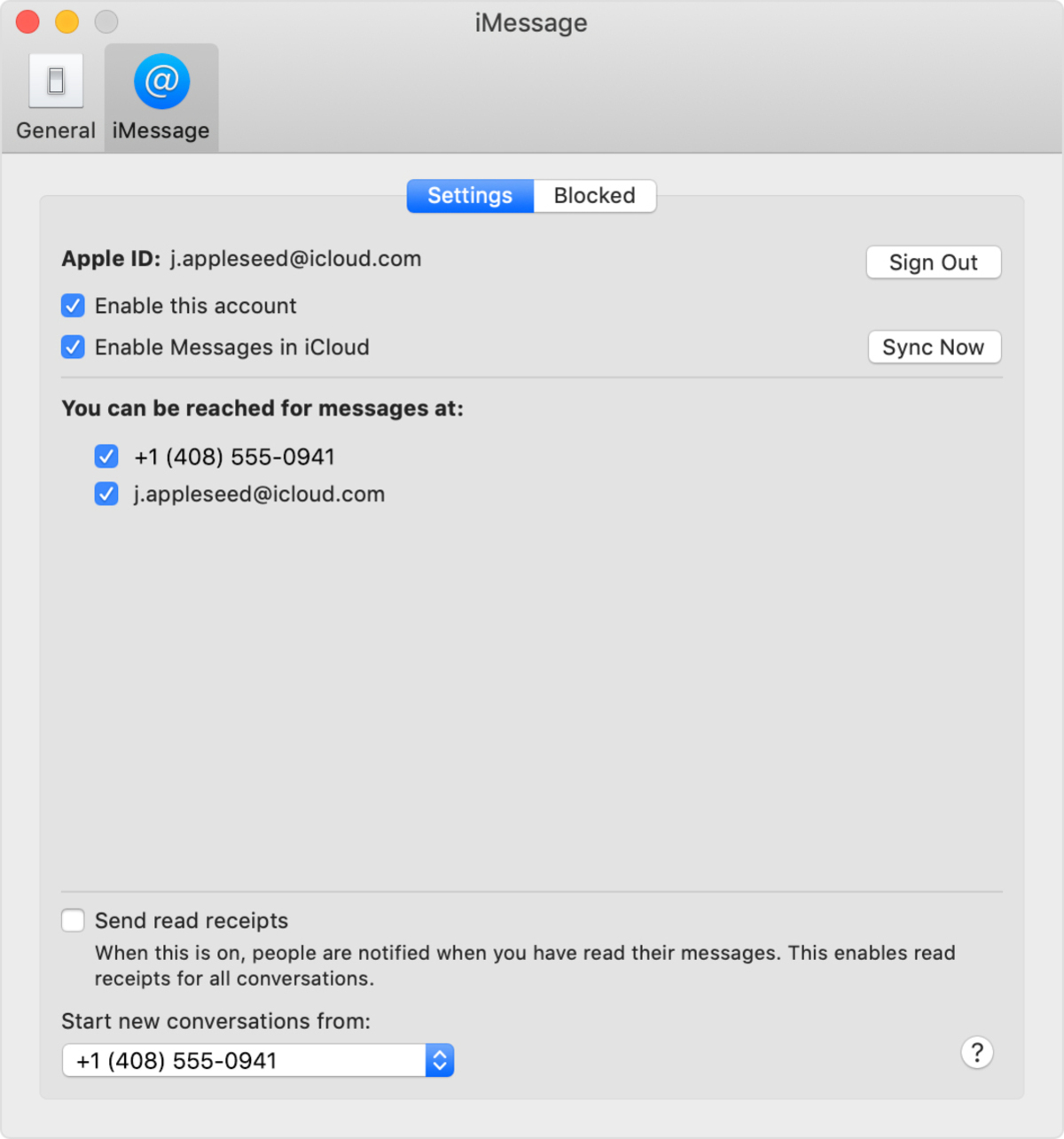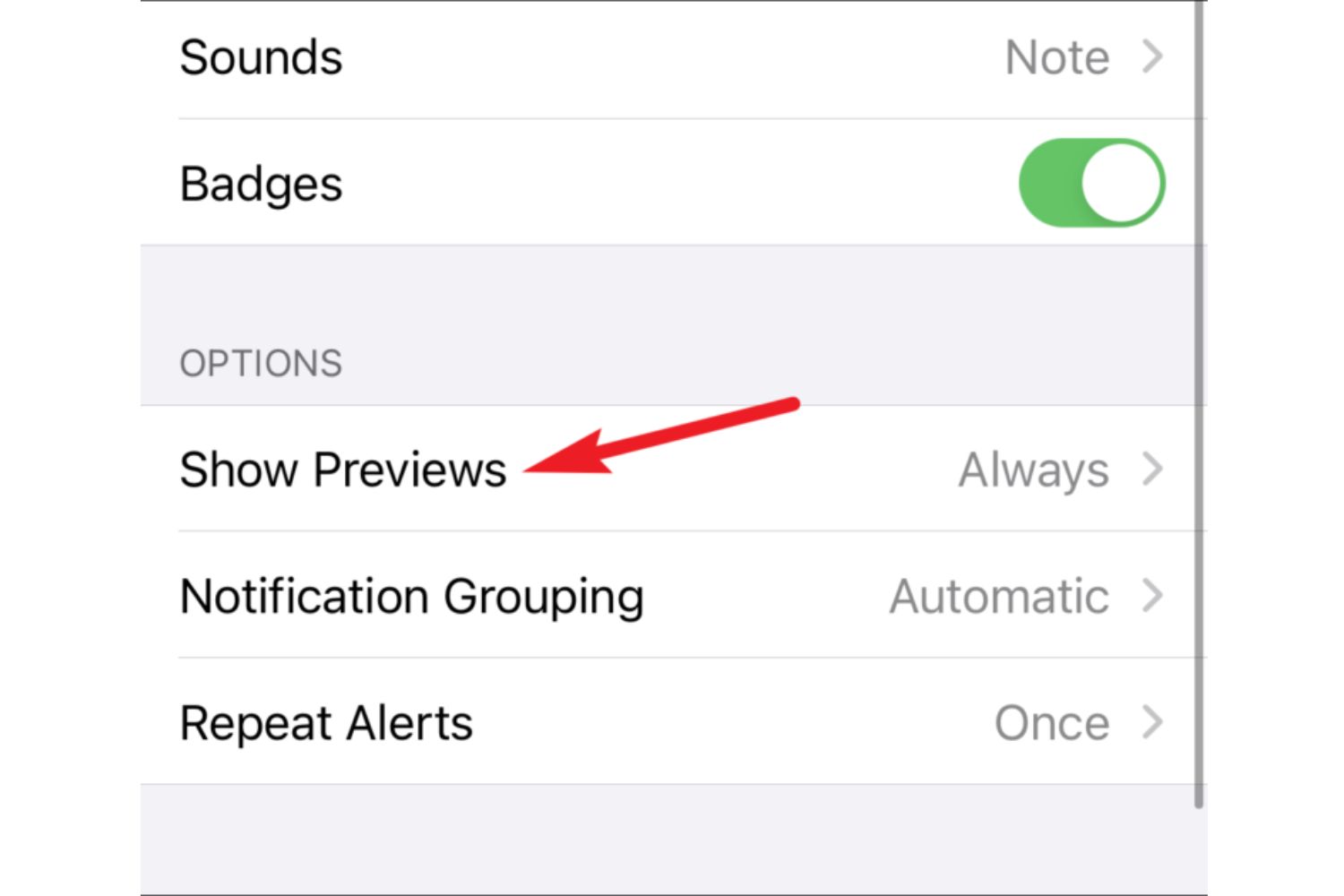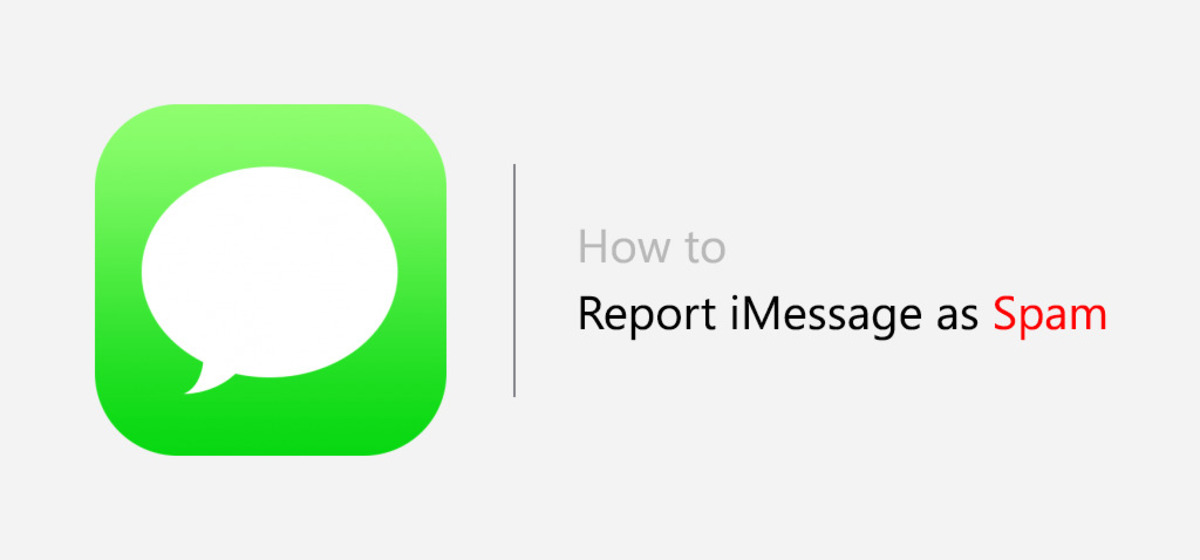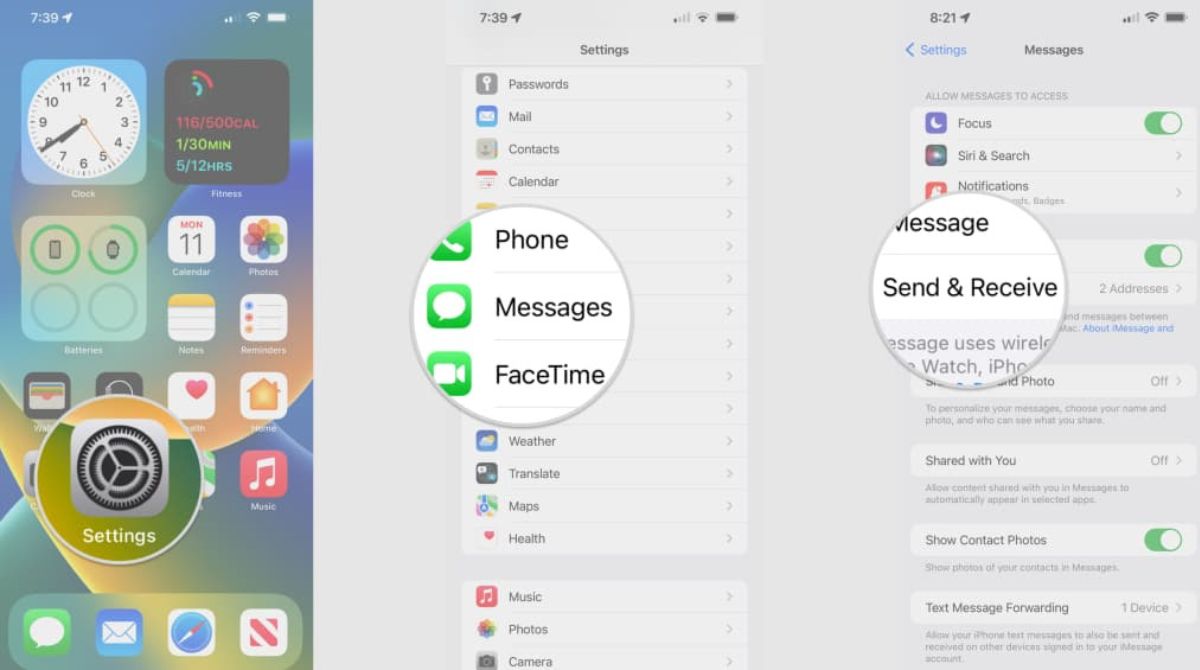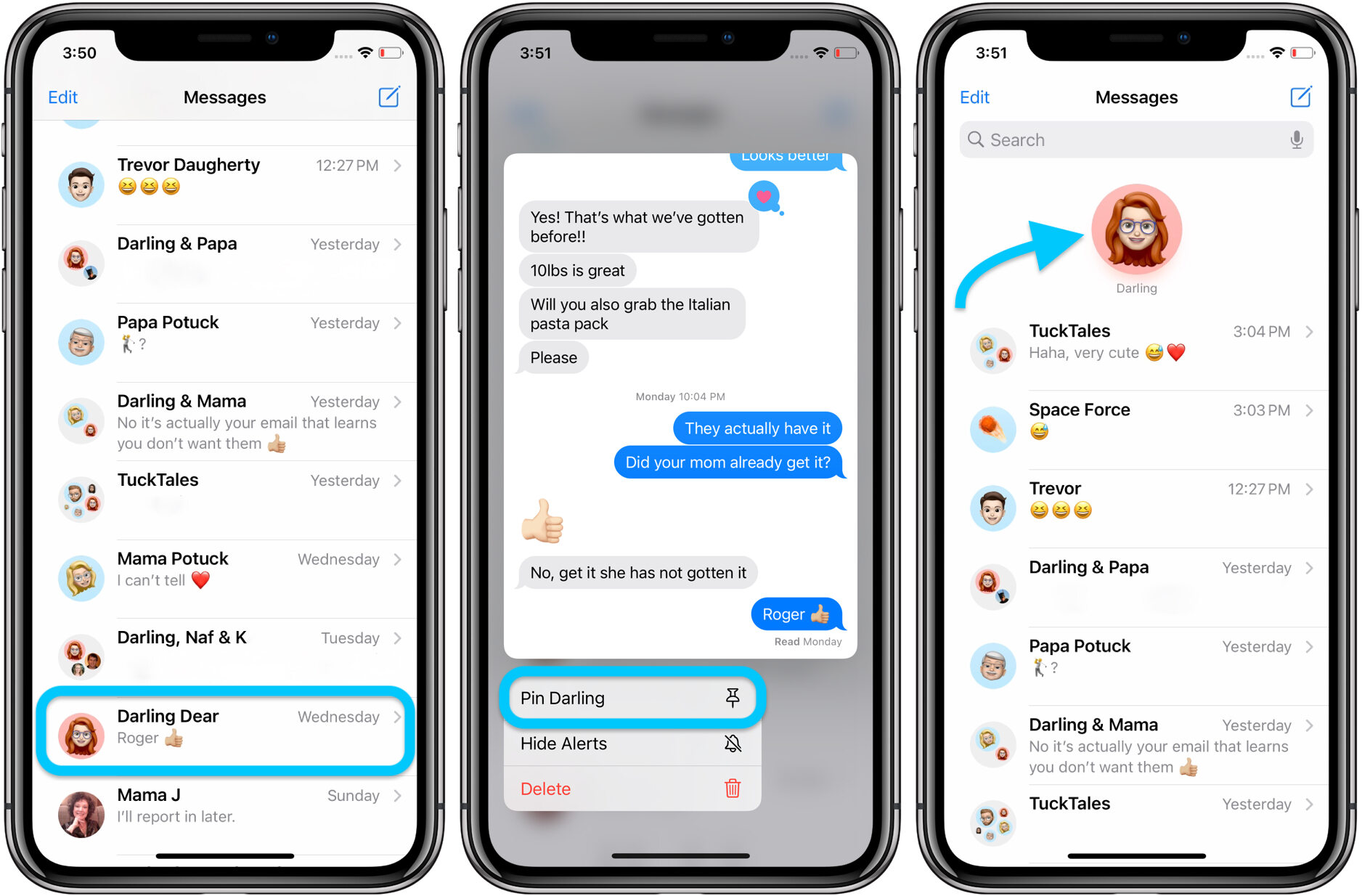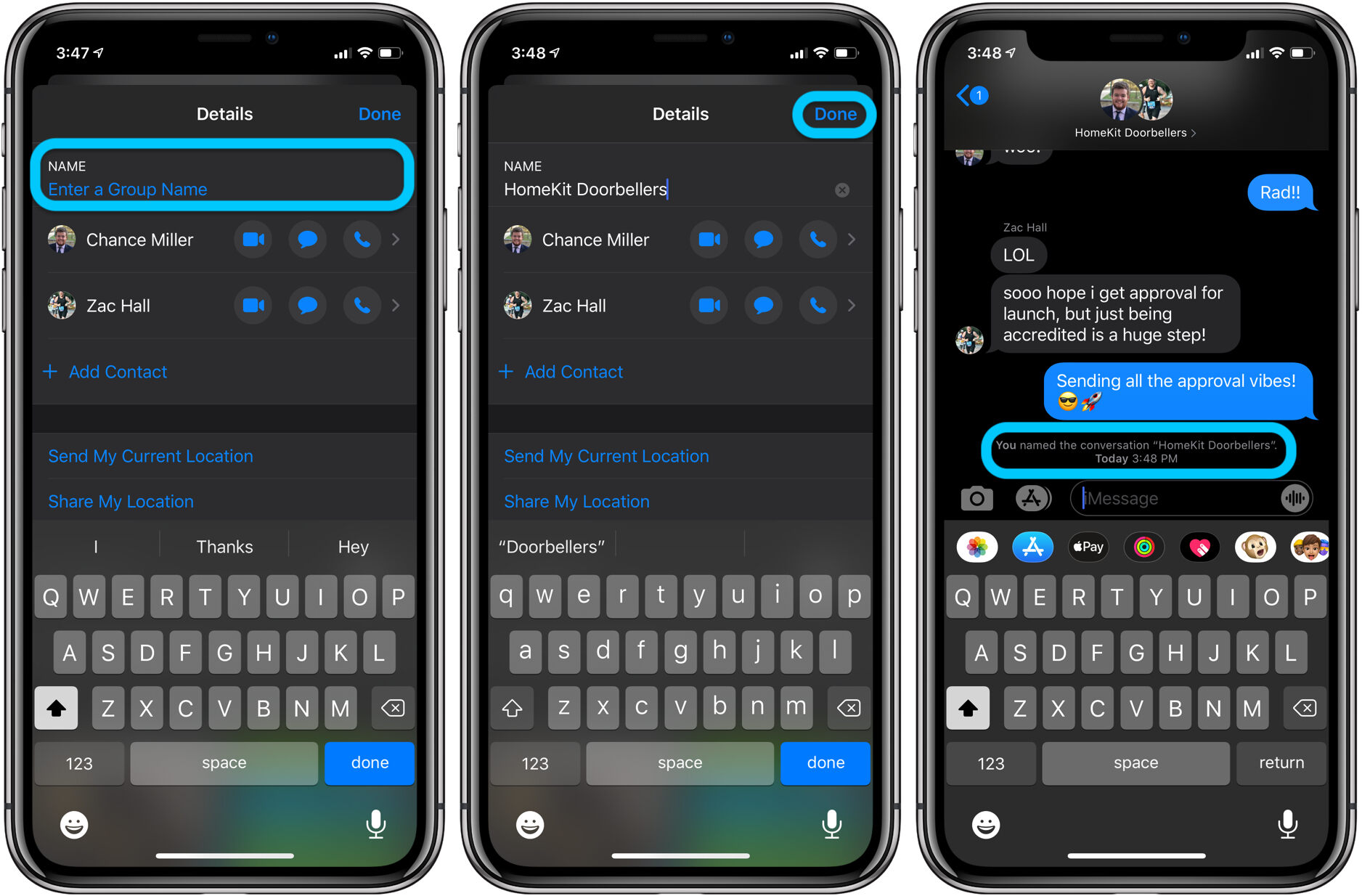Introduction
Welcome to our guide on how to remove a number from iMessage. If you’re tired of receiving messages from a particular contact on your iPhone, or if you’ve mistakenly added someone to your iMessage list and want to remove them, we’ve got you covered. In this article, we will walk you through different methods to help you remove a number from iMessage.
iMessage is a popular messaging service that allows iPhone users to send texts, photos, videos, and more to other iPhone users. While it offers various features and benefits, sometimes you might want to remove a specific number from your iMessage contacts. Whether it’s due to receiving unwanted messages, avoiding certain contacts, or just wanting to clean up your iMessage list, there are several methods you can try.
Keep in mind that the methods described in this guide can be used to remove a number from your iMessage list, but they won’t block the contact from sending you regular SMS messages. If you also want to block the contact from sending you standard text messages, you may need to explore additional settings on your iPhone.
Now, let’s dive into the different methods you can use to remove a number from iMessage in just a few simple steps.
Method 1: Manual Removal
One of the simplest methods to remove a number from iMessage is by manually deleting the contact from your messaging app. Follow these steps:
- Open the Messages app on your iPhone.
- Locate the conversation with the contact’s number that you want to remove.
- Swipe left on the conversation to reveal the options menu.
- Tap on the “Delete” button or the trash bin icon to remove the conversation.
By deleting the conversation, you effectively remove the contact’s number from your iMessage list. However, if the contact sends you a new message in the future, they will be added back to your contacts list. If you want to permanently remove the contact and avoid receiving messages from them, you may need to explore other methods such as blocking the number or resetting iMessage.
It’s important to note that manual removal removes the conversation and the contact’s number from your iMessage list, but it doesn’t block the contact from sending you regular text messages. If you want to block the contact completely, you will need to use additional methods.
This method is ideal for those who want a quick and easy way to remove a specific number from iMessage without going through additional settings or steps. However, if you want to block the contact and ensure they can no longer send you messages, you may consider exploring the next method.
Method 2: Blocking the Number
If you want to not only remove a number from iMessage but also block the contact from messaging you altogether, you can use the blocking feature on your iPhone. Here’s how:
- Open the Messages app on your iPhone.
- Locate the conversation with the contact’s number that you want to block.
- Tap on the contact’s name or number at the top of the conversation to open their contact details.
- Scroll down to the bottom of the contact’s details page and tap on “Block this Caller”.
You will be prompted with a confirmation message asking if you want to block the contact. Confirm your selection by tapping on “Block Contact”.
Once you block the contact, their number will be removed from your iMessage list, and you will no longer receive messages from them. Additionally, calls and FaceTime requests from the blocked number will also be blocked.
If you later decide you want to unblock the contact and allow them to message you again, you can go to your iPhone’s Settings, then tap on “Phone” or “FaceTime,” and finally, select “Blocked” to manage your blocked contacts.
Blocking the number ensures that you not only remove it from your iMessage contacts but also prevent any future messages or calls from the blocked contact. This method is suitable for those who want to completely cut off communication with a specific number.
Now that you know how to block a number, let’s explore another method that involves resetting iMessage on your iPhone.
Method 3: Resetting iMessage
If you’re still unable to remove a number from iMessage using the previous methods, you can try resetting iMessage on your iPhone. Resetting iMessage will refresh the messaging service and remove any cached data, including the contact list. Here’s how you can do it:
- Go to the Settings app on your iPhone.
- Scroll down and tap on “Messages”.
- Tap on “iMessage” at the top of the screen to access the iMessage settings.
- Toggle off the switch next to “iMessage” to turn it off.
- Wait for a few seconds and then toggle the switch back on to turn iMessage back on.
By resetting iMessage, you effectively remove and refresh the contact list associated with the messaging service.
Once the process is complete, check your iMessage contacts list to see if the number you wanted to remove is no longer there. If the contact’s number is still appearing, you may need to consider other methods or contact Apple Support for further assistance.
Resetting iMessage is a straightforward and effective method to remove any cached data and refresh the service. This method can be useful for resolving various iMessage related issues, including removing unwanted numbers from your contact list.
Now that you’ve learned about resetting iMessage, let’s move on to the next method, which involves updating your iOS software.
Method 4: Updating iOS
If you’re still facing difficulties removing a number from iMessage, you may consider updating your iOS software. Apple regularly releases software updates that include bug fixes and improvements to various system features, including iMessage. Here’s how you can update your iOS:
- Ensure that your iPhone is connected to a stable and reliable Wi-Fi network.
- Go to the Settings app on your iPhone.
- Scroll down and tap on “General”.
- Tap on “Software Update”.
- If an update is available, tap on “Download and Install”. If prompted, enter your passcode.
- Follow the on-screen instructions to complete the update process. Your iPhone may restart during the update.
After updating your iOS software, check whether the number you wanted to remove is still present in your iMessage contacts list. In most cases, updating to the latest iOS version can help resolve software-related issues and improve the functionality of iMessage.
If you have already updated to the latest iOS version and the number is still appearing, it may be worth considering reaching out to Apple Support for further assistance. They can provide more specific guidance based on your device and software configuration.
Updating your iOS software is a recommended step to ensure that you have the latest bug fixes and improvements for iMessage and other system features. It’s always a good idea to keep your device updated to benefit from the latest enhancements and security updates.
Now that we’ve covered various methods to remove a number from iMessage, let’s summarize what we’ve learned so far.
Conclusion
Removing a number from iMessage can be essential for various reasons, such as cleaning up your contact list or avoiding unwanted messages. In this guide, we explored four methods to help you achieve this: manual removal, blocking the number, resetting iMessage, and updating iOS.
Manually deleting the conversation is a quick method to remove the number from your iMessage contacts. However, it won’t block the contact from sending you regular SMS messages.
If you want to block the number altogether, you can utilize the blocking feature on your iPhone, which will prevent the contact from messaging or calling you.
Resetting iMessage can be beneficial if you’re facing persistent issues with your contact list or other iMessage-related problems. It refreshes the service and removes any cached data, including the contact list, allowing you to start fresh.
Updating your iOS software is recommended to ensure that you have the latest bug fixes and improvements for iMessage. It can also help resolve any software-related issues you may encounter.
Remember, it’s important to assess your specific needs and choose the method that best suits your situation. Each method offers its own advantages, and you may need to combine them depending on your requirements.
We hope this guide has been helpful in assisting you with removing a number from iMessage. If you have any further questions or encounter any difficulties, don’t hesitate to reach out to Apple Support or consult the iPhone user manual for more detailed instructions.
Now you’re equipped with the knowledge to remove unwanted numbers from iMessage and take control of your messaging experience.