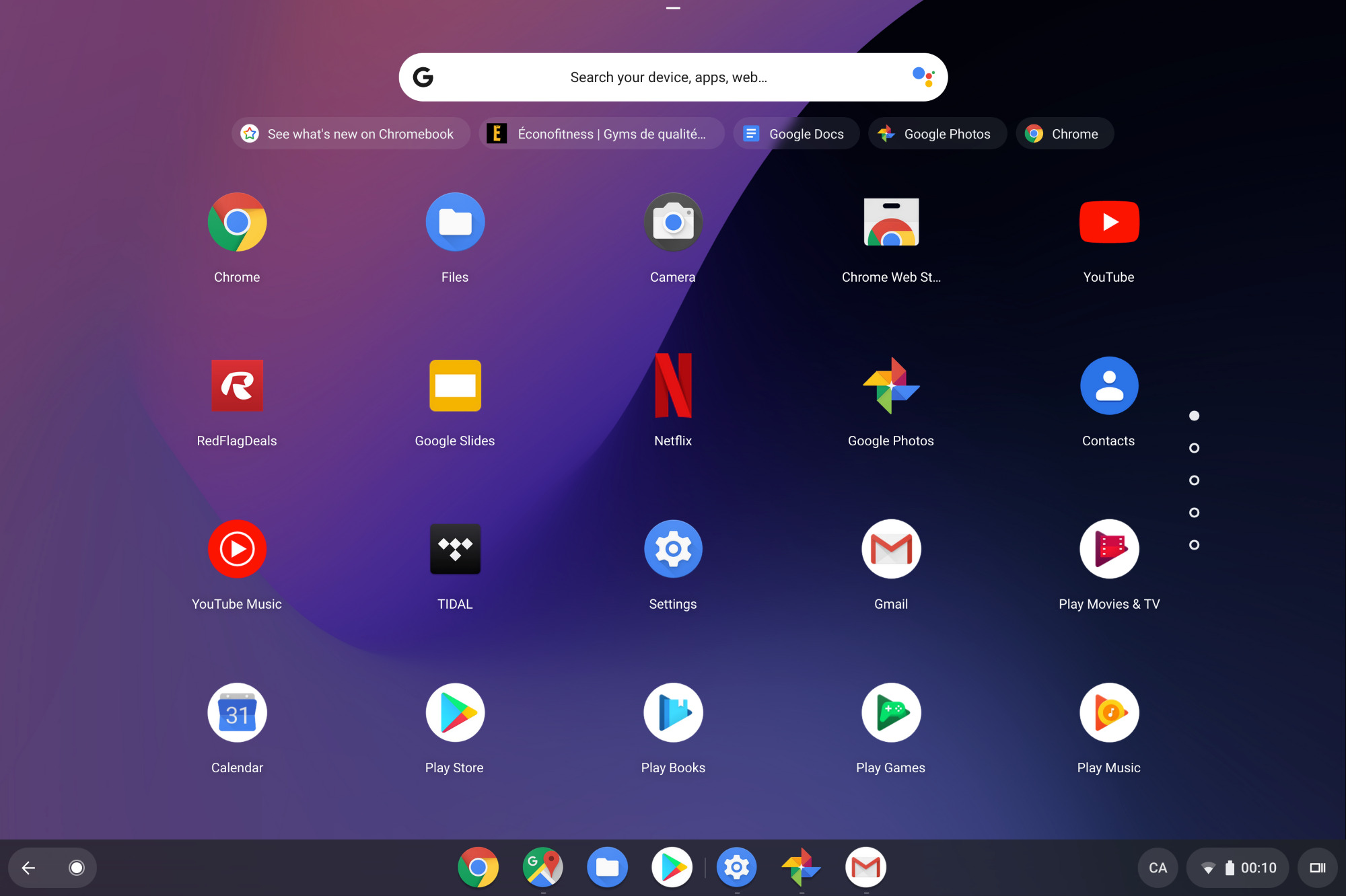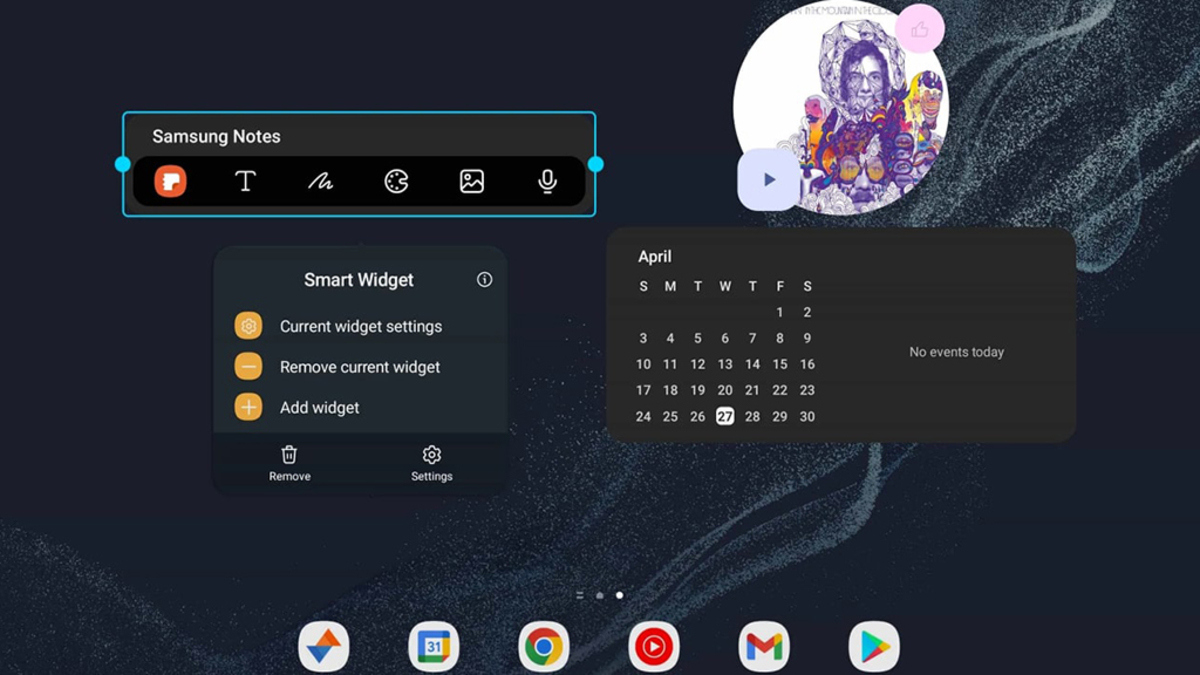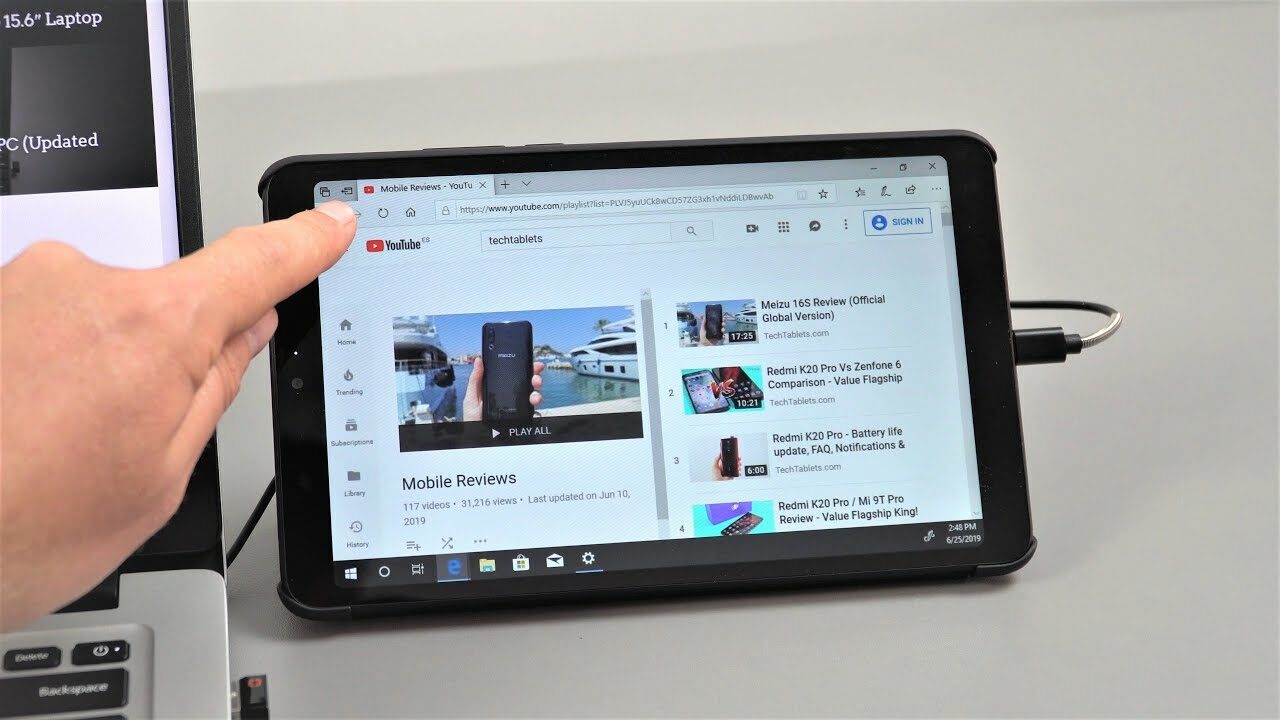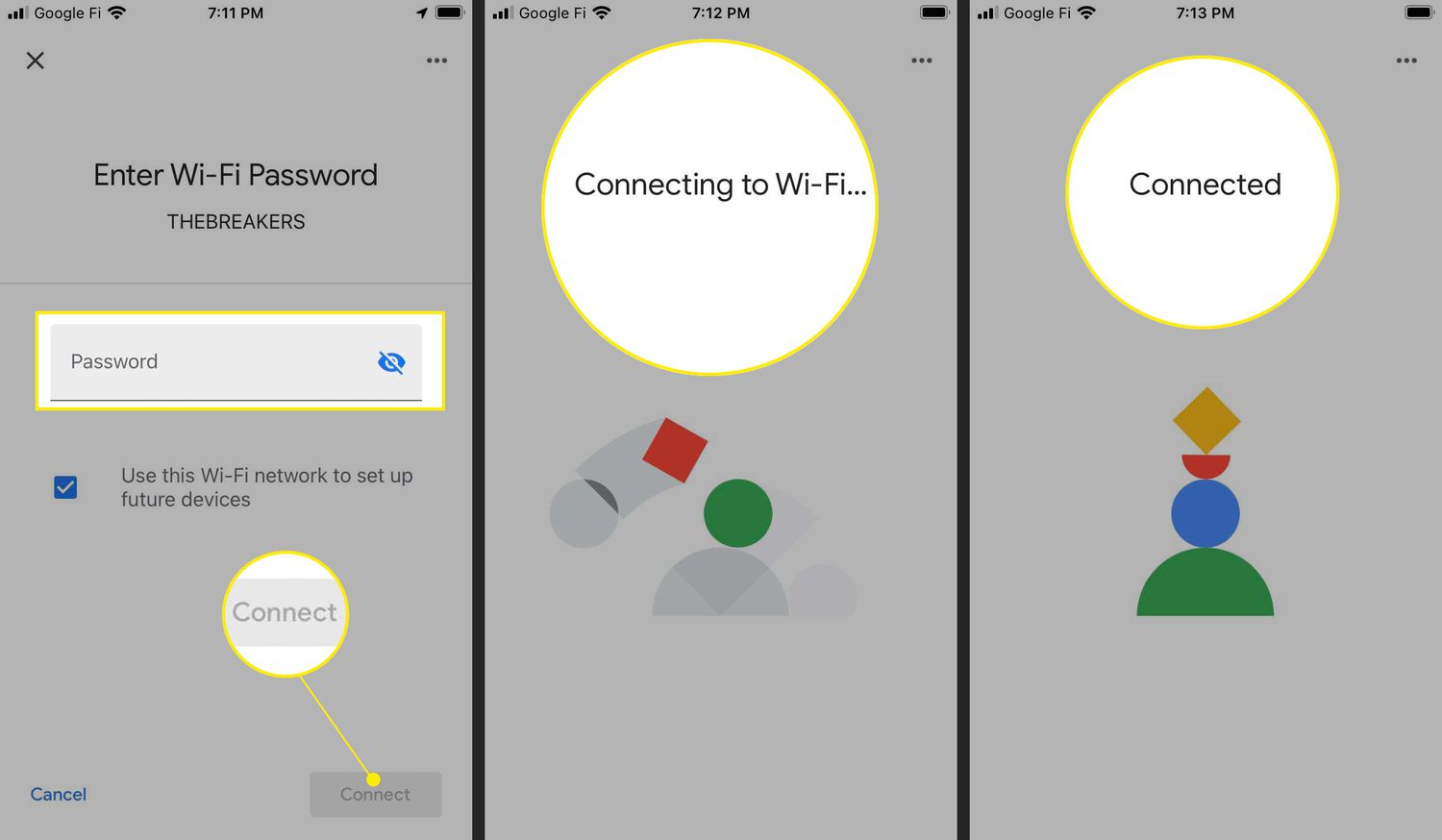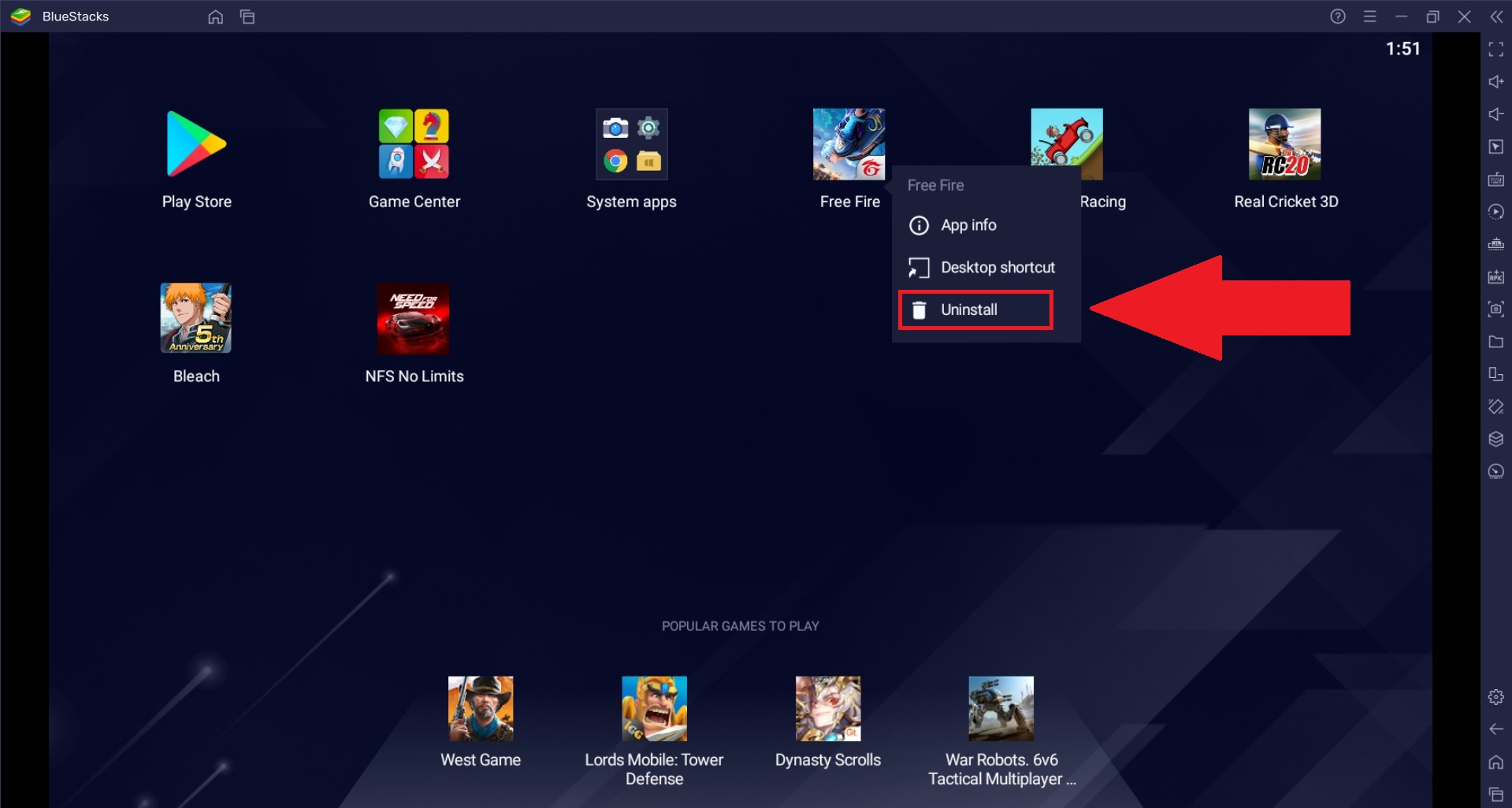Introduction
The Google search bar is a prominent feature on the home screen of most Android tablets. While it can be a convenient tool for quick searches, some users may prefer to remove it for various reasons. Whether it’s to declutter the home screen or to replace it with a different search widget, there are several methods available to remove the Google search bar from your tablet’s home screen.
In this article, we will explore different ways to remove the Google search bar from your tablet’s home screen. These methods range from simple settings adjustments to more advanced options like rooting your device. Whether you are a beginner or an advanced user, there is an option that suits your needs. However, it’s important to note that some methods may require additional steps and have potential risks, so proceed with caution and make sure to backup your data before making any changes.
Before we dive into the various methods, let’s take a look at some of the reasons why you might want to remove the Google search bar from your tablet’s home screen.
Reasons to Remove the Google Search Bar
While the Google search bar can be a useful feature for many users, there are several reasons why you might want to remove it from your tablet’s home screen:
- Customization: Removing the Google search bar allows you to have a more personalized and clutter-free home screen. You can rearrange your icons and widgets to suit your preferences and create a more visually appealing layout.
- Space-saving: The search bar takes up valuable screen real estate. By removing it, you can free up space for more important widgets or app shortcuts. This can be particularly useful if you have a smaller screen size or if you prefer a minimalist home screen.
- Alternative search options: Some users may prefer to use alternative search engines or search widgets other than Google. By removing the Google search bar, you can replace it with a search widget of your choice, allowing you to access your preferred search engine with just a tap.
- Faster access to apps: Without the Google search bar taking up space, you can have quicker access to your frequently used apps. You can place app shortcuts in the space previously occupied by the search bar, making it more convenient to launch your favorite apps.
- Reduced distractions: The search bar can sometimes be a source of distractions, especially if you frequently find yourself tapping on it accidentally. By removing it, you can minimize distractions and focus on other important tasks or widgets on your home screen.
Now that we have explored some of the reasons why you may want to remove the Google search bar, let’s move on to the different methods you can use to accomplish this.
Method 1: Using the Launcher Settings
If you want to remove the Google search bar from your tablet’s home screen without any complicated processes, you can try using the launcher settings. Most Android tablets come with a default launcher that allows you to customize certain aspects of the home screen, including the presence of the search bar.
Here’s how you can remove the Google search bar using the launcher settings:
- First, find an empty space on your tablet’s home screen and long-press on it. This should bring up the customization options for your launcher.
- Look for the option to add or remove widgets or home screen panels. The exact location and wording may vary depending on the launcher you are using. It might be located in the settings menu or within a long-press menu on the home screen.
- Once you find the widgets or home screen panel settings, look for the Google search bar widget listed among the available options.
- Select the Google search bar widget and drag it to the trash or remove symbol that appears on the screen. This will remove the search bar from your home screen.
- After removing the search bar, you can arrange your icons and widgets as desired to complete the customization of your home screen.
Keep in mind that the options and steps may slightly differ based on the launcher you are using. Some launchers may not allow you to remove the search bar directly, but they might have alternative settings to disable or hide it.
Using the launcher settings method is a simple and non-intrusive way to remove the Google search bar from your tablet’s home screen. However, if this method doesn’t work for your specific device or launcher, don’t worry. There are alternative methods that we will explore next.
Method 2: Custom Home Screen Launcher Apps
If you’re looking for more advanced customization options and alternate layouts for your tablet’s home screen, you can consider using custom home screen launcher apps. These apps provide extensive customization features, including the ability to remove the Google search bar.
Here’s how you can use custom home screen launcher apps to remove the Google search bar:
- Go to the Google Play Store on your tablet and search for custom home screen launcher apps. Some popular options include Nova Launcher, Apex Launcher, and Microsoft Launcher.
- Choose and install the custom launcher app of your choice. Once installed, you may need to set it as the default launcher by going to your device’s settings and selecting the newly installed app as the preferred launcher.
- Once you have set the custom launcher as your default, you can access its customization settings. Look for options related to the home screen layout, widgets, or appearance settings.
- Within the customization settings, you should find an option to remove or hide the Google search bar. This option can vary depending on the custom launcher app you have installed.
- Select the option to remove or hide the search bar, and it should be removed from your tablet’s home screen.
- After removing the search bar, you can further personalize your home screen using the custom launcher app”s features. These may include changing icon styles, adding new widgets, or applying different themes.
Custom home screen launcher apps provide a wide range of customization options beyond removing the search bar. They allow you to transform the look and feel of your tablet’s home screen to match your preferences. Keep in mind that some custom launcher apps may have additional features that are available only in their paid versions.
If you’re interested in exploring more advanced customization possibilities and want more control over your home screen, using a custom home screen launcher app is a great option to remove the Google search bar.
Method 3: Rooting Your Android Tablet
If you’re an advanced user and are willing to take more risks to completely remove the Google search bar and gain full control over your tablet’s operating system, you can consider rooting your Android device. Rooting gives you administrative access to the Android system, allowing you to make modifications, including the ability to remove system apps like the Google search bar.
Before proceeding, it’s important to note that rooting your tablet can void your warranty, introduce security risks, and potentially cause irreversible damage to your device if not done properly. Additionally, the process can vary depending on the device model and Android version, so it’s crucial to research and follow a reliable rooting guide specifically tailored to your device.
Here’s a general overview of the steps involved in rooting your Android tablet to remove the Google search bar:
- Research and identify a reputable rooting method or tool that is compatible with your tablet model and Android version.
- Back up all the data on your tablet, including apps, contacts, photos, and any important files, as the rooting process can potentially erase or alter data on your device.
- Enable USB debugging in the developer options on your tablet. To access developer options, go to your device’s settings, find the “About phone” or “About tablet” section, and tap on the “Build number” multiple times until you see a message indicating that developer options have been enabled.
- Connect your tablet to a computer via USB cable and follow the instructions provided by the rooting method or tool you have chosen.
- Once your tablet is successfully rooted, you can use a root file manager app or a system app remover tool to navigate to the system apps directory and uninstall the Google search bar app.
- After removing the search bar, you can explore other root-only customization options and features that are typically unavailable to non-rooted devices.
Please note that rooting is a complex process, and it’s crucial to thoroughly research and understand the risks and potential consequences before proceeding. Additionally, keep in mind that future Android updates may introduce changes that could impact the functionality of rooted devices.
Rooting your Android tablet is not recommended for inexperienced users or those who are unfamiliar with the concept of rooting. If you’re not comfortable with the idea of rooting your device, it’s best to consider the previous methods mentioned in this article.
Conclusion
Removing the Google search bar from your tablet’s home screen can provide a cleaner, more personalized experience tailored to your preferences. Whether you want to declutter your home screen, free up space for other widgets, or use alternative search options, there are several methods available to achieve this.
Method 1 involves using the launcher settings to remove the search bar. This method is straightforward and doesn’t require any advanced technical knowledge. However, the options and steps may vary depending on your specific device and launcher.
Method 2 offers more extensive customization options by using custom home screen launcher apps. These apps allow for greater control over the appearance and layout of your home screen, including the ability to remove the search bar. Custom launchers provide a wide range of features to personalize your tablet’s interface according to your taste.
For advanced users, Method 3 involves rooting your Android tablet. Rooting grants you complete access to the Android system, enabling you to remove system apps like the Google search bar. However, rooting carries risks and requires careful research and understanding of the process specific to your device.
Before attempting any method mentioned in this article, it’s important to backup your data and consider the potential risks and consequences associated with each method. Additionally, keep in mind that some methods, such as rooting, can void your warranty and may have implications on the security and stability of your device.
By following the appropriate method for your skill level and preferences, you can remove the Google search bar from your tablet’s home screen and create a personalized, clutter-free environment that enhances your user experience. Enjoy exploring the various customization options at your disposal and make your tablet truly your own!