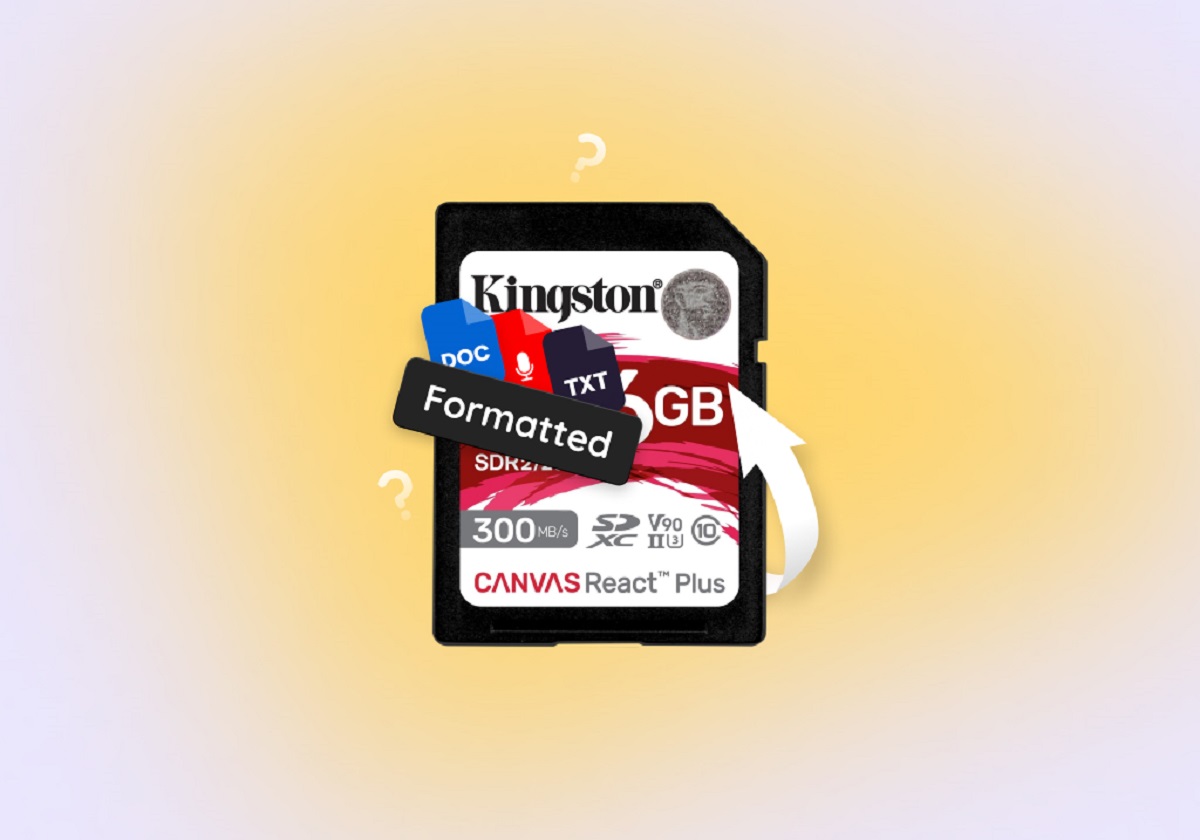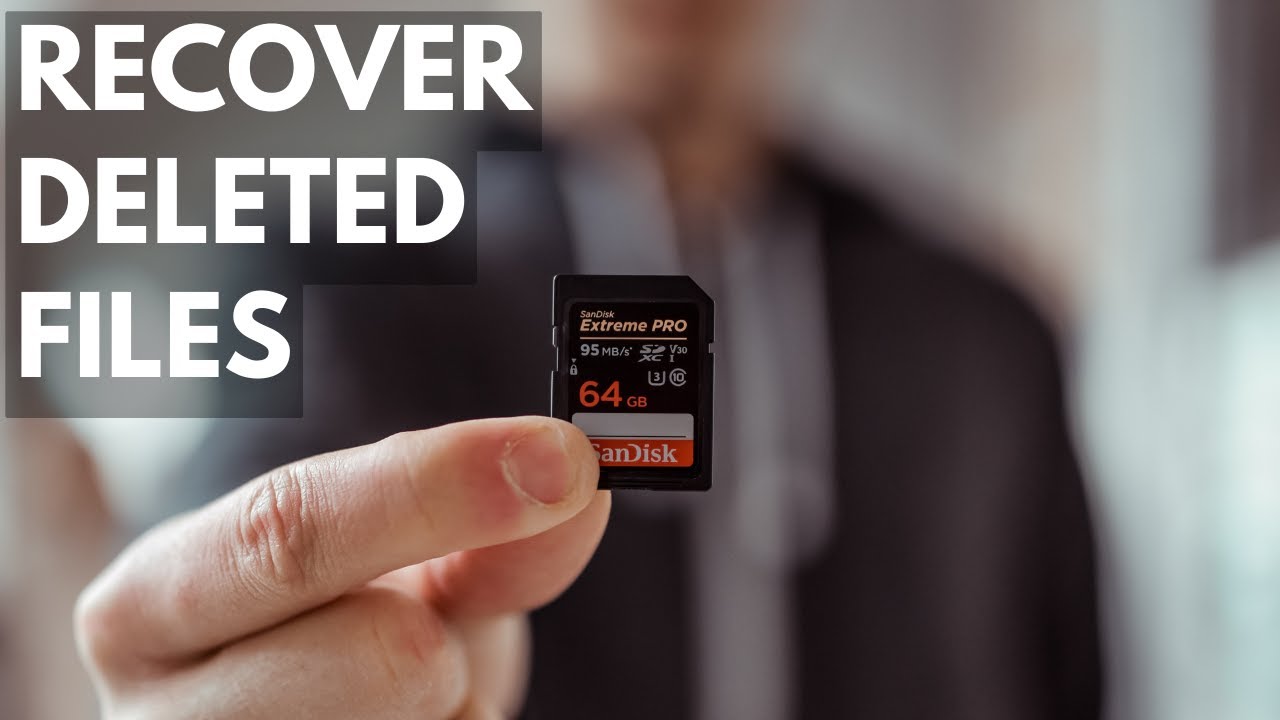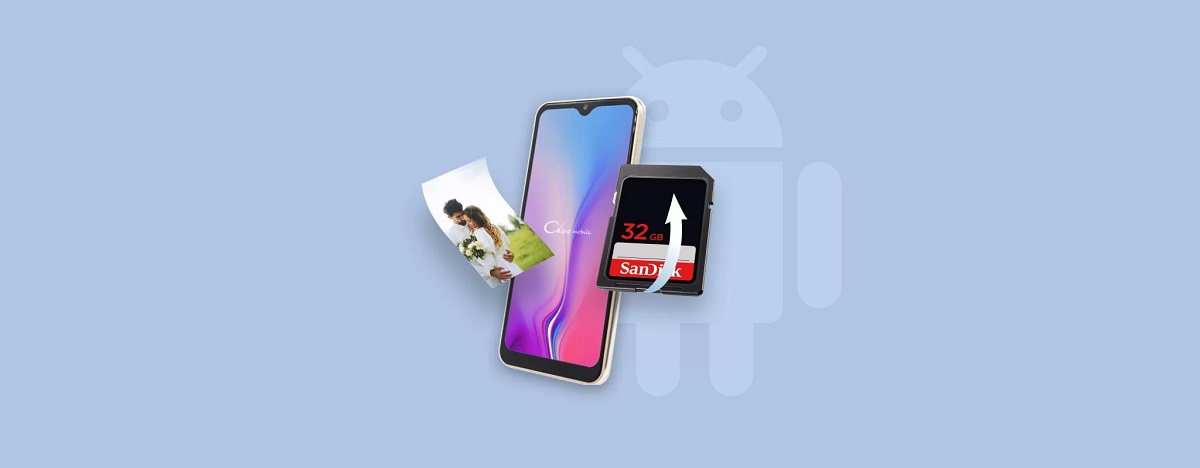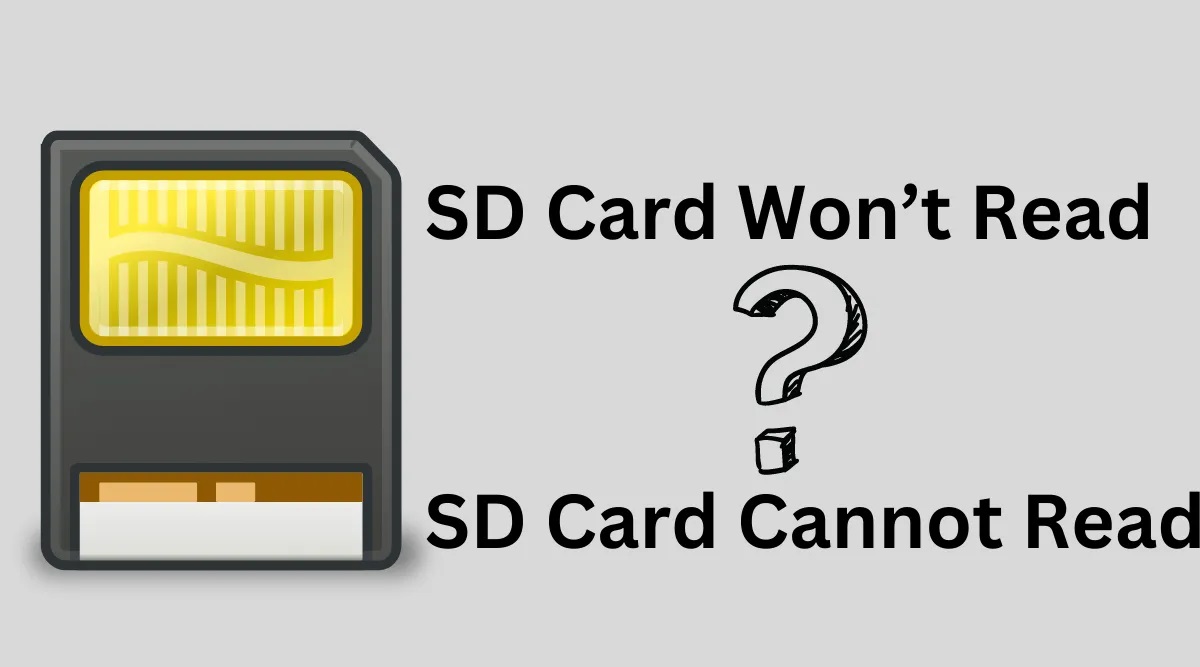Introduction
Welcome to our guide on how to recover data from an SD card. SD cards are a popular storage solution for various devices, including cameras, smartphones, and portable gaming consoles. They provide a convenient way to store and transfer files. However, data loss can occur due to accidental deletion, formatting, or a corrupted card. Losing important data from an SD card can be a frustrating experience, especially if you haven’t backed up your files.
In this guide, we will delve into the different scenarios where you might need to recover data from an SD card and provide you with step-by-step methods to retrieve your lost files. We will explore the process of recovering deleted files, formatted SD cards, as well as corrupted SD cards. Additionally, we will share tips to help you avoid SD card data loss in the future.
It’s important to understand that data recovery is not always guaranteed and depends on various factors, such as the extent of damage to the SD card and the time elapsed since the data was lost. However, by following the methods and tips outlined in this guide, you will maximize your chances of a successful data recovery.
Before we dive into the recovery methods, it’s crucial to emphasize the importance of safely removing an SD card from the device. Abruptly removing the card while it is being read or written to can lead to data corruption and make the recovery process more challenging. Always follow the proper ejection procedure recommended by your device’s manufacturer to minimize the risk of data loss.
Now, let’s explore the different scenarios of data loss and learn how to recover your precious files from your SD card.
Understanding SD Card Data Loss
Data loss from an SD card can occur due to various reasons, and it’s important to understand these scenarios to effectively recover your lost files. Here are the common causes of SD card data loss:
- Accidental deletion: It’s easy to accidentally delete files from your SD card, especially when browsing through them on your device or computer. Whether it’s a single file or an entire folder, accidental deletion can lead to significant data loss.
- Formatting the SD card: Sometimes, you may mistakenly format your SD card when intending to format a different storage device. This process erases all the data on the card, making it inaccessible. Formatting errors can also occur during the initialization process if the card becomes corrupted.
- SD card corruption: SD card corruption can happen due to various reasons, including improper ejection, physical damage, or even software glitches. When a card gets corrupted, it can cause data inaccessibility or lead to data loss.
- File system errors: File system errors can occur when the file system on the SD card becomes corrupted or damaged. This can result in data being unreadable or inaccessible.
- Virus or malware attacks: Just like any other storage device, SD cards are vulnerable to virus and malware attacks. If your SD card gets infected, it can cause data loss or make the files inaccessible.
Understanding the causes of SD card data loss is crucial in determining the appropriate recovery method. The recovery process will vary depending on whether you accidentally deleted the files, formatted the SD card, or if it was corrupted. Additionally, the time elapsed since the data loss and the actions taken after the loss can also affect the chances of successful data recovery.
Now that we have a better understanding of the common causes of SD card data loss, let’s proceed to the next section, where we’ll discuss how to safely remove an SD card to minimize the risk of data corruption.
Safely Removing the SD Card
Properly removing an SD card from your device is essential to minimize the risk of data corruption and ensure the longevity of your card. Here are the steps to safely remove an SD card:
- Save your work: Before removing the SD card, ensure that all files and applications that may be using the card are closed. This will help prevent data loss or potential file corruption.
- Eject the card: Most devices have an option to safely eject or unmount storage devices. Look for the “Eject” or “Unmount” option specific to your SD card in the settings or notification panel of your device. Make sure to wait until the process is complete before physically removing the card.
- Power off the device: If your device does not have an eject option, it’s crucial to power off the device before removing the SD card. This ensures that all read and write processes to the card have stopped.
- Handle the card with care: When removing the SD card, gently push it inwards to release the locking mechanism. Avoid applying excessive force or bending the card, as this can cause physical damage or data corruption.
- Place the card in a protective case: To further protect your SD card from physical damage or dust, consider storing it in a protective case when not in use. This helps prevent accidental scratches or exposure to harmful elements.
By following these steps, you can ensure that your SD card is safely removed from the device, reducing the risk of data corruption. It’s important to note that abruptly removing the card without following these procedures can result in data loss or card malfunction.
Now that you know how to safely remove an SD card, let’s move on to the next section, where we’ll explore various methods to recover data from your SD card.
Using Data Recovery Software
Data recovery software can be a lifesaver when it comes to retrieving lost files from your SD card. These software programs are specifically designed to scan the card and recover deleted, formatted, or corrupted data. Here are the steps to use data recovery software for SD card recovery:
- Research and choose a reliable data recovery software: There are several data recovery software options available in the market, so it’s important to choose one that is reputable and reliable. Read reviews, compare features, and select a software program that suits your needs.
- Install the software: After selecting the software, download and install it on your computer or device. Ensure that you install the software on a different drive than the one where you lost the data to avoid overwriting the files.
- Connect your SD card to the computer: Use an SD card reader or an adapter to connect your SD card to the computer. Ensure that the card is properly inserted and recognized by the system.
- Launch the data recovery software: Open the data recovery software on your computer. Most software programs have a user-friendly interface with intuitive instructions that guide you through the recovery process.
- Select the SD card for scanning: In the software’s interface, choose the connected SD card as the target device for scanning. Some software programs may also allow you to select specific file types to recover if you are looking for specific files.
- Start the scanning process: Initiate the scanning process by clicking on the appropriate button. The software will scan the SD card for lost or deleted files and display the results once the scan is complete.
- Preview and recover the files: After the scan is complete, the software will display a list of recoverable files. Take advantage of the preview feature to verify the integrity of the files before recovering them. Select the files you want to recover and choose a safe location to save them on your computer.
- Safely remove the SD card: Once the recovery process is complete, safely remove the SD card from the computer following the steps outlined in the previous section.
Remember, the success of data recovery using software depends on various factors, such as the extent of data loss, card condition, and the time elapsed since the data was lost. It’s always recommended to perform the recovery process as soon as possible to improve the chances of successful data retrieval.
Now that you know how to use data recovery software, let’s move on to the next section, where we will provide a step-by-step guide for SD card data recovery.
Step-by-Step Guide for SD Card Data Recovery
Recovering data from an SD card requires a systematic approach to increase the chances of successful data retrieval. Here is a step-by-step guide to help you recover your lost files from an SD card:
- Prepare the necessary tools: Before you start the recovery process, ensure that you have an SD card reader, a computer or device with data recovery software installed, and a safe location to store the recovered data.
- Connect the SD card to the computer: Use an SD card reader or an adapter to connect the SD card to your computer. Ensure that the card is properly inserted and recognized by the system.
- Launch the data recovery software: Open the data recovery software you have installed on your computer. Make sure to choose a reliable and reputable software program.
- Select the SD card for scanning: In the software’s interface, choose the connected SD card as the target device for scanning. You may have the option to select specific file types to recover or perform a full scan for all file types.
- Start the scanning process: Initiate the scanning process by clicking on the appropriate button in the software. The software will analyze the SD card and search for recoverable files.
- Preview and select the files to recover: After the scanning process is complete, the software will display a list of recoverable files. Take advantage of the preview feature to verify the integrity of the files before proceeding.
- Choose a location to store the recovered data: Select a safe location on your computer or an external storage device to save the recovered files. Avoid saving the data back to the SD card to prevent overwriting any existing data.
- Recover the selected files: Once you have chosen the files you want to recover and selected a location for them, initiate the recovery process. The software will restore the selected files to the specified location.
- Verify the recovered data: After the recovery process is complete, access the recovered files in the specified location and verify their integrity. Ensure that all the important files have been successfully recovered.
- Safely remove the SD card: Once you have completed the data recovery process and verified the recovered data, safely eject the SD card from your computer using the steps mentioned earlier.
It’s important to note that the time it takes to complete the recovery process can vary depending on the size of the SD card and the extent of data loss. Be patient and avoid interrupting the process to prevent any potential data corruption.
Now that you have a step-by-step guide for SD card data recovery, let’s explore specific methods to recover deleted files, formatte
Recovering Deleted Files
Accidentally deleting files from your SD card doesn’t necessarily mean they are lost forever. In many cases, you can recover deleted files using data recovery software. Follow these steps to recover deleted files from your SD card:
- Stop using the SD card: As soon as you realize that you have deleted important files, stop using the SD card to prevent new data from overwriting the deleted files. This increases the chances of successful recovery.
- Connect the SD card to your computer: Use an SD card reader or an adapter to connect the SD card to your computer. Ensure that the card is properly inserted and recognized by the system.
- Launch data recovery software: Open the data recovery software you have installed on your computer. Choose the option for recovering deleted files.
- Select the SD card for scanning: In the software’s interface, choose the connected SD card as the target device for scanning. You may have the option to select specific file types to recover or perform a full scan.
- Start the scanning process: Initiate the scanning process by clicking on the appropriate button in the software. The software will scan the SD card for deleted files and display the results once the scan is complete.
- Preview and select the files to recover: After the scan is complete, the software will display a list of recoverable deleted files. Utilize the preview feature to verify the integrity of the files before proceeding.
- Choose a location to save the recovered files: Select a safe location on your computer or external storage device to save the recovered files. Avoid saving them back to the SD card to prevent overwriting any existing data.
- Recover the selected files: Initiate the recovery process to restore the selected deleted files to the specified location. The software will recover the files and notify you once the process is complete.
- Verify the recovered files: Access the recovered files in the specified location and verify their integrity. Ensure that all the important deleted files have been successfully recovered.
It’s important to note that the success of recovering deleted files may vary depending on various factors. The chances of recovery are higher if you act quickly, stop using the SD card, and use reliable data recovery software.
Now that you know how to recover deleted files from your SD card, let’s explore the next section, which covers the recovery of formatted SD cards.
Recovering Formatted SD Cards
Accidentally formatting your SD card can be a disheartening experience, but it doesn’t mean that all your data is permanently lost. With the right approach and the use of data recovery software, you can still recover files from a formatted SD card. Follow these steps to recover formatted SD cards:
- Stop using the SD card: Once you realize that you have formatted the SD card, immediately stop using it to prevent any new data from overwriting the formatted files. Continued use can make data recovery more difficult.
- Connect the SD card to your computer: Use an SD card reader or an adapter to connect the formatted SD card to your computer. Ensure that the card is properly inserted and recognized by the system.
- Launch data recovery software: Open the data recovery software you have previously installed on your computer. Look for the option to recover files from a formatted SD card.
- Select the SD card for scanning: In the software’s interface, choose the formatted SD card as the target device for scanning. You may have the option to select specific file types to recover or perform a full scan.
- Start the scanning process: Initiate the scanning process by clicking on the appropriate button in the software. The software will scan the formatted SD card and display the results once the scan is complete.
- Preview and select the files to recover: After the scan is complete, the software will display a list of recoverable files from the formatted SD card. Take advantage of the preview feature to verify the integrity of the files before proceeding.
- Choose a safe location for the recovered files: Select a secure location on your computer or an external storage device to save the recovered files. Avoid saving them back to the SD card to prevent overwriting any existing data.
- Initiate the recovery process: Start the recovery process to restore the selected files from the formatted SD card to the specified location. The software will recover the files and notify you once the process is complete.
- Verify the recovered files: Access the recovered files in the specified location and verify their integrity. Ensure that all the important files from the formatted SD card have been successfully recovered.
It’s important to note that the success of recovering files from a formatted SD card depends on various factors, such as the extent of formatting, the amount of new data written after formatting, and the effectiveness of the data recovery software used.
Now that you know how to recover files from a formatted SD card, let’s move on to the next section, where we will discuss recovering data from corrupted SD cards.
Recovering Corrupted SD Cards
A corrupted SD card can make your files inaccessible and put you in a state of worry. However, with the right techniques and tools, it is possible to recover data from a corrupted SD card. Follow these steps to recover data from a corrupted SD card:
- Stop using the SD card: Once you suspect that your SD card is corrupted, immediately stop using it to avoid further damage and data loss. Continued use can exacerbate the issue and reduce the chances of successful data recovery.
- Check for physical damage: Inspect the SD card for any physical damage, such as visible cracks, bent pins, or water damage. If you notice any severe physical damage, it may be challenging to recover the data yourself, and professional assistance may be required.
- Connect the SD card to your computer: Use an SD card reader or an adapter to connect the corrupted SD card to your computer. Ensure that the card is properly inserted and recognized by the system.
- Attempt basic fixes: Sometimes, the corruption may be due to minor issues that can be resolved by basic troubleshooting steps. You can try gently cleaning the metal contacts on the SD card with a soft cloth or using a different USB port or SD card reader to establish a successful connection.
- Use data recovery software: If the basic fixes do not resolve the corruption, you can employ data recovery software specifically designed for retrieving data from corrupted storage devices. Install a reputable data recovery software on your computer and follow the instructions to scan and recover data from the corrupted SD card.
- Choose the appropriate recovery mode: Most data recovery software programs offer different recovery modes, including quick scan, deep scan, or advanced recovery. Start with the quick scan mode, and if it does not yield satisfactory results, proceed with the deeper scan or advanced recovery mode.
- Select the corrupted SD card for scanning: In the software’s interface, select the corrupted SD card as the target for scanning. Allow the software to scan the card thoroughly and analyze the corrupt sectors for recoverable data.
- Preview and recover the files: After the scan is complete, preview the recovered files to ensure their integrity. Select the files you want to recover and specify a safe location on your computer or external storage device to save them.
- Verify the recovered data: Access the recovered files in the specified location and verify their integrity once again. Make sure that all the important files from the corrupted SD card have been successfully recovered.
Recovering data from a corrupted SD card may not always be successful, depending on the severity of the corruption and the effectiveness of the data recovery software. If you are unable to recover the data using software, professional data recovery services may be necessary.
Now that you know how to recover data from a corrupted SD card, let’s move on to the next section, where we will provide tips to avoid SD card data loss in the future.
Tips to Avoid SD Card Data Loss
SD card data loss can be a frustrating experience, but there are several preventive measures you can take to minimize the risk. By following these tips, you can safeguard your valuable data and avoid the headache of data loss:
- Regularly back up your SD card: Make it a habit to frequently back up the files on your SD card to another storage device. This ensures that even if the card gets damaged or lost, your files remain safe.
- Handle the SD card with care: Treat your SD card with caution and care. Avoid touching the golden contacts or exposing it to extreme temperatures, moisture, or magnetic fields. Proper handling can help prevent physical damage and data loss.
- Avoid removing the card during read or write operations: Abruptly removing the SD card while it is being read or written to can lead to data corruption. Always wait until the device has finished the operation or follow the proper ejection procedure recommended by the manufacturer.
- Use reliable and reputable SD cards: Purchase SD cards from trusted brands and reputable sellers. Inferior quality or counterfeit cards may have a higher likelihood of data corruption or failure.
- Keep an eye on the card’s available storage capacity: Regularly check the available storage capacity on your SD card to avoid excessive usage. A full card can result in performance issues and increase the risk of data corruption.
- Use quality SD card readers and adapters: When connecting the SD card to your computer or other devices, use high-quality card readers or adapters to minimize the risk of data transfer errors or damage to the card.
- Scan for malware and viruses: Periodically scan your SD card for malware and viruses to prevent data corruption or loss due to malicious software. Use trusted antivirus software to perform regular scans.
- Avoid using the SD card on multiple devices: While it may be tempting to use the same SD card on multiple devices, it increases the risk of compatibility issues or data corruption. Stick to using the card on devices it is intended for.
- Format the SD card properly: When formatting the SD card, ensure that you use the proper formatting procedure recommended by the device manufacturer. Incorrect formatting can result in data loss, so proceed with caution.
- Update firmware and device drivers: Keeping your camera, smartphone, or other devices up to date with the latest firmware and drivers can help ensure better compatibility and minimize the risk of data loss.
By following these tips, you can significantly reduce the chances of SD card data loss and protect your important files. Prevention is always better than recovery, so prioritize data safety and take these precautions in mind.
Now that you have learned some valuable tips to avoid SD card data loss, let’s conclude this guide with a brief summary of the key points.
Conclusion
In this comprehensive guide, we have explored various aspects of recovering data from an SD card. We started by understanding the common causes of SD card data loss, including accidental deletion, formatting, and corruption. We then discussed the importance of safely removing the SD card to minimize the risk of data corruption.
We delved into the process of using data recovery software, providing a step-by-step guide on how to recover data from an SD card. We covered the specific methods for recovering deleted files, formatted SD cards, and corrupted SD cards.
Additionally, we shared valuable tips to help you avoid SD card data loss in the future. By implementing preventive measures such as regular backups, careful handling of the SD card, and using reliable devices and software, you can reduce the likelihood of data loss and ensure the safety of your important files.
Remember, the success of data recovery from an SD card depends on various factors, such as the extent of the data loss, card condition, and the efficacy of the data recovery software used. It’s always recommended to act swiftly and follow the appropriate recovery steps to maximize the chances of successful data retrieval.
We hope that this guide has provided you with the necessary knowledge and tools to recover lost files from your SD card. By following the guidelines outlined in this guide, you can navigate the process of SD card data recovery with confidence and minimize the impact of data loss.
Now it’s time to put this knowledge into practice and recover your precious files from your SD card. Good luck!