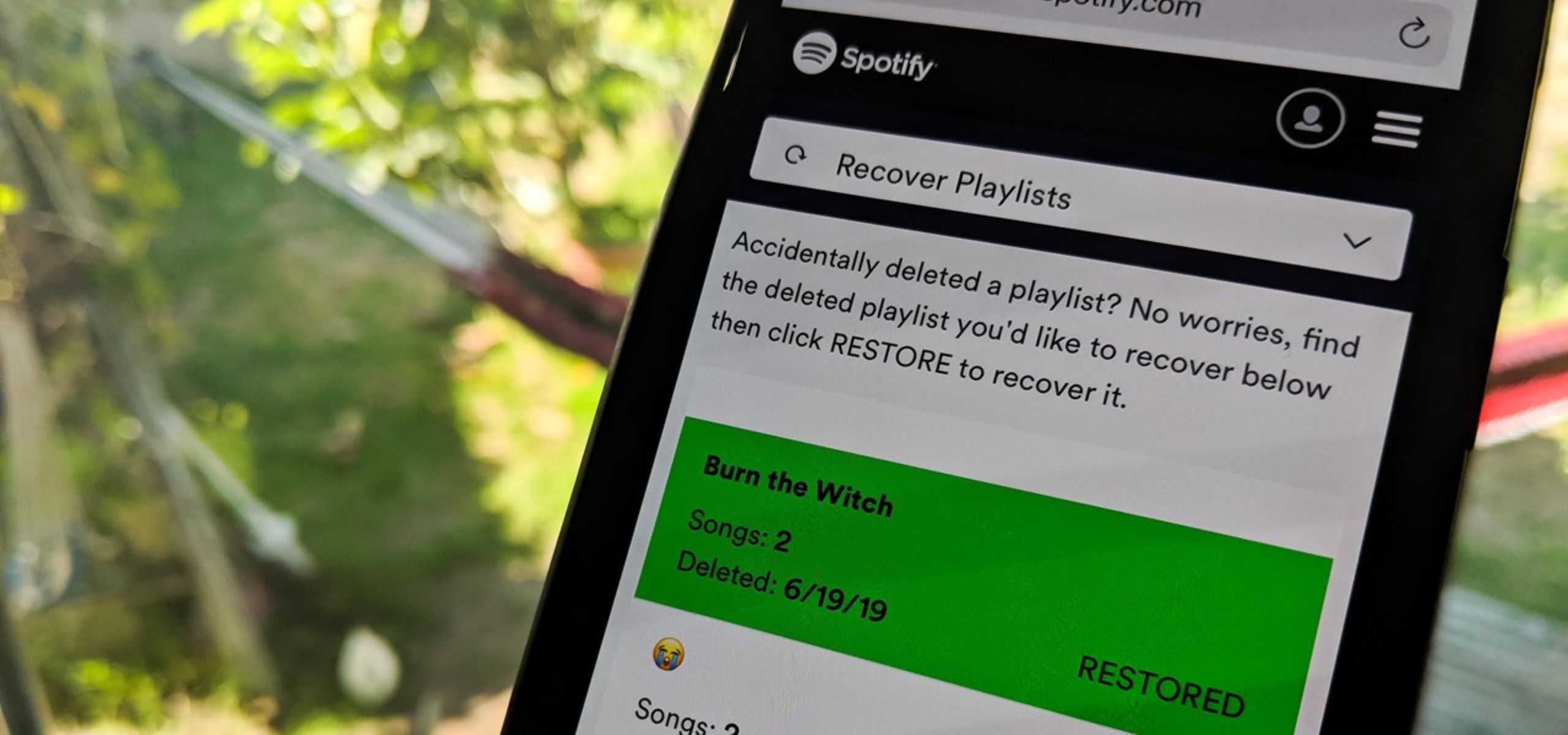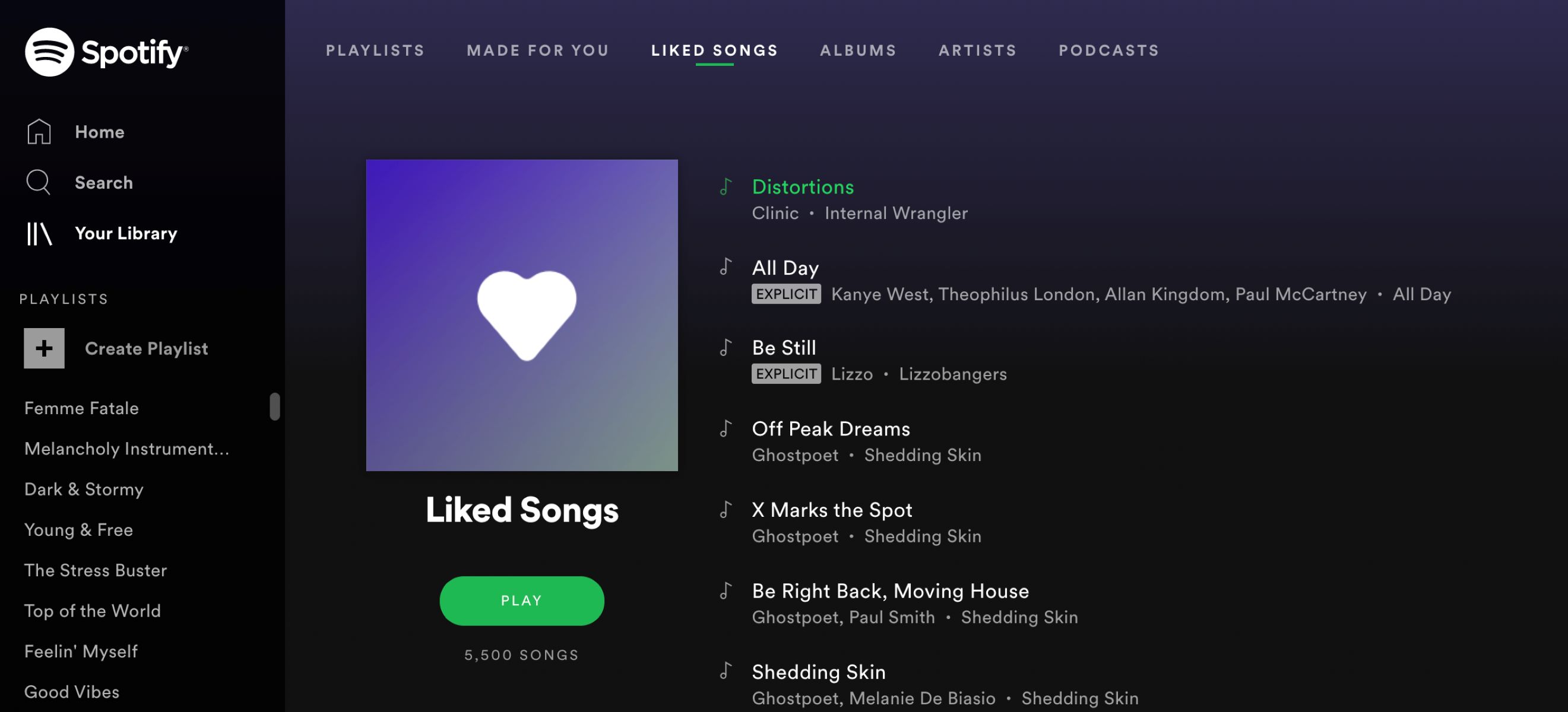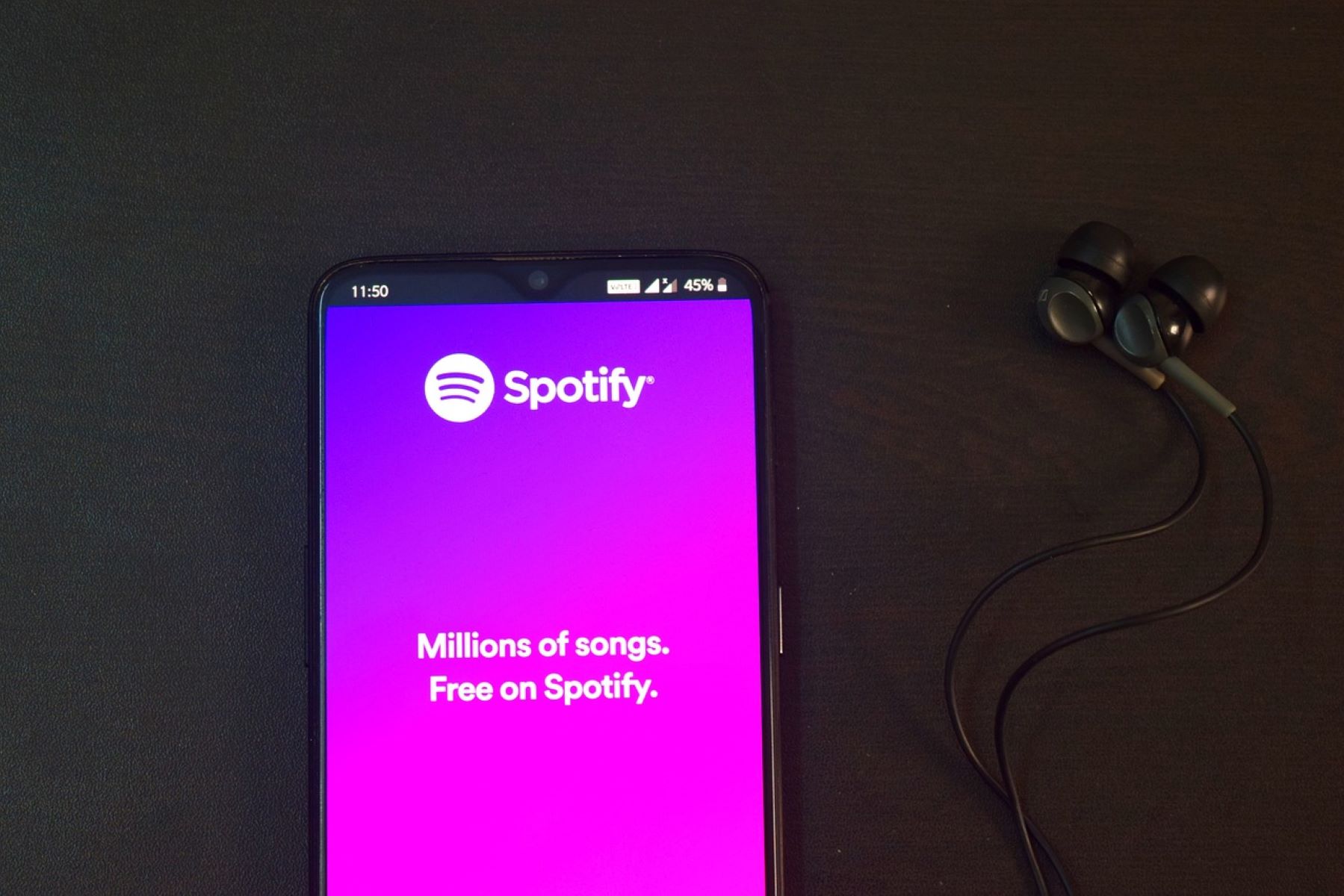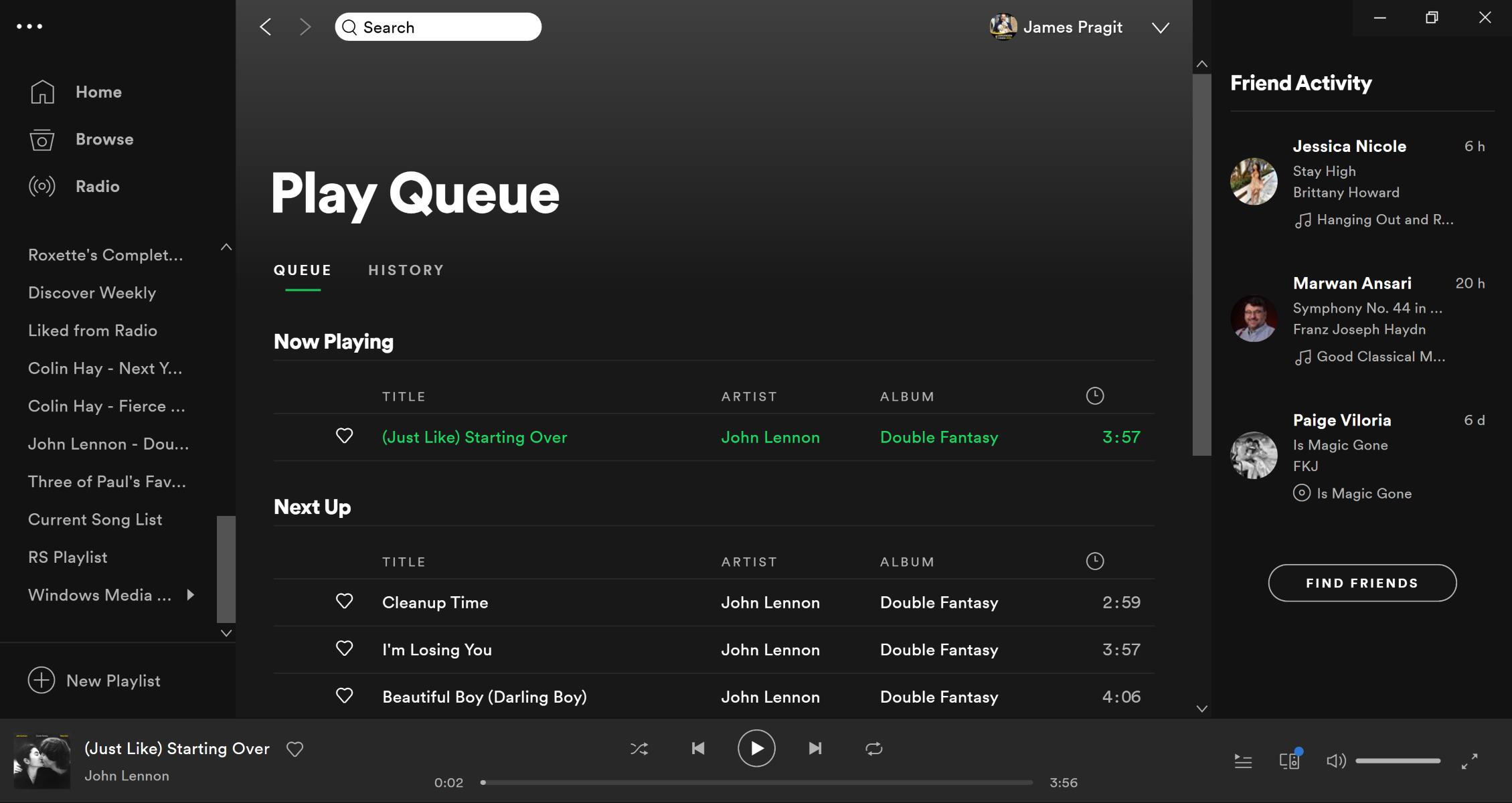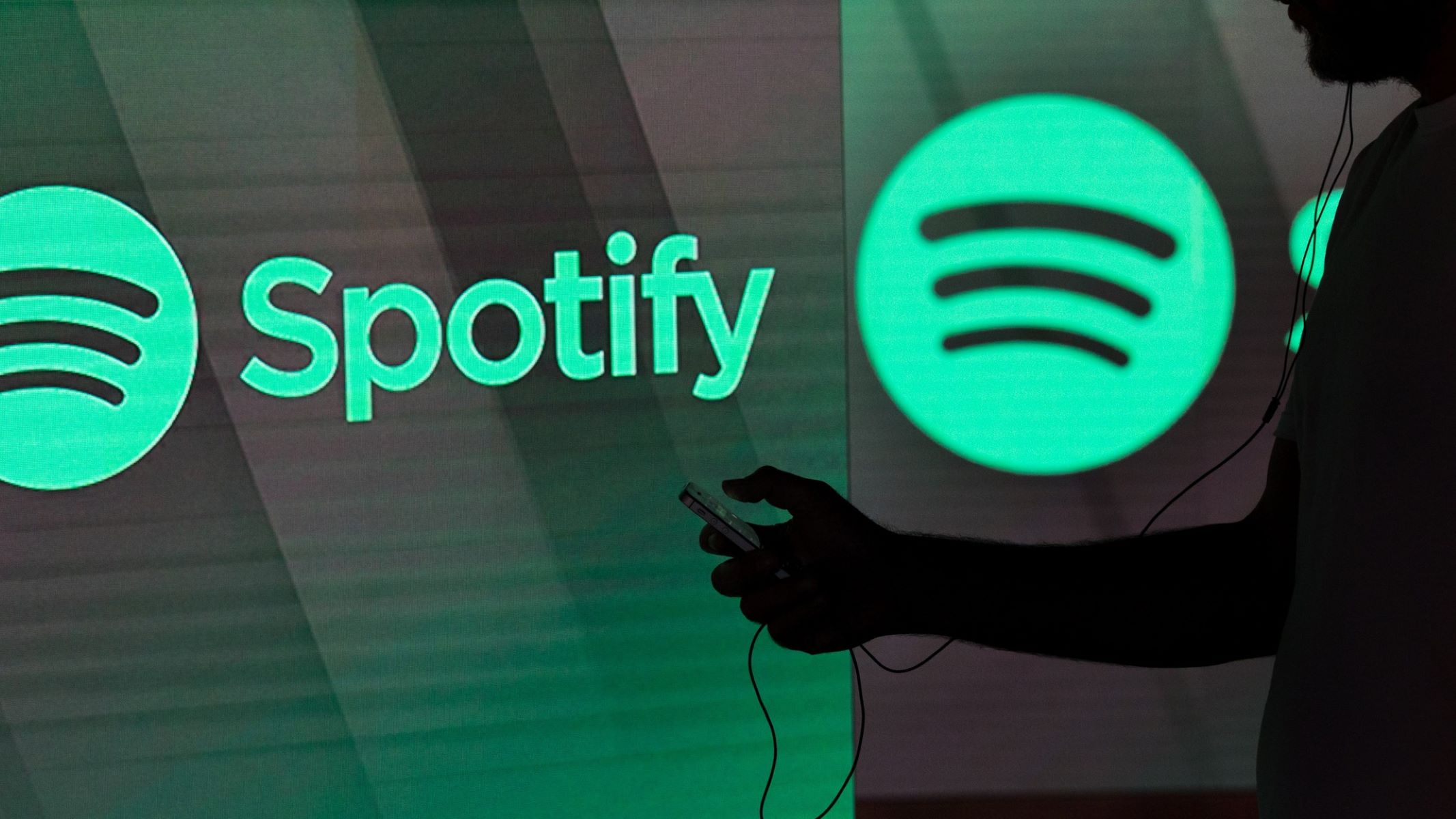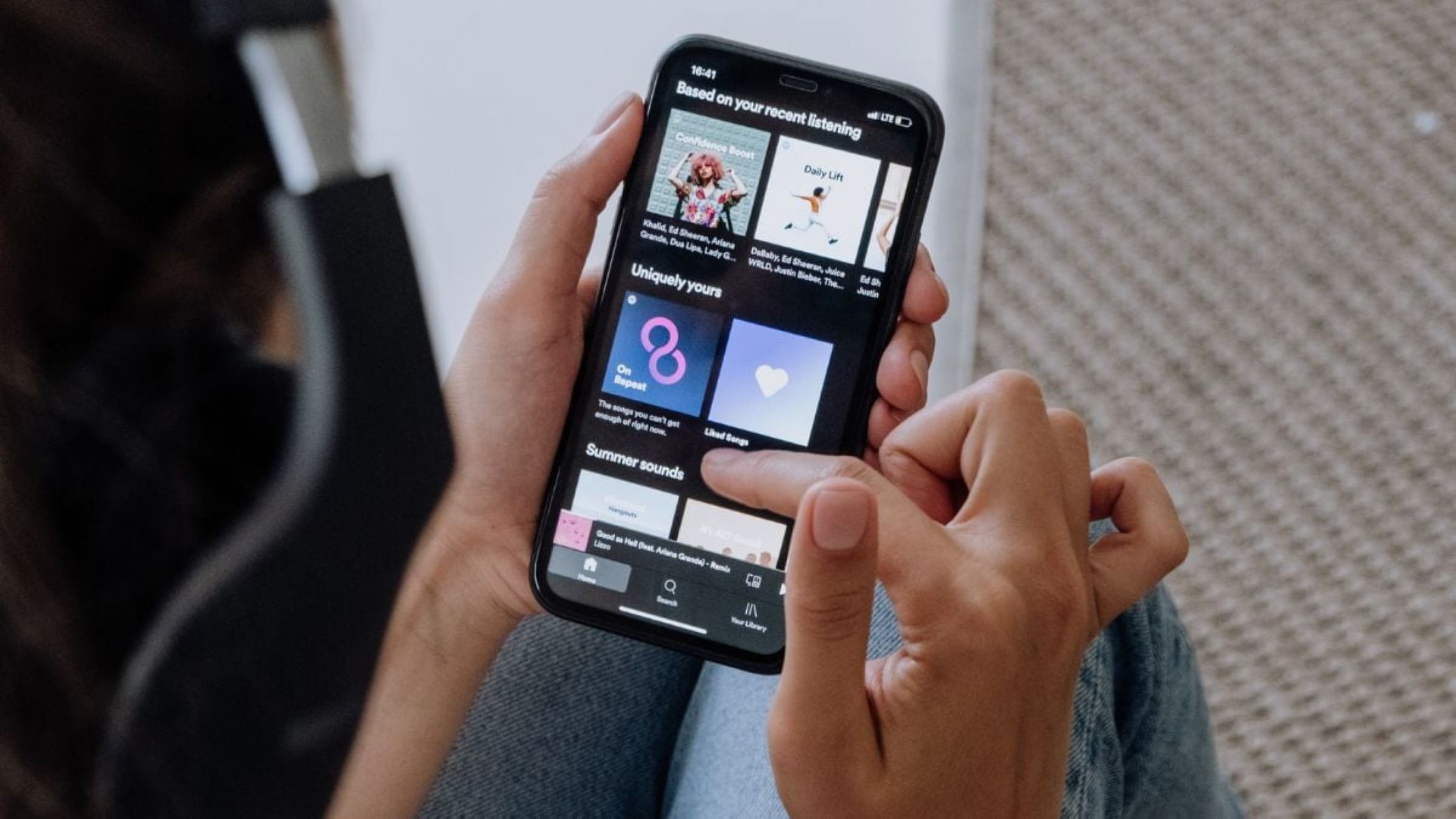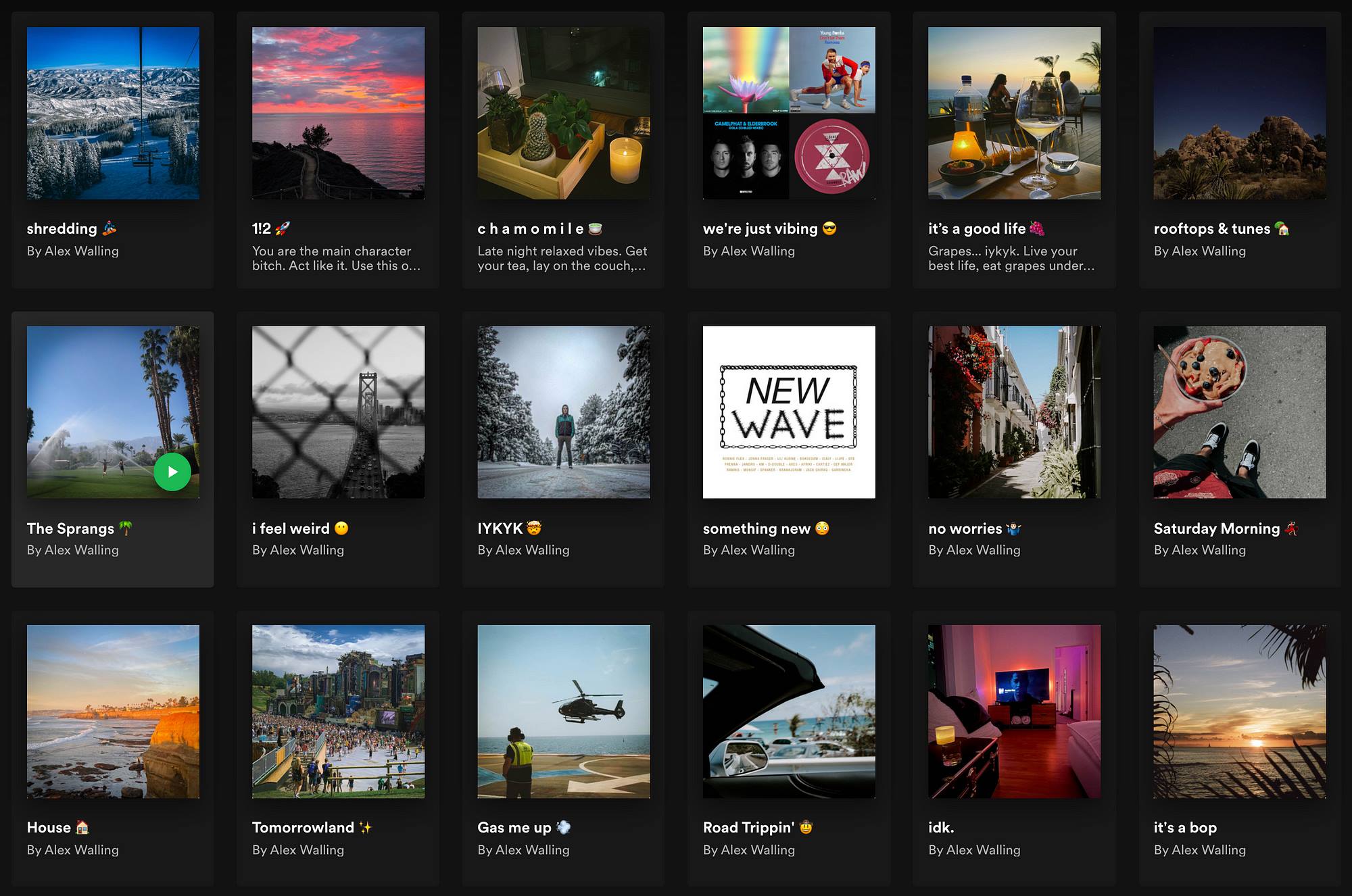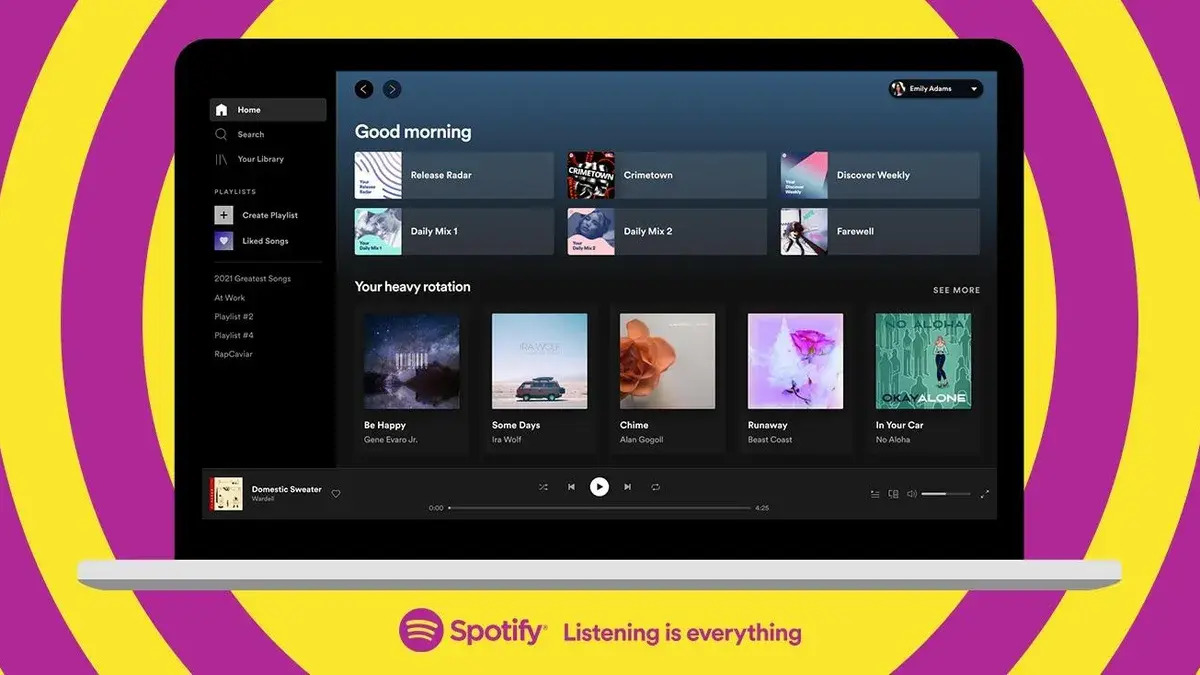Introduction
Spotify is a popular streaming platform that allows users to create and curate personalized playlists. These playlists often become an integral part of our music listening experience, reflecting our moods, preferences, and even memories. However, there may come a time when you accidentally delete a playlist that held significant sentimental value or featured carefully selected tracks.
Fortunately, Spotify provides several methods to recover deleted playlists, ensuring that your prized collection of songs is not lost forever. In this article, we will explore these different methods, guiding you through the step-by-step process of restoring your deleted playlists.
Whether you mistakenly removed a playlist or experienced an issue with syncing across devices, rest assured that there are various techniques to retrieve your deleted content. From using your Spotify account to employing desktop or web player options, there is a solution to help you salvage your beloved playlists.
So, if you find yourself in a playlist dilemma, fret not! Keep reading as we unveil the different methods for recovering your deleted playlist on Spotify. Let’s dive in!
What happens when a playlist is deleted on Spotify?
When you delete a playlist on Spotify, it is permanently removed from your account. The playlist, along with all its tracks, will no longer be accessible through your profile or any of your connected devices. This means that you will lose all the carefully curated songs, the order in which they were arranged, and any accompanying descriptions or artwork.
Deleted playlists will also be removed from any collaborative efforts, meaning that if you were collaborating with other users on the playlist, they will no longer have access to it either.
However, it’s important to note that just because you delete a playlist, it doesn’t mean that it’s completely gone from the Spotify platform. Spotify backs up deleted playlists for a certain period of time, typically around 30 days, providing you with an opportunity to recover them if needed.
During this recovery period, you can follow specific methods to retrieve your deleted playlists, depending on your preferred method of access, whether through your Spotify account, the desktop app, or the web player. In the next sections, we will explore each method in detail, enabling you to restore your deleted playlists and recover your cherished collection of songs.
Method 1: Restoring a deleted playlist from your account
If you accidentally deleted a playlist and are using the Spotify app on your mobile device or computer, there is an easy way to recover it directly from your account.
To restore a deleted playlist, follow these steps:
- Open the Spotify app and navigate to the “Home” tab.
- Scroll down until you see a section called “Recently Played” or “Recently Deleted.”
- Under this section, you should find a list of recently deleted playlists.
- Locate the playlist you want to recover and tap on it.
- On the playlist page, click the three-dot menu icon (⋮) located in the upper-right corner of the screen.
- Select the “Restore” option from the dropdown menu.
- Once you click “Restore,” Spotify will immediately restore the playlist to your account.
Voila! Your deleted playlist should now be available once again in your Spotify library. You can find it by navigating to the “Your Library” tab and selecting “Playlists.”
It’s important to note that this method is only applicable if you have deleted the playlist within the past 30 days. After this recovery period, Spotify permanently deletes the playlist and it can no longer be restored using this method.
If you don’t see the “Recently Played” or “Recently Deleted” section within your Spotify app, it’s possible that your app version does not support this feature. In that case, don’t worry – there are alternative methods for recovering your deleted playlist, which we will explore in the following sections.
Method 2: Recovering a deleted playlist using the Spotify desktop app
If you are using the Spotify desktop app on your computer, you can also recover deleted playlists with a few simple steps. Here’s how:
- Open the Spotify desktop app on your computer.
- Navigate to the left sidebar and click on “Recover Playlists.”
- A list of recently deleted playlists will be displayed.
- Locate the playlist you want to restore and right-click on it.
- In the context menu that appears, select the option to “Restore.”
- Spotify will then restore the playlist and make it available in your account once again.
Once the restoration process is complete, you can find your recovered playlist by going to the “Your Library” section and selecting “Playlists.” The playlist should now be listed among your other playlists, ready to be enjoyed once again.
Similar to Method 1, please note that the Spotify desktop app also maintains a recovery period of approximately 30 days for deleted playlists. After this timeframe, the playlist will be permanently deleted and cannot be restored using this method.
If you cannot locate the “Recover Playlists” option in the Spotify desktop app, it may be due to your app version or the configuration of your account. Not to worry – there are still alternative methods available to recover your deleted playlist, which we will explore in the upcoming sections.
Method 3: Recovering a deleted playlist from your Spotify web player
If you prefer using the Spotify web player to access your music, don’t worry – you can still recover deleted playlists using this method. Here’s how:
- Open your preferred web browser and go to the Spotify website (www.spotify.com).
- Log in to your Spotify account using your credentials.
- Once you are logged in, navigate to the left sidebar and click on “Recover playlists.”
- A list of recently deleted playlists will be displayed on the screen.
- Find the playlist you want to recover and right-click on it.
- In the menu that appears, select the option to “Restore.”
- Spotify will then restore the playlist, making it accessible in your account once again.
After the restoration process is complete, you can find your recovered playlist by clicking on the “Your Library” option in the left sidebar and selecting “Playlists.” The playlist should now be listed among your other playlists, ready to be enjoyed.
Just like the previous methods, it’s important to note that deleted playlists can only be recovered within approximately 30 days of deletion. After this time period, the playlist will be permanently removed from your account, and recovery using this method will no longer be possible.
If you do not see the “Recover playlists” option in your Spotify web player, it may be due to the version of the web player or the configuration of your account. In such cases, there is an alternative method you can try, which involves reaching out to Spotify customer support for assistance. We will explore this option in the next section.
Method 4: Contacting Spotify customer support for assistance
If you have tried the previous methods to recover your deleted playlist on Spotify but have not been successful, or if you are facing any issues with the recovery process, don’t worry. Spotify offers a dedicated customer support team that can help you with more advanced recovery options.
To contact Spotify customer support for assistance with recovering a deleted playlist, follow these steps:
- Go to the Spotify support page (support.spotify.com).
- Click on the “Contact Us” or “Help” option.
- Select the category that best matches your issue, such as “Account,” “Playback,” or “Technical Support.”
- Choose the specific topic related to your problem, or alternatively, select “I Still Need Help” if none of the provided topics address your issue.
- Depending on your selection, various contact options will be available, such as live chat, email, or social media. Choose the option that is most convenient for you.
- Explain your issue to the Spotify support team, including details about the deleted playlist and any specific error messages or difficulties you encountered during the recovery process.
- Provide any additional information requested by the support team.
- Wait for a response from Spotify customer support. They will assist you further with the recovery process and provide any necessary guidance.
The Spotify customer support team is knowledgeable and responsive, and they will do their best to help you recover your deleted playlist. Be sure to provide accurate and detailed information to facilitate the resolution of your issue.
Keep in mind that contacting Spotify customer support may take some time, as they handle a large volume of inquiries. However, it is a valuable option if the previous methods have not been effective for you, or if you require additional assistance or clarification.
By reaching out to Spotify customer support, you increase your chances of recovering your deleted playlist and getting back to enjoying your favorite songs.
Conclusion
Accidentally deleting a playlist on Spotify can be disheartening, especially if it contained cherished songs or had a special significance to you. However, there are several methods available to recover your deleted playlists and bring back your musical collection.
In this article, we explored four different methods for recovering deleted playlists on Spotify. By following the steps outlined in each method, you can increase your chances of successfully restoring your playlists and enjoying your favorite tracks once again.
Remember, the easiest way to recover a deleted playlist is by using the “Recently Played” or “Recently Deleted” section within the Spotify app or by accessing the “Recover Playlists” option in the desktop app or web player. These methods allow you to restore your deleted playlists within a certain time period, typically around 30 days.
If the above methods don’t work or if you encounter any difficulties during the recovery process, don’t hesitate to contact Spotify customer support. They have a dedicated team ready to assist you with more advanced recovery options and provide personalized assistance.
It’s important to act promptly when you realize you’ve deleted a playlist, as the recovery period is limited. The sooner you take action, the higher the chances of successfully retrieving your deleted content.
In conclusion,
By utilizing the methods outlined in this article and taking advantage of the recovery options provided by Spotify, you can regain access to your deleted playlists and continue enjoying your carefully curated music collection. So, the next time you accidentally delete a playlist on Spotify, don’t panic – follow these methods and restore your invaluable music library with ease.