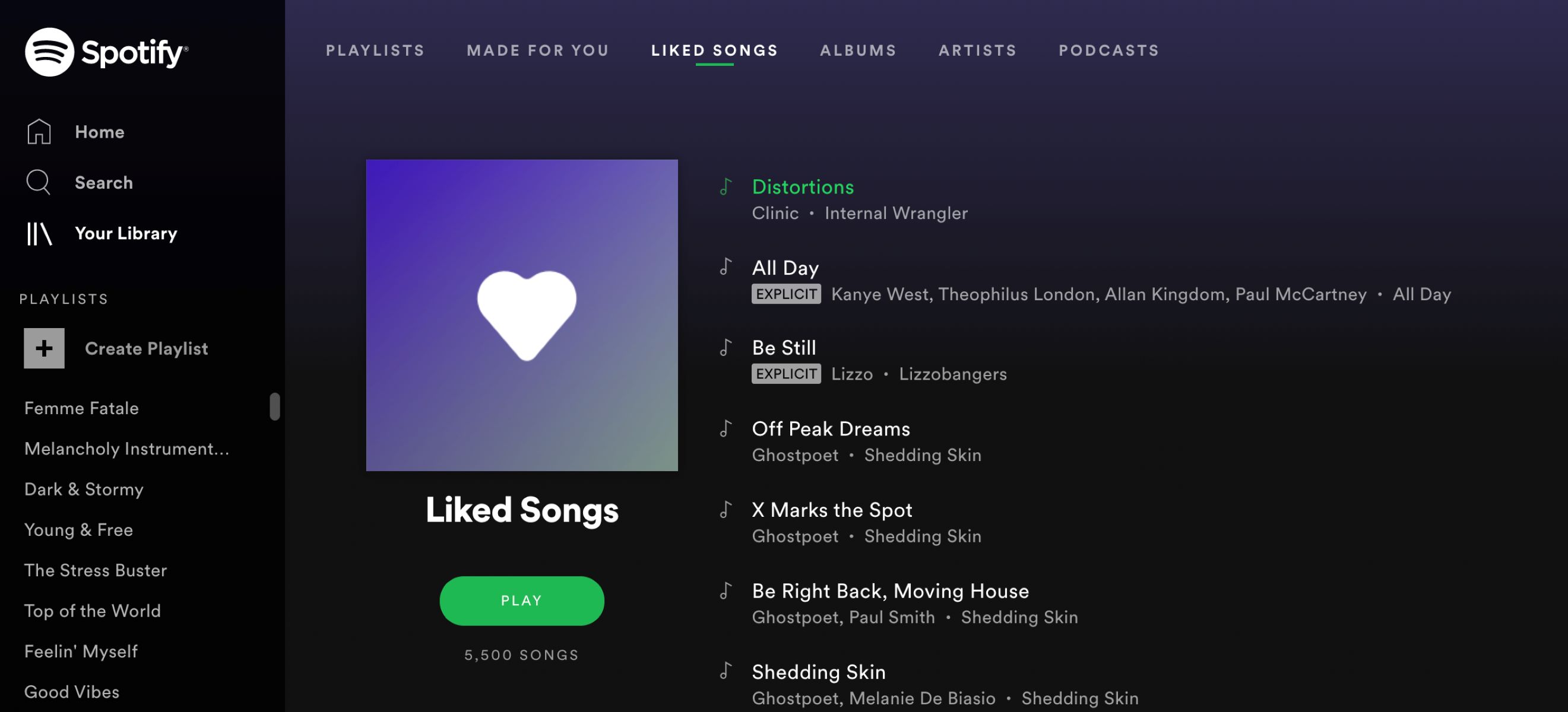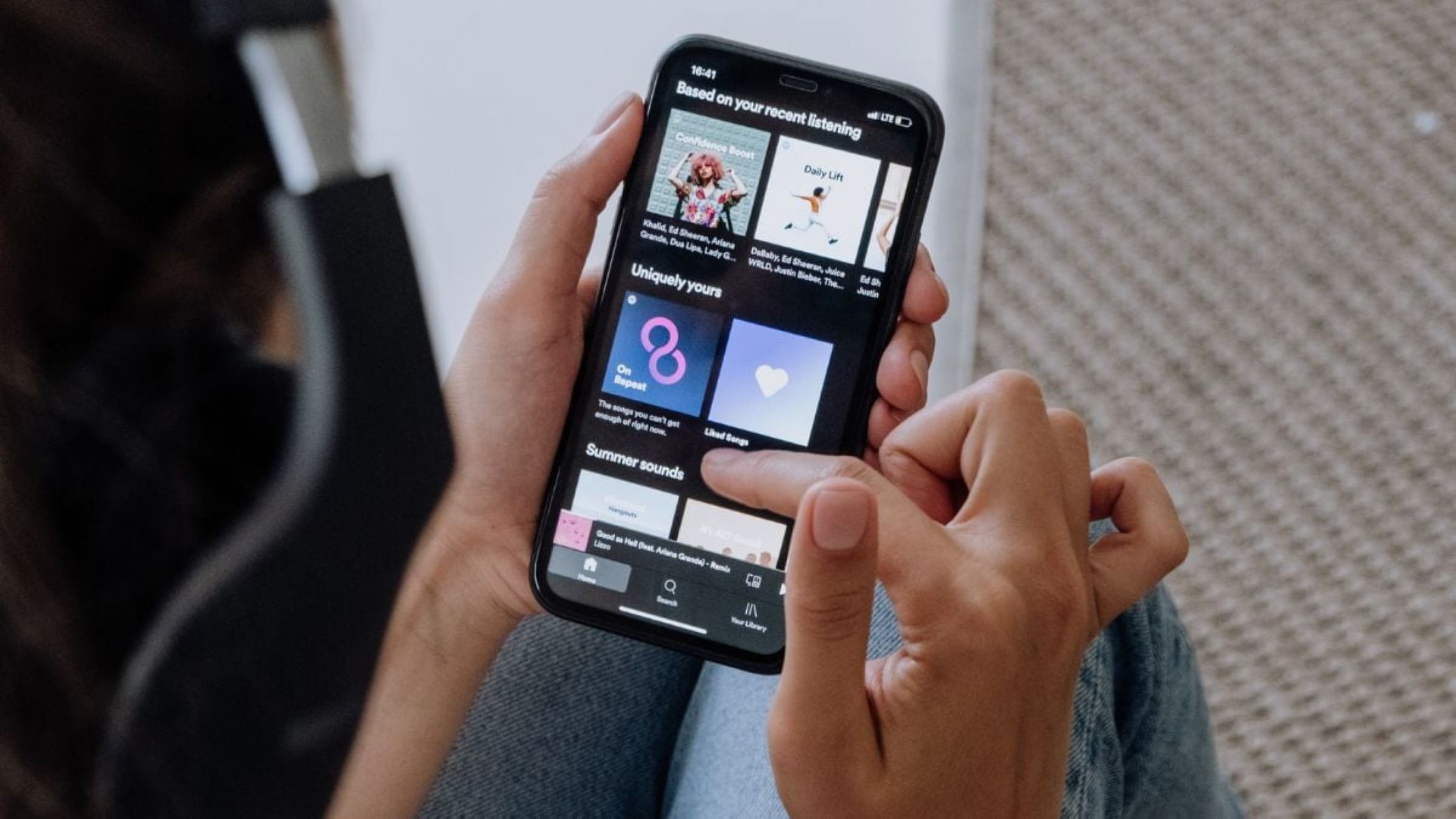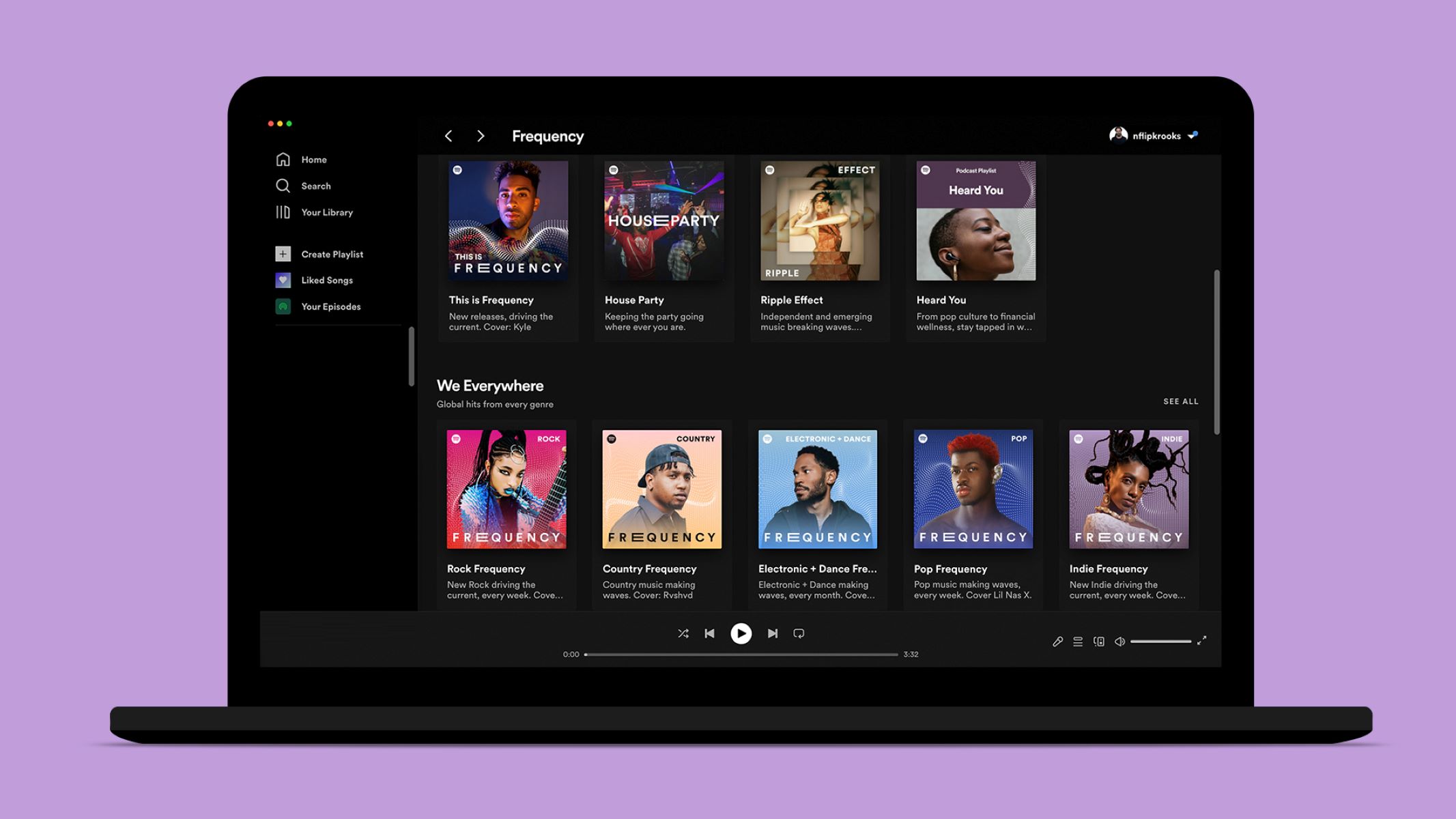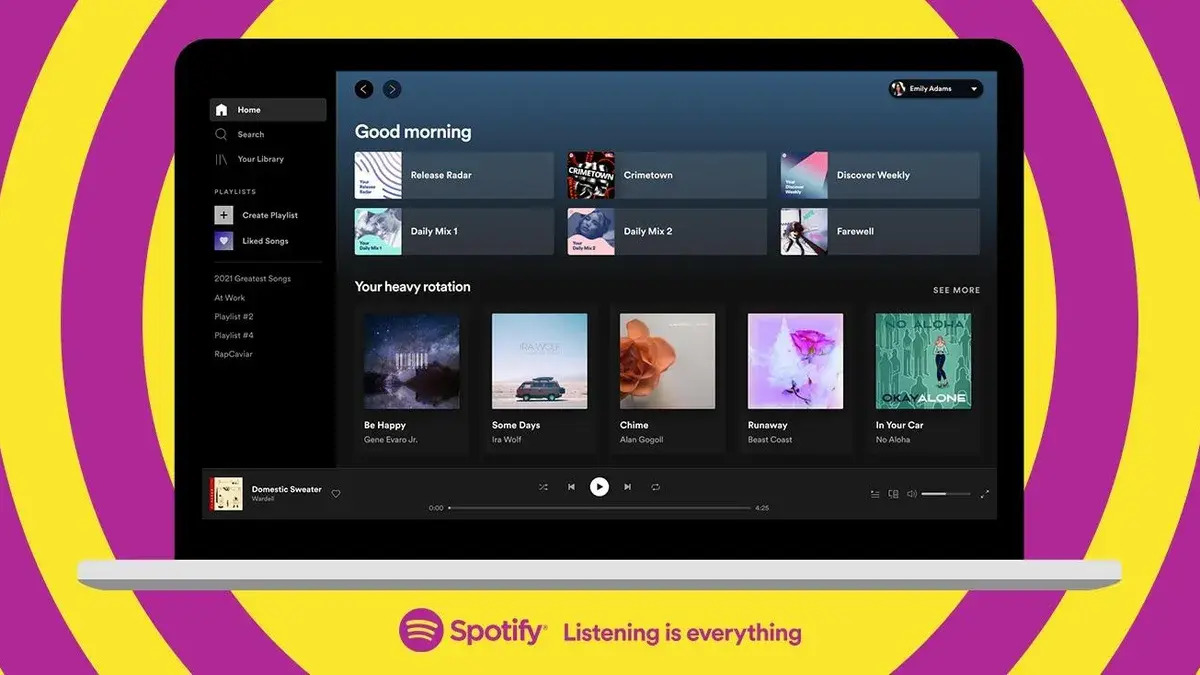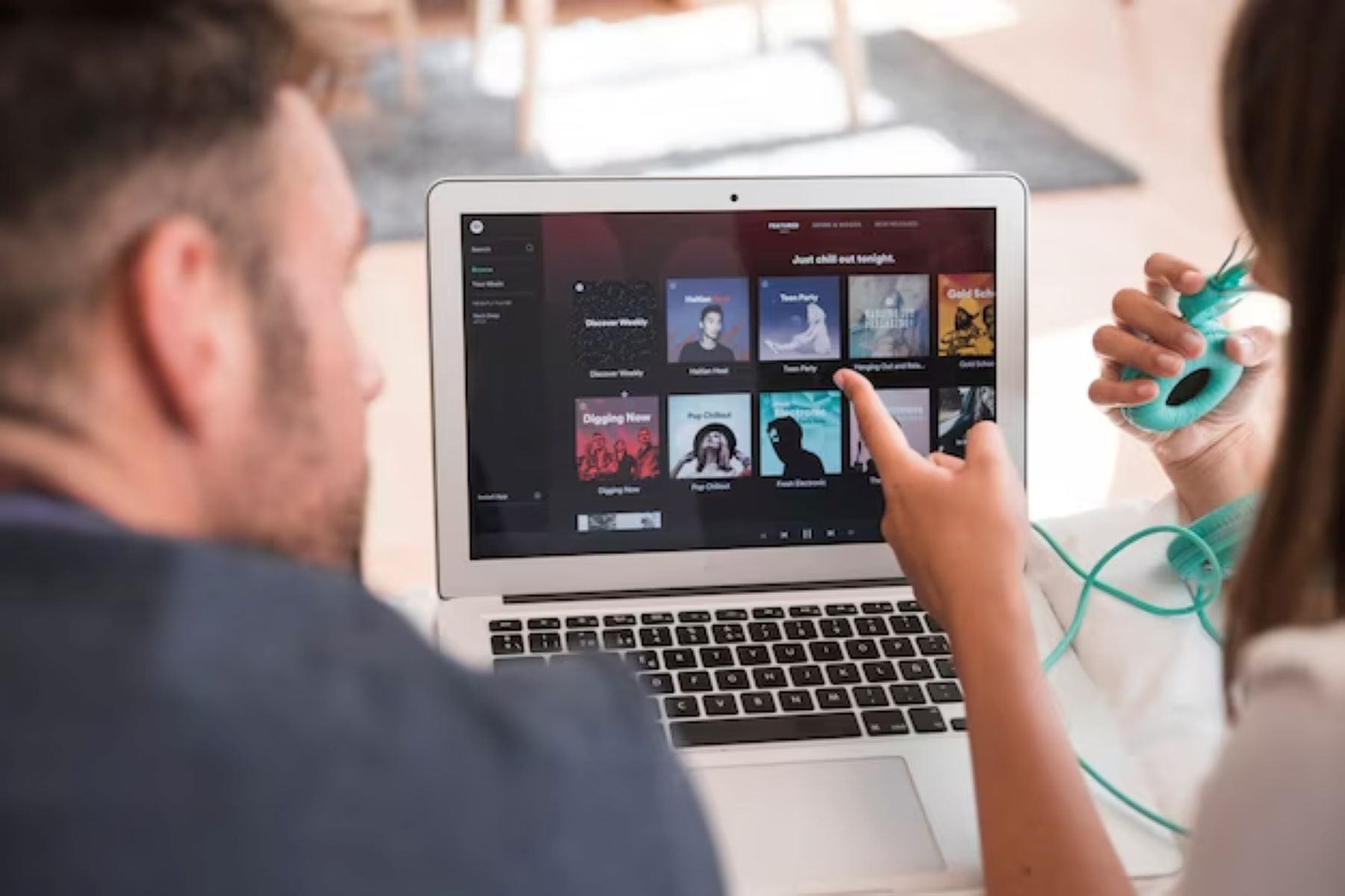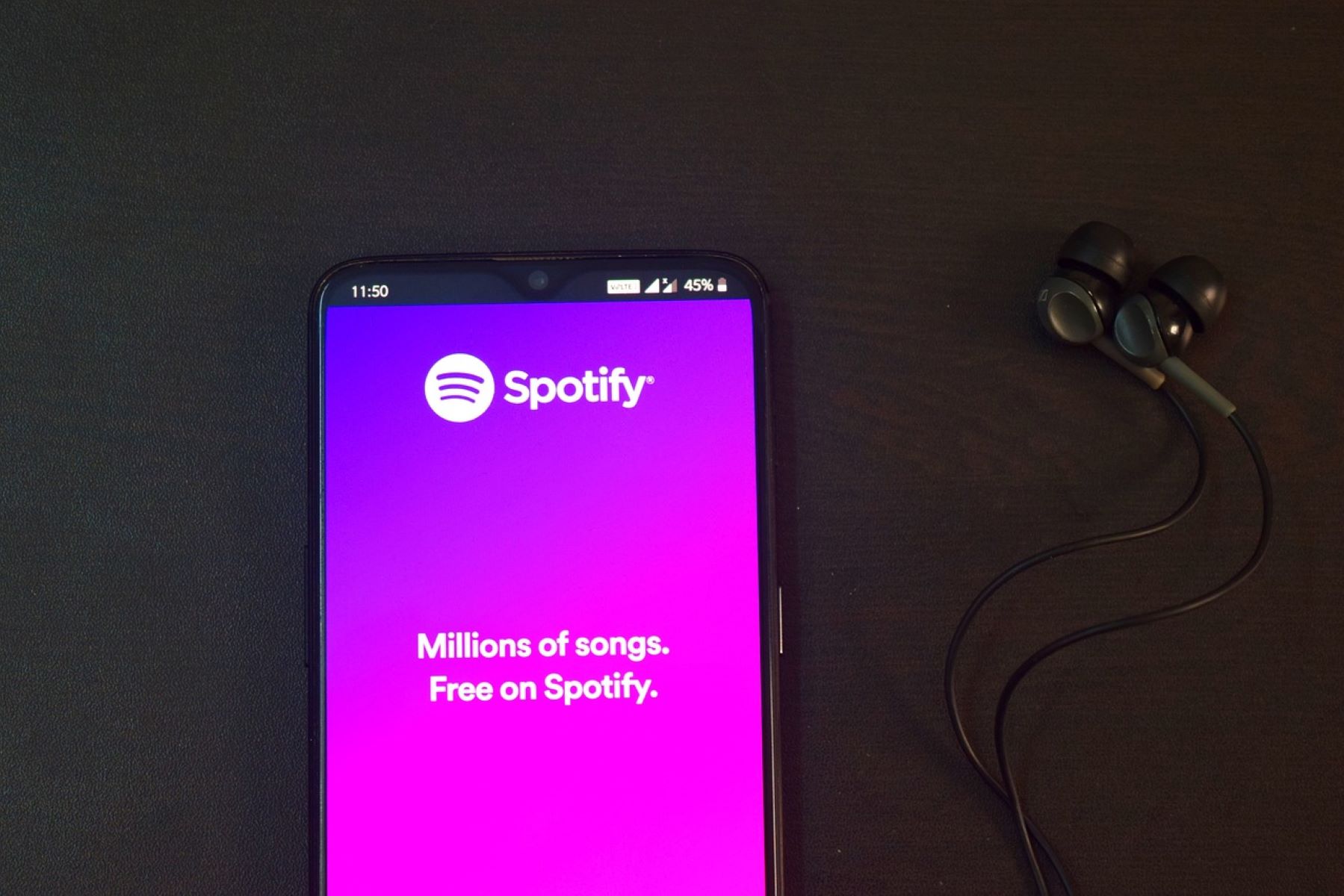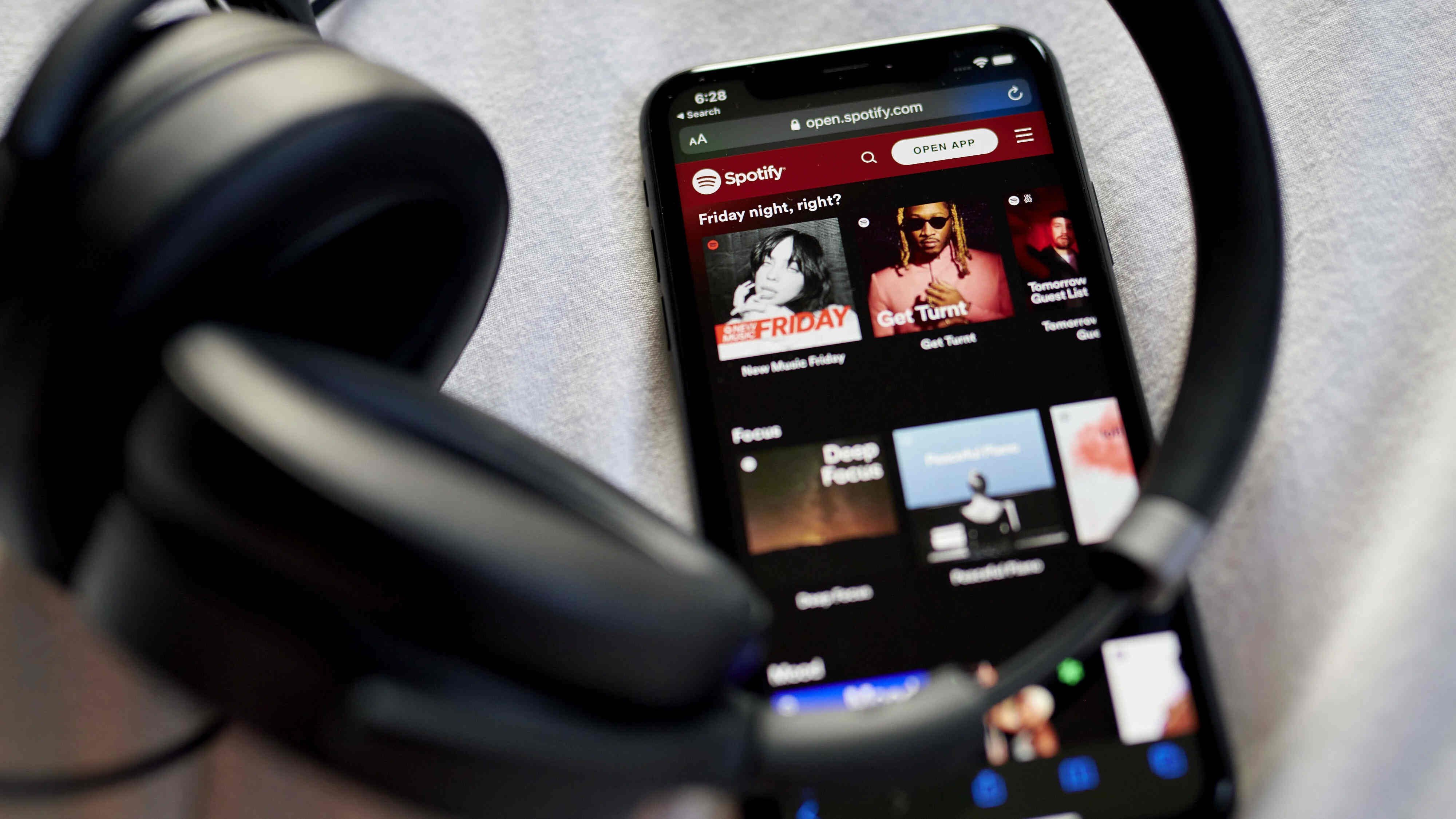Introduction
Welcome to the world of Spotify, a popular music streaming platform loved by millions of users worldwide. With its vast library of songs and personalized playlists, Spotify allows you to explore and discover music that resonates with your taste. One of the core features of Spotify is the ability to “like” songs, creating a collection of your favorite tracks all in one place. However, as your taste in music evolves and changes, you may find the need to delete songs from your “Liked Songs” library. In this article, we will guide you through the process of deleting liked songs on both mobile and desktop platforms, as well as provide tips for managing your liked songs library on multiple devices.
Whether you’re looking to streamline your music collection or create a fresh playlist, knowing how to delete liked songs on Spotify is essential. This simple process allows you to maintain an up-to-date library that reflects your current music preferences. By removing songs that no longer resonate with you, you can make room for new discoveries and ensure that your liked songs library truly represents your musical taste.
Whether you’re using Spotify on your phone or computer, the steps for deleting liked songs remain relatively consistent. However, there may be slight variations in the user interface and navigation, which we will cover individually for both mobile and desktop platforms. Additionally, we will explain how to clear your liked songs library on multiple devices, to ensure that any changes you make are reflected across all your devices. Let’s dive in and explore the ways to delete liked songs on Spotify.
Understanding Liked Songs on Spotify
Before we delve into the process of deleting liked songs on Spotify, it’s important to understand what exactly “liked songs” mean on the platform. When you come across a song that you enjoy, you have the option to “like” it by clicking on the heart icon. This action adds the song to your “Liked Songs” library, allowing you to easily access and revisit your favorite tracks in the future.
Your liked songs library acts as a personalized collection of songs that you’ve shown appreciation for. It serves as a quick and convenient way to create a playlist of your favorite tracks, without the need to manually compile a separate playlist. This means that any song you like will be automatically added to your liked songs library, making it easily accessible whenever you’re in the mood to listen to your favorite tunes.
It’s important to note that liking a song on Spotify does not remove it from any albums, playlists, or other collections it may be a part of. The liked songs library simply acts as a shortcut to access your favorite tracks. This means that even if you delete a song from your liked songs library, it will continue to exist in its original location within albums or playlists.
Understanding the distinction between your liked songs library and other playlists or albums is crucial when it comes to managing your music collection on Spotify. While deleting a song from your liked songs library may remove it from this particular collection, it will not delete it entirely from Spotify. The song will still be accessible through its original source, such as an album or playlist.
Now that you have a clear understanding of liked songs on Spotify, let’s move on to the step-by-step process of deleting liked songs on both the mobile and desktop platforms.
How to Delete Liked Songs on Mobile
If you’re using Spotify on your mobile device, whether it’s an Android or iOS device, deleting liked songs is a straightforward process. Follow the steps below to remove songs from your liked songs library:
- Open the Spotify app on your mobile device and navigate to your “Library” by tapping on the “Library” icon located at the bottom of the screen.
- Once you’re in the “Library” section, you will find different options such as “Playlists”, “Artists”, “Albums”, and more. Swipe to the right until you reach the “Liked Songs” tab.
- Tap on the “Liked Songs” tab to access your collection of liked songs.
- Browse through the list of liked songs and locate the one you want to delete. Tap and hold the song until a menu appears.
- From the menu that appears, select the “Remove from Liked Songs” option. The song will be removed from your liked songs library.
That’s it! The song has now been successfully deleted from your liked songs library on Spotify’s mobile app. You can repeat these steps for any other songs you wish to remove from your liked songs collection.
Remember that deleting a song from your liked songs library does not remove it from other playlists or albums it may be a part of. The song will still be accessible through those sources. If you want to remove the song completely from your Spotify account, you will need to delete it from the respective playlist or album.
Now that you know how to delete liked songs on the mobile app, let’s move on to the process of deleting liked songs on the desktop platform.
How to Delete Liked Songs on Desktop
If you’re using Spotify on the desktop platform, whether it’s on Windows or macOS, the process of deleting liked songs is just as easy. Follow the steps below to remove songs from your liked songs library:
- Open the Spotify application on your desktop and log in to your account if you haven’t already.
- In the left-hand sidebar, click on the “Your Library” option to access your library.
- Within your library, click on the “Liked Songs” option located under the “Music” section.
- You will be presented with a list of all your liked songs. Scroll through the list and find the song you want to remove.
- Right-click on the song you want to delete to open a contextual menu.
- In the contextual menu, click on the “Remove from Your Library” option to delete the song from your liked songs library.
That’s it! The song has now been successfully removed from your liked songs library on Spotify’s desktop platform. You can repeat these steps for any other songs you wish to delete from your collection.
Just like with the mobile app, deleting a song from your liked songs library on the desktop platform does not remove it from other playlists or albums it may be a part of. To completely remove the song from your Spotify account, you’ll need to delete it from the respective playlist or album.
Now that you know how to delete liked songs on both mobile and desktop platforms, let’s move on to the process of clearing your liked songs library across multiple devices.
Clearing Liked Songs Library on Multiple Devices
If you use Spotify across multiple devices, such as a phone, tablet, and computer, you may want to ensure that any changes you make to your liked songs library are reflected consistently across all your devices. Below are some tips to help you clear your liked songs library on multiple devices:
1. Synchronize your library: Make sure you’re logged in to the same Spotify account on all your devices. This will ensure that any changes you make to your liked songs library on one device are automatically synced to the others.
2. Delete songs on all devices: Once you’ve deleted a liked song from one device, open the Spotify app on your other devices and verify that the song has been removed from the liked songs library on those devices as well. This may require refreshing the app or logging out and logging back in if the changes don’t appear immediately.
3. Check for syncing issues: If you experience any trouble with syncing your liked songs library across multiple devices, ensure that you have a stable internet connection on all devices. You can also try logging out and logging back in on each device to force a synchronization.
With these tips in mind, you can keep your liked songs library consistent across all your devices, ensuring that any changes you make are reflected seamlessly.
Now that you have a clear understanding of how to manage your liked songs library on multiple devices, let’s address some common questions that Spotify users have when it comes to deleting liked songs.
Frequently Asked Questions
Here are some frequently asked questions about deleting liked songs on Spotify:
1. Can I recover a song that I deleted from my liked songs library?
Once you delete a song from your liked songs library, it cannot be recovered. The song will need to be re-added manually if you change your mind.
2. Will deleting a song from my liked songs library affect my playlists?
No, deleting a song from your liked songs library will not remove it from any playlists it may be a part of. The song will still be present in those playlists unless you manually remove it.
3. Is there a limit to the number of songs I can have in my liked songs library?
As of now, there is a limit of 10,000 songs in the liked songs library. If you reach this limit and want to add more songs, you will need to remove some from your library.
4. Can I delete multiple songs from my liked songs library at once?
Currently, Spotify does not offer a bulk delete feature for liked songs. You will need to delete each song individually.
5. Can I delete liked songs from the web player?
Unfortunately, as of now, Spotify’s web player does not have the capability to delete liked songs. You will need to use the mobile app or desktop application to delete songs from your liked songs library.
These are some of the commonly asked questions regarding deleting liked songs on Spotify. If you have any further queries or concerns, you can reach out to Spotify’s support team for assistance.
Now that we’ve addressed some common questions, let’s wrap up this guide on deleting liked songs on Spotify.
Conclusion
Managing your liked songs library on Spotify is essential to ensure that your collection of favorite tracks reflects your evolving music taste. Deleting liked songs is a simple process that can be done on both mobile and desktop platforms. By following the steps outlined in this article, you can easily remove songs from your liked songs library and maintain a curated collection of your favorite tracks.
Remember, deleting a song from your liked songs library does not remove it from other playlists or albums it may be a part of. The song will still be accessible through those sources. If you want to completely remove a song from your Spotify account, you’ll need to delete it from the respective playlist or album.
Additionally, if you use Spotify across multiple devices, it’s important to synchronize your library and check for syncing issues to ensure that any changes you make to your liked songs library are reflected consistently on all your devices.
We hope this guide has been helpful in showing you how to delete liked songs on Spotify. Remember to regularly update and curate your liked songs library to reflect your current music preferences. Enjoy exploring new music and creating a collection of songs that truly resonate with you!