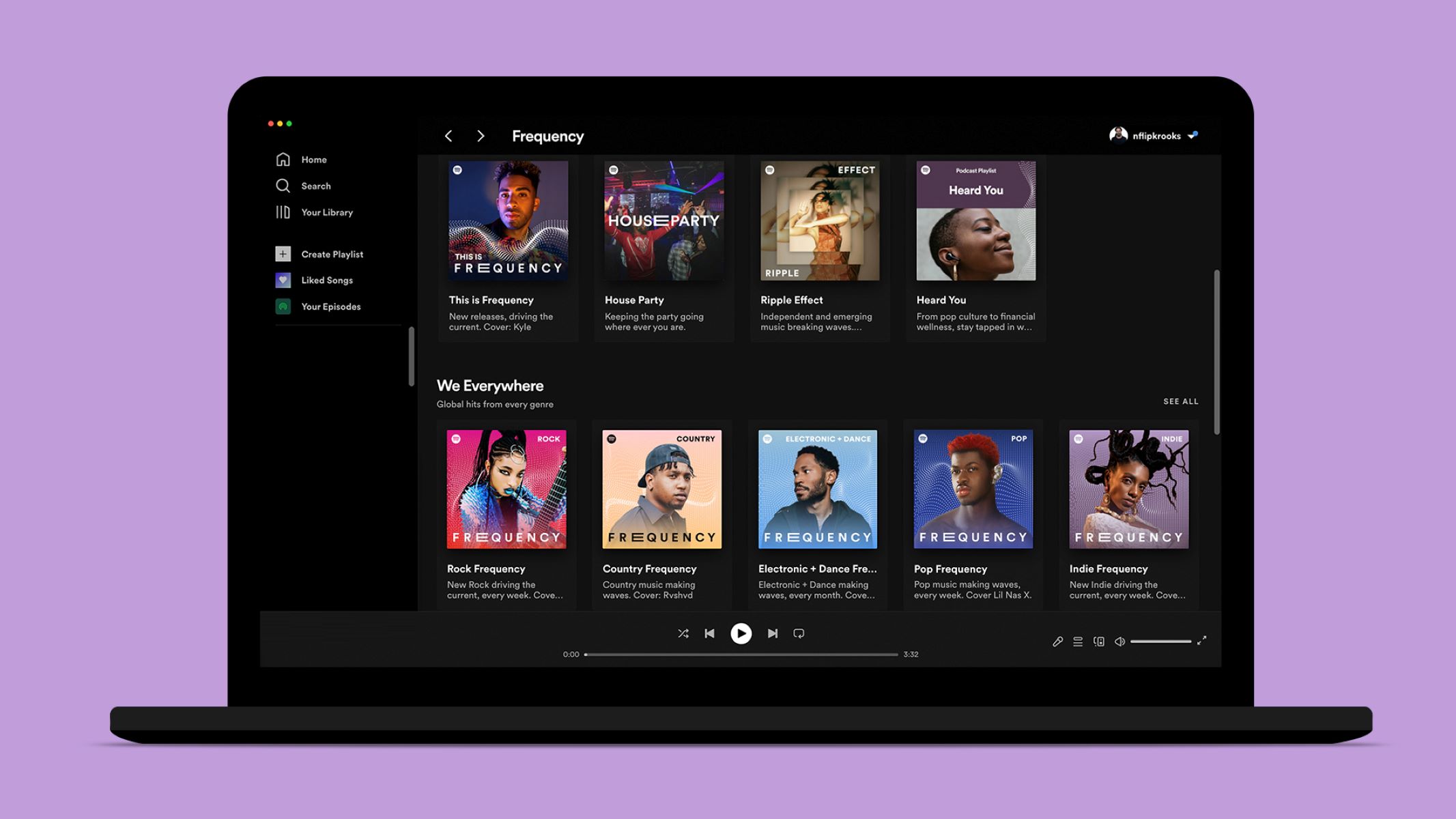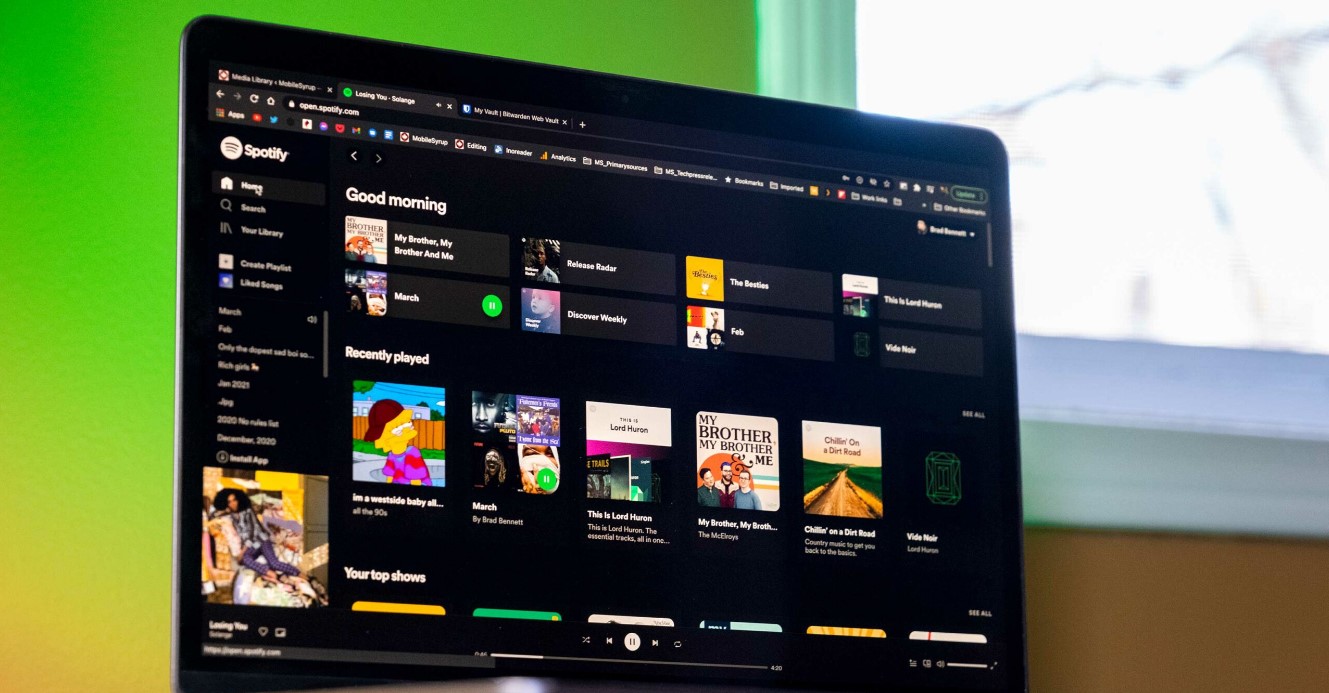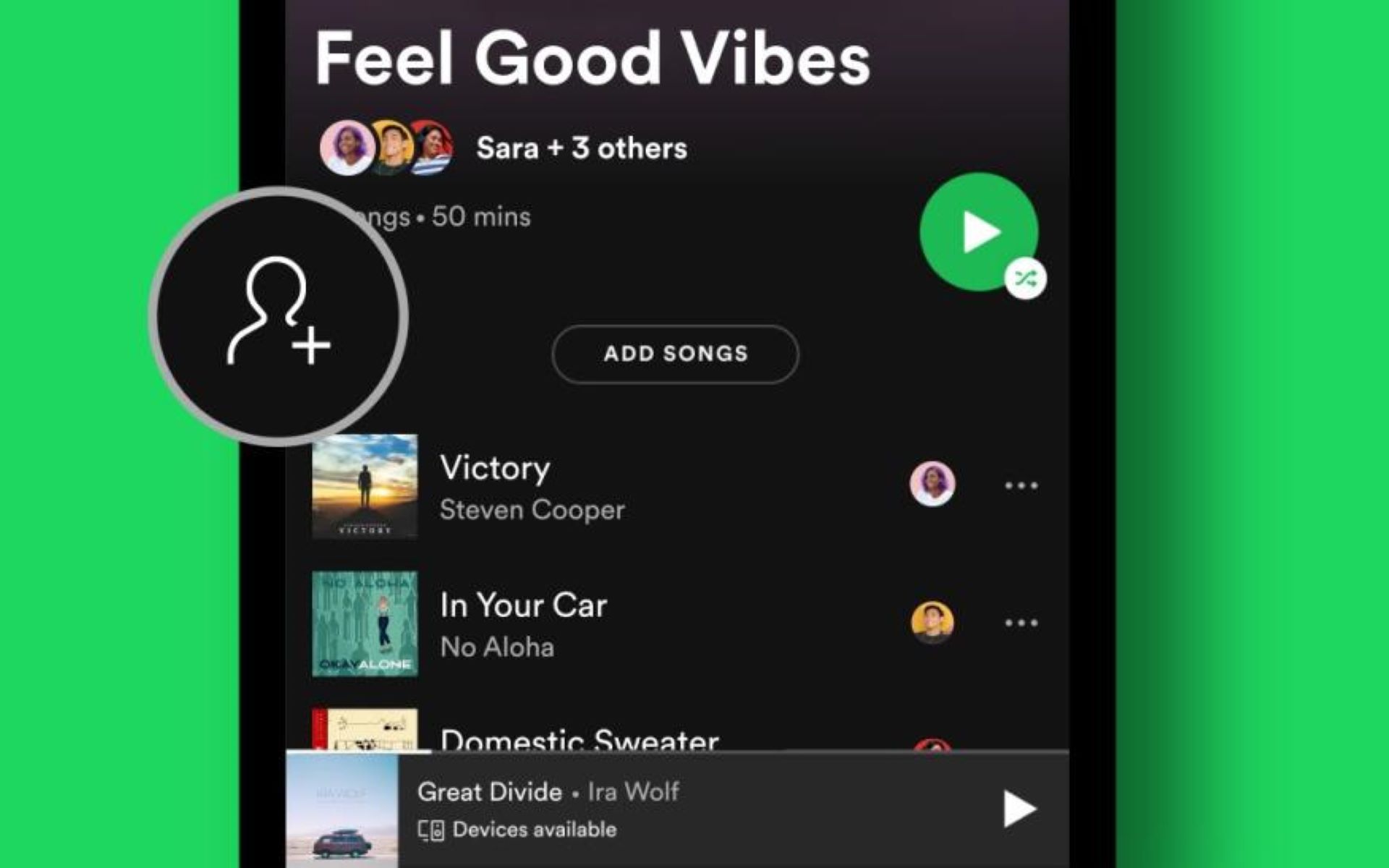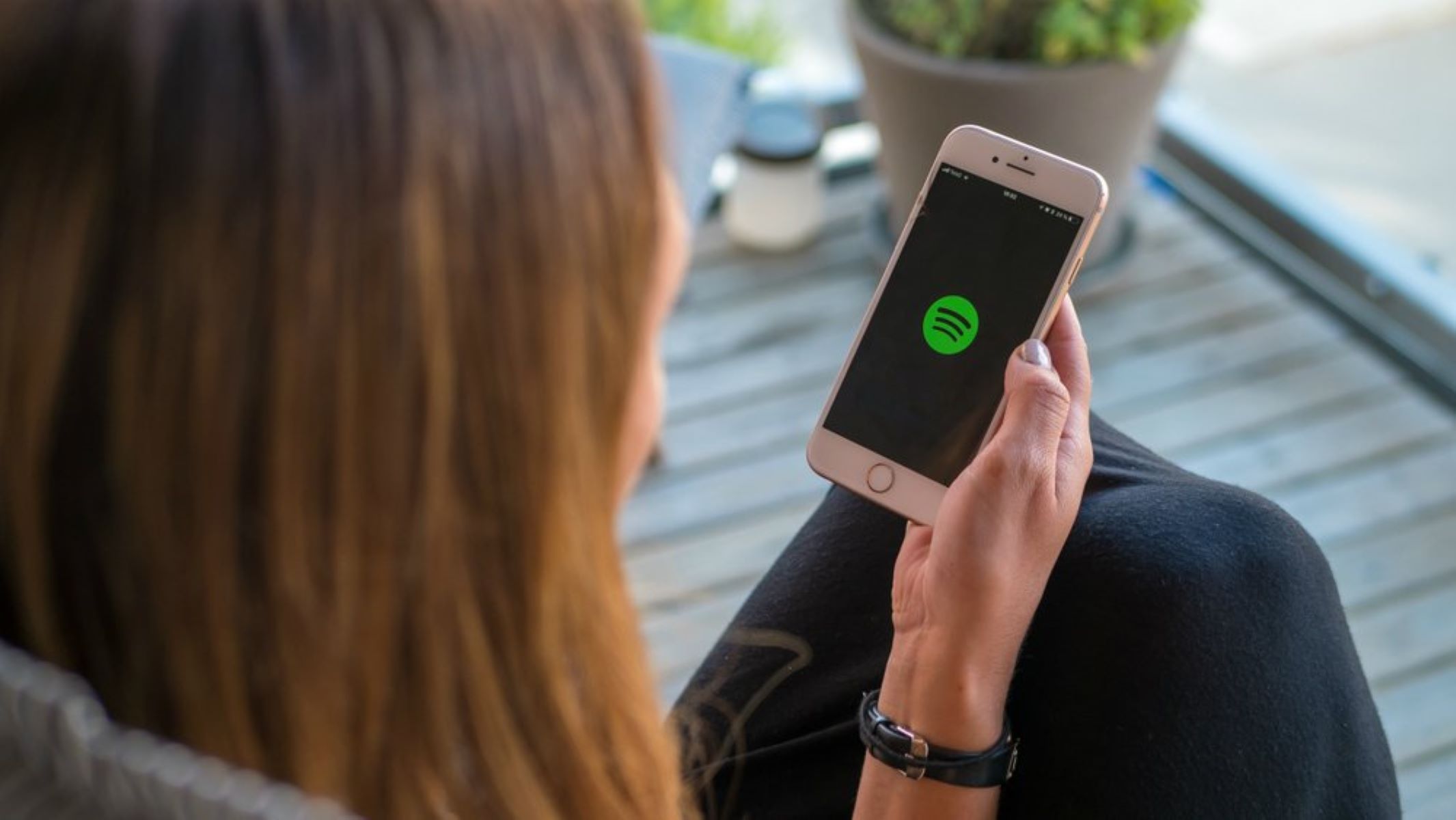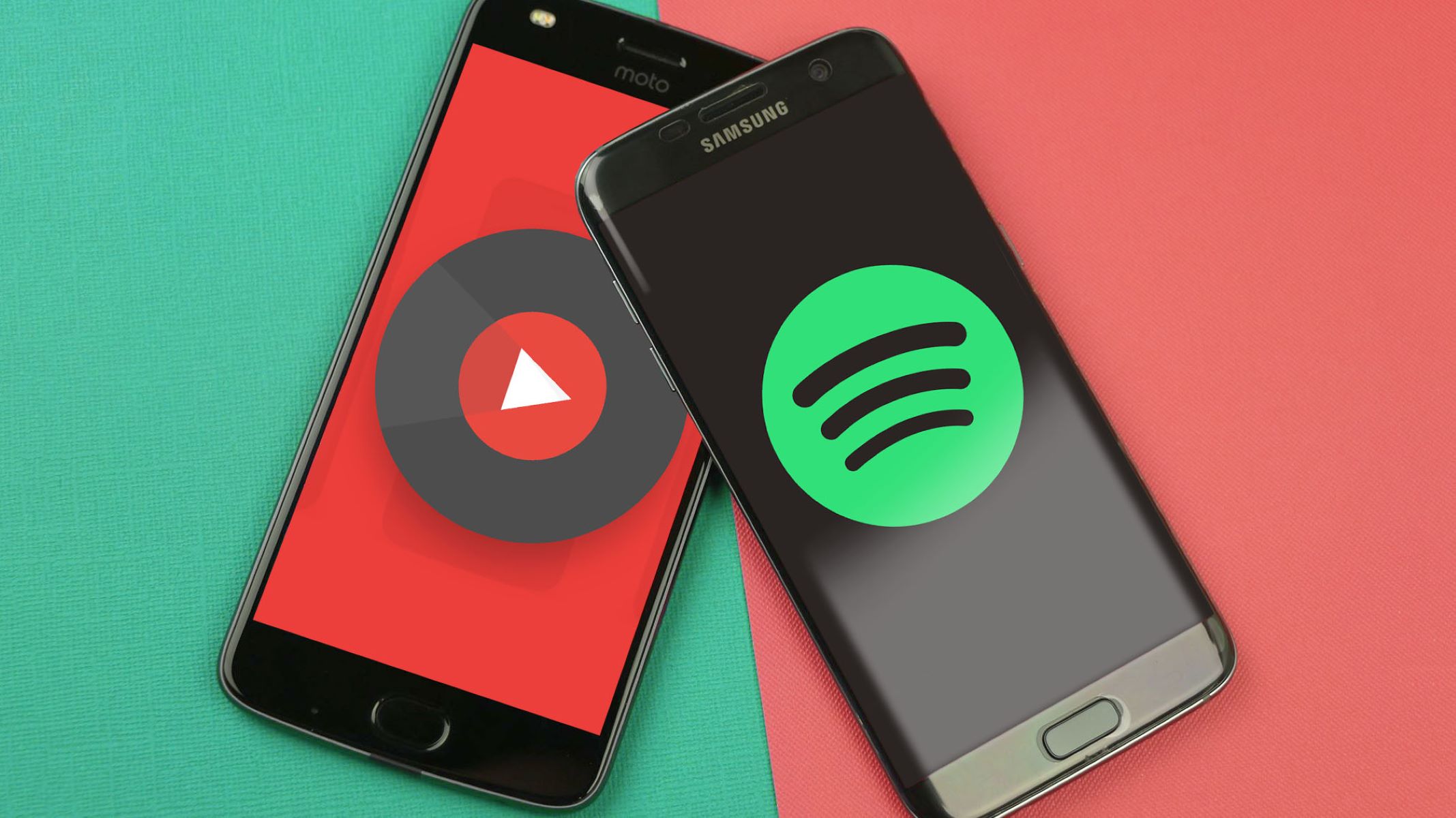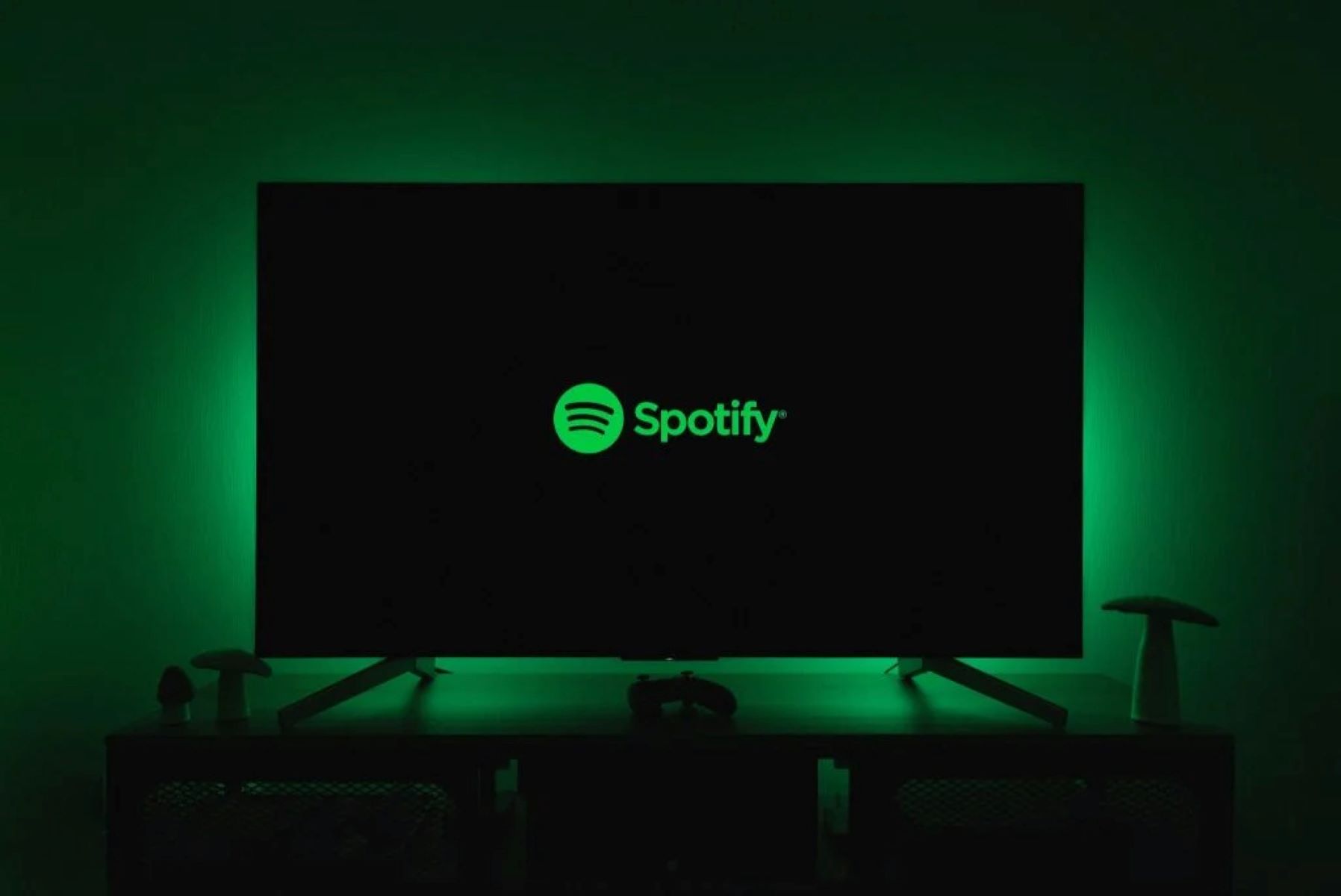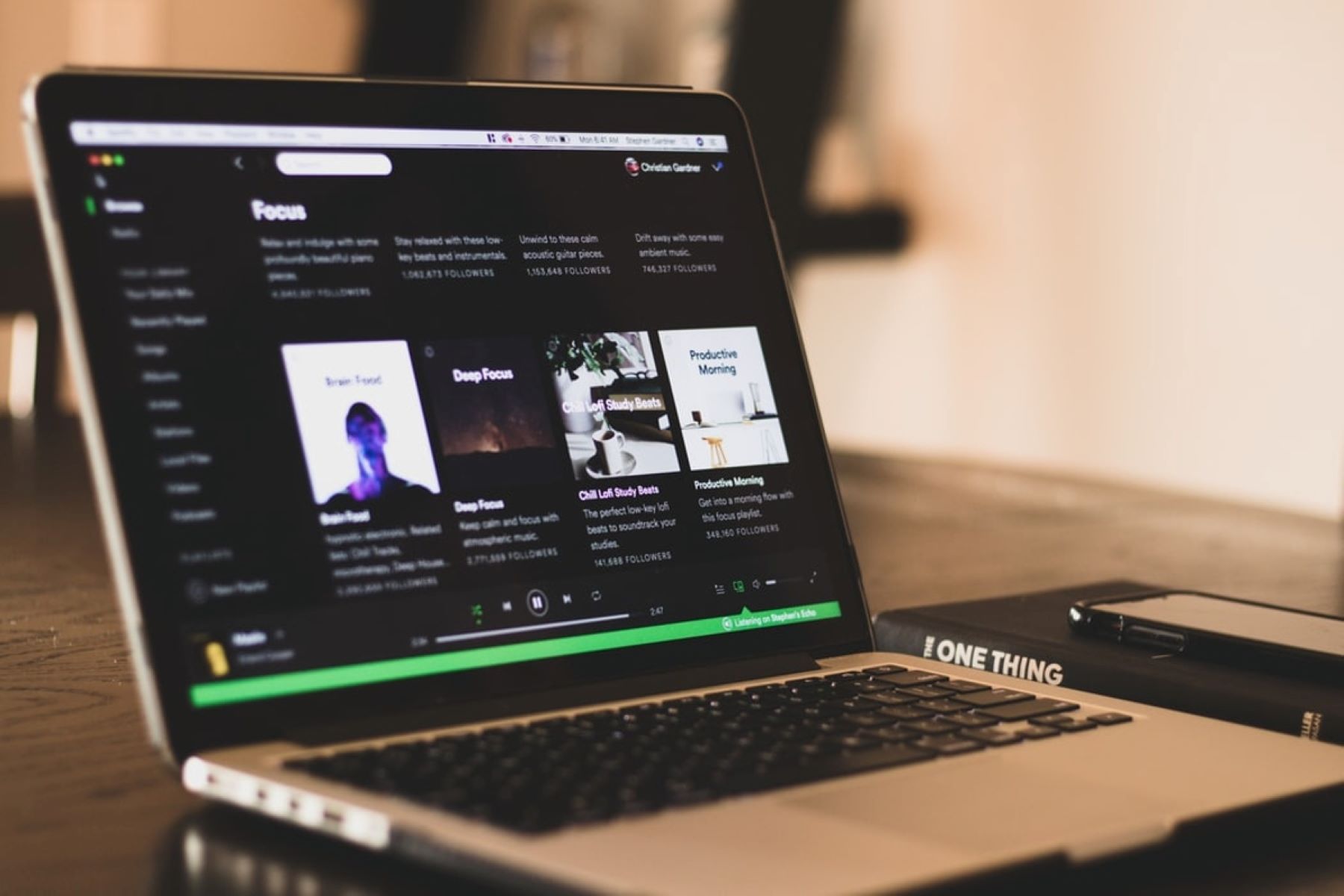Introduction
Welcome to the exciting world of Spotify, a popular streaming platform that offers millions of songs at your fingertips. Whether you’re a music enthusiast looking for your next favorite track or a casual listener exploring different genres, Spotify has something for everyone.
When using Spotify, you may find yourself wanting to select multiple songs at once for various reasons. Maybe you want to create a playlist with a specific theme, delete multiple songs from a playlist, or add several songs to your library at once. Fortunately, Spotify provides several methods to make this process more efficient and convenient.
In this article, we will explore different methods to select multiple songs on Spotify. Whether you’re using the desktop app or the web player, there are various techniques you can employ to achieve your desired goal. By familiarizing yourself with these methods, you’ll save time and effort while enjoying your music collection to the fullest.
So, whether you’re a Spotify newbie or a seasoned user looking to discover new ways to manage your songs, keep reading to learn how to select multiple songs on Spotify with ease.
Method 1: Using Ctrl or Shift keys
One of the simplest and most straightforward methods to select multiple songs on Spotify is by using the Ctrl (Command on Mac) or Shift keys on your keyboard. This method is especially useful when you want to select non-consecutive songs in your playlist or library.
Here’s how you can do it:
- Open Spotify on your computer and navigate to the playlist or library where your desired songs are located.
- Find the first song you want to select and click on it to highlight it.
- Hold down the Ctrl (Command on Mac) key on your keyboard and click on additional songs you want to select. Each song you click on will be highlighted.
- If you want to select a range of consecutive songs, click on the first song, hold down the Shift key, and click on the last song in the range. All the songs between the first and last selection will be highlighted.
- Once you have selected all the songs you want, you can perform various actions such as adding them to a playlist, deleting them, or dragging them to a new location within the playlist.
This method is particularly useful when you have a large playlist or library and want to select specific songs without scrolling through the entire collection. It allows for greater flexibility and efficiency in managing your music.
Remember to save your selections before navigating away from the playlist or library to ensure that your changes are applied.
Using the Ctrl or Shift keys to select multiple songs on Spotify is a straightforward and convenient method that can help you quickly and efficiently manage your music collection. Now that you know this technique, let’s explore another method in the next section.
Method 2: Using the ‘Select All’ feature
If you want to select all the songs in a playlist or library on Spotify, using the ‘Select All’ feature is a time-saving and efficient method. Instead of manually selecting each song, this feature enables you to quickly highlight and manage your entire collection in just a few simple steps.
Follow these steps to utilize the ‘Select All’ feature:
- Launch Spotify on your computer and navigate to the desired playlist or library.
- Click on the first song in the list to highlight it.
- Scroll down to the last song in the playlist or library and hold down the Shift key on your keyboard.
- While holding down the Shift key, click on the last song in the list to select all the songs in between.
- With all the songs selected, you can now perform various actions such as adding them to a new playlist, removing them from the current playlist, or rearranging their order.
The ‘Select All’ feature is particularly useful when you want to make bulk changes to your playlist or library. Whether you want to delete multiple songs, add them to a different playlist, or perform any other actions on a large scale, this method saves you the time and effort of individually selecting each song.
It’s important to note that the ‘Select All’ feature selects all the visible songs in your current view. If your playlist or library exceeds the visible capacity in one window, you may have to repeat the process in subsequent windows to select the remaining songs.
By utilizing the ‘Select All’ feature on Spotify, you can easily manage and manipulate your entire collection in just a few clicks. Now that you know this technique, let’s move on to the next method in the following section.
Method 3: Using the ‘Liked Songs’ playlist
Spotify provides a special playlist called ‘Liked Songs’ where you can save all the songs you have liked or added to your library. This playlist serves as a convenient and centralized location for accessing and managing your favorite songs. By utilizing the ‘Liked Songs’ playlist, you can easily select multiple songs with just a few clicks.
Here’s how you can use the ‘Liked Songs’ playlist to select multiple songs:
- Open Spotify on your computer and navigate to the ‘Liked Songs’ playlist. You can find it under ‘Your Library’ in the left sidebar.
- Click on the first song in the playlist to highlight it.
- While holding down the Shift key on your keyboard, scroll down to the last song in the playlist and click on it. All the songs in between will be selected.
- Once you have selected the desired songs, you can perform various actions such as creating a new playlist, adding them to an existing playlist, or removing them from the ‘Liked Songs’ playlist.
The ‘Liked Songs’ playlist is a great way to manage and organize your favorite tracks on Spotify. By using this method, you can easily select multiple songs that you have already liked or added to your library, without having to navigate through multiple playlists or search for individual tracks.
Remember to save your selections before making any changes to ensure that your modifications are applied correctly.
By utilizing the ‘Liked Songs’ playlist on Spotify, you can efficiently select and manage your favorite songs with ease. Now that you’re familiar with this method, let’s explore another approach in the next section.
Method 4: Using a third-party app or extension
If you’re looking for additional functionality and more advanced options to select multiple songs on Spotify, you can consider using third-party apps or browser extensions. These tools offer additional features and customization options that can enhance your Spotify experience and make selecting multiple songs even easier.
Here’s how you can use a third-party app or extension to select multiple songs:
- Research and choose a reliable and reputable third-party app or extension that is compatible with your computer’s operating system or browser.
- Follow the specific instructions provided by the app or extension to install it on your computer or add it to your browser.
- Once installed, open Spotify and navigate to the playlist or library where you want to select multiple songs.
- Use the features and options provided by the third-party app or extension to select the desired songs. This could include selecting songs based on criteria such as duration, genre, artist, or album.
The benefit of using a third-party app or extension is that it can offer additional features that are not available natively on Spotify. These features may include advanced search options, intelligent filters, and the ability to create custom rules for selecting songs.
However, it’s important to choose a reliable and trusted app or extension from reputable sources to ensure the security of your Spotify account and personal information. Additionally, keep in mind that third-party apps and extensions may vary in terms of compatibility, functionality, and user experience.
By utilizing a third-party app or extension, you can expand your capabilities on Spotify and have more control over the selection process. Always ensure that you read reviews, check for updates, and follow the instructions provided by the app or extension to ensure a smooth and secure experience.
Now that you’ve learned about the different methods of selecting multiple songs on Spotify, you can choose the approach that suits your preferences and needs. Whether you use the Ctrl or Shift keys, the ‘Select All’ feature, the ‘Liked Songs’ playlist, or a third-party app or extension, these methods will help you efficiently manage and enjoy your music collection on Spotify.
Conclusion
Managing and selecting multiple songs on Spotify doesn’t have to be a tedious task. With the methods explored in this article, you now have the knowledge and tools to effortlessly select multiple songs according to your preferences and needs.
We began by exploring the simple yet effective method of using the Ctrl or Shift keys to select non-consecutive and consecutive songs in your playlist or library. This method provides flexibility and convenience, especially when you want to make specific selections quickly.
Next, we discussed the ‘Select All’ feature, which allows you to select all visible songs in a playlist or library with just a few clicks. This method proves to be a time-saving option when you want to make bulk changes to your collection.
We then delved into the ‘Liked Songs’ playlist, a centralized location that allows you to easily manage and select multiple songs that you have already liked or added to your library. This method provides a convenient way to access your favorite tracks and make selections without navigating through various playlists.
Lastly, we explored the option of using third-party apps or extensions to enhance your Spotify experience. These tools offer additional features and customization options, giving you more advanced ways to select songs according to specific criteria.
Remember to always save your selections before making any changes to ensure that your modifications are applied correctly. Additionally, exercise caution when using third-party apps or extensions, and choose reliable and reputable sources.
Now that you are equipped with these methods and techniques, you can streamline your music management process on Spotify. Whether you’re creating playlists, deleting songs, or organizing your library, these methods will help you efficiently select multiple songs and enhance your overall Spotify experience.
So go ahead and dive into your music collection with newfound confidence, knowing that managing and selecting multiple songs on Spotify is no longer a daunting task.