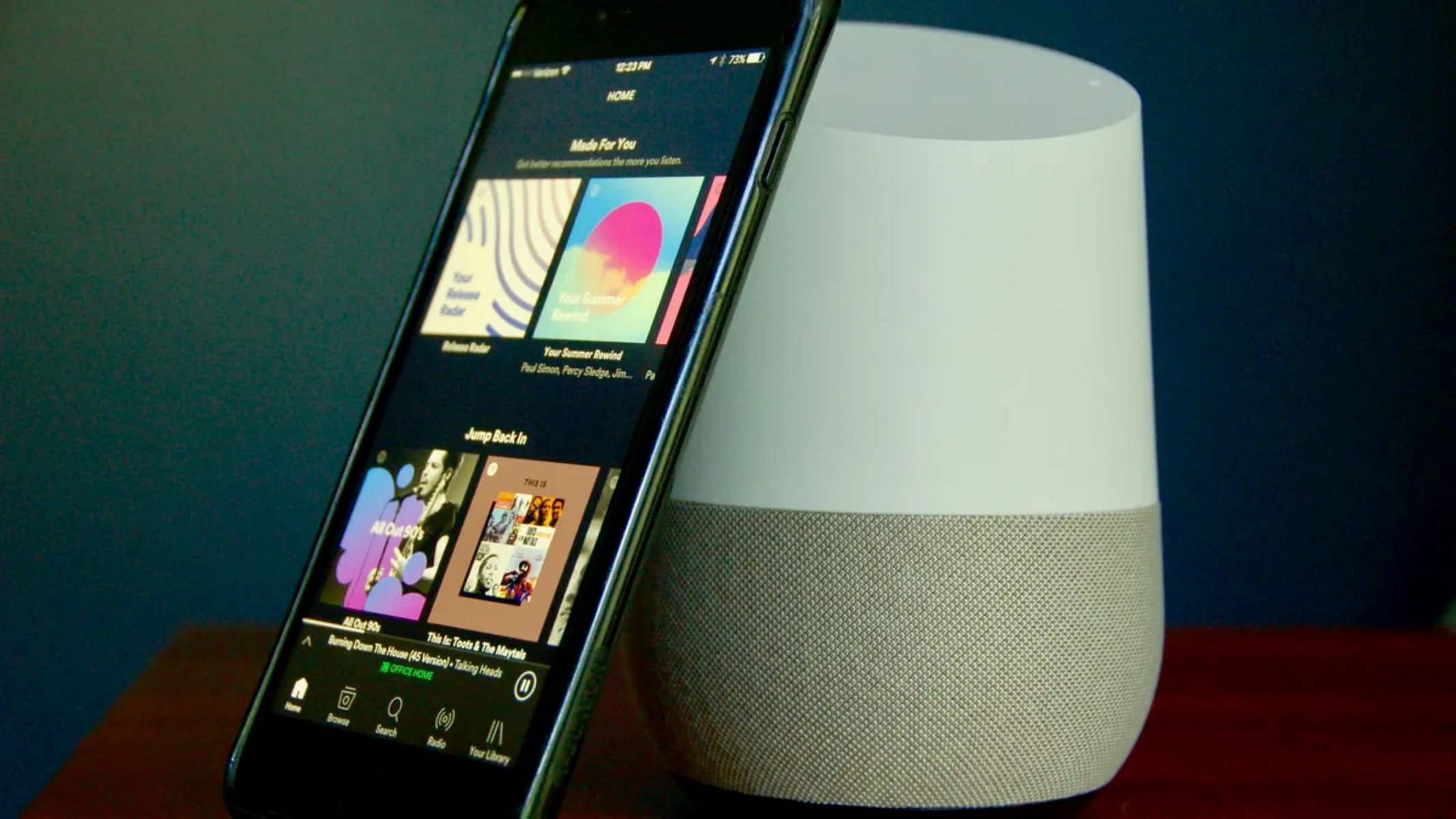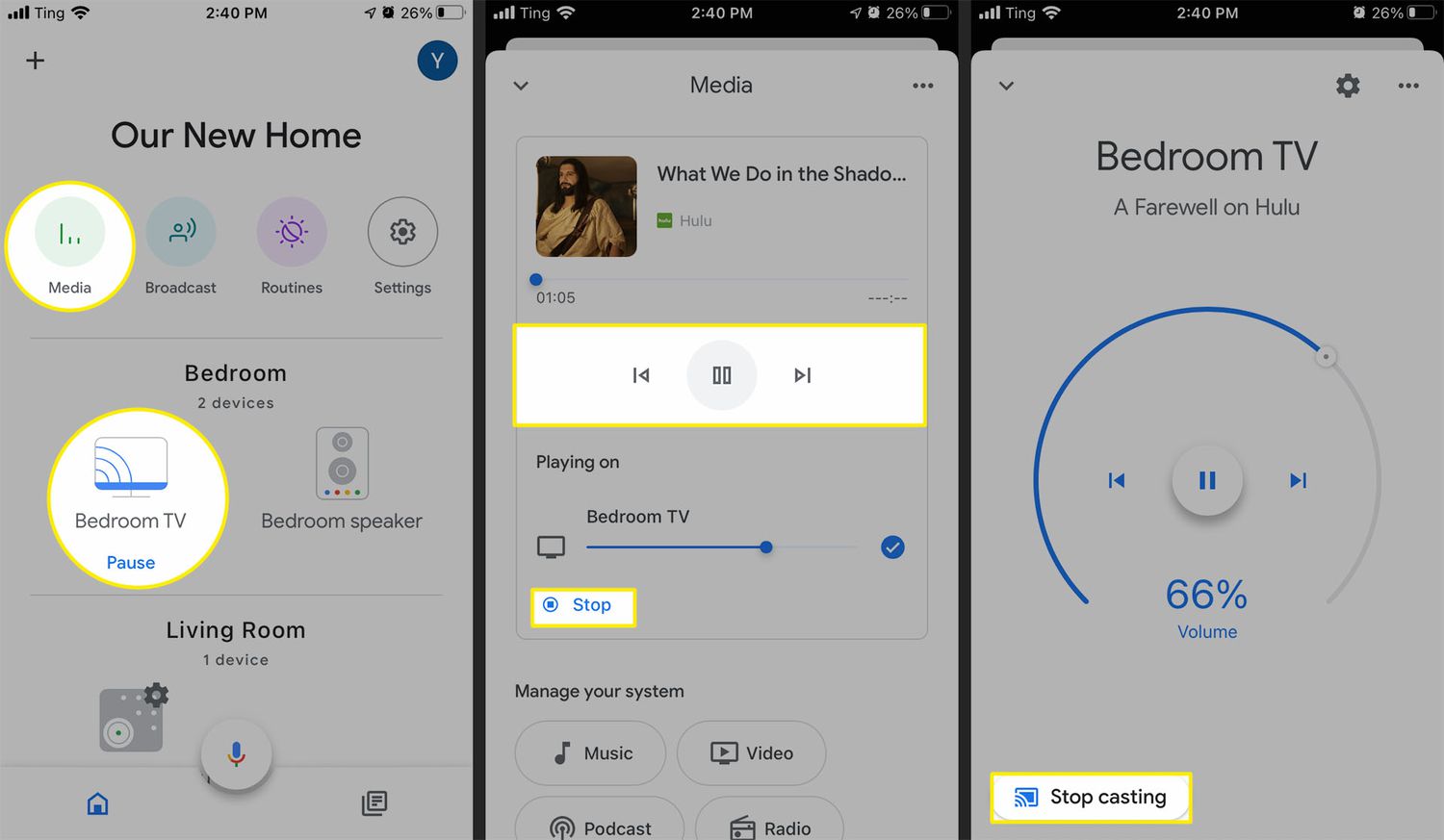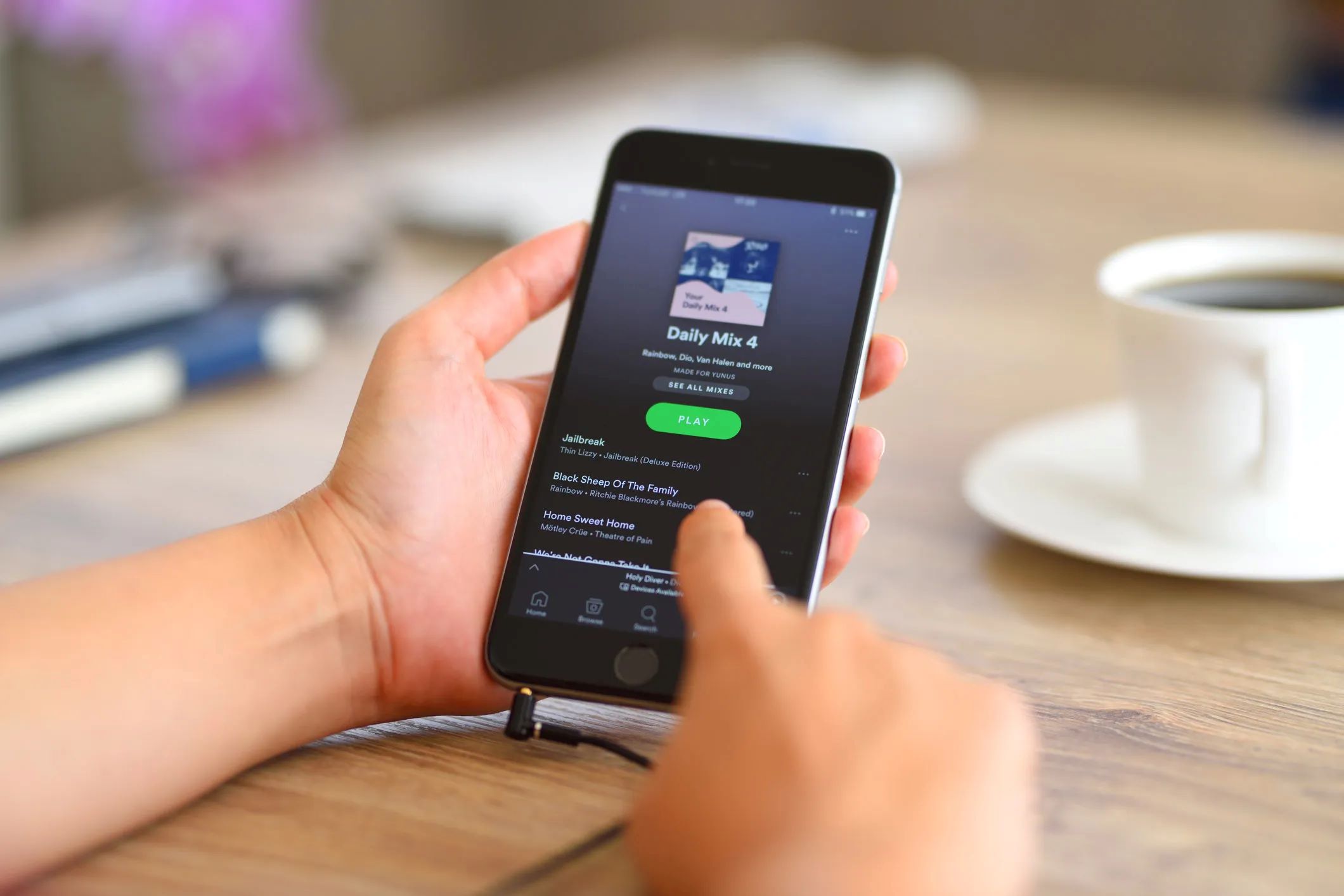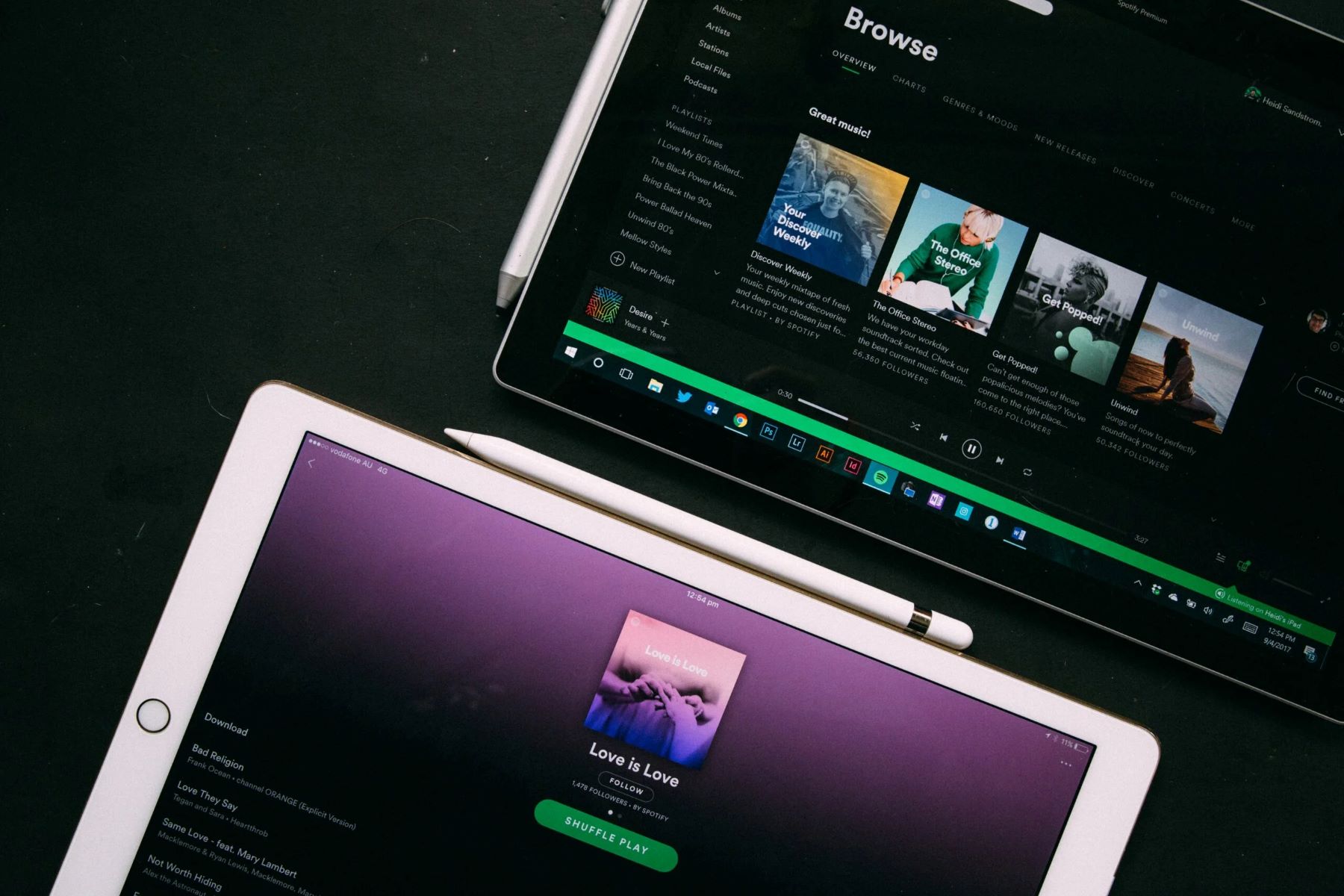Introduction
Welcome to our guide on how to connect Spotify to Google Home! If you’re a music lover and have a Google Home device, you’re in luck. By connecting your Spotify account to your Google Home, you can enjoy your favorite tunes with just a voice command. Whether you want to start your day with a upbeat playlist, relax with some soothing melodies, or get pumped up with your favorite workout songs, Google Home makes it easy.
Google Home is a smart speaker that uses the power of voice commands to perform various tasks. By integrating Spotify, one of the most popular music streaming platforms, Google Home allows you to control your music playback without lifting a finger. You can play, pause, skip tracks, and even control the volume, all by simply speaking to your Google Home device.
In this guide, we will walk you through the step-by-step process of connecting Spotify to your Google Home. We will also provide troubleshooting tips for common issues that you may encounter along the way. So, let’s get started and bring the power of Spotify to your Google Home!
Step 1: Set up your Google Home device
Before you can connect Spotify to your Google Home, you need to set up your Google Home device. If you haven’t done this already, follow these simple steps:
- Unbox your Google Home device and plug it into a power source. Make sure it is within range of a stable Wi-Fi connection.
- Download the Google Home app on your smartphone or tablet from the App Store or Google Play Store.
- Open the Google Home app and sign in with your Google account.
- Select “Set up a new device” from the app’s main menu.
- Follow the on-screen instructions to connect your Google Home to your Wi-Fi network.
- Once your Google Home is connected, give it a name and customize its settings as per your preference.
Once you have completed the setup process, your Google Home is ready to be connected to Spotify.
It’s important to note that different models of Google Home devices may have slightly different setup procedures. However, the general steps mentioned above should be similar regardless of the specific model you are using.
If you have any trouble setting up your Google Home, consult the device’s user manual or visit Google’s support website for further assistance. Now that your Google Home is up and running, let’s move on to the next step and connect it to your Spotify account.
Step 2: Connect your Spotify account to Google Home
Now that you have set up your Google Home, it’s time to link your Spotify account to enjoy seamless music playback. Follow these steps to connect your Spotify account:
- Launch the Google Home app on your device and ensure that you are signed in with your Google account.
- Tap on the account button located in the top-right corner of the app.
- Select “Settings” from the drop-down menu.
- Scroll down and look for the “Music” section. Tap on it.
- Under the “Linked media accounts” section, you should see a list of music streaming services. Find and select “Spotify.”
- You will be prompted to log in to your Spotify account. Enter your Spotify credentials and tap on “Log In.”
- Review the permissions and access requested by Spotify. Tap “Agree” to authorize Google Home to access your Spotify account.
- Once the authorization is complete, you will receive a confirmation message.
Congratulations! Your Spotify account is now linked to your Google Home. You can start enjoying your favorite music using voice commands.
It’s important to note that in order to link your Spotify account to Google Home, you need to have a Spotify Premium subscription. If you don’t have one, you can sign up for a premium account on the Spotify website or through the mobile app.
Now that your Spotify account is connected, let’s move on to the next step and learn how to control Spotify on Google Home using voice commands.
Step 3: Control Spotify on Google Home using voice commands
Controlling Spotify on your Google Home using voice commands is simple and convenient. Here’s how you can do it:
1. Wake your Google Home device by saying “Hey Google” or “Ok Google.”
2. Once the device is awake, you can use various voice commands to control your Spotify playback. Here are some common commands:
- “Play [song/album/playlist name] on Spotify” – This will start playing the specified song, album, or playlist on your Google Home.
- “Pause” – This command will pause the currently playing song.
- “Resume” – To resume playback after pausing, simply say “resume.”
- “Skip” or “Next” – This will skip to the next track in your playlist.
- “Previous” or “Back” – To go back to the previous track, say “previous” or “back.”
- “Volume up” or “Volume down” – Adjust the volume by saying these commands.
Remember to wait for the Google Assistant to respond before issuing another voice command. This will ensure accurate recognition and execution of your desired actions.
Additionally, you can create and manage playlists within the Spotify app or website, and then request specific playlists by name using voice commands. For example, you can say “Play my ‘Workout’ playlist on Spotify” to have Google Home start playing your personalized workout playlist.
With these voice commands, you can completely control your Spotify listening experience on your Google Home device without needing to touch your phone or computer.
Now that you know how to control Spotify on Google Home using voice commands, let’s move on to the next section, where we will discuss some troubleshooting tips for common issues you might encounter.
Step 4: Troubleshooting common issues
While connecting Spotify to your Google Home is usually a smooth process, you may encounter some common issues along the way. Here are a few troubleshooting tips to help you resolve them:
1. Ensure that both your Google Home device and your smartphone or tablet are connected to the same Wi-Fi network. Inconsistent or weak Wi-Fi signals can cause connection problems.
2. Make sure that your Spotify account is active and that you have a premium subscription. Free Spotify accounts are not compatible with Google Home.
3. If your Google Home cannot find your Spotify account during the setup process, try unlinking and relinking your Spotify account from the Google Home app settings. This can help refresh the connection and resolve any temporary issues.
4. Restart your Google Home device by unplugging it from the power source, waiting for a few seconds, and then plugging it back in. Sometimes, a simple device restart can fix connectivity issues.
5. Check for software updates for both your Google Home app and your Google Home device. Keeping them updated ensures that you have the latest features and bug fixes.
6. If you’re still having trouble, reach out to Google support or Spotify support for further assistance. They can guide you through specific troubleshooting steps tailored to your device and account setup.
By following these troubleshooting tips, you should be able to address common issues and enjoy a seamless Spotify experience on your Google Home device.
With these troubleshooting tips, you should be able to resolve most of the common issues that you may encounter while connecting Spotify to your Google Home. If you still face difficulties, don’t hesitate to seek further assistance from the official support channels. Now that you’re armed with this knowledge, you can fully enjoy the power of Spotify on your Google Home.
Conclusion
Connecting Spotify to your Google Home opens up a world of possibilities for enjoying your favorite music with ease. By following the steps outlined in this guide, you can seamlessly link your Spotify account to your Google Home device and control your music playback using voice commands.
Setting up your Google Home device is the first step, ensuring that it is connected to your Wi-Fi network and personalized to your preferences. Once that is complete, you can connect your Spotify account to your Google Home through the Google Home app, granting you access to your entire music library.
The ability to control Spotify on your Google Home using voice commands adds a new level of convenience. Whether you want to play, pause, skip tracks, or adjust the volume, simply speaking to your Google Home device will do the trick. You can even request specific songs, albums, or playlists to set the mood for any occasion.
While the setup process is usually smooth, there may be some common issues that you could encounter along the way. However, with the troubleshooting tips provided, you can address these issues and ensure a seamless Spotify experience.
Now that you know how to connect Spotify to your Google Home and control it with voice commands, it’s time to enjoy a whole new level of music streaming convenience. Sit back, relax, and let your Google Home device fill the room with your favorite tunes.
We hope this guide has been helpful in assisting you with connecting Spotify to your Google Home. If you have any further questions or need additional support, don’t hesitate to reach out to the official support channels of Google or Spotify. Happy listening!