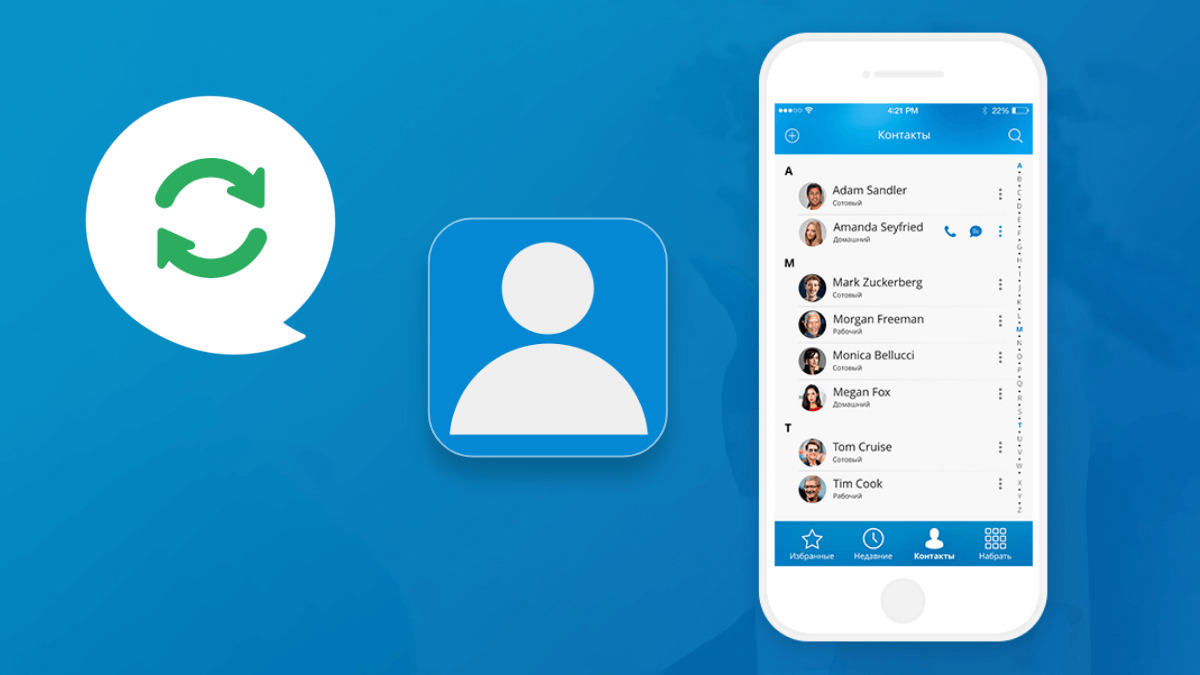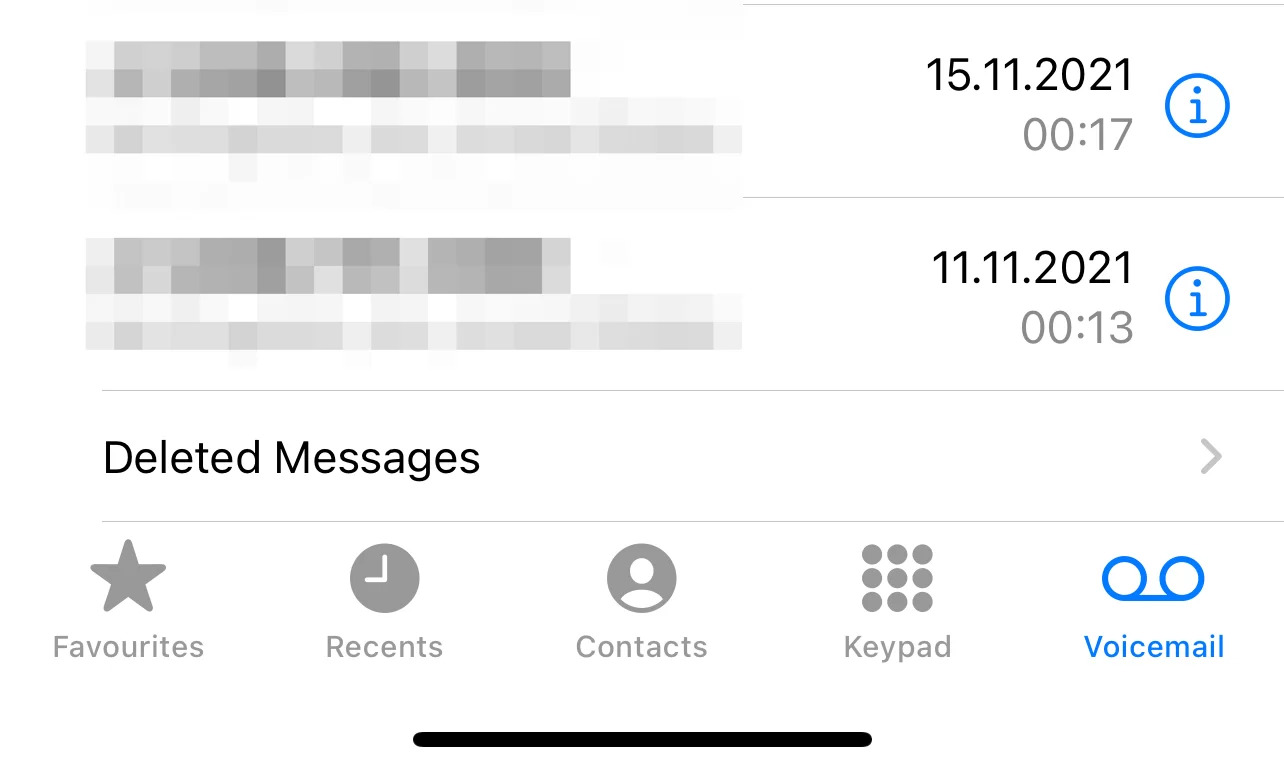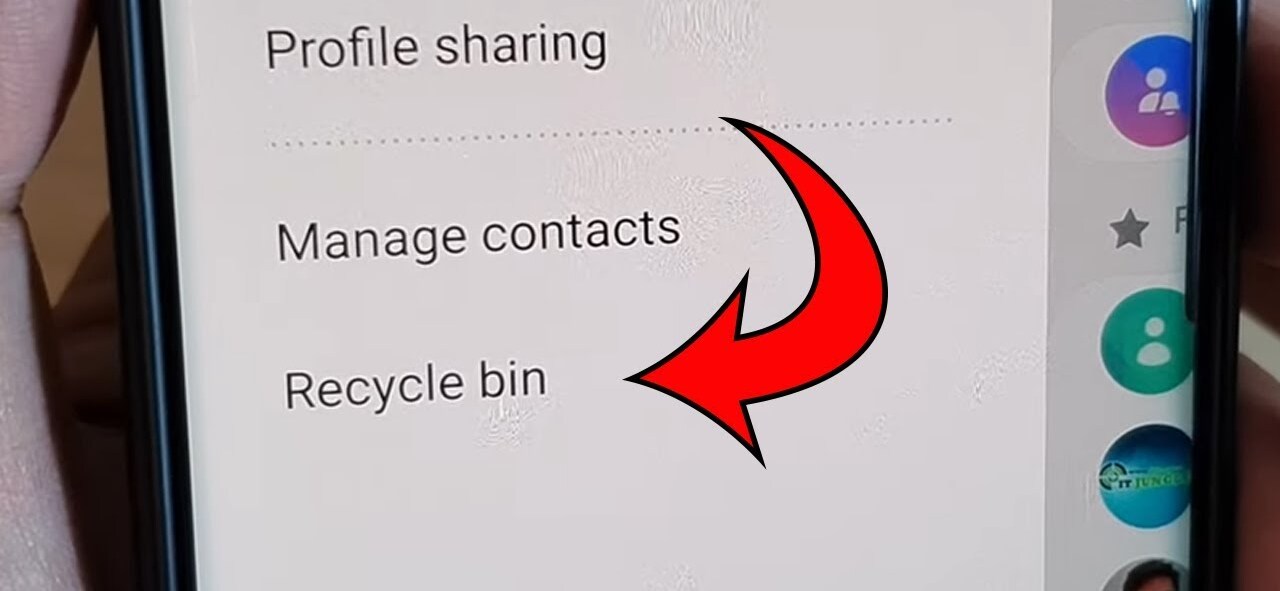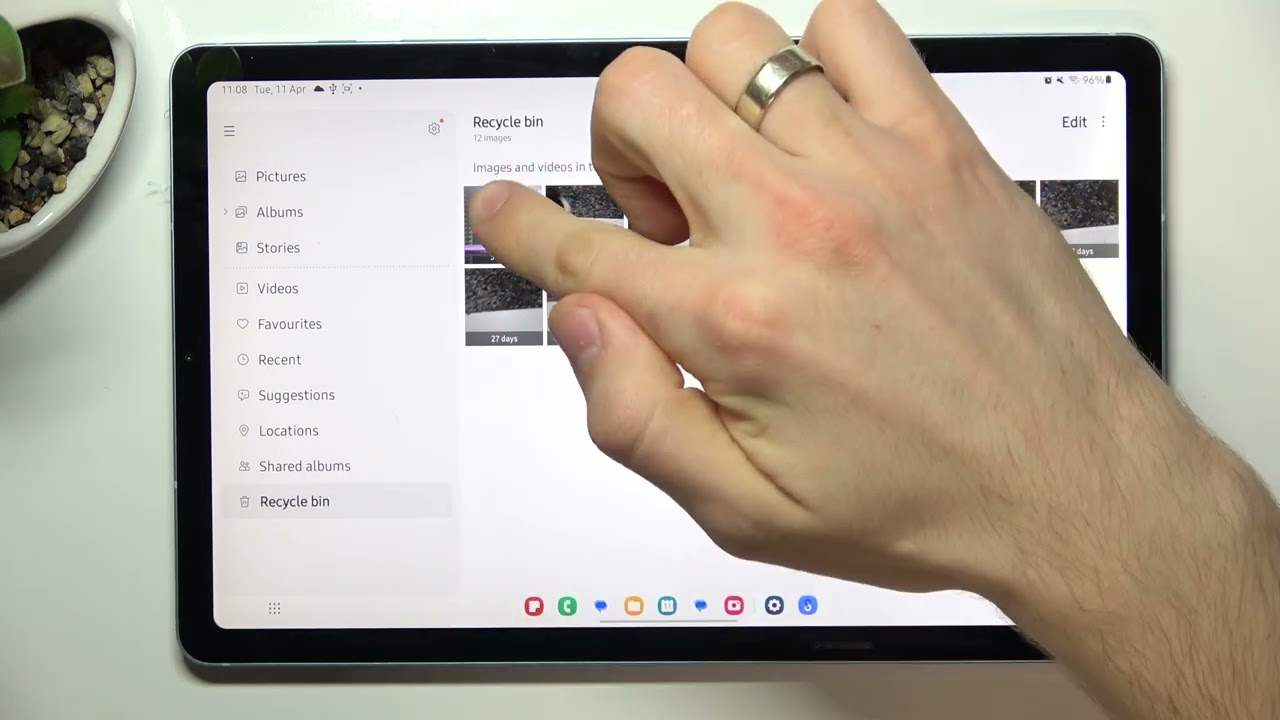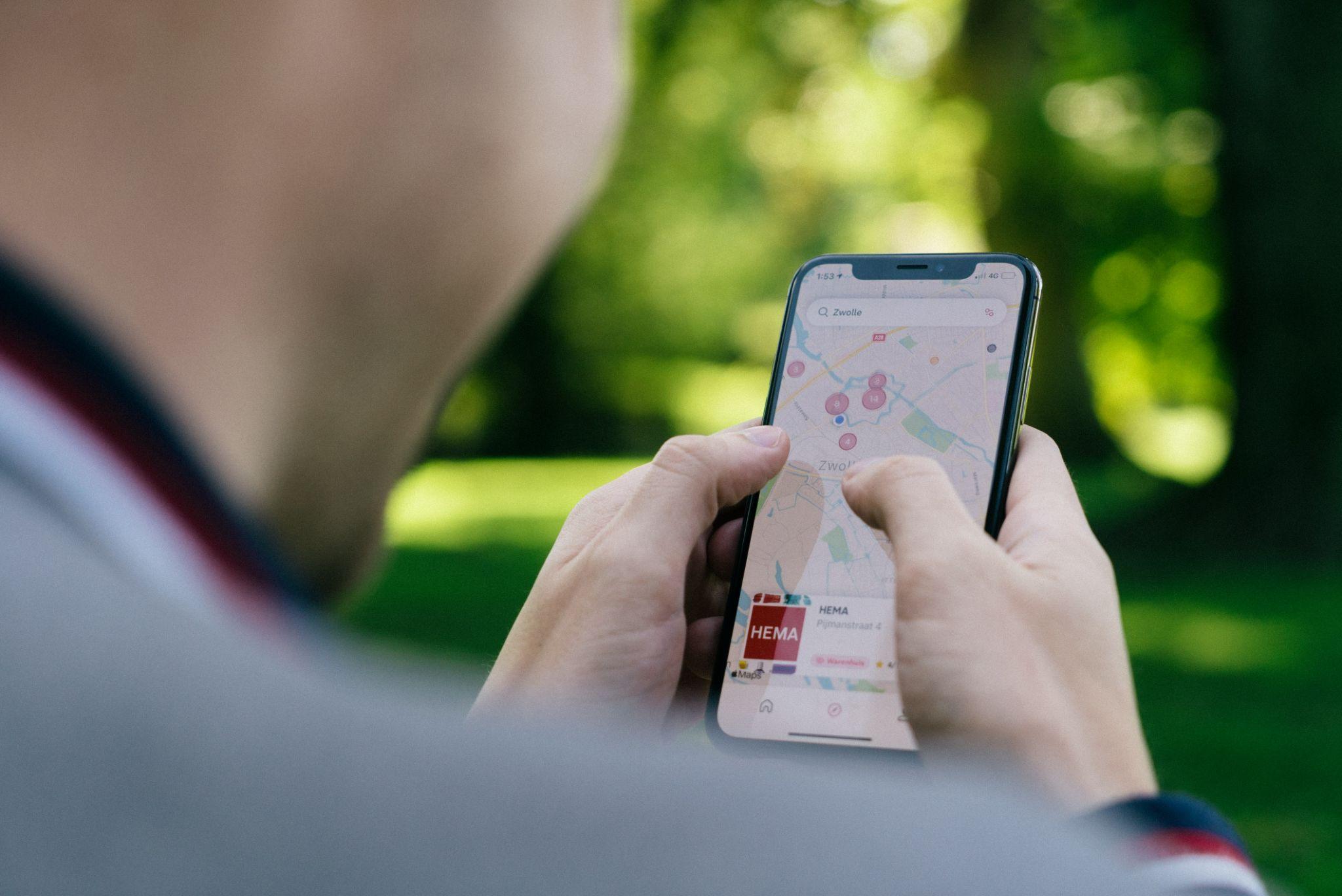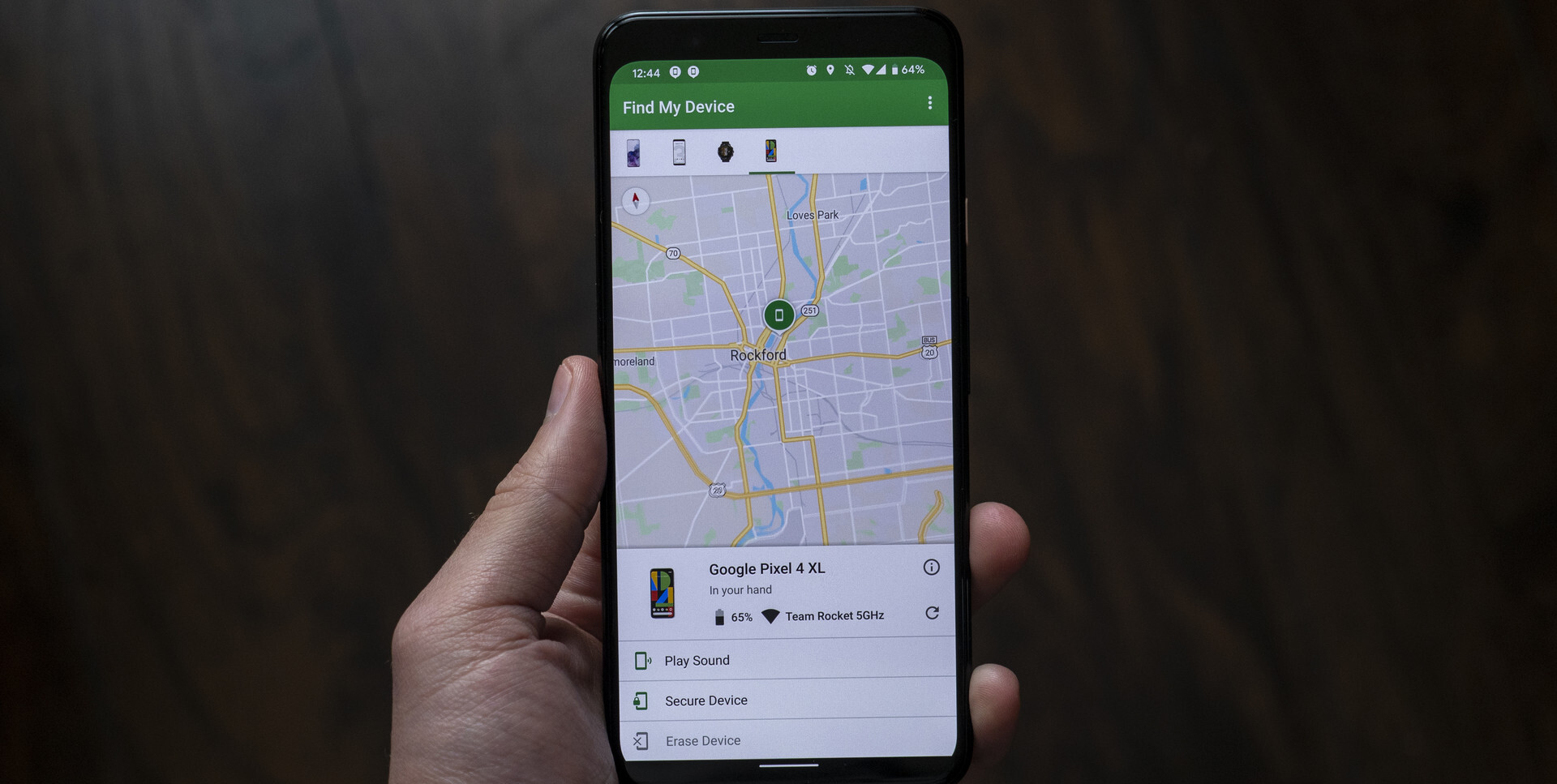Introduction
Losing contacts on your Android phone can be a stressful experience. Whether it’s due to a phone malfunction, accidental deletion, or software update issues, losing valuable contact information can disrupt your daily routine and hinder your ability to communicate effectively. Thankfully, there are ways to recover contacts on Android devices and restore your important contact list.
In this article, we will explore various methods to help you recover your contacts on Android. We will discuss how to check your Google Account for synced contacts, restore contacts from a backup, utilize third-party tools for data recovery, and seek assistance from your service provider. Additionally, we will share useful tips to prevent contact loss in the future.
Losing your contacts can be particularly troublesome if you rely heavily on your device for work or personal matters. It can lead to delays in reaching out to clients, missed opportunities, or even the possibility of losing touch with friends and family. That’s why it’s crucial to have reliable methods at your disposal to retrieve your contacts in case of an emergency.
While there are no guarantees in every situation, taking proactive steps to recover your contacts can significantly increase your chances of success. Whether you prefer using built-in features or third-party solutions, there are multiple avenues to explore. So, let’s dive into the various methods and uncover how you can regain access to your precious contacts on your Android device.
Why do you need to recover contacts on Android?
Contacts are an essential part of our lives, acting as a virtual Rolodex that stores vital information about our friends, family, colleagues, and business associates. Losing these contacts can lead to significant inconveniences and potential setbacks in both personal and professional spheres. Here are some compelling reasons why you need to recover contacts on Android:
1. Seamless Communication: Contacts enable us to stay connected with the people who matter most. Whether it’s making important business calls or staying in touch with loved ones, having a complete and updated contact list allows for seamless communication, ensuring that you can reach out to anyone whenever you need to.
2. Efficient Networking: In today’s interconnected world, maintaining a network of contacts is crucial for professional growth. Losing important contact information can hinder your ability to network effectively, potentially missing out on job opportunities, collaborations, or valuable connections that can boost your career.
3. Personal Relationships: Our contacts often include close friends, family members, and acquaintances who hold a special place in our lives. Losing their contact information can result in a significant emotional setback, making it difficult to stay connected, plan events, or reach out during crucial moments.
4. Business Continuity: For business owners and professionals, contacts are the lifeblood of their operations. Losing business contacts, such as clients, suppliers, or partners, can disrupt communications, hinder productivity, and potentially lead to financial losses.
5. Effort and Time-Saving: Recovering contacts on Android can save you the time and effort required to manually re-enter all the lost contact information. By utilizing the right recovery methods, you can quickly regain access to your valuable contacts without having to start from scratch.
Given the importance of contacts in our daily lives, it is essential to have a reliable and efficient method to recover them when they are lost. By exploring the various recovery methods available for Android devices, you can ensure that your contact list remains intact and accessible, allowing you to continue communicating and maintaining important relationships without interruption.
Methods to recover contacts on Android
Losing contacts on your Android device can be a distressing experience, but there are several methods you can use to recover them. Here are the most common and effective ways to retrieve your lost contacts on Android:
1. Check your Google Account: If you have synced your contacts with your Google Account, you can easily restore them. Open the “Settings” on your Android device, navigate to the “Accounts” section, and sign in to your Google Account. Ensure that the “Sync Contacts” option is enabled. Your contacts will be automatically restored to your device.
2. Restore contacts from a backup: If you regularly back up your Android device, you can restore your contacts from a previous backup. Go to the “Settings” on your device, select “System,” then “Backup,” and look for the option to restore from a backup. Choose a backup file that includes your contacts, and follow the on-screen instructions to restore them.
3. Use a third-party tool: There are various third-party applications available that specialize in data recovery for Android devices. These tools can help you recover lost contacts by scanning your device’s storage and retrieving the deleted or lost data. Popular options include Dr.Fone, FonePaw Android Data Recovery, and Mobisaver. Install the tool of your choice on your computer, connect your Android device via USB, and follow the instructions provided to recover your contacts.
4. Contact your service provider: In some cases, your network service provider may be able to assist you in recovering your contacts. Reach out to their customer support team and explain the situation. They may have backup systems in place or additional solutions to help retrieve your lost contacts.
It’s important to note that the success of these methods may vary depending on various factors, such as the time elapsed since the contacts were lost or the specific device and Android version you are using. Therefore, it’s advisable to try multiple methods and be prepared for the possibility that not all contacts may be recoverable.
Remember to back up your contacts regularly to minimize the risk of losing them in the future. Android devices offer built-in backup options for contacts, as well as the ability to sync your contacts with cloud services like Google Contacts. By taking proactive steps to backup and sync your contacts, you can safeguard against potential loss and simplify the recovery process if it becomes necessary.
By utilizing the methods outlined above, you can significantly increase the chances of recovering your lost contacts on Android. Take immediate action if you notice that your contacts are missing or accidentally deleted to maximize the likelihood of successful recovery.
Method 1: Check your Google Account
One of the easiest ways to recover your contacts on Android is by checking your Google Account. Many Android users sync their contacts with their Google Account, allowing for seamless access and backup. Follow these steps to recover your contacts using this method:
- Open the “Settings” app on your Android device.
- Navigate to the “Accounts” or “Accounts & Sync” section.
- Select your Google Account from the list of accounts.
- Ensure that the “Sync Contacts” option is enabled. If it’s disabled, toggle it on.
- Wait for a few moments while your contacts are synced with your Google Account.
Once the syncing process is complete, your contacts will be restored to your Android device. You can verify this by opening the Contacts app and checking if all your contacts are present.
If you have multiple Google Accounts synced to your device, make sure you select the correct one associated with your lost contacts. It’s also worth noting that this method only works if you previously enabled contact syncing with your Google Account.
If you’re unsure whether you’ve synced your contacts with your Google Account, follow the steps above and check if the “Sync Contacts” option is activated. If it’s not, it’s recommended to enable it to prevent any future data loss.
Remember to keep your Google Account credentials secure to avoid unauthorized access to your synced contacts. If you suspect any suspicious activity, change your password immediately to protect your data.
Checking your Google Account for synced contacts is a straightforward and reliable method to recover your contacts on Android. It eliminates the need for additional tools or complex procedures, ensuring that your contacts are readily accessible and up to date on your device.
Method 2: Restore contacts from a backup
If you regularly back up your Android device, you can easily restore your contacts from a previous backup. This method is especially useful if you’ve lost or accidentally deleted your contacts and want to retrieve them. Here’s how you can restore contacts from a backup:
- Go to the “Settings” app on your Android device.
- Select the “System” or “System and Updates” option, depending on your device.
- Look for the “Backup” or “Backup and Restore” option and tap on it.
- Check if there is an option to restore from a backup. If available, select it.
- Choose a backup file that includes your contacts.
- Follow the on-screen instructions to initiate the contacts restoration process.
Depending on your device and backup settings, you may have different backup options available. These can include local backups to your device’s storage or cloud-based backups with services like Google Drive or Samsung Cloud. Ensure that you select the backup file that contains your contacts to restore them successfully.
It’s important to note that during the restoration process, your device may prompt you to confirm the restoration of other data as well, such as apps, messages, or settings. Be cautious not to overwrite any important data or make any unintended changes to your device’s settings while restoring contacts.
If you have multiple backup files available, choose the most recent one to ensure that you restore the most up-to-date version of your contacts. It’s also recommended to regularly back up your Android device to avoid any potential data loss in the future.
Having a backup strategy for your contacts and other important data is a crucial practice to ensure their safety. By restoring contacts from a backup, you can quickly regain access to your lost or deleted contacts without relying on external tools or complicated procedures.
Method 3: Use a third-party tool
If your contacts are not backed up or you’re unable to restore them using the previous methods, using a third-party tool can be an effective solution to recover your contacts on Android. These tools specialize in data recovery and can help you retrieve deleted or lost contacts from your device. Here’s how you can use a third-party tool to recover your contacts:
- Research and choose a reputable data recovery tool for Android. Popular options include Dr.Fone, FonePaw Android Data Recovery, and Mobisaver.
- Download and install the chosen tool on your computer.
- Connect your Android device to the computer using a USB cable.
- Follow the on-screen instructions provided by the tool to enable USB debugging on your device.
- Once USB debugging is enabled, the tool will start scanning your device’s storage for deleted or lost contacts.
- After completing the scan, the tool will display a list of recoverable contacts.
- Select the contacts you want to recover and click on the “Recover” or similar button.
- Choose a location on your computer to save the recovered contacts.
- Wait for the tool to complete the recovery process, and then you can access your recovered contacts on your computer.
It’s important to note that the success of data recovery using third-party tools depends on various factors, such as the specific device, Android version, and the length of time since the contacts were lost. The sooner you attempt to recover the contacts, the higher the chances of successful retrieval.
Before using a third-party tool, ensure that you research and choose a reliable and reputable tool from a trusted source. Read user reviews, check the tool’s compatibility with your device, and follow the instructions provided by the tool’s developers.
Using a third-party tool for data recovery can be a powerful solution when other methods fail. However, exercise caution when granting permissions or providing access to your device’s data, as some tools may require additional permissions to perform the recovery process.
Remember to always back up your contacts and other important data regularly to minimize the risk of permanent loss. Prevention is key, so maintaining regular backups ensures that you have a safe and accessible copy of your contacts in case of any future accidents or mishaps.
Method 4: Contact your service provider
If you have exhausted all the previous methods and still can’t recover your contacts on your Android device, reaching out to your service provider might be a viable option. They may have backup systems in place or additional solutions to help you retrieve your lost contacts. Here is how you can contact your service provider for assistance:
- Find the customer support contact details for your service provider. This information can usually be found on their website or on the documentation provided when you purchased your device.
- Call or email their customer support helpline and explain that you have lost your contacts and need assistance in recovering them.
- Provide them with any relevant information they may ask for, such as your account details, device information, and any specific details about when and how you lost your contacts.
- Listen to their instructions carefully, as they may guide you through a specific process or recommend a solution tailored to your situation.
- If the service provider has any backup systems in place, they may attempt to restore your contacts from their backup files.
- Follow their instructions and provide any required assistance, such as granting them remote access to your device if necessary.
- Keep in mind that the success of this method may vary depending on your service provider’s policies, their backup capabilities, and the specific circumstances surrounding the loss of your contacts.
It’s worth noting that not all service providers have the ability to restore contacts or may charge a fee for this service. Therefore, it’s important to enquire about any potential charges or limitations before proceeding.
Contacting your service provider is especially helpful if your contacts were synced or backed up through their cloud services. They may be able to restore the contacts from their servers or guide you on how to retrieve them from the backup files they maintain.
Remember to be patient and polite when dealing with customer support representatives. They are there to assist you, and maintaining a respectful and cooperative attitude can help facilitate the resolution of your issue more effectively.
While this method may not always guarantee the recovery of your contacts, it’s still worth exploring as service providers have access to resources and solutions that can prove helpful in certain situations.
Tips to prevent contact loss in the future
Losing contacts on your Android device can be a frustrating experience. To minimize the risk of such loss and ensure the safety of your important contact information, here are some valuable tips to help you prevent contact loss in the future:
- Regularly back up your contacts: Set up automatic backups for your contacts using built-in backup options on your Android device or by utilizing cloud services like Google Contacts. Regular backups ensure that even if you encounter any issues, you can easily restore your contacts to their previous state.
- Sync contacts with your Google Account: Syncing your contacts with your Google Account offers an additional layer of protection. It enables seamless access and synchronization across multiple devices while also safeguarding your contacts in case of device failure or loss.
- Enable auto-sync for your accounts: Ensure that the auto-sync feature is turned on for your Google Account and any other accounts that store your contacts. This ensures that any changes made to your contacts are automatically saved and synced across devices.
- Be cautious when deleting contacts: Double-check before deleting any contacts to avoid accidental deletions. Take a moment to review the contact details and confirm that you want to delete it before proceeding.
- Use contact management applications: Install reliable contact management applications from trusted sources. These applications often provide additional features such as contact merging, duplicate removal, and backup options, making it easier to manage and protect your contacts.
- Regularly update your device’s software: Keep your Android device up to date with the latest software updates and security patches. These updates often include bug fixes and enhancements that improve the stability and reliability of your device, reducing the chances of any data loss, including contacts.
- Avoid unauthorized access: Protect your device and contacts by setting up secure methods of authentication such as PINs, patterns, fingerprints, or facial recognition. This helps prevent unauthorized access and potential data breaches.
- Be mindful of app permissions: When installing new applications, carefully review the permissions requested by the app. Avoid granting unnecessary permissions that could potentially access and modify your contacts without your knowledge.
- Regularly review and cleanup your contacts: Periodically go through your contacts and remove any duplicates, outdated information, or unnecessary entries. This ensures that your contact list remains organized, making it easier to manage and locate important contacts when needed.
By implementing these preventive measures, you can significantly reduce the risk of losing contacts on your Android device. It’s always better to be proactive and take steps to safeguard your data, ensuring that your contact list remains intact and accessible in various situations and circumstances.
Conclusion
Losing contacts on your Android device can be a distressing experience, but with the right methods and precautions, you can recover your contacts and prevent future losses. In this article, we explored various methods to help you recover your contacts, including checking your Google Account, restoring contacts from a backup, using third-party tools, and contacting your service provider for assistance. Each method offers its own advantages and suitability depending on your specific situation.
By checking your Google Account, you can easily restore contacts that have been synced, while restoring contacts from a backup provides a solution if you’ve regularly backed up your device. Third-party tools can also prove useful when other methods fail, as they specialize in data recovery. Additionally, reaching out to your service provider may offer alternative solutions or backup systems that can aid in recovering your lost contacts.
To prevent contact loss in the future, it is essential to regularly back up your contacts, enable syncing with your Google Account, and use contact management applications. Being cautious when deleting contacts, keeping your device’s software up to date, and protecting against unauthorized access are all steps you can take to safeguard your valuable contact information.
Remember, prevention is key. By implementing these tips and maintaining good data management practices, you can minimize the risk of contact loss and ensure that your contact list remains intact and accessible at all times.
In the event that you do lose contacts, don’t panic. Remain calm and explore the methods discussed in this article to recover your contacts. With patience and persistence, you can increase the chances of successful contact recovery and restore normalcy to your communication and relationships.
We hope this article has provided you with valuable insights and guidance on how to handle contact recovery on your Android device. Stay proactive, keep your contacts safe, and enjoy hassle-free communication with your loved ones and business associates.