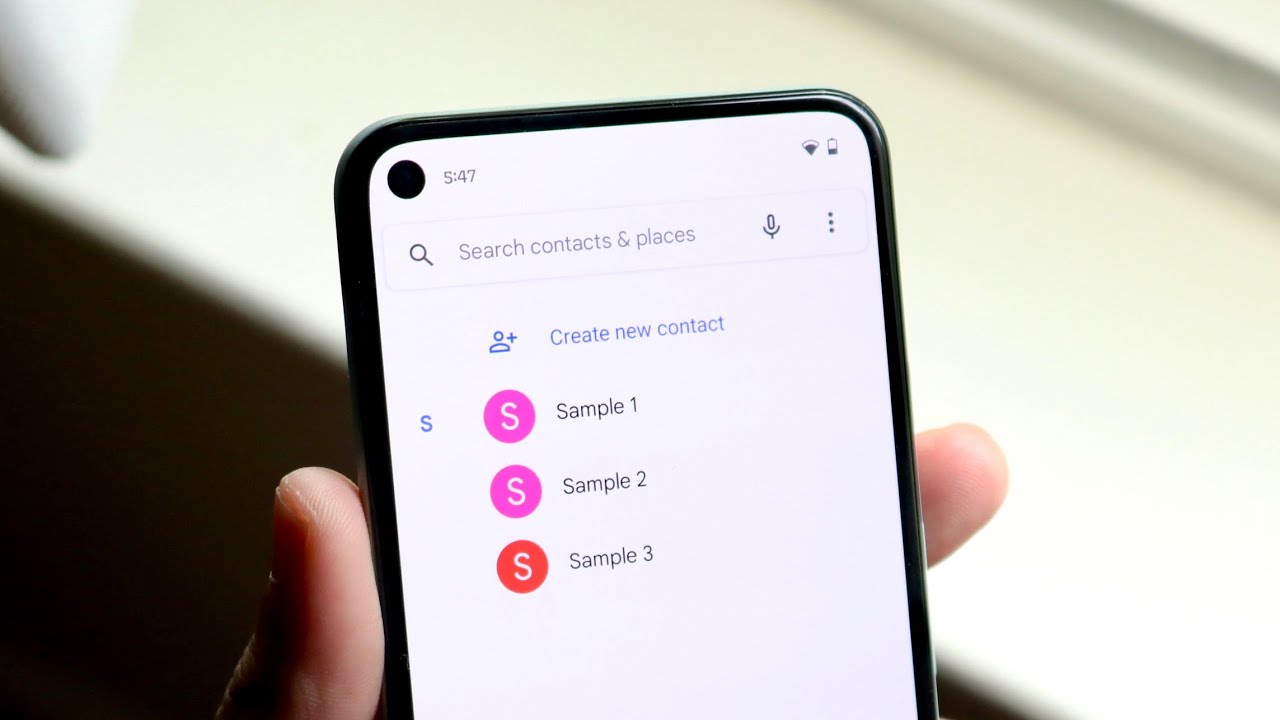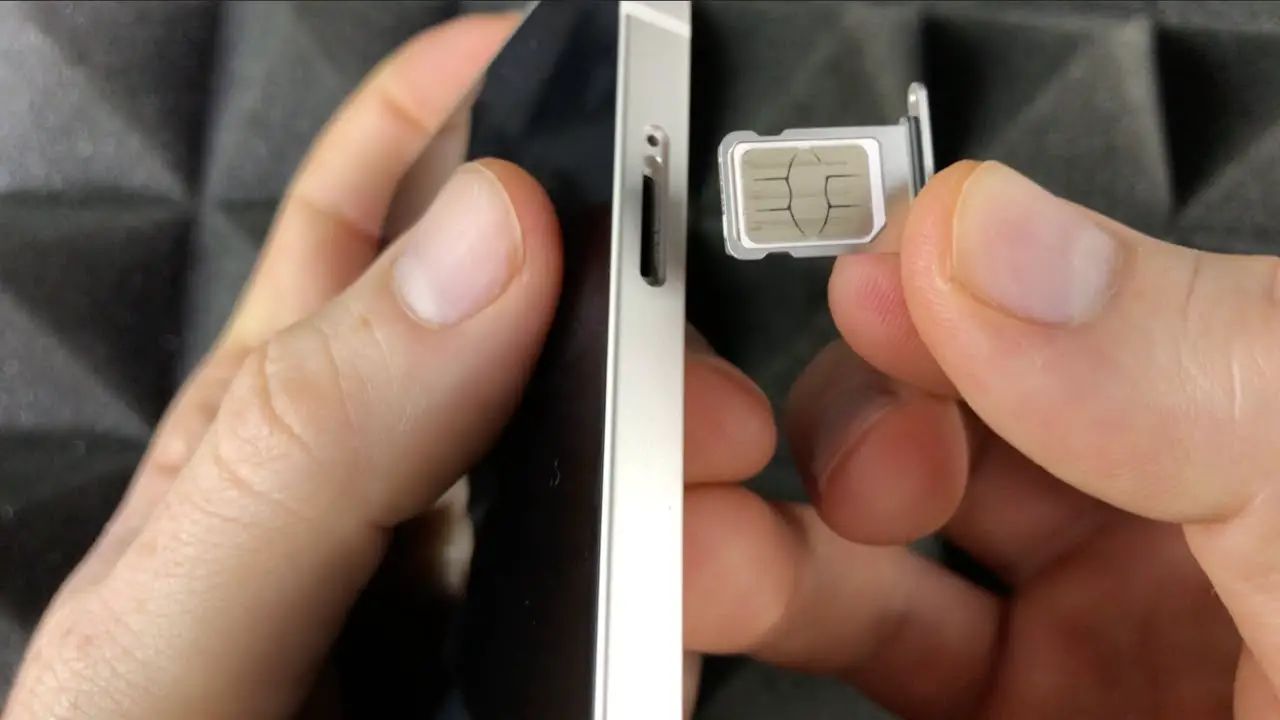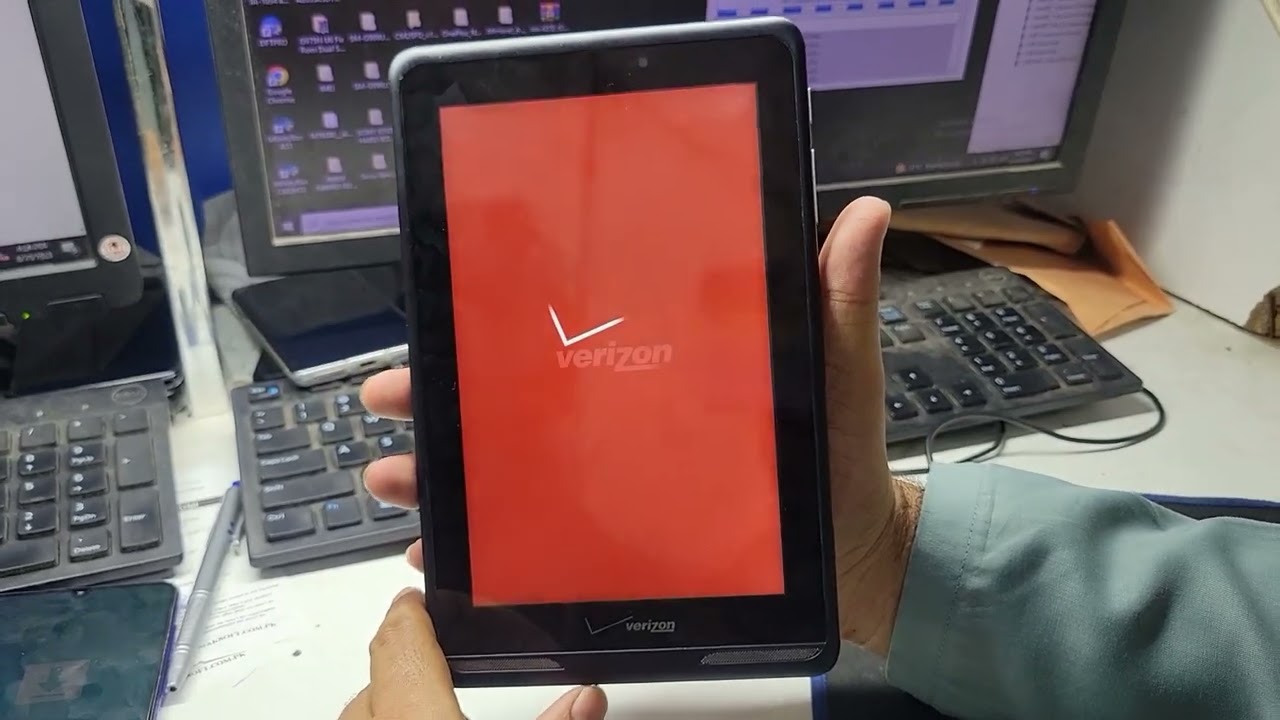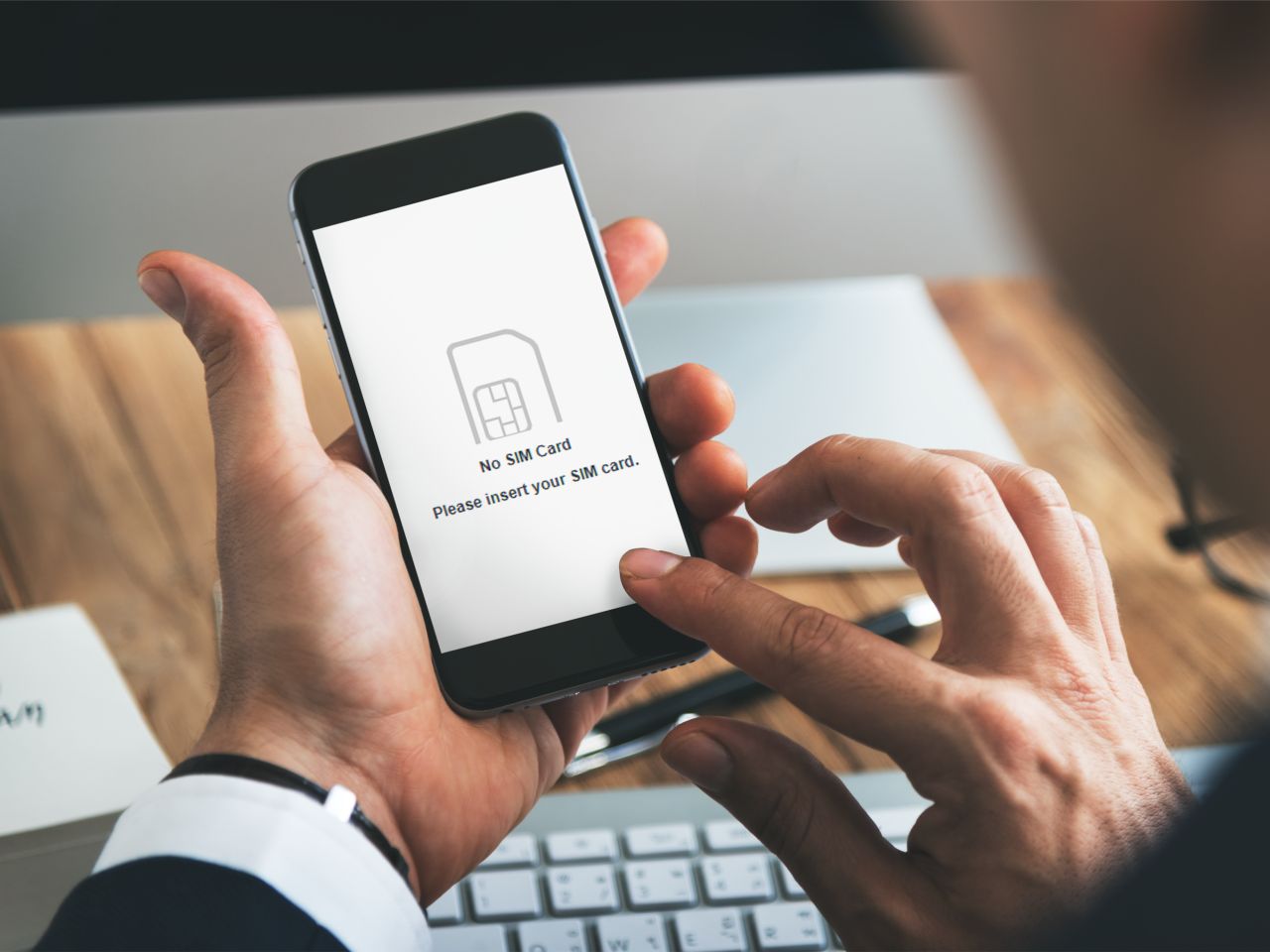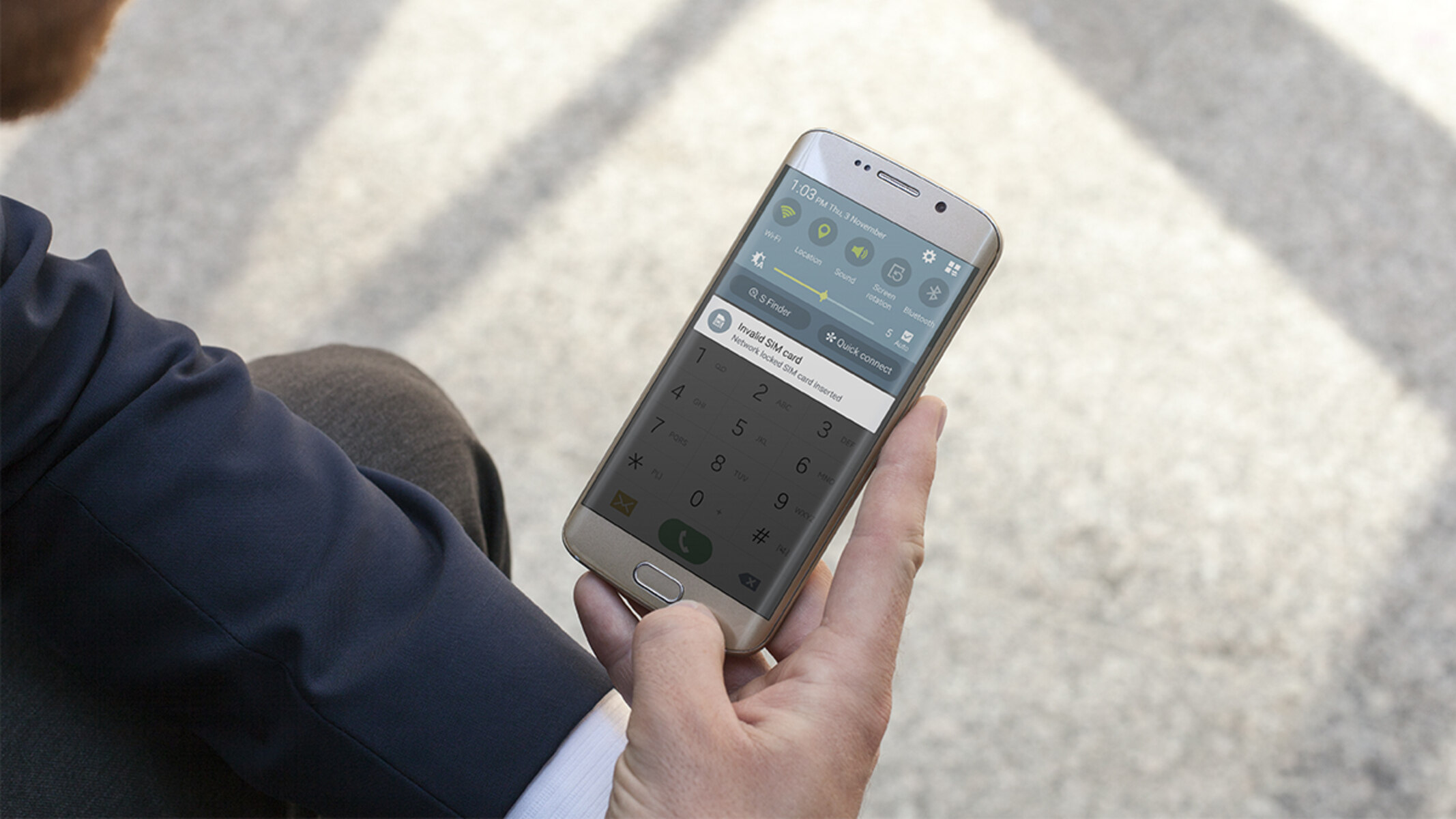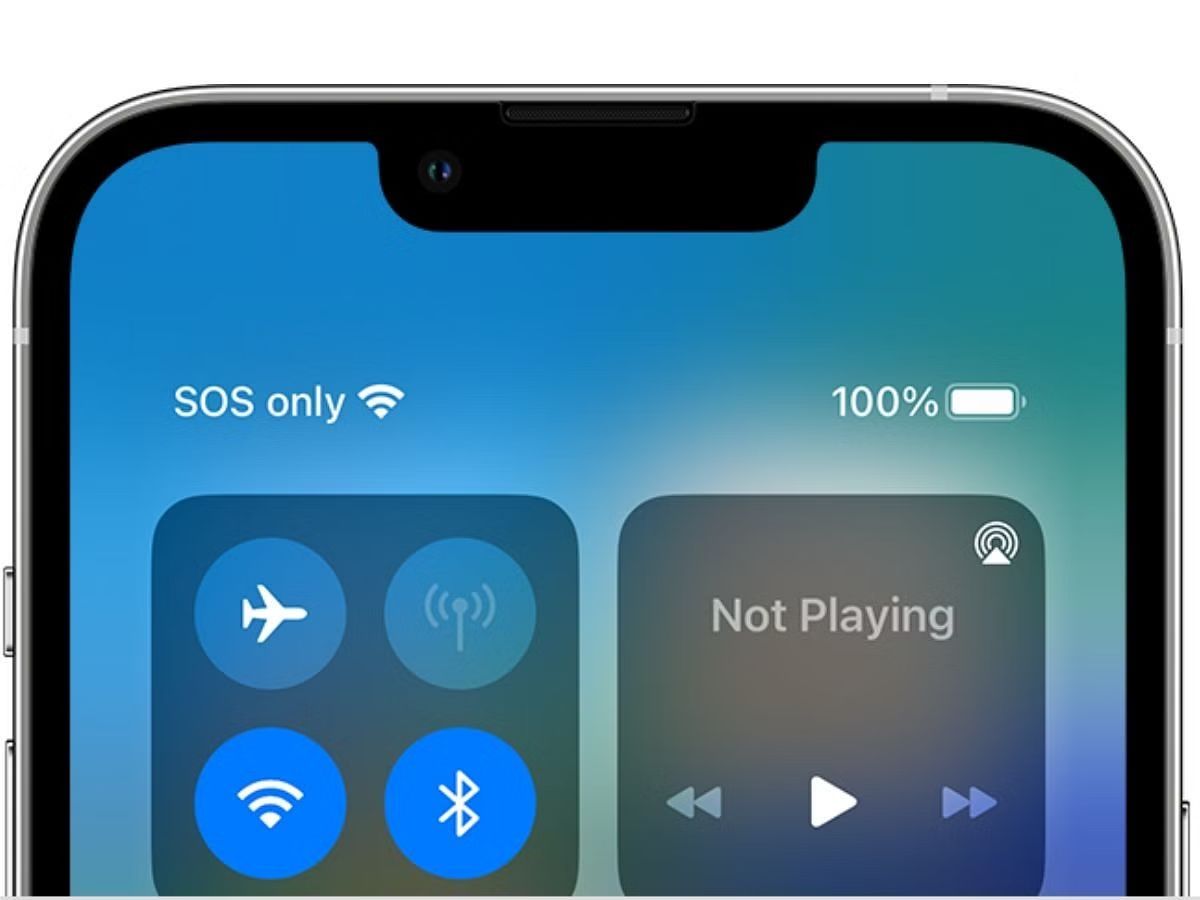Introduction
Mobile devices have become an integral part of our daily lives, serving as a hub for communication, entertainment, and productivity. With the ever-increasing reliance on smartphones, the need to safeguard essential data, such as contacts, has become paramount. One of the primary repositories for contacts is the SIM card, which stores crucial information such as phone numbers, email addresses, and other contact details.
In the event of a device malfunction, loss, or upgrade, the ability to restore contacts from the SIM card can be a lifesaver. This quick guide aims to provide comprehensive insights into accessing and restoring contacts from SIM cards on both Android and iPhone devices. Additionally, it will offer valuable tips for backing up SIM card contacts to prevent data loss and ensure seamless transitions between devices.
Understanding the process of accessing and restoring SIM card contacts is essential for anyone who values their digital contacts. Whether you're a seasoned tech enthusiast or a casual smartphone user, having a grasp of these procedures can alleviate the stress and frustration that often accompanies device changes or unexpected data loss.
By following the step-by-step instructions and best practices outlined in this guide, you can equip yourself with the knowledge to safeguard your valuable contacts and seamlessly transfer them between devices. Let's delve into the intricacies of accessing and restoring contacts from SIM cards on various mobile platforms, empowering you to take control of your digital address book with confidence and ease.
How to Access SIM Card Contacts
Accessing SIM card contacts is a fundamental aspect of managing essential data on mobile devices. Whether you're switching to a new phone, dealing with a malfunction, or simply want to view your stored contacts, knowing how to access SIM card contacts is crucial. Here's a step-by-step guide to accessing SIM card contacts on both Android and iPhone devices:
Accessing SIM Card Contacts on Android Devices
-
Open Contacts App: On your Android device, navigate to the "Contacts" app. This app may be pre-installed on your device or can be downloaded from the Google Play Store if not already available.
-
Access Settings: Once in the Contacts app, look for the "Settings" or "Menu" option, usually denoted by three vertical dots in the top right corner of the screen.
-
Select Import/Export: Within the Settings or Menu, locate and select the "Import/Export" option. This will vary depending on the device and its specific software version.
-
Choose SIM Card: After selecting Import/Export, you should see the option to import contacts from or export contacts to the SIM card. Choose the "Import from SIM card" option to access the contacts stored on your SIM.
-
View and Manage Contacts: Upon selecting the Import from SIM card option, your device will display the contacts stored on the SIM. From here, you can view, edit, or save these contacts to your device's internal storage for easy access.
Accessing SIM Card Contacts on iPhone Devices
-
Open Settings: On your iPhone, navigate to the "Settings" app from the home screen.
-
Select Contacts: Within the Settings app, scroll down and select "Contacts." This will open a range of contact-related options.
-
Choose Import SIM Contacts: Scroll down within the Contacts settings until you find the "Import SIM Contacts" option. Tap on this to access the contacts stored on your SIM card.
-
View and Manage Contacts: Upon selecting the Import SIM Contacts option, your iPhone will display the contacts stored on the SIM. From here, you can review, edit, or save these contacts to your iPhone's internal storage.
By following these simple steps, you can effortlessly access the contacts stored on your SIM card, regardless of whether you're using an Android or iPhone device. This knowledge empowers you to manage your essential contact information with ease, ensuring that you have quick and convenient access to your digital address book whenever the need arises.
Restoring Contacts on Android Devices
Restoring contacts on Android devices from a SIM card is a straightforward process that ensures you can seamlessly retrieve your essential contact information in case of device changes or unexpected data loss. Here's a detailed guide on how to restore contacts from a SIM card on Android devices:
-
Access Contacts App: Begin by opening the "Contacts" app on your Android device. This app serves as the gateway to managing your contact information, including the ability to restore contacts from the SIM card.
-
Navigate to Settings: Once in the Contacts app, look for the "Settings" or "Menu" option, typically denoted by three vertical dots in the top right corner of the screen. Tap on this option to access the settings menu.
-
Select Import/Export: Within the Settings or Menu, locate and select the "Import/Export" option. This feature allows you to manage the transfer of contacts, including the ability to restore contacts from your SIM card.
-
Choose SIM Card: After selecting Import/Export, you will be presented with the option to import contacts from or export contacts to the SIM card. To restore contacts from the SIM card, choose the "Import from SIM card" option.
-
Restore Contacts: Upon selecting the Import from SIM card option, your Android device will display the contacts stored on the SIM. You can then choose to restore these contacts to your device's internal storage, ensuring that they are readily accessible from your device's contact list.
By following these steps, you can effectively restore contacts from your SIM card to your Android device, providing you with peace of mind and the assurance that your essential contact information is easily retrievable whenever the need arises.
Restoring contacts from a SIM card on Android devices is a valuable skill that can prove to be immensely helpful in various scenarios, such as when transitioning to a new device or recovering from unexpected data loss. With this knowledge at your disposal, you can confidently manage and safeguard your contact information, ensuring that you are always prepared to restore and access your essential contacts with ease.
Restoring Contacts on iPhone Devices
Restoring contacts from a SIM card on iPhone devices is a streamlined process that empowers users to effortlessly retrieve their essential contact information. Whether you're transitioning to a new iPhone or need to recover contacts due to unforeseen circumstances, the ability to restore contacts from a SIM card is a valuable skill. Here's a comprehensive guide on how to restore contacts from a SIM card on iPhone devices:
-
Open Settings: Begin by navigating to the "Settings" app on your iPhone. This essential hub for device management provides access to various settings, including those related to contacts and data management.
-
Select Contacts: Within the Settings app, scroll down and tap on "Contacts." This will lead you to a range of options related to managing and accessing your contact information.
-
Choose Import SIM Contacts: Scroll through the Contacts settings until you find the "Import SIM Contacts" option. This feature enables you to retrieve contacts stored on your SIM card and seamlessly integrate them into your iPhone's contact list.
-
View and Manage Contacts: Upon selecting the Import SIM Contacts option, your iPhone will display the contacts stored on the SIM card. From here, you can review, edit, or save these contacts to your iPhone's internal storage, ensuring that they are readily accessible from your device's contact list.
By following these straightforward steps, you can effectively restore contacts from your SIM card to your iPhone, ensuring that your essential contact information is readily available whenever the need arises. This process equips you with the ability to seamlessly transfer contacts between devices and recover crucial information in the event of unexpected data loss or device changes.
Restoring contacts from a SIM card on iPhone devices is a valuable skill that offers peace of mind and reassurance, knowing that your essential contacts are securely stored and easily retrievable. By mastering this process, you can navigate device transitions and data management with confidence, ensuring that your digital address book remains intact and accessible at all times.
Tips for Backing Up SIM Card Contacts
Backing up SIM card contacts is a proactive measure that ensures the safety and accessibility of your essential contact information. By creating a backup of your SIM card contacts, you can mitigate the risk of data loss and seamlessly transfer your contact details between devices. Here are valuable tips for effectively backing up SIM card contacts:
-
Regular Backups: Make it a habit to regularly back up your SIM card contacts. Set a recurring schedule, such as monthly or quarterly, to create backups and ensure that your contact information is consistently up to date.
-
Utilize Cloud Services: Leverage cloud-based services, such as Google Drive, iCloud, or other reputable platforms, to store a digital copy of your SIM card contacts. Cloud storage offers convenience, accessibility, and added security for your backup data.
-
Export to Device Storage: Export your SIM card contacts to your device's internal storage or an external memory card. This provides an additional layer of redundancy, ensuring that your contacts are readily accessible even if the SIM card is unavailable.
-
Sync with Email Accounts: Many smartphones allow you to sync contacts with email accounts such as Gmail, Outlook, or iCloud. By enabling contact synchronization, you can create a mirrored backup of your SIM card contacts in your email account, providing an alternative source for retrieving your contact information.
-
Use Contact Backup Apps: Explore the availability of contact backup apps on your device's app store. These apps are designed to streamline the backup process and offer features such as scheduled backups, easy restoration, and cross-device synchronization.
-
Label and Organize Backups: When creating backups, use clear and descriptive labels to differentiate between different backup versions. Organizing your backups enables you to easily identify and retrieve specific contact information when needed.
-
Verify Backup Integrity: After creating a backup of your SIM card contacts, take the time to verify the integrity of the backup file. Ensure that all contacts are accurately captured and that the backup process was successful.
-
Update Backup Methods: Stay informed about new backup methods and technologies available for storing contact information. Periodically assess and update your backup strategies to align with the latest advancements in data management and security.
By implementing these tips, you can establish a robust backup strategy for your SIM card contacts, safeguarding your essential contact information and ensuring that you are well-prepared to handle device transitions, data loss, or unexpected contingencies. Proactive backup practices empower you to maintain control over your digital address book, providing peace of mind and seamless accessibility to your valuable contact details.