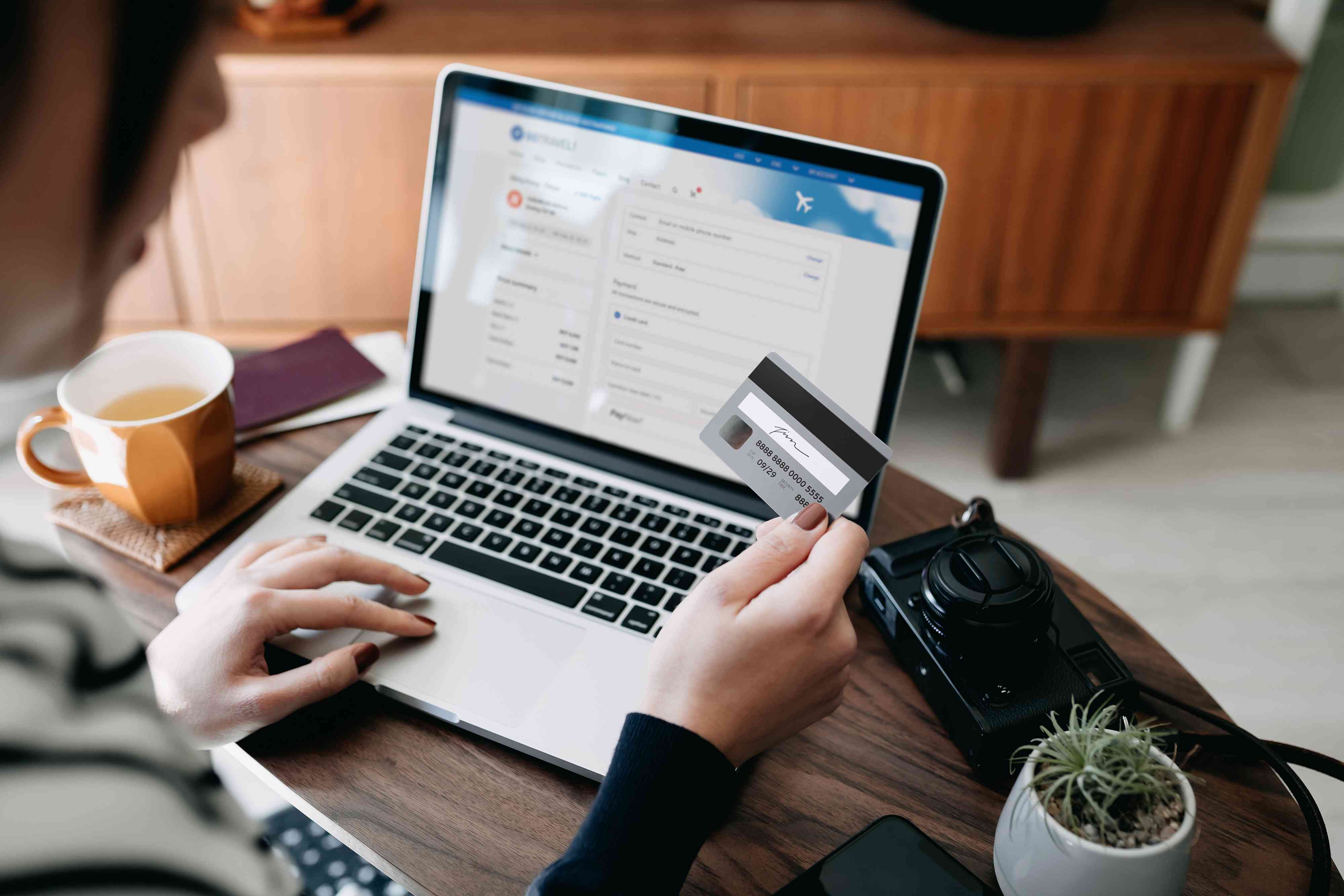Introduction
Welcome to our guide on how to record credit card rewards in QuickBooks! Credit card rewards are a fantastic way to earn extra perks and benefits while managing your expenses. However, properly accounting for these rewards in your QuickBooks software can sometimes be a bit tricky. That’s why we’ve put together this step-by-step guide to help you accurately record your credit card rewards and keep your financial records up to date.
Properly tracking and recording credit card rewards is essential for maintaining accurate financial records and ensuring that you are maximizing the value of your rewards. This can help you make informed decisions when it comes to budgeting, tax planning, and analyzing your spending habits. Plus, having accurate records can make your life much easier when it comes time for tax season or financial reporting.
In this guide, we will walk you through the process of setting up a new credit card account in QuickBooks, adding credit card rewards as income, categorizing your rewards, and recording them manually. We will also discuss the option of using a third-party app for automatic tracking of your credit card rewards.
Whether you are a small business owner or an individual managing personal finances, this guide will provide you with the knowledge and tools you need to effectively track and record your credit card rewards in QuickBooks. So let’s get started with the first step: setting up a new credit card account in QuickBooks!
Step 1: Set up a new credit card account in QuickBooks
The first step in recording credit card rewards in QuickBooks is to set up a new credit card account. This allows you to track your credit card transactions separately and accurately record your rewards.
To set up a new credit card account in QuickBooks, follow these simple steps:
- Open QuickBooks and go to the “Lists” menu.
- Select “Chart of Accounts” to open the list of accounts in your company file.
- Click on the “Account” button at the bottom left corner and choose “New” to create a new account.
- Choose “Credit Card” as the type of account you want to create and click “Continue”.
- Enter a name for the credit card account. It’s best to use the name of the credit card issuer to easily identify the account.
- Fill in the necessary details like the credit card number, credit limit, and any other relevant information.
- Click “Save and Close” to create the new credit card account in QuickBooks.
Once you have set up the new credit card account, you can start using it to record your credit card transactions, including the rewards earned.
It’s important to note that if you already have an existing credit card account in QuickBooks, you can skip this step and proceed to the next step. However, if you have multiple credit cards, it’s recommended to set up a separate account for each card to accurately track the rewards associated with each card.
Now that you have successfully set up a new credit card account in QuickBooks, you are ready to move on to the next step: adding credit card rewards as income.
Step 2: Add credit card rewards as income
Once you have set up a new credit card account in QuickBooks, the next step is to add your credit card rewards as income. By doing so, you ensure that your financial records accurately reflect the value of the rewards you have earned.
To add credit card rewards as income in QuickBooks, follow these steps:
- Open QuickBooks and go to the “Banking” menu.
- Select “Make Deposits” to open the deposit window.
- Choose the credit card account where you received the rewards from the “Deposit To” drop-down menu.
- Enter the amount of the credit card rewards in the “Amount” field.
- Select an appropriate income account to record the rewards. It’s recommended to create an income account specifically for credit card rewards if you don’t have one already.
- Provide a brief description of the rewards, such as the name of the credit card program or the type of rewards earned.
- Click “Save and Close” to add the credit card rewards as income in QuickBooks.
By adding your credit card rewards as income, you ensure that they are properly accounted for in your financial records. This income can be used for various purposes, such as offsetting expenses or reinvesting back into your business or personal finances.
It’s important to note that credit card rewards are considered taxable income in most cases. Therefore, it’s recommended to consult with a tax professional to understand the tax implications of your credit card rewards and how to report them correctly on your tax returns.
Now that you have added your credit card rewards as income in QuickBooks, you can proceed to the next step: categorizing your credit card rewards.
Step 3: Categorize credit card rewards
After adding credit card rewards as income in QuickBooks, it’s crucial to categorize them properly. Categorizing your credit card rewards helps you maintain organized financial records and gain insights into how your rewards contribute to your overall financial picture.
To categorize your credit card rewards in QuickBooks, follow these steps:
- Open QuickBooks and go to the “Banking” menu.
- Select “Chart of Accounts” to view your list of accounts.
- Locate the income account you created for tracking credit card rewards.
- Click on the account and select “Edit Account” from the menu.
- In the “Edit Account” window, choose an appropriate income category for your credit card rewards.
- If there isn’t a specific category available, you can create a new one by clicking the “Add New” button.
- Save the changes and close the window.
By categorizing your credit card rewards, you can easily track and analyze the value of your rewards over time. It also allows you to compare the rewards earned from different credit cards or programs and determine which ones are most beneficial for your financial goals.
Additionally, categorizing your credit card rewards properly ensures accurate reporting and analysis in your financial statements. This becomes especially important when preparing tax returns or generating financial reports for your business.
It’s important to note that the categorization of credit card rewards may vary depending on the nature of your business or personal finances. Therefore, it’s recommended to consult with an accounting professional to determine the most appropriate categories for tracking and categorizing your credit card rewards based on your specific circumstances.
Now that you have categorized your credit card rewards in QuickBooks, you can proceed to the next step: recording credit card rewards manually.
Step 4: Record credit card rewards manually
In some cases, you may receive credit card rewards that are not automatically recorded in QuickBooks. In such scenarios, it’s important to manually record these rewards to ensure accurate financial records. Manually recording credit card rewards allows you to account for any rewards that may have been missed during the regular tracking process.
To record credit card rewards manually in QuickBooks, follow these steps:
- Open QuickBooks and go to the “Banking” menu.
- Select “Write Checks” to open the check window.
- In the “Pay to the Order of” field, enter the name of the credit card rewards program or issuer.
- Specify the amount of the credit card rewards as a negative number in the “Amount” field.
- In the “Expenses” tab, choose an appropriate expense category for the credit card rewards. If there isn’t a specific category available, you can create a new one by clicking the “Add New” button.
- Provide a brief description or memo to indicate the type of credit card rewards earned.
- Save the transaction by clicking “Save and Close”.
Recording credit card rewards manually ensures that all your rewards are accounted for, even if they were not automatically imported into QuickBooks. It adds an extra layer of accuracy to your financial records and helps you avoid any discrepancies in your reporting.
Additionally, manually recording credit card rewards gives you the opportunity to add any additional details or notes that may be relevant to the rewards earned. This can be useful when reviewing your financial statements or conducting further analysis of your credit card rewards.
Remember to reconcile your credit card accounts regularly to ensure that the manually recorded rewards match the amounts received from the credit card issuer. Reconciliation is an important step in maintaining accurate financial records and helps identify any discrepancies or errors in your transactions.
Now that you have learned how to record credit card rewards manually in QuickBooks, you can consider the option of using a third-party app for automatic tracking, which we will explore in the next step.
Step 5: Use a third-party app for automatic tracking
If you find manually recording credit card rewards in QuickBooks to be time-consuming or prone to errors, you may want to consider using a third-party app for automatic tracking. These apps can seamlessly integrate with QuickBooks and automate the process of recording and categorizing your credit card rewards.
To use a third-party app for automatic tracking of credit card rewards in QuickBooks, follow these steps:
- Research and choose a reputable third-party app that offers credit card rewards tracking.
- Ensure that the app is compatible with QuickBooks and offers seamless integration.
- Follow the app’s instructions to set up your credit card accounts and link them to QuickBooks.
- Grant necessary permissions for the app to access your credit card transactions and reward information.
- Configure the app’s settings to categorize your credit card rewards accurately.
- Check the app’s reporting features to ensure that it provides the necessary financial information you require.
- Regularly review the app’s integration with QuickBooks to ensure that the information is accurately synced.
Using a third-party app for automatic tracking of credit card rewards can save you time and effort, as it eliminates the need for manual recordkeeping. These apps often have advanced features, such as real-time tracking, spending insights, and customizable reporting.
However, it’s important to choose a reliable and trustworthy app that prioritizes data security and offers reliable customer support. Before integrating any third-party app with QuickBooks, thoroughly research its features, read user reviews, and ensure that it aligns with your specific tracking needs.
Keep in mind that while third-party apps can simplify the process of tracking credit card rewards, you should still review and reconcile your transactions periodically to ensure accuracy and address any discrepancies that may arise.
Following this step-by-step guide, you can confidently track and record your credit card rewards in QuickBooks. Whether you choose to manually record the rewards or utilize an automatic tracking app, maintaining accurate records of your rewards is essential for optimizing your financial management and maximizing the benefits of your credit card rewards.
Conclusion
Recording credit card rewards in QuickBooks is an important step in maintaining accurate financial records and gaining insights into the value of the rewards you earn. By following the steps outlined in this guide, you can ensure that your credit card rewards are properly tracked, categorized, and recorded in QuickBooks.
Setting up a new credit card account in QuickBooks allows you to separate your credit card transactions and accurately record the rewards associated with each card. Adding credit card rewards as income ensures that the value of your rewards is reflected in your financial statements.
Categorizing your credit card rewards helps you organize and analyze your rewards more effectively. By assigning them to specific income categories, you can easily track the rewards earned from different credit cards or programs.
If you come across credit card rewards that are not automatically recorded, manually adding them in QuickBooks ensures that all rewards are accounted for. This adds an extra layer of accuracy to your financial records and helps you avoid discrepancies in your reporting.
Alternatively, you can consider using a third-party app for automatic tracking. These apps streamline the process of recording and categorizing credit card rewards seamlessly, saving you time and effort. However, it’s important to choose a reputable app that integrates well with QuickBooks and offers robust features.
Remember to reconcile your credit card accounts regularly and review your financial statements to ensure accuracy and identify any discrepancies or errors.
By effectively recording your credit card rewards in QuickBooks, you can make informed financial decisions, optimize your budgeting, and maximize the benefits of your credit card rewards. Whether you are a small business owner or an individual managing personal finances, following these steps will help you maintain accurate records and efficiently track your credit card rewards in QuickBooks.