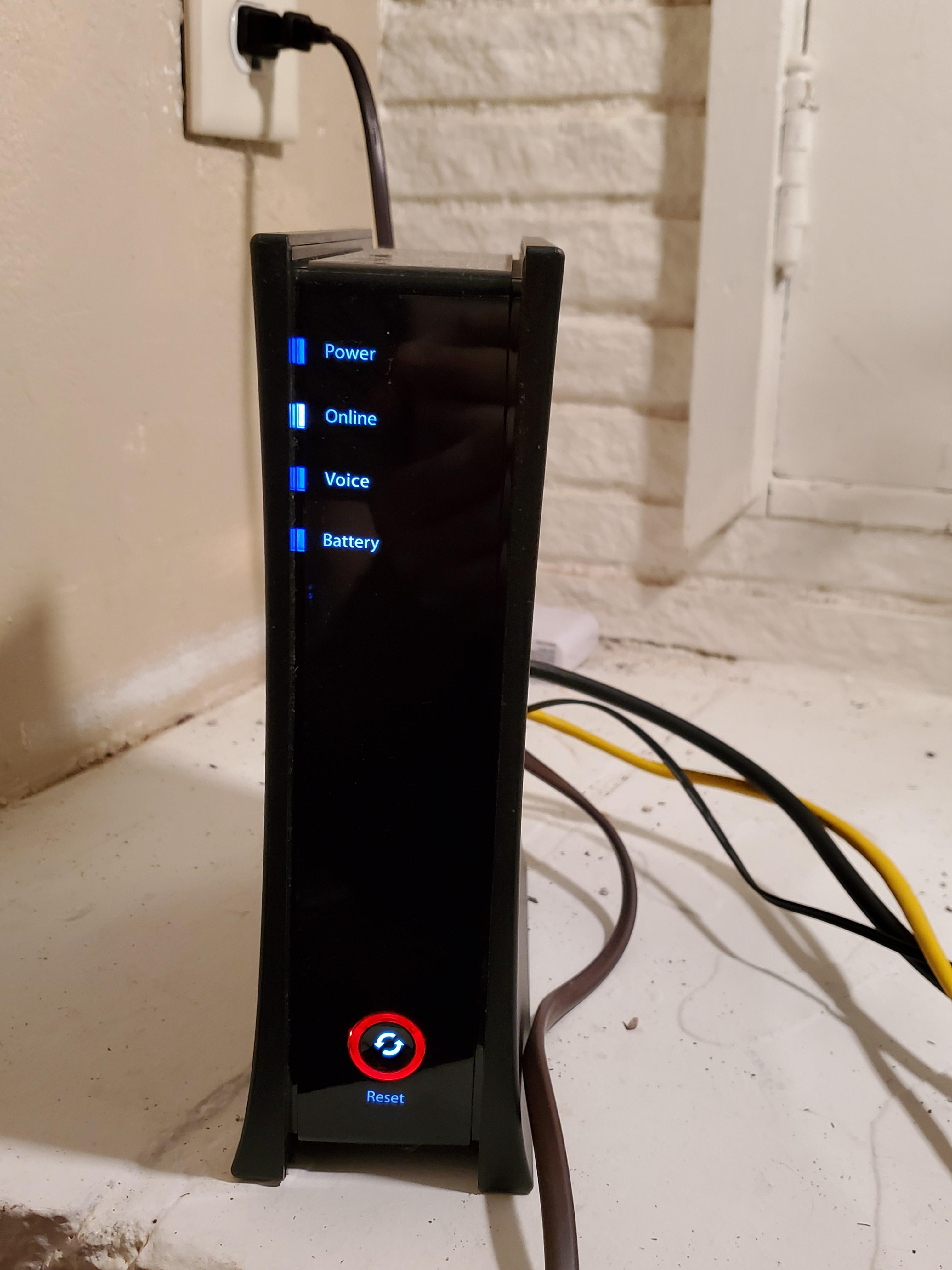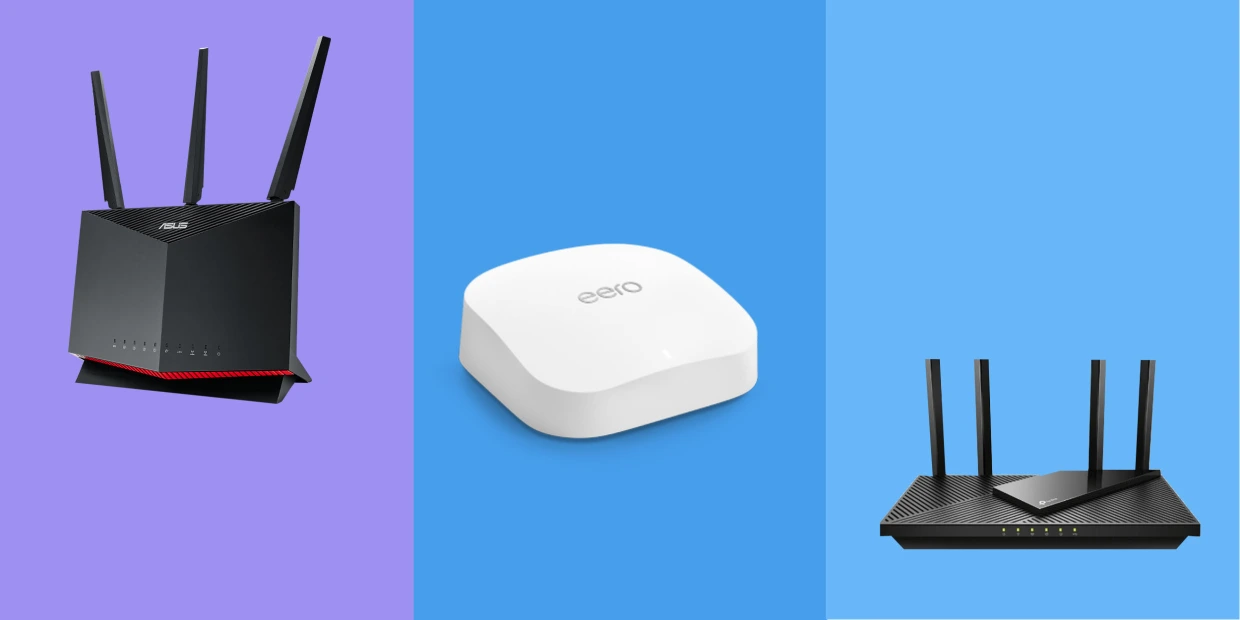Introduction
Having a reliable and fast internet connection is essential in today’s digital age. Spectrum Wifi is one of the leading providers of internet services, offering high-speed and wireless connectivity to millions of users across the United States. However, like any other technology, there may be times when you experience connectivity issues or a decline in performance. One of the simplest yet effective troubleshooting steps you can take is to reboot your Spectrum Wifi equipment.
Rebooting your Spectrum Wifi modem or router can resolve common issues such as slow internet speeds, intermittent connections, or devices not connecting to the network. It helps refresh the network settings and clears any temporary glitches that may be causing the problem. Rebooting is often the first recommended step by Spectrum customer support before proceeding to more advanced troubleshooting techniques.
In this article, we will guide you through the process of rebooting your Spectrum Wifi equipment. Whether you have a Spectrum Wifi modem or a router, or both, these steps can be easily followed to restore your internet connection and get you back online smoothly.
Reasons to Reboot Spectrum Wifi
There are various reasons why rebooting your Spectrum Wifi equipment can help resolve connectivity issues and improve the performance of your network. Here are some common situations where rebooting is recommended:
- Slow Internet Speeds: If you notice that your internet connection has become sluggish or you are experiencing delays in loading web pages or streaming videos, a simple reboot can often help improve the speed. This is because rebooting clears any temporary files or processes that may be slowing down your connection.
- Intermittent Connections: Sometimes, your devices may intermittently disconnect from the Wifi network, resulting in frustrating interruptions during online activities. Rebooting your Spectrum Wifi equipment can help in resolving this issue and providing a more stable and consistent connection.
- Devices Not Connecting: If you have devices that are unable to connect to your Spectrum Wifi network, it could be due to a temporary glitch. Rebooting the Wifi equipment refreshes the network and can often solve this problem, allowing your devices to reconnect without any issues.
- WiFi Range: Another reason to reboot your Spectrum Wifi equipment is to improve the Wifi range in your home or office. Sometimes, certain areas may have weak or no signal coverage, causing devices to struggle to connect. By rebooting, the Wifi equipment can recalibrate and potentially provide a stronger signal to cover a larger area.
- Software Updates: Spectrum regularly releases software updates for their Wifi equipment to improve its performance and fix any known bugs. By rebooting your equipment, you allow the updates to be applied and ensure that you are using the latest firmware, which can contribute to a smoother and more secure network experience.
Steps to Reboot Spectrum Wifi
Rebooting your Spectrum Wifi equipment is a simple process that can be done within a few minutes. Follow the steps below to reboot your Spectrum Wifi modem or router:
- Step 1: Determining the Type of Spectrum Wifi Modem or Router
- Step 2: Power Cycle the Spectrum Wifi Equipment
- Step 3: Wait for the Wifi Equipment to Restart
- Step 4: Test the Wifi Connection
- Step 5: Troubleshooting Wifi Issues
First, you need to identify the type of Spectrum Wifi equipment you have. Spectrum provides different models of modems and routers, so it’s essential to know which one you are using. Typically, you can find the model number and other information on a sticker located on the device itself. Once you have determined the model, proceed to the next step.
To initiate the reboot, you need to power cycle the Spectrum Wifi equipment. Start by locating the power cord or adapter that is connected to your modem or router. Unplug it from the power source, whether it’s a wall outlet or a power strip. Wait for about 10-15 seconds before plugging it back in. This will allow enough time for the equipment to fully power down and reset.
Once you have plugged in the power cord or adapter, give the Wifi equipment a moment to restart. During this time, you may notice the lights on the modem or router blinking or appearing in a specific pattern. This indicates that the device is going through the reboot process. Wait for a few minutes until all the lights stabilize, indicating that the equipment is fully operational again.
After the reboot, it’s essential to test the Wifi connection to ensure that it’s working correctly. Use a device such as a smartphone, laptop, or tablet and try connecting to the Wifi network. Open a web browser and visit a few websites to check if the internet connection is stable and the speed is satisfactory. If you encounter any issues, proceed to the next step for additional troubleshooting.
If the Wifi connection is still not working as expected after the reboot, you can consider performing additional troubleshooting steps. This may involve resetting the modem or router to factory settings, checking for any physical damage or loose connections, or contacting Spectrum customer support for further assistance. Remember to follow the specific instructions provided by Spectrum or consult their online resources for troubleshooting guidance tailored to your specific equipment model.
Step 1: Determining the Type of Spectrum Wifi Modem or Router
Before rebooting your Spectrum Wifi equipment, it is important to determine the specific type of modem or router you have. Spectrum offers a range of different models, each with its own unique features and configurations. By identifying your equipment, you can take the appropriate steps to reboot it. Here’s how you can determine the type of Spectrum Wifi modem or router you have:
- Check the Device Label: Start by locating the modem or router itself. Look for a label on the device that displays important information such as the brand, model number, and serial number. This label is typically located on the bottom or back of the device. Take note of this information as it will be useful for troubleshooting and rebooting purposes.
- Visit the Spectrum Website: If you are unable to find the device label or need more detailed information, you can visit the Spectrum website. They provide comprehensive support resources, including user manuals and setup guides, for their various modem and router models. Look for the specific model you have or search for a list of supported equipment on the website.
- Contact Spectrum Customer Support: If you are still unsure about the type of Spectrum Wifi equipment you have, you can contact their customer support for assistance. They have trained representatives who can help you identify the model and provide any necessary instructions for rebooting. You can reach out to them through their website, phone, or their social media channels.
Taking the time to correctly identify your Spectrum Wifi equipment is crucial for a successful reboot. Different models may have slightly different rebooting procedures, so it’s important to use the right instructions. Once you have determined the type of modem or router you have, you can proceed to the next step and begin the rebooting process.
Step 2: Power Cycle the Spectrum Wifi Equipment
Power cycling your Spectrum Wifi equipment is the next step in the rebooting process. This involves disconnecting the power source to the modem or router to allow for a complete reset. Here’s how you can power cycle your Spectrum Wifi equipment:
- Locate the Power Cord or Adapter: Find the power cord or adapter that is connected to your Spectrum Wifi modem or router. The power cord usually has a plug that connects to an electrical outlet, while the adapter is a small box that is connected to the device with a cable. Depending on your specific equipment model, the power cord or adapter may be detachable or built-in.
- Unplug the Power Source: Once you have located the power cord or adapter, safely unplug it from the power source. This can be a wall outlet, a power strip, or an extension cord. Make sure to completely remove it to ensure that there is no power supply to the equipment.
- Wait for 10-15 Seconds: After disconnecting the power source, wait for approximately 10-15 seconds. This waiting period allows enough time for the equipment to fully power down and reset any temporary settings or glitches.
- Plug in the Power Source: After the waiting period, plug the power cord or adapter back into the power source. Ensure that it is securely connected and that the device is receiving power once again.
Power cycling the Spectrum Wifi equipment helps in clearing any temporary files or processes that may be causing connectivity issues. It allows the modem or router to start fresh and establish a stable connection. By following these steps, you are effectively rebooting your Spectrum Wifi equipment, paving the way for improved performance and connectivity.
Step 3: Wait for the Wifi Equipment to Restart
After power cycling your Spectrum Wifi equipment, it is important to allow a sufficient amount of time for the devices to restart and reestablish their connections. This step ensures that the equipment has fully undergone the reboot process and is ready for use. Here’s what you need to do while waiting for the Wifi equipment to restart:
- Observe the Blinking Lights: As the equipment restarts, you may notice the lights on the modem or router flashing or appearing in a specific pattern. These lights indicate that the device is going through the reboot process and establishing its connections. Different models may have different light configurations, so refer to the user manual or check the Spectrum website for specific information about the lights for your equipment model.
- Wait for 3-5 Minutes: Allow at least 3-5 minutes for the Wifi equipment to fully restart. During this time, the equipment is running self-diagnostic tests and establishing connections with the network and your devices. Avoid interrupting the restart process by disconnecting or unplugging any cables.
- Confirm Stable Lights: Once the restart is complete, pay attention to the lights on the modem or router. They should stabilize and indicate a normal operational status. Typically, you will see solid lights for power, internet connection, and WiFi signal. If any lights continue to blink or show an abnormal pattern, refer to the user manual or contact Spectrum customer support for further assistance.
By patiently waiting for the Wifi equipment to restart, you ensure that it has fully undergone the necessary processes to refresh its settings and establish a stable connection. Rushing this step may result in an incomplete reboot or potential issues with the internet connection. Taking the time to wait for the equipment to restart properly will help ensure a smoother and more reliable Wifi experience.
Step 4: Test the Wifi Connection
Once you have successfully rebooted your Spectrum Wifi equipment, it’s important to test the Wifi connection to ensure that it is working properly. By testing the connection, you can verify that the reboot has resolved any previous connectivity issues and that your devices can connect to the network without any problems. Here are the steps to test your Wifi connection:
- Choose a Device to Test: Select a device such as a smartphone, laptop, or tablet to test the Wifi connection. Ensure that the device is in the range of the Wifi signal and can detect available networks.
- Connect to the Wifi Network: On your chosen device, go to the Wifi settings and search for available networks. Locate your Spectrum Wifi network name, also known as the SSID, from the list of available networks. Select the network and enter the password if prompted.
- Open a Web Browser: Once connected to the Wifi network, open a web browser on your device. Visit a few websites to check if they load quickly and without any interruptions. This will help you determine if the internet connection is stable and functioning as expected.
- Verify Speed and Performance: While browsing the web, pay attention to the speed and performance of the internet connection. Ensure that web pages load quickly and that videos or other multimedia content stream smoothly without buffering. Run a speed test using an online tool or app to check if you are getting the expected download and upload speeds for your internet plan.
Testing the Wifi connection after rebooting your Spectrum Wifi equipment gives you the confidence that your devices can connect to the network and access the internet without any issues. If you encounter any problems during the test, such as slow speeds or connectivity disruptions, you may need to perform further troubleshooting or contact Spectrum customer support for assistance. However, if the Wifi connection is stable and performing well, you can now enjoy a reliable internet experience on your Spectrum network.
Step 5: Troubleshooting Wifi Issues
If your Spectrum Wifi connection is still experiencing issues after rebooting, there are additional troubleshooting steps you can take to resolve the problem. Here are some common troubleshooting techniques to help you troubleshoot and fix Wifi issues:
- Check Physical Connections: Ensure that all cables connected to your Spectrum Wifi equipment are secure and properly plugged in. Sometimes, loose or damaged cables can cause connectivity issues. Additionally, check if the power outlets are functioning correctly and providing consistent power supply to the equipment.
- Reset Modem or Router to Factory Settings: If you continue to experience problems, you may need to reset your Spectrum Wifi modem or router to its factory settings. This process will restore the device to its default configurations. However, keep in mind that resetting will erase any personalized settings, so make sure to note down any important configurations before proceeding.
- Contact Spectrum Customer Support: If the above steps do not resolve the Wifi issues, it is recommended to reach out to Spectrum customer support for further assistance. They have trained professionals who can help troubleshoot and diagnose any underlying problems with your Wifi equipment or network. You can contact them through their website, phone, or social media channels.
- Consider Professional Assistance: If the Wifi issues persist and you have exhausted all troubleshooting options, you may need to consider seeking professional assistance. A trained technician can visit your location and thoroughly analyze the Wifi network and equipment, identifying any potential issues and providing an appropriate solution.
Remember that Wifi issues can sometimes be caused by factors outside of your control, such as external network disruptions or nearby interference. By following these troubleshooting steps and seeking assistance when needed, you can effectively address and resolve Wifi issues, ensuring a stable and reliable internet connection for your Spectrum Wifi network.
Conclusion
Rebooting your Spectrum Wifi equipment is a simple yet effective troubleshooting step that can help resolve common connectivity issues and improve the performance of your network. By power cycling your modem or router, you can clear temporary glitches, refresh network settings, and establish a stable connection with your devices.
Throughout this article, we have discussed the importance of rebooting Spectrum Wifi equipment and provided step-by-step instructions to guide you through the process. We highlighted the reasons why you might need to reboot, such as slow internet speeds, intermittent connections, and devices not connecting to the network. We also covered the steps to determine the type of Spectrum Wifi modem or router, power cycle the equipment, wait for the restart process, and test the Wifi connection.
In the event that you continue to experience Wifi issues even after rebooting, we encouraged you to take additional troubleshooting measures such as checking physical connections, resetting to factory settings, contacting Spectrum customer support, or seeking professional assistance.
Remember that network performance can be influenced by factors beyond your control, such as external disruptions or interference. If you encounter persistent issues, Spectrum customer support can provide further guidance and assistance tailored to your specific equipment and circumstances.
By following the steps outlined in this article and seeking appropriate support when necessary, you can optimize your Spectrum Wifi experience and enjoy a reliable and fast internet connection in your home or office.
So, the next time you encounter Wifi difficulties, don’t forget to give your Spectrum Wifi equipment a reboot – it might just be the solution you need to get back online smoothly and enjoy uninterrupted internet access.