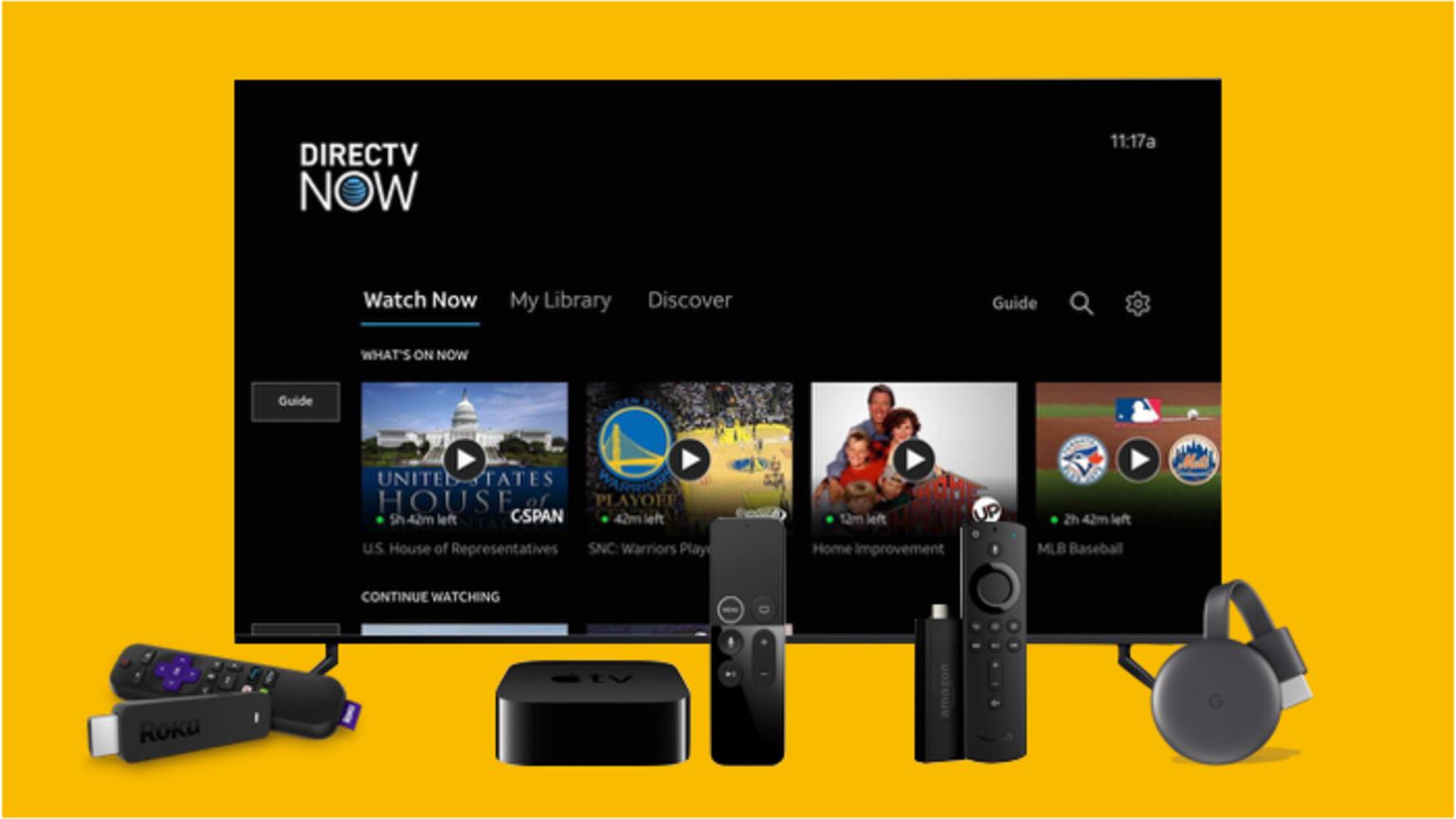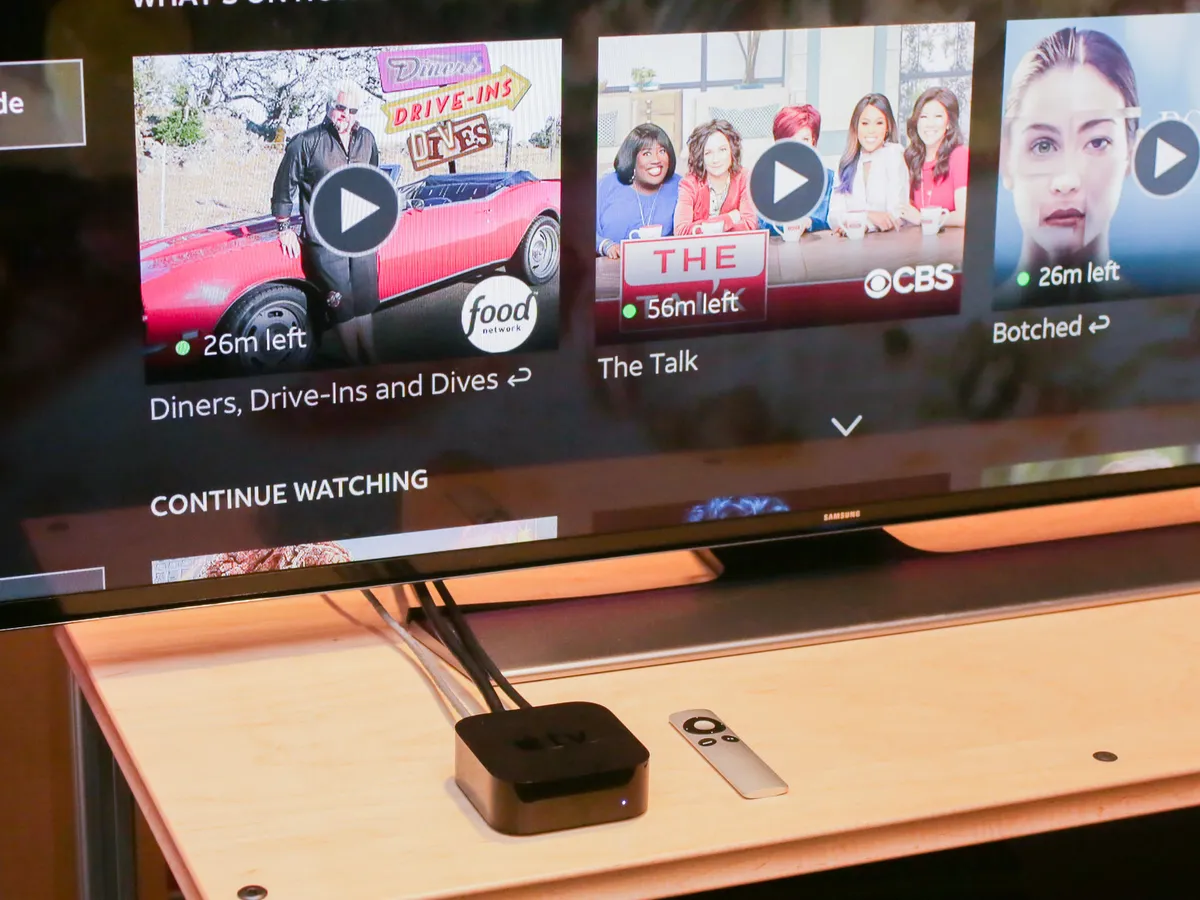Introduction
Programming your DirecTV remote to control a smart TV is a convenient way to consolidate control of your entertainment setup. With a few simple steps, you can set up your DirecTV remote to operate your smart TV, eliminating the need for multiple remotes cluttering up your living space.
Smart TVs are internet-connected devices that allow you to stream content from popular streaming platforms, access apps, and browse the web. By programming your DirecTV remote to your smart TV, you can easily control essential functions such as power, volume, and input selection.
While the process may seem intimidating at first, programming your DirecTV remote to a smart TV is relatively straightforward. In this guide, we will walk you through the process, providing detailed steps to ensure a successful setup.
Whether you’re a novice or an experienced user, this guide will help you navigate the programming process, ensuring that your DirecTV remote seamlessly interfaces with your smart TV. Get ready to simplify your entertainment experience and enjoy the convenience of a single remote control.
Step 1: Determine the Compatibility
Before you begin programming your DirecTV remote to your smart TV, it’s crucial to determine if the remote is compatible with your specific TV model. Not all smart TVs are compatible with DirecTV remotes, so it’s essential to check beforehand.
Start by checking the user manual or the manufacturer’s website of your smart TV for compatibility information. Look for a section that lists the compatible remote control models or mentions compatibility with DirecTV remotes. If you’re unable to find this information, you can contact the manufacturer’s customer support for assistance.
If your smart TV is compatible with a DirecTV remote, you’re good to proceed with the programming process. However, if it’s not compatible, you may need to explore alternative options, such as using the original remote that came with your TV or purchasing a universal remote that is compatible with both your TV and the DirecTV receiver.
It’s worth noting that even if your smart TV is not officially listed as compatible with DirecTV remotes, it’s still worth giving it a try. Sometimes, remotes from similar TV models or even different brands can still work with your smart TV. In such cases, the programming process may differ slightly, but it’s worth attempting before exploring alternative options.
By determining the compatibility of your smart TV with a DirecTV remote, you can ensure a smoother programming process and avoid frustration later on. Once you’ve confirmed compatibility, you’re ready to move on to the next step and prepare your DirecTV remote for programming.
Step 2: Prepare the DirecTV Remote
Before you can begin the programming process, it’s important to ensure that your DirecTV remote is ready for configuration. Follow these steps to prepare your remote:
- Make sure that your DirecTV remote has fresh batteries. Weak batteries can hinder the programming process and lead to unreliable control of your smart TV.
- If your remote has a sliding cover, open it to reveal the programming buttons. These buttons are usually located at the bottom of the remote, below the numeric keypad.
- Take note of the TV input source button on your DirecTV remote. This button is typically labeled “TV INPUT” or “SOURCE”. You will need this button during the programming process to select the appropriate input source on your smart TV.
- Ensure that there are no obstructions between the remote and the DirecTV receiver or the smart TV. Clear any objects that may hinder the signal transmission.
- If your DirecTV remote has been previously programmed to another device, you may need to reset it to factory settings. You can do this by locating the reset button, usually found inside the battery compartment. Press and hold the reset button for a few seconds until the LED light on the remote blinks, indicating that the reset was successful.
By preparing your DirecTV remote before programming, you can ensure that it’s in optimal condition and will function seamlessly with your smart TV. Now that your remote is ready, it’s time to proceed to the next step and turn on both your TV and DirecTV receiver.
Step 3: Turn on the TV and the DirecTV Receiver
Before you can program your DirecTV remote, ensure that both your smart TV and the DirecTV receiver are turned on. Follow these steps:
- Locate the power button on your smart TV and press it to turn on the TV.
- Next, locate the power button on the DirecTV receiver, usually located on the front panel or the top of the device. Press this button to turn on the receiver.
- Wait a few moments for both the TV and the receiver to fully power up. You may see the manufacturer’s logo or a startup screen on your TV during this time.
- Ensure that your TV is set to the correct input source. Use the remote control that came with your TV or locate the input source button on your smart TV itself. Press the input source button repeatedly until you see the display from the DirecTV receiver on your TV screen.
By turning on both your TV and the DirecTV receiver, you ensure that the necessary components are ready for programming. Once everything is powered up and set to the correct input source, you can proceed with programming your DirecTV remote using one of the methods provided in the upcoming steps.
Step 4: Program the DirecTV Remote using a Code
One of the simplest methods to program your DirecTV remote to control your smart TV is by using a code. This method involves entering a specific code that corresponds to your TV’s make and model into the remote. Follow these steps:
- Refer to the DirecTV remote programming guide or visit the DirecTV website to find the list of TV codes. These codes are alphanumeric combinations that represent different TV brands and models.
- Once you have the list of codes, turn your attention to the DirecTV remote. Locate the “TV” mode button near the top of the remote and press it, ensuring that it’s selected.
- Now, press and hold the “MUTE” and “SELECT” buttons on the DirecTV remote simultaneously. Hold the buttons until the LED light on the remote blinks twice.
- Using the numeric keypad on the remote, enter the first code from the list provided for your TV brand and model.
- Press the “CHANNEL UP” button on the remote repeatedly. Each press will send a signal to your TV, trying a different code each time. Continue pressing until your TV powers off.
- Once your TV powers off, press the “SELECT” button on the remote to save the code. The LED light should blink twice again to indicate success.
- Now, turn on your TV to verify if the remote is working. Test the power, volume, and input source buttons to ensure full functionality.
If your TV does not turn off during the code search process or if the remote does not control your TV’s functions properly, repeat the steps, trying the next code listed for your TV. Continue this process until you find the correct code that successfully programs your DirecTV remote to your smart TV.
By programming your DirecTV remote using a code, you can enjoy the convenience of controlling your smart TV with a single remote. If this method does not work for your TV, don’t worry! There are alternative programming methods available, which we will explore in the upcoming steps.
Step 5: Test the Remote Control Functionality
After programming your DirecTV remote using a code, it’s important to test its functionality to ensure that it properly controls your smart TV. Follow these steps to test the remote control:
- Make sure your TV and DirecTV receiver are both powered on.
- Point the DirecTV remote towards the TV and press the “POWER” button. This should turn your TV on or off, depending on its current state.
- Test the volume control buttons on the remote. Increase and decrease the volume to ensure that it changes on your TV accordingly.
- Try pressing the “MUTE” button on the remote to mute the TV’s audio. Press it again to unmute.
- Use the directional buttons on the remote to navigate through menu options on your TV. This will depend on your smart TV’s interface, but try using the arrow keys to move around and the “SELECT” button to make a selection.
- Press the “TV INPUT” or “SOURCE” button to cycle through the available input sources on your smart TV. This button allows you to switch between cable/satellite, HDMI inputs, and other connected devices.
- Test any other buttons specific to your smart TV and DirecTV remote. These may include dedicated buttons for streaming services, settings, or smart features.
Ensure that each button on the DirecTV remote performs the expected action on your smart TV. If you encounter any issues or find that certain buttons are not functioning correctly, refer back to the programming steps to verify that you correctly entered the code for your TV or consider trying an alternative programming method.
By thoroughly testing the remote control functionality, you can ensure that your DirecTV remote is properly configured to control your smart TV. If everything works as expected, you’re ready to enjoy the convenience of a single remote for all your entertainment needs.
Step 6: Program the DirecTV Remote by Automatic Code Search
If the code-based programming method did not work for your smart TV, don’t worry. Another option is to program your DirecTV remote using the automatic code search feature. Follow these steps to use this method:
- Ensure that your smart TV and the DirecTV receiver are both powered on.
- Locate the “TV” mode button on your DirecTV remote and press it, ensuring that it’s selected.
- Press and hold both the “MUTE” and “SELECT” buttons on your DirecTV remote simultaneously until the LED light on the remote blinks twice.
- Using the numeric keypad on the remote, enter the following code: 9-9-1. The LED light on the remote should blink twice.
- Now, aim the DirecTV remote at your TV and slowly press the “CHANNEL UP” button on the remote. Keep pressing the button until the TV powers off.
- Once your TV powers off, press the “SELECT” button on the remote to save the code. The LED light on the remote should blink twice to indicate success.
- Turn on your TV to verify if the remote is working. Test the power, volume, and other buttons to ensure full functionality.
If your TV does not power off during the automatic code search or if the remote does not control your TV’s functions properly, repeat the steps mentioned above. Make sure to press the “CHANNEL UP” button slowly and allow a few seconds between each press to give your TV enough time to respond.
By programming your DirecTV remote using the automatic code search, you have another method to configure the remote to operate your smart TV. If this method does not work for your TV, don’t worry. We have one more programming option to explore in the next step.
Step 7: Program the DirecTV Remote by Manual Code Entry
If both the code-based programming and automatic code search methods didn’t successfully program your DirecTV remote to your smart TV, there is still one more option to try: manual code entry. Follow these steps to use this method:
- Begin by checking the DirecTV remote programming guide or visiting the DirecTV website to find the list of TV codes.
- Turn on your smart TV and the DirecTV receiver.
- Locate the “TV” mode button on the DirecTV remote and press it, ensuring that it’s selected.
- Press and hold both the “MUTE” and “SELECT” buttons on the remote simultaneously. Hold the buttons until the LED light on the remote blinks twice.
- Using the numeric keypad on the remote, enter the first code from the list provided for your TV brand and model.
- If the entered code is correct, the LED light on the remote will blink twice. If the code is incorrect, the LED light will flash once, indicating an error.
- Test the functionality of the remote by turning the TV on or off, adjusting the volume, and checking other essential functions.
- If the remote does not function correctly, repeat the process, trying the next code from the list for your TV brand and model.
- Repeat step 7, testing the remote with each entered code, until you find the correct code that allows full functionality.
By manually entering the codes for your TV brand and model, you have a chance to find the specific code that properly programs your DirecTV remote. It may take several attempts, but with patience and persistence, you can successfully configure the remote to control your smart TV.
It’s worth noting that some TV models may not have a corresponding code in the provided list. In such cases, you may need to contact DirecTV’s customer support for further assistance or explore alternative programming options, like using a universal remote that supports your TV and DirecTV receiver.
Once you have successfully programmed your DirecTV remote using the manual code entry method, you can enjoy the convenience of controlling your smart TV with a single remote.
Conclusion
Programming your DirecTV remote to control a smart TV allows you to simplify your entertainment setup and eliminate the need for multiple remotes. Throughout this guide, we have walked you through the process of programming your DirecTV remote to a smart TV using various methods.
In the first step, we emphasized the importance of determining the compatibility between your smart TV and the DirecTV remote. Ensuring compatibility is crucial to the success of the programming process.
In the following steps, we provided detailed instructions on preparing the DirecTV remote, turning on the TV and DirecTV receiver, and programming the remote using codes. We also explored alternative methods, such as automatic code search and manual code entry, in case the initial code-based programming did not work.
By thoroughly testing the remote control functionality, you can verify that your DirecTV remote is properly configured and can control your smart TV’s essential functions, like power, volume, and input selection.
Remember, if you encounter any issues during the programming process, consulting the DirecTV remote programming guide, the DirecTV website, or contacting DirecTV customer support can provide valuable assistance.
Whether you successfully programmed your DirecTV remote or had to explore alternative options, you can now enjoy the convenience of a single remote control for all your entertainment needs. Sit back, relax, and enjoy your favorite shows and movies on your smart TV, effortlessly controlled by your DirecTV remote.