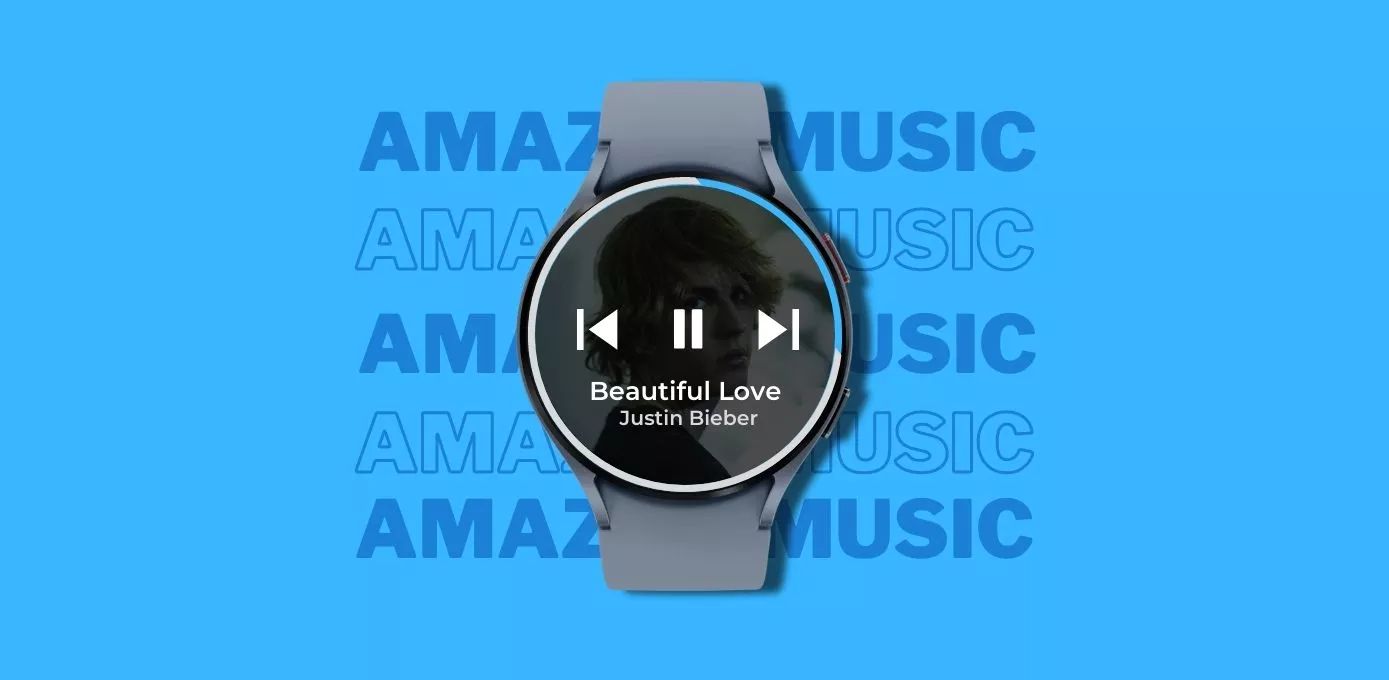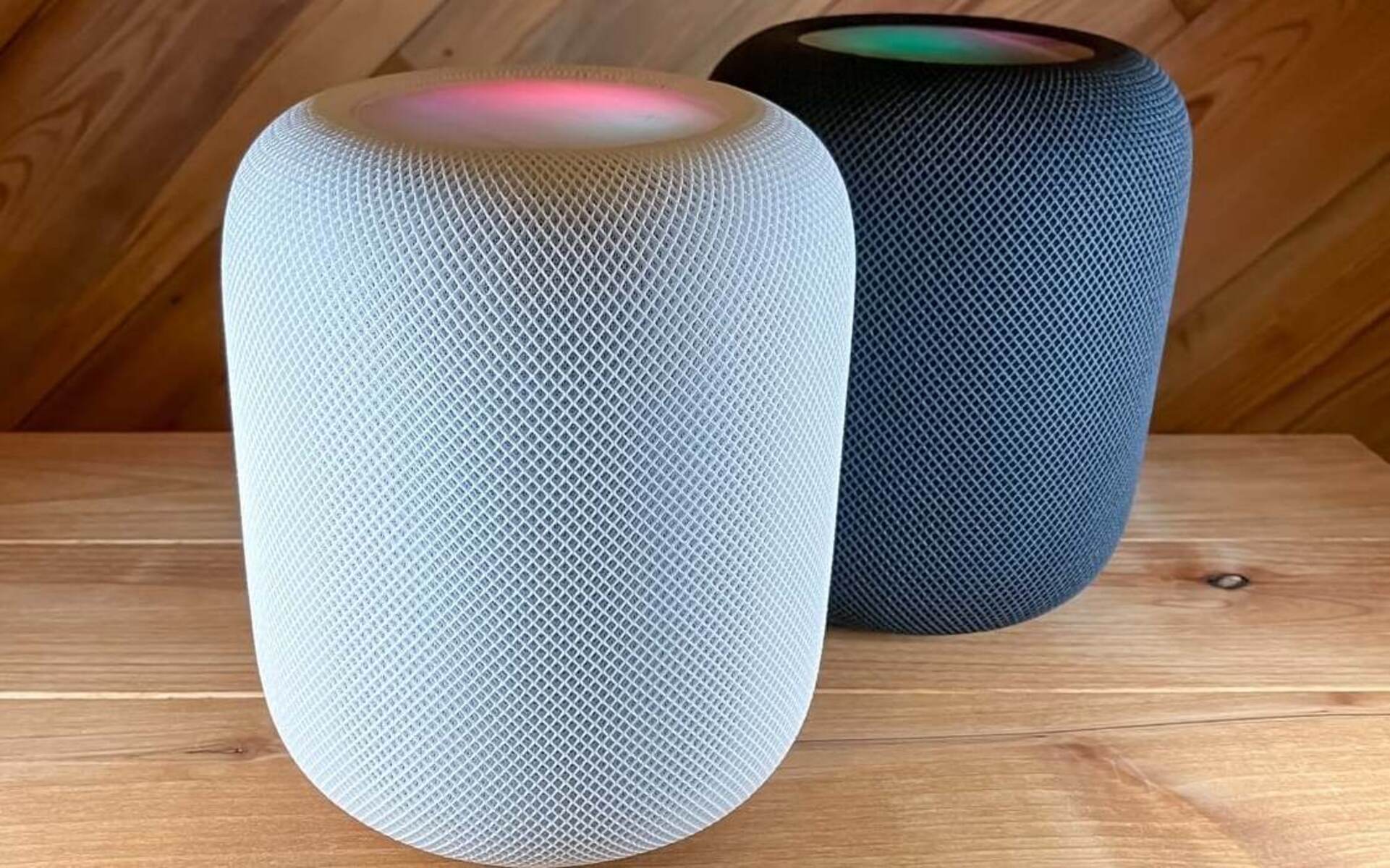Introduction
Welcome to the world of music on your Galaxy Watch 5! With the advancements in technology, you can now enjoy your favorite tunes right on your wrist. Whether you’re out for a jog, hitting the gym, or simply lounging at home, having access to your music library on your smartwatch opens up a whole new level of convenience and enjoyment.
In this guide, we will walk you through the steps to play Amazon Music on your Galaxy Watch 5. Amazon Music offers a vast library of songs, playlists, and albums for you to explore and listen to. You can effortlessly stream your favorite tracks directly from your watch, giving you the freedom to enjoy music without needing your smartphone nearby.
Now, let’s dive into the step-by-step process of setting up Amazon Music on your Galaxy Watch 5. By following these instructions, you’ll soon be grooving to your favorite beats without missing a single rhythm.
Step 1: Install Amazon Music on your Galaxy Watch 5
To begin, you’ll need to install the Amazon Music app on your Galaxy Watch 5. Here’s how you can do it:
- First, make sure your Galaxy Watch 5 is paired with your smartphone. This is necessary for the installation process.
- On your smartphone, open the Galaxy Wearable app and navigate to the “Apps” section.
- Search for “Amazon Music” in the app store within the Galaxy Wearable app.
- Select the Amazon Music app from the search results and tap on “Install” to begin the installation process.
- Once the app is downloaded and installed on your Galaxy Watch 5, it will appear in the app list on your watch.
That’s it! You have successfully installed the Amazon Music app on your Galaxy Watch 5. Now you’re ready to start enjoying your favorite tunes right from your wrist.
Note: Please ensure that your Galaxy Watch 5 is connected to a Wi-Fi network or paired with your smartphone to access and stream music through the Amazon Music app.
Step 2: Pair your Galaxy Watch 5 with your smartphone
In order to fully utilize the features of your Galaxy Watch 5, it needs to be paired with your smartphone. Pairing allows the two devices to establish a connection and share information seamlessly. Here’s how you can pair your Galaxy Watch 5 with your smartphone:
- Ensure that your Galaxy Watch 5 and smartphone are both powered on and within close proximity of each other.
- On your smartphone, open the Bluetooth settings and make sure that Bluetooth is enabled.
- On your Galaxy Watch 5, swipe down from the top of the screen to access the quick settings panel.
- Tap on the Bluetooth icon to open the Bluetooth settings on your watch.
- Select your smartphone from the list of available devices to initiate the pairing process.
- Follow the on-screen instructions to complete the pairing process. This may involve entering a pairing code or confirming a connection on both devices.
- Once the pairing is successful, you will receive a confirmation message on your Galaxy Watch 5 and smartphone.
Great! Your Galaxy Watch 5 is now paired with your smartphone. This pairing allows you to synchronize data, receive notifications, and control various functions of your smartphone directly from your watch. It also enables you to control your music playback through the Amazon Music app on your Galaxy Watch 5.
Note: The pairing process may vary slightly depending on your specific smartphone model and operating system. Make sure to consult the user manual or support documentation for your devices if you encounter any issues during the pairing process.
Step 3: Connect your Galaxy Watch 5 to the internet
In order to access and stream music from the Amazon Music app on your Galaxy Watch 5, you’ll need to ensure that your watch is connected to the internet. There are a few ways to establish this connection:
- If your Galaxy Watch 5 has built-in cellular capabilities, you can connect it to a cellular network. This allows you to access the internet and stream music even when your watch is not connected to your smartphone or a Wi-Fi network. Check with your mobile carrier to see if your watch is compatible with cellular service.
- Another option is to connect your Galaxy Watch 5 to a Wi-Fi network. This provides a stable and reliable internet connection, especially when you’re within range of a trusted Wi-Fi network. Here’s how you can connect your watch to Wi-Fi:
If your watch is paired with your smartphone:
- Ensure that your smartphone is connected to a Wi-Fi network.
- On your Galaxy Watch 5, open the “Settings” app and navigate to the “Connections” section.
- Select “Wi-Fi” and tap on the network name you want to connect to.
- Enter the required password, if prompted, and confirm the connection.
If your watch has built-in Wi-Fi capabilities:
- Open the “Settings” app on your Galaxy Watch 5.
- Navigate to the “Connections” section and select “Wi-Fi”.
- Tap on the network name you want to connect to.
- Enter the required password, if prompted, and confirm the connection.
Once your Galaxy Watch 5 is connected to the internet, you’ll be able to access and stream music through the Amazon Music app. This allows you to enjoy your favorite songs, playlists, and albums anytime, anywhere.
Note: Streaming music from the Amazon Music app may consume data, especially if you’re not connected to a Wi-Fi network. Make sure to monitor your data usage and consider connecting to a Wi-Fi network whenever possible to avoid additional charges from your mobile carrier.
Step 4: Open the Amazon Music app on your Galaxy Watch 5
Now that your Galaxy Watch 5 is connected to the internet and paired with your smartphone, it’s time to open the Amazon Music app. Here’s how you can do it:
- On your Galaxy Watch 5, tap on the Home button or swipe left from the watch face to access the app menu.
- Scroll through the app menu and locate the Amazon Music app icon.
- Tap on the Amazon Music app icon to open it.
Once the app is opened, you will be greeted with the Amazon Music interface on your Galaxy Watch 5. From here, you can access your music library, browse through genres, search for specific songs or artists, and control your music playback.
Note: If you don’t see the Amazon Music app icon on your Galaxy Watch 5, make sure that it is properly installed on your watch. You can refer back to the earlier section on how to install the app if needed.
Now that you have successfully opened the Amazon Music app on your Galaxy Watch 5, you’re one step closer to enjoying your favorite tunes right on your wrist. Let’s move on to the next step to sign in to your Amazon Music account and start exploring the vast world of music.
Step 5: Sign in to your Amazon Music account
In order to access your personalized music library and playlists on the Amazon Music app, you’ll need to sign in to your Amazon Music account on your Galaxy Watch 5. Follow these steps to sign in:
- On your Galaxy Watch 5, open the Amazon Music app.
- If you’re not already signed in, you will be prompted to enter your Amazon Music account credentials.
- Use the rotating bezel or the touch screen to enter your email address associated with your Amazon Music account.
- Next, use the bezel or touch screen to enter your password.
- Once you’ve entered your email address and password, select “Sign In”.
If the credentials you’ve entered are correct, your Galaxy Watch 5 will authenticate your Amazon Music account and log you in. You will then have access to all the features and content available in your Amazon Music library.
Note: If you don’t have an existing Amazon Music account, you will need to create one by visiting the Amazon Music website or using the Amazon Music app on your smartphone.
Now that you’re signed in to your Amazon Music account, you can start exploring the vast collection of music available on the platform. Let’s move on to the next step where we’ll guide you on how to browse and search for music on your Galaxy Watch 5.
Step 6: Browse and search for music on your Galaxy Watch 5
Now that you’re signed in to your Amazon Music account on your Galaxy Watch 5, it’s time to dive into the world of music and start browsing or searching for your favorite songs, albums, or playlists. Here’s how you can browse and search for music on your Galaxy Watch 5:
Browsing:
- Open the Amazon Music app on your Galaxy Watch 5.
- On the main screen, you’ll find recommended playlists, recently played songs, and popular albums.
- Swipe up or down to scroll through the available options and explore different genres, artists, or curated playlists.
- Tap on any album or playlist to view its details and tracklist.
- Use the scroll feature or the touch screen to navigate through the tracklist and select the song you want to play.
Searching:
- On the main screen of the Amazon Music app, swipe left to access the menu.
- Select the “Search” option.
- Enter the name of the song, album, artist, or genre you’re looking for using the rotating bezel or the touch screen keyboard.
- As you type, the app will begin showing search suggestions based on your input.
- Select the desired search suggestion or continue typing to refine your search further.
- Once you find the desired song, album, or artist, tap on it to view its details and play the music.
Browsing and searching through the Amazon Music app on your Galaxy Watch 5 gives you the freedom to discover new music or easily access your favorite tracks. Let’s move on to the next step where we’ll guide you on how to play and control music on your Galaxy Watch 5.
Step 7: Play and control music on your Galaxy Watch 5
Now that you’ve found the perfect song or playlist on the Amazon Music app on your Galaxy Watch 5, it’s time to start playing and controlling the music. Here’s how you can do it:
- On the song or playlist page, tap on the play button to start playing the selected music.
- The music will start playing, and you’ll see the playback controls on the screen.
- To pause or resume the music, tap on the pause button.
- To skip to the next song, tap on the next track button.
- To go back to the previous song, tap on the previous track button.
- If you want to adjust the volume, use the volume buttons on the side of your Galaxy Watch 5 or use the on-screen volume control.
- To repeat the current song or playlist, tap on the repeat button.
- If you want to shuffle the songs, tap on the shuffle button.
With these playback controls, you have complete control over the music playing on your Galaxy Watch 5. Whether you want to skip a song, adjust the volume, or repeat your favorite playlist, it’s all just a tap away.
In addition to the playback controls, you can also control the music playback through voice commands. Just activate the voice assistant on your Galaxy Watch 5 and say commands like “Play,” “Pause,” or “Skip” to control the music playback hands-free.
Now that you know how to play and control music on your Galaxy Watch 5, it’s time to explore the next step where we’ll guide you on how to create playlists and add songs to them directly on your watch.
Step 8: Create playlists and add songs on your Galaxy Watch 5
Creating playlists and adding your favorite songs to them can enhance your music listening experience on your Galaxy Watch 5. Here’s how you can create playlists and add songs directly on your watch:
- Open the Amazon Music app on your Galaxy Watch 5.
- Swipe left to access the menu and select “Playlists”.
- Tap on the “+” icon to create a new playlist.
- Enter a name for your playlist using the rotating bezel or the touch screen keyboard.
- Once you’ve named your playlist, select “Create” to finalize the creation of the playlist.
- To add songs to your playlist, go back to the song or playlist page and swipe right from the song name.
- Tap on the “Add to Playlist” option.
- Select the playlist you want to add the song to, and it will be added to your playlist.
By creating playlists and adding songs on your Galaxy Watch 5, you can curate your personalized collection of music that matches your mood or specific occasions. These playlists will be available for easy access whenever you want to listen to your favorite songs.
Creating and editing playlists is just a few taps away on your Galaxy Watch 5, giving you the flexibility to customize your music listening experience without needing your smartphone.
Now that you know how to create playlists and add songs on your Galaxy Watch 5, let’s move on to the next step where we’ll guide you on how to download music for offline listening.
Step 9: Download music for offline listening on your Galaxy Watch 5
Downloading music for offline listening on your Galaxy Watch 5 allows you to enjoy your favorite songs even when you don’t have an internet connection. Here’s how you can download music for offline listening:
- Open the Amazon Music app on your Galaxy Watch 5.
- Browse or search for the song, album, or playlist you want to download.
- Once you’ve found the content you want to download, swipe right from the song or album name.
- Tap on the “Download” option to initiate the download.
- The downloaded content will be stored locally on your Galaxy Watch 5, ready for offline listening.
Downloading music for offline listening is especially useful when you’re in areas with limited or no internet connectivity, such as during flights, outdoor adventures, or traveling to remote locations. You can still enjoy your favorite music without relying on an internet connection.
Keep in mind that the amount of music you can download for offline listening will depend on the storage capacity of your Galaxy Watch 5. Make sure you have enough available storage space to accommodate your desired music collection.
To manage your downloaded music, you can go to the “Downloads” section within the Amazon Music app on your Galaxy Watch 5. From there, you can view and play your downloaded songs, albums, and playlists.
Now that you know how to download music for offline listening on your Galaxy Watch 5, you can enjoy your favorite tunes anytime, anywhere, without worrying about an internet connection.
Conclusion
Congratulations! You have successfully learned how to play Amazon Music on your Galaxy Watch 5. By following the step-by-step guide, you can now enjoy your favorite songs, playlists, and albums directly from your wrist.
Installing the Amazon Music app on your Galaxy Watch 5, pairing it with your smartphone, and connecting to the internet were the initial steps to get started. With these in place, you can effortlessly browse and search for music, create playlists, and add songs to them.
Controlling the music playback, whether through the on-screen controls or voice commands, allows you to play, pause, skip, repeat, and shuffle your music with ease. You have the freedom to customize your music listening experience, all from the convenience of your Galaxy Watch 5.
Additionally, downloading music for offline listening gives you the ability to enjoy your favorite tracks even without an internet connection. This is especially useful when you’re on the go or in areas with limited connectivity.
Now, with all the knowledge and tools at your disposal, you can fully embrace the world of music on your Galaxy Watch 5. Whether you’re in the mood for upbeat tunes during a workout or relaxing melodies during a commute, your Galaxy Watch 5 and Amazon Music have you covered.
So, put on your favorite pair of headphones, tap into the power of your Galaxy Watch 5, and immerse yourself in the joy of music wherever you go!