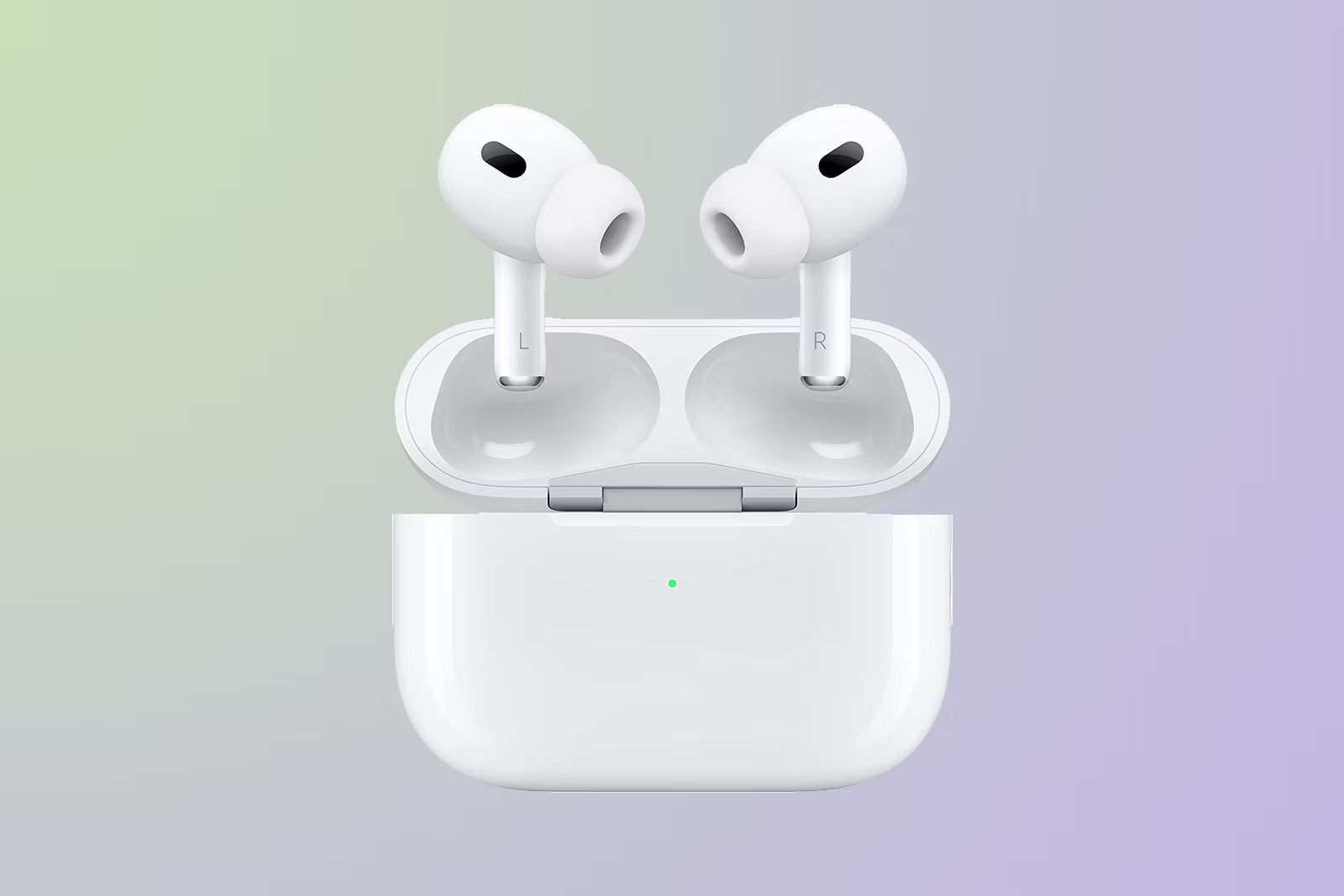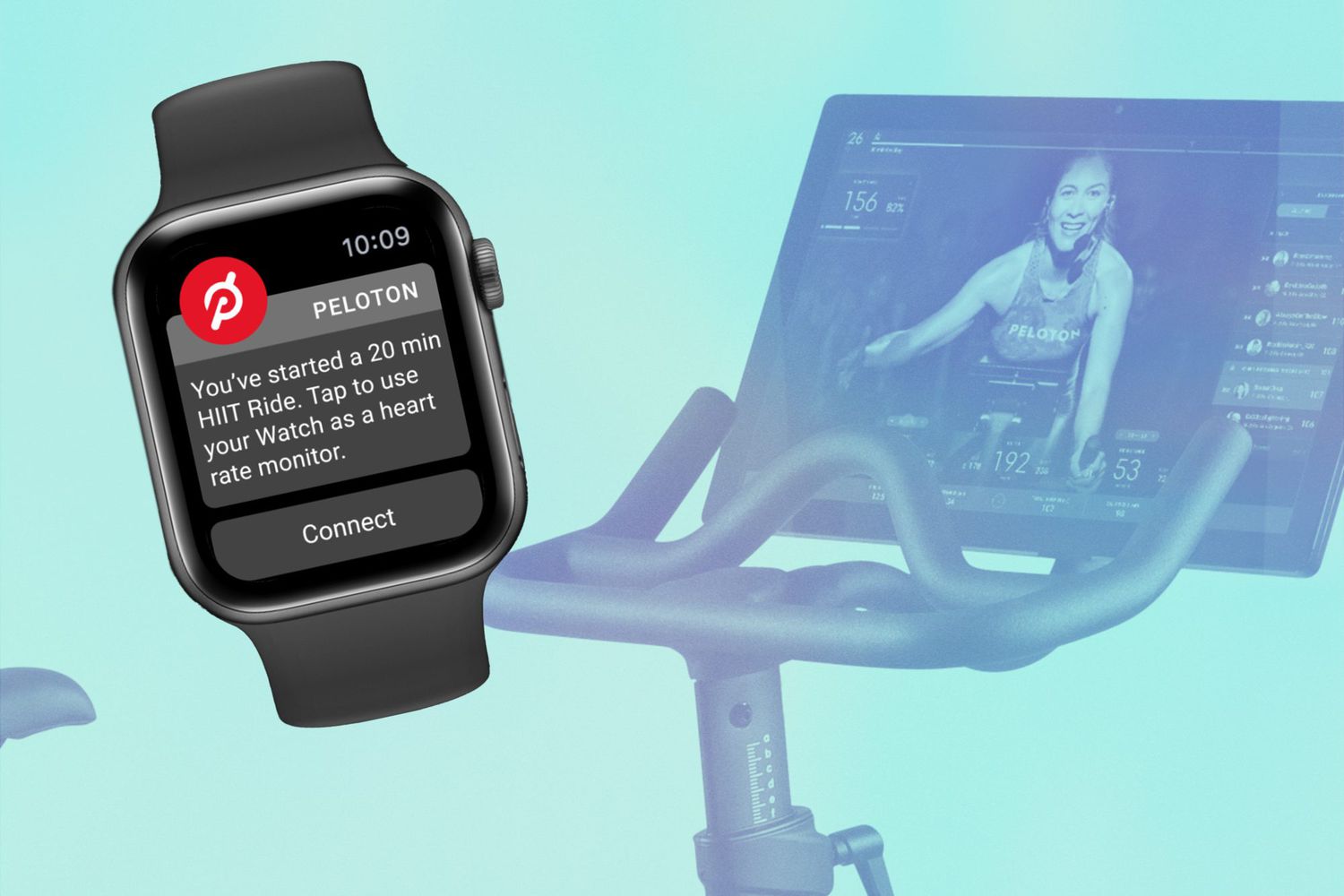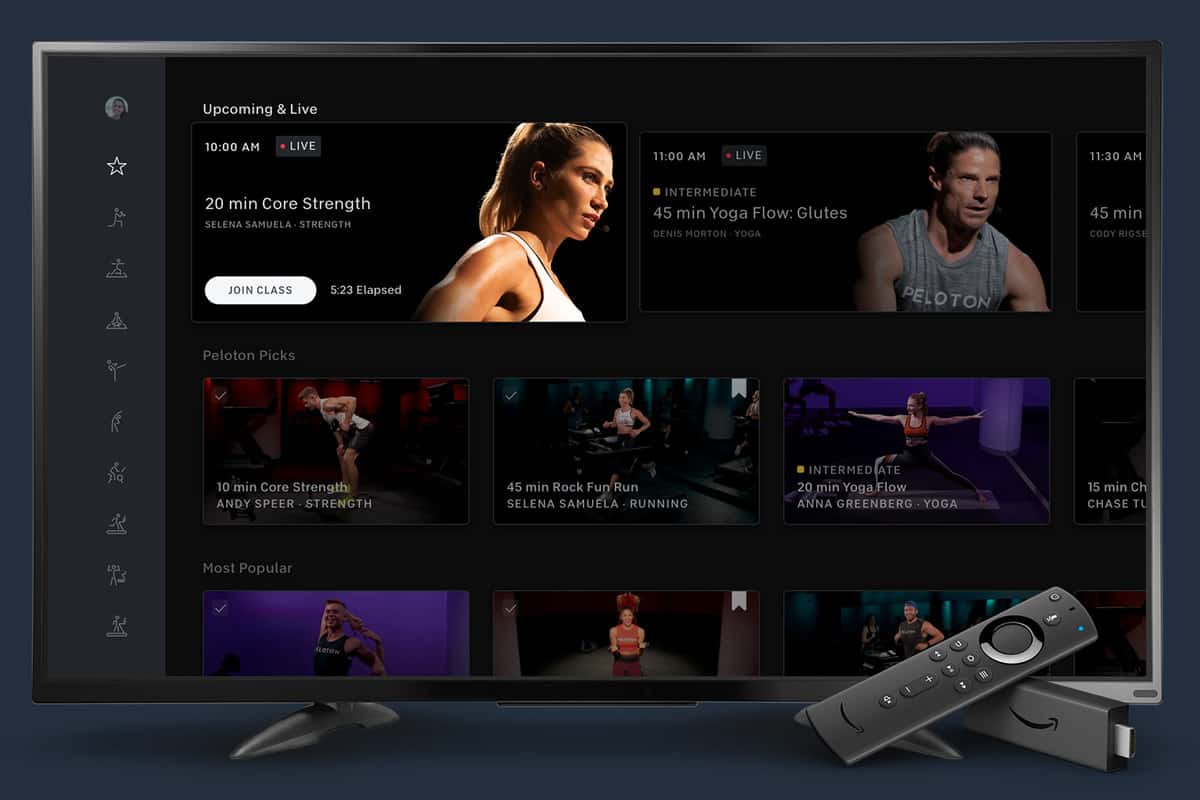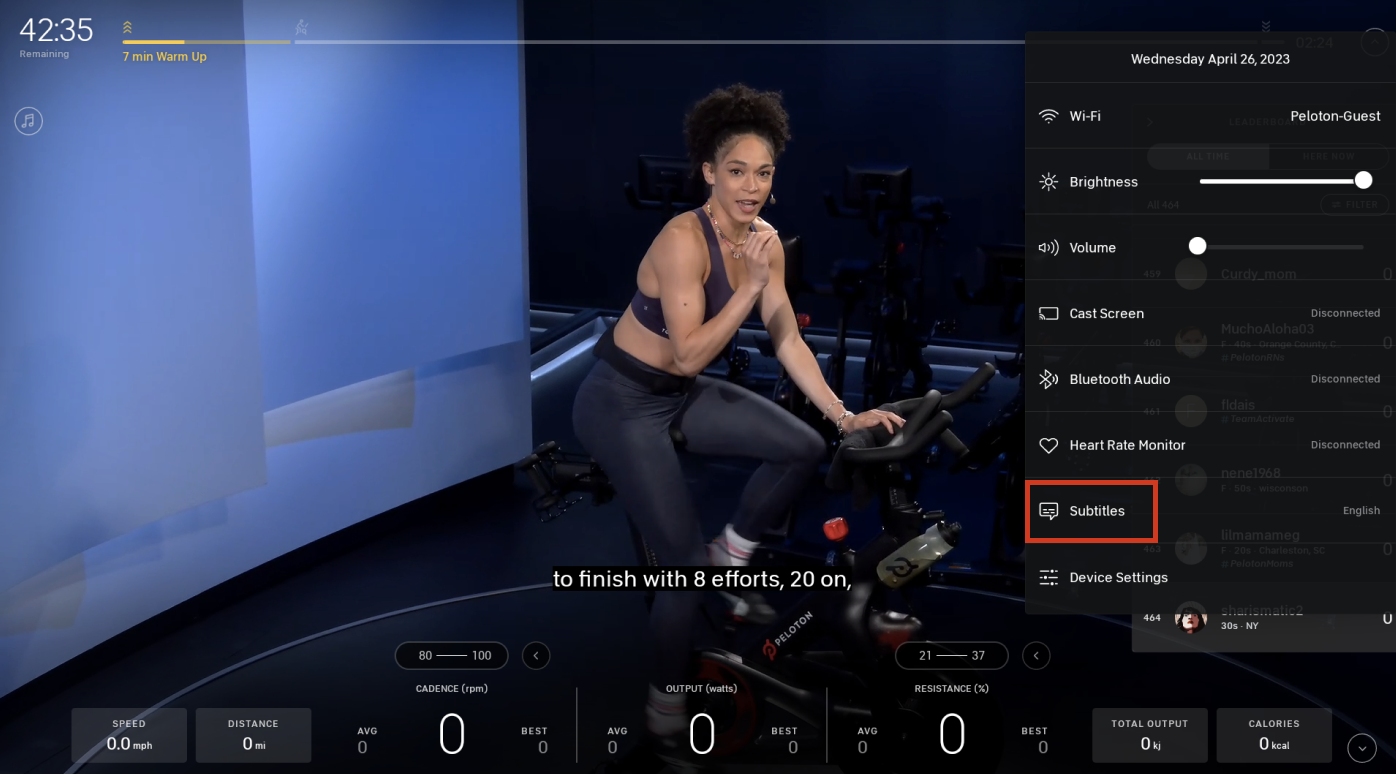Introduction
Are you looking to enhance your workout experience on your Peloton bike by using your AirPods? Pairing your AirPods with your Peloton bike allows you to enjoy your favorite music, podcasts, or virtual classes without any distractions. With wireless connectivity and fantastic sound quality, the combination of AirPods and Peloton can take your fitness journey to the next level.
In this step-by-step guide, we will walk you through the process of pairing your AirPods with your Peloton bike. Whether you are a fitness enthusiast or a casual rider, you’ll find this tutorial helpful in creating an immersive and personalized workout environment.
Before we dive into the pairing process, make sure your AirPods are charged and ready to use. Additionally, ensure that your Peloton bike is powered on and connected to Wi-Fi. Once you have taken care of these prerequisites, you are ready to begin the pairing process. Let’s get started!
Step 1: Put your AirPods into pairing mode
The first step in pairing your AirPods with your Peloton bike is to put your AirPods into pairing mode. This mode allows your AirPods to be discovered and connected to other devices, such as your Peloton bike.
To put your AirPods into pairing mode, follow these simple steps:
- Open the lid of your AirPods case.
- Press and hold the setup button located on the back of the AirPods case. The setup button is a small circular button that may be recessed into the case.
- Continue holding the setup button until the LED light on the front of the AirPods case starts flashing white. This indicates that your AirPods are now in pairing mode.
It’s important to note that if you have previously connected your AirPods to any other devices, they will automatically try to connect to those devices first. To ensure a seamless pairing process with your Peloton bike, make sure your AirPods are disconnected from any other devices.
Now that your AirPods are in pairing mode, you are ready to move on to the next step of connecting them to your Peloton bike. Read on to learn how!
Step 2: Access the Bluetooth settings on your Peloton bike
In order to connect your AirPods to your Peloton bike, you need to access the Bluetooth settings on your bike. The Bluetooth settings allow you to pair your AirPods with the bike and establish a wireless connection.
Follow these simple steps to access the Bluetooth settings on your Peloton bike:
- From the home screen of your Peloton bike, tap on the user profile image located at the bottom right corner of the screen.
- In the user profile menu, select the “Settings” option.
- Within the settings menu, locate and tap on the “Bluetooth” option.
By following these steps, you will be able to access the Bluetooth settings on your Peloton bike, which is the next important step in pairing your AirPods with the bike.
Now let’s move on to the next step where we will connect your AirPods to your Peloton bike.
Step 3: Connect your AirPods to the Peloton bike
Now that you have accessed the Bluetooth settings on your Peloton bike, it’s time to connect your AirPods to the bike. This will allow you to listen to audio from your Peloton sessions through your AirPods, providing you with a more immersive and personal workout experience.
Follow these steps to connect your AirPods to your Peloton bike:
- Ensure that Bluetooth is enabled on your Peloton bike. If it’s not already enabled, simply tap on the toggle switch to turn it on.
- On your Peloton bike, you will see a list of available Bluetooth devices. Look for your AirPods in the list and tap on them to select them.
- Once you have selected your AirPods, your Peloton bike will initiate the pairing process. This may take a few seconds, so be patient.
- Once the pairing is successful, you will see a notification confirming that your AirPods are connected to your Peloton bike.
At this point, your AirPods are successfully connected to your Peloton bike, and you can start enjoying your workouts with the freedom of wireless audio. Now that you know how to connect your AirPods, let’s move on to adjusting the audio settings on your Peloton bike for the best experience.
Step 4: Adjust the audio settings on your Peloton bike
After connecting your AirPods to your Peloton bike, it’s important to adjust the audio settings to ensure optimal sound quality and volume levels during your workout sessions. By making these adjustments, you can personalize your audio experience and enjoy every beat and instruction without any distractions.
Follow these steps to adjust the audio settings on your Peloton bike:
- Start by tapping on the “Settings” option on the home screen of your Peloton bike.
- In the settings menu, select the “Audio & Video” option.
- Within the audio settings, you can adjust the volume levels for various aspects of your workout, such as instructor volume, music volume, and sound effects volume. You can slide the volume bars to your desired levels.
- If you prefer, you can also toggle on the “EQ” (Equalizer) option to further customize the audio settings according to your preferences. The EQ settings provide different audio profiles such as Bass Boost, Treble Boost, and more.
- Once you have made the desired adjustments, exit the settings menu and start your workout session. You will now be able to enjoy your workout audio through your connected AirPods with improved sound quality and personalized settings.
By adjusting the audio settings on your Peloton bike, you can create the perfect audio environment to keep you motivated and focused during your workouts.
Now that you have successfully connected and customized your AirPods with your Peloton bike, you are ready to get moving and enjoy your workouts with an immersive audio experience!
Troubleshooting tips
While connecting your AirPods to your Peloton bike is usually a seamless process, you may encounter some challenges along the way. Below are some troubleshooting tips that can help you overcome common issues and ensure a successful connection:
- Restart your Peloton bike: Sometimes, a simple restart can resolve connectivity issues. Power off your bike, wait for 10-15 seconds, and then power it back on.
- Reset your AirPods: If your AirPods are not being detected by the Peloton bike, try resetting them. To reset your AirPods, place them in the case, open the lid, and press and hold the setup button until the LED light on the case starts flashing amber. After resetting, you can attempt to pair them again with your Peloton bike.
- Ensure the AirPods are fully charged: Low battery levels can impact the performance and connectivity of your AirPods. Make sure they are adequately charged before attempting to connect them to your Peloton bike.
- Move closer to your Peloton bike: If you are experiencing weak or unstable Bluetooth connection, try moving closer to your Peloton bike to improve the signal strength. This can significantly enhance the stability and quality of the connection.
- Check for software updates: Both your AirPods and Peloton bike might receive occasional software updates. Ensure that both devices are running the latest software versions to avoid any compatibility issues.
- Disconnect from other devices: If your AirPods are connected to other devices, ensure that they are disconnected from those devices before attempting to connect them to your Peloton bike. This will prevent any interference and improve the pairing process.
If you have followed these troubleshooting tips and are still experiencing issues with connecting your AirPods to your Peloton bike, it’s recommended to reach out to Peloton customer support for further assistance. They will be able to provide specific guidance based on your situation and help you resolve any technical difficulties that you may encounter.
By taking the time to troubleshoot and resolve any connectivity issues, you can enjoy a seamless and uninterrupted workout experience with your AirPods and Peloton bike.
Conclusion
Pairing your AirPods with your Peloton bike is a fantastic way to enhance your workout experience. With the convenience of wireless audio and the exceptional sound quality of AirPods, you can enjoy your workouts with improved immersion and focus.
In this step-by-step guide, we have walked you through the process of pairing your AirPods with your Peloton bike. From putting your AirPods into pairing mode to adjusting the audio settings on your bike, we have covered all the necessary steps to ensure a successful connection.
Remember to follow the troubleshooting tips provided if you encounter any issues during the pairing process. These tips can help you overcome common challenges and ensure a seamless and uninterrupted connection between your AirPods and Peloton bike.
Now that you know how to pair your AirPods with your Peloton bike, you can enjoy personalized audio during your workouts. Say goodbye to tangled wires and distractions, and say hello to a more immersive and enjoyable fitness journey.
So, grab your AirPods, power up your Peloton bike, and get ready to take your workouts to new heights with the power of wireless audio!