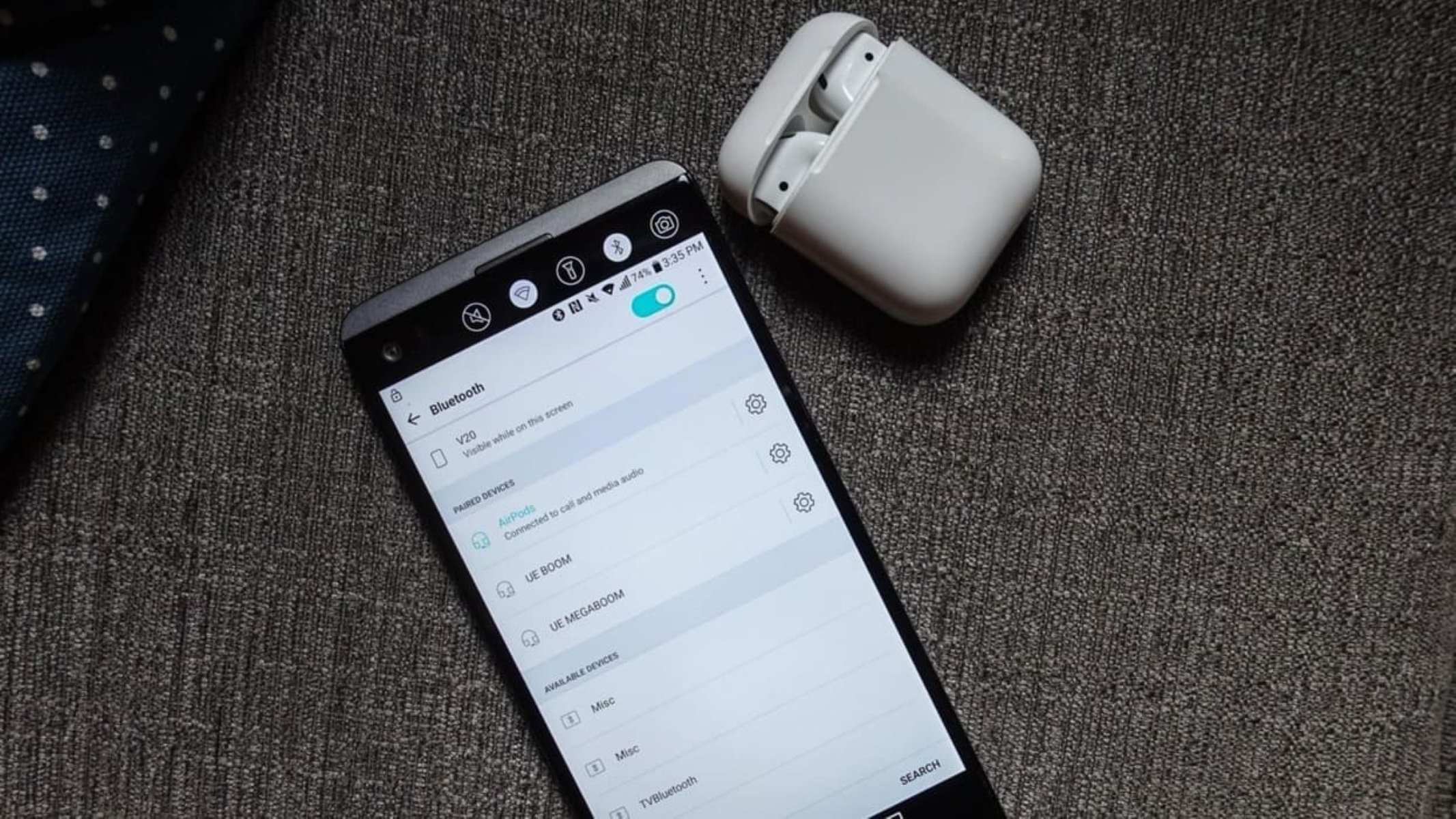Introduction
Welcome to the world of wireless earbuds! If you’ve recently purchased a pair of wireless earbuds and are eager to start using them, you may be wondering how to pair them. In this guide, we will walk you through the step-by-step process of pairing two wireless earbuds together. Whether you want to use both earbuds simultaneously or share the audio with a friend, we’ve got you covered.
Gone are the days of tangled headphone cords and limited range of movement. With wireless earbuds, you can enjoy your favorite music, podcasts, and calls without any wires holding you back. However, to take advantage of the convenience and freedom that wireless earbuds offer, you need to first pair them correctly.
Pairing earbuds together is a straightforward process, but it may vary slightly depending on the brand and model you own. So, it’s always a good idea to refer to the instruction manual that came with your specific earbuds. However, in most cases, the basic steps for pairing wireless earbuds remain the same.
By following this guide, you’ll soon be able to enjoy the hassle-free experience of using two wireless earbuds simultaneously. So, grab your earbuds, charge them up, and let’s get started on the journey to pairing your wireless earbuds!
What You Will Need
Before you begin the pairing process, make sure you have the following items:
- Two Wireless Earbuds: Obviously, you will need two compatible wireless earbuds that are capable of being paired together. These can be either true wireless earbuds or Bluetooth earbuds, depending on your preference.
- Charging Case: Most wireless earbuds come with a charging case that doubles as a storage case. Ensure that your charging case is fully charged and ready to power up your earbuds.
- USB Charging Cable: If your charging case requires charging via a USB cable, make sure you have the appropriate cable handy.
- Device with Bluetooth Connectivity: You will need a device, such as a smartphone, tablet, or computer, that supports Bluetooth connectivity. This is necessary for the initial pairing process.
It’s important to note that the specific requirements may vary depending on the brand and model of your wireless earbuds. Always refer to the user manual or manufacturer’s website for any additional information.
Once you have gathered all the necessary items, you’re ready to move on to the next step.
Step 1: Charge the Earbuds
Before you start the pairing process, it’s crucial to ensure that both of your wireless earbuds are fully charged. This will ensure optimal performance and a seamless connection during the pairing process.
First, take out both of your wireless earbuds from their charging case. Most earbuds have dedicated slots inside the case where you can securely place them for charging. Make sure the charging pins on the earbuds align with the charging contacts inside the case.
Next, connect the charging case to a power source using the USB charging cable. This could be a wall adapter, a USB port on your computer, or a power bank. Allow the earbuds to charge for the recommended amount of time specified by the manufacturer. This can vary, but it is typically around 1-2 hours.
While the earbuds are charging, you can take this time to prepare your device for the pairing process. Make sure that Bluetooth is enabled on your device and that it is in pairing mode. This will ensure that your device is ready to connect with the earbuds once they are fully charged.
Once the earbuds have finished charging, you’re ready to move on to the next step of the pairing process. Keep in mind that it’s advisable to charge the earbuds fully before each use to maximize battery life and overall performance.
Step 2: Put the Earbuds in Pairing Mode
After ensuring that your wireless earbuds are fully charged, it’s time to put them into pairing mode. Pairing mode allows the earbuds to be discovered and connected to your device.
The process of activating pairing mode can vary depending on the brand and model of your earbuds. However, the most common method involves the following steps:
- Place both earbuds back into the charging case and close the lid.
- Find the pairing button or touch-sensitive surface on the charging case. This is typically indicated by a Bluetooth icon or a dedicated button.
- Press and hold the pairing button for a few seconds until the LED light on the charging case starts blinking or changes color. This indicates that the earbuds are in pairing mode.
During this process, it’s essential to consult the user manual or the manufacturer’s website for specific instructions related to your earbud model. Some earbuds may have alternative methods or additional steps to activate pairing mode.
Once the earbuds are in pairing mode, keep the charging case open, as the next steps will require quick access to the earbuds.
Now that your earbuds are in pairing mode, you’re ready to move on to the next step of connecting the first earbud to your device.
Step 3: Connect the First Earbud
With the earbuds in pairing mode, it’s time to connect the first earbud to your device. This will establish the initial Bluetooth connection and enable audio playback.
Follow these steps to connect the first earbud:
- Open the Bluetooth settings on your device. This can usually be found in the settings menu or by swiping down from the top of the screen and accessing the quick settings panel.
- In the list of available Bluetooth devices, you should see the name or model number of your earbuds. Select it to initiate the pairing process.
- Wait for the pairing process to complete. This may take a few seconds or minutes, depending on the devices you are using.
- Once the connection is established, you will see a notification or indicator on your device confirming the successful pairing of the first earbud.
It’s important to note that depending on the earbud model, you may hear a confirmation sound or voice prompt from the earbud itself indicating the successful connection. Be sure to follow any additional instructions provided by the earbud manufacturer.
Now that the first earbud is connected, you can proceed to the next step to connect the second earbud and complete the pairing process.
Step 4: Connect the Second Earbud
With the first earbud successfully connected to your device, it’s time to connect the second earbud and establish a stereo or dual audio experience.
Follow these steps to connect the second earbud:
- Keep the first earbud connected to your device and ensure that it remains within range.
- Now, take the second earbud out of the charging case. It should automatically enter the pairing mode, indicated by a blinking LED light or a specific voice prompt.
- Open the Bluetooth settings on your device and look for the second earbud in the list of available Bluetooth devices. It may have the same name or a different identifier.
- Select the second earbud to initiate the pairing process.
- Allow the devices to establish a connection. This may take a few moments.
- Once the connection is established, you will receive a notification or indication on your device confirming the successful pairing of the second earbud.
Congratulations! You have now successfully connected both earbuds to your device. This means you can enjoy an immersive audio experience, whether it’s listening to music, watching videos, or taking calls.
Keep in mind that the process of connecting the second earbud may vary slightly depending on the earbud model. Refer to the user manual or manufacturer’s website for any specific instructions related to your earbuds.
With both earbuds connected, you’re ready to move on to the next step and test the connection.
Step 5: Test the Connection
Now that both earbuds are connected to your device, it’s time to test the connection and ensure that both earbuds are working properly. This step is important to verify that the audio is properly balanced between both earbuds and that there are no connectivity issues.
Follow these steps to test the connection:
- Play a piece of audio on your device, such as a song or a video.
- Ensure that the audio is coming from both earbuds. You should hear the sound in both ears, indicating that the stereo or dual audio functionality is working correctly.
- Pay attention to the audio quality and volume. Make sure that both earbuds provide consistent sound quality and volume levels.
- Move around within the Bluetooth range of your paired device to ensure that the connection remains stable and uninterrupted. Ideally, the connection should remain strong even if you are a few meters away from your device.
If you experience any issues during the testing process, such as one earbud not producing sound or a weak connection, try the following troubleshooting tips before seeking further assistance:
- Reset both earbuds and repeat the pairing process from Step 2.
- Ensure that your device’s software and firmware, as well as the earbud firmware, are up to date. Check the manufacturer’s website for any available updates.
- Move closer to your device to ensure there is no interference from other devices or obstacles.
- Make sure both earbuds are clean and free from any debris that could affect the sound quality or connectivity.
By testing the connection, you can ensure that both earbuds are functioning properly and that you can enjoy a seamless audio experience.
Troubleshooting Tips
Even though wireless earbuds are designed to provide a hassle-free experience, occasional issues may arise. Here are some common troubleshooting tips to help you resolve any problems you may encounter:
- Reset the Earbuds: If you’re experiencing connectivity issues or sound imbalances, try resetting both earbuds. Refer to the user manual for instructions on how to perform a reset.
- Check Bluetooth Compatibility: Ensure that your device is compatible with the earbuds and has the necessary Bluetooth version required for a stable connection.
- Place Earbuds Back in the Charging Case: If you’re experiencing intermittent connection or audio dropouts, try placing both earbuds back in the charging case for a few seconds and then take them out again to reset the connection.
- Clean the Earbuds: Clean the earbuds’ charging contacts and speaker grills to remove any debris or dirt that could affect the audio quality or connection. Use a soft cloth or cotton swab dampened with isopropyl alcohol for a gentle and effective cleaning.
- Update Firmware: Check for firmware updates for your wireless earbuds. Manufacturers often release firmware updates to address bugs and improve connectivity and performance.
- Disconnect and Reconnect: Disconnect the earbuds from your device’s Bluetooth settings and then reconnect them. This can help in reestablishing a stable connection.
- Move Closer to the Device: If you’re experiencing weak connectivity, move closer to the device you’re pairing with to ensure there is no interference from obstacles or other devices.
- Restart Your Device: If all else fails, try restarting your device and going through the pairing process again. Sometimes a simple restart can resolve connection issues.
If you continue to experience problems with your wireless earbuds, it’s recommended to contact the manufacturer’s support or refer to their troubleshooting guides for further assistance.
By following these troubleshooting tips, you can overcome common issues and enjoy a smooth and uninterrupted wireless earbud experience.
Conclusion
Congratulations! You have successfully learned how to pair two wireless earbuds together. By following the steps outlined in this guide, you can now enjoy the freedom of wireless audio in stereo or dual mode. Whether you want to immerse yourself in your favorite music or share audio with a friend, your paired wireless earbuds will provide a seamless and enjoyable experience.
Remember to charge your earbuds fully before each use to optimize battery life and performance. Additionally, if you encounter any issues during the pairing process or while using your earbuds, the troubleshooting tips provided can help you address common problems and ensure smooth functionality.
With your wireless earbuds successfully paired, you can now enjoy the convenience of wireless audio on the go. Dance, exercise, work, or relax without the hassle of tangled cords. Embrace the freedom and immerse yourself in your favorite sounds.
Thank you for following this guide. We hope it has been helpful in assisting you in pairing your wireless earbuds. Now, put on your earbuds, and enjoy a world of wireless audio! Happy listening!