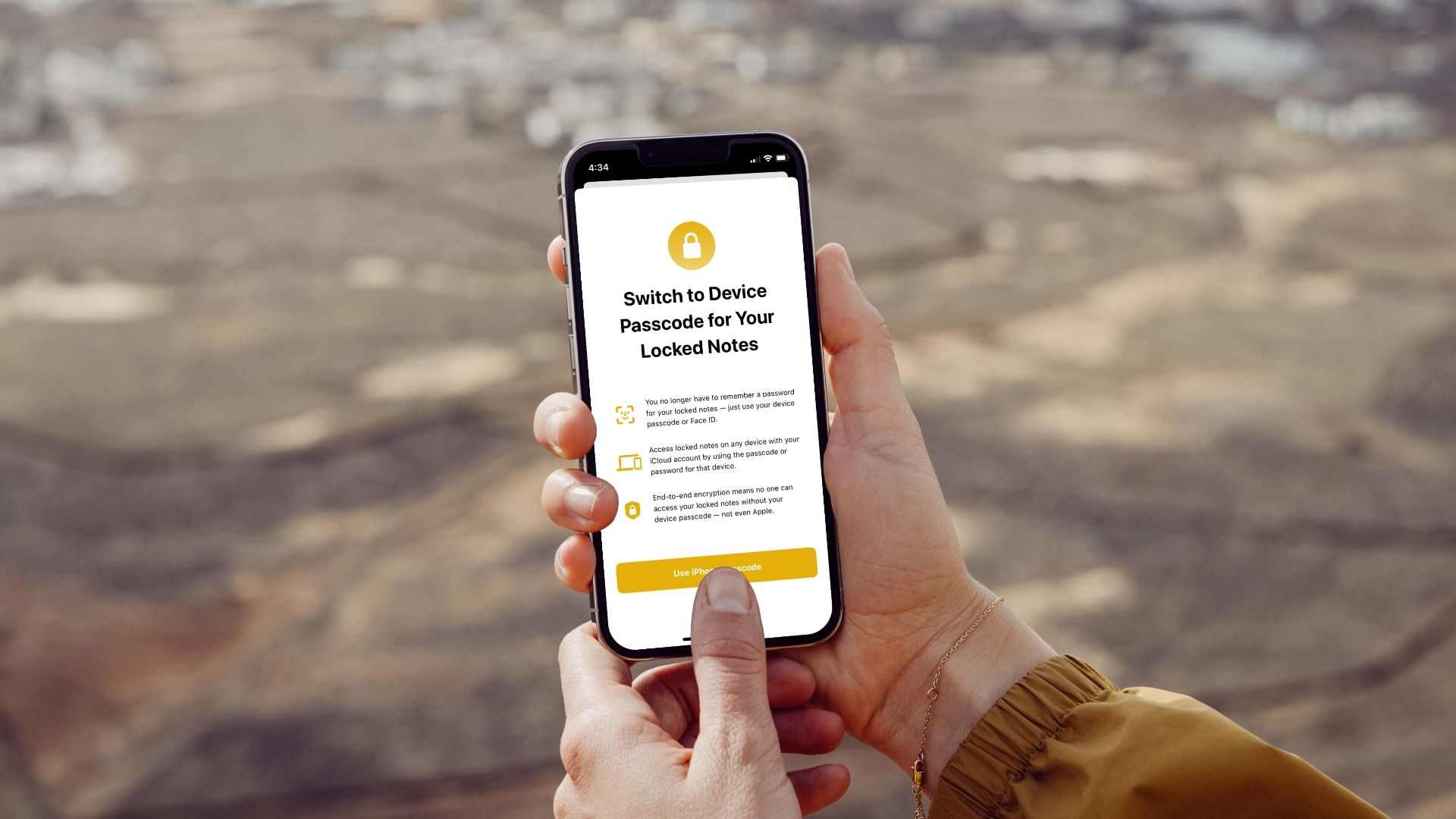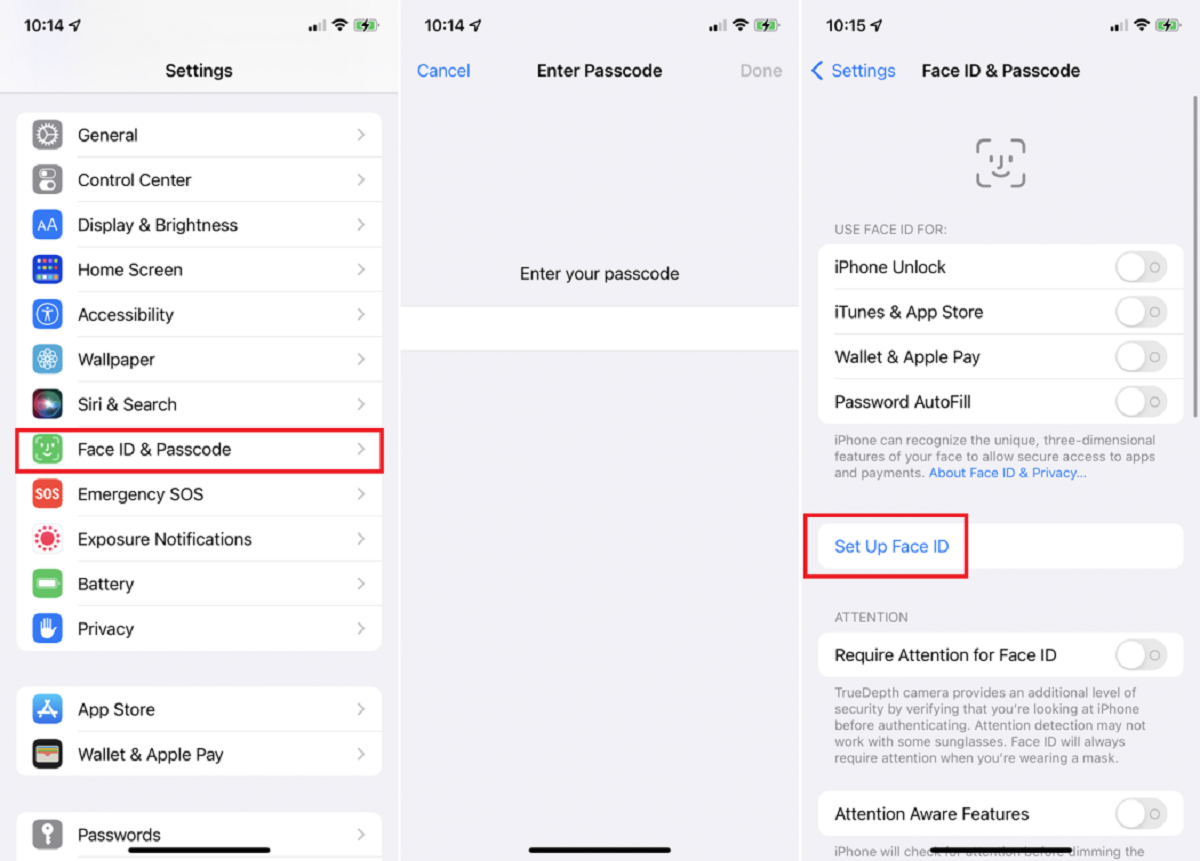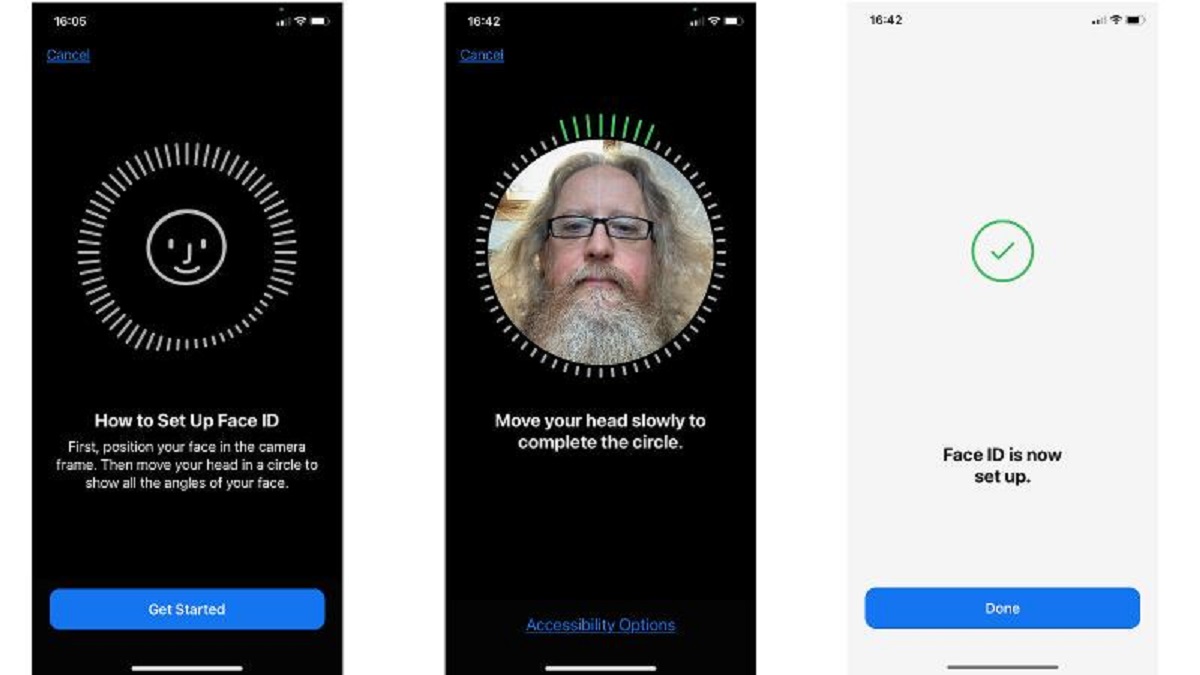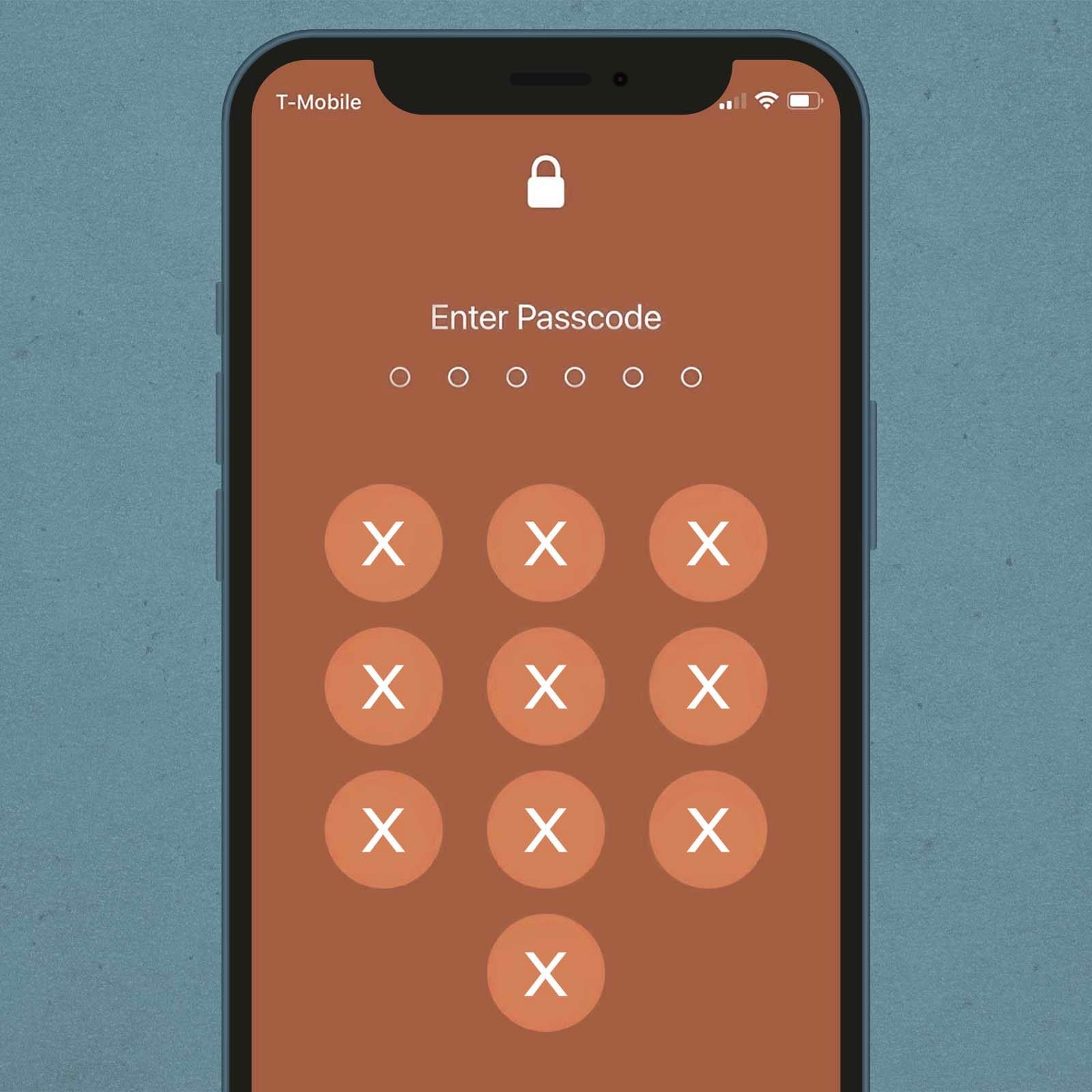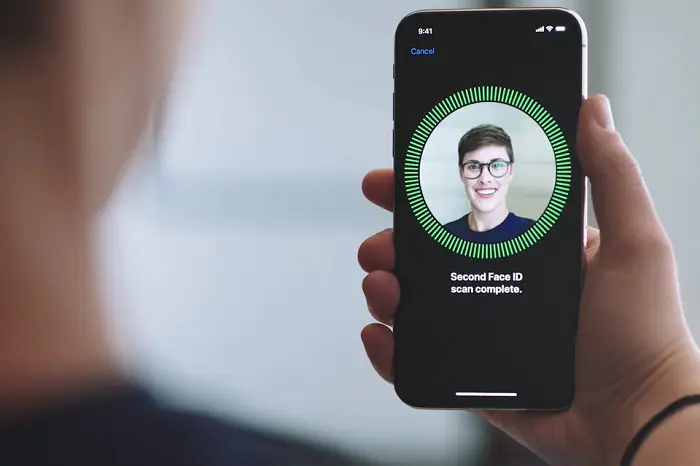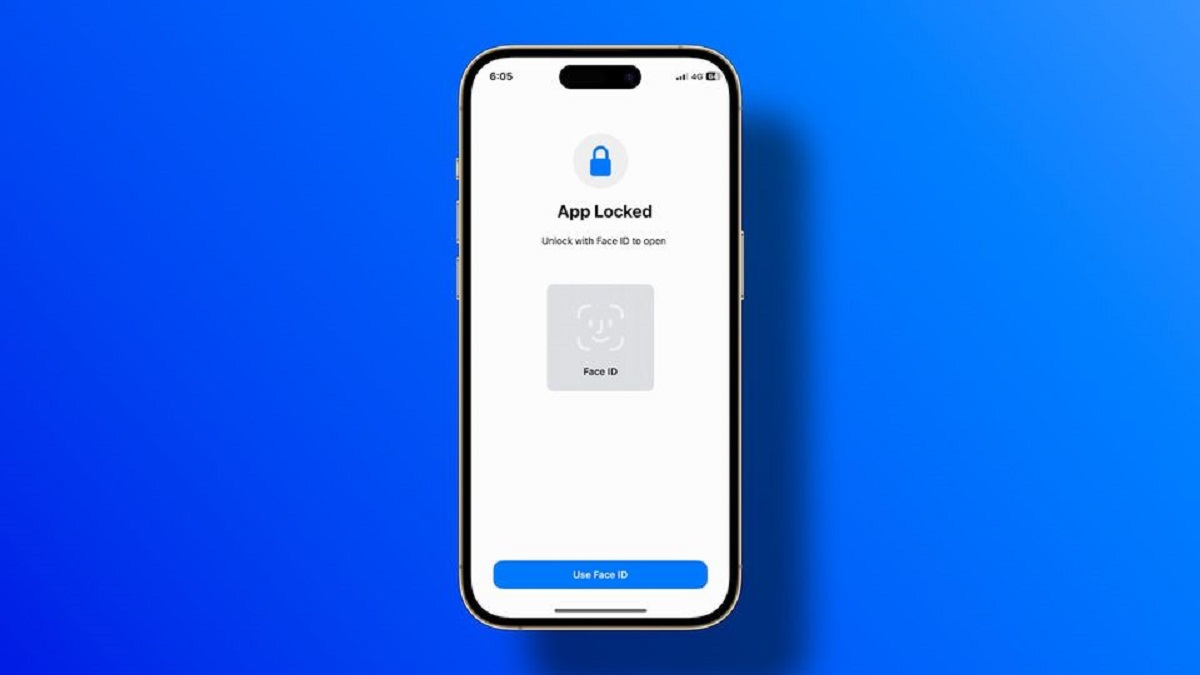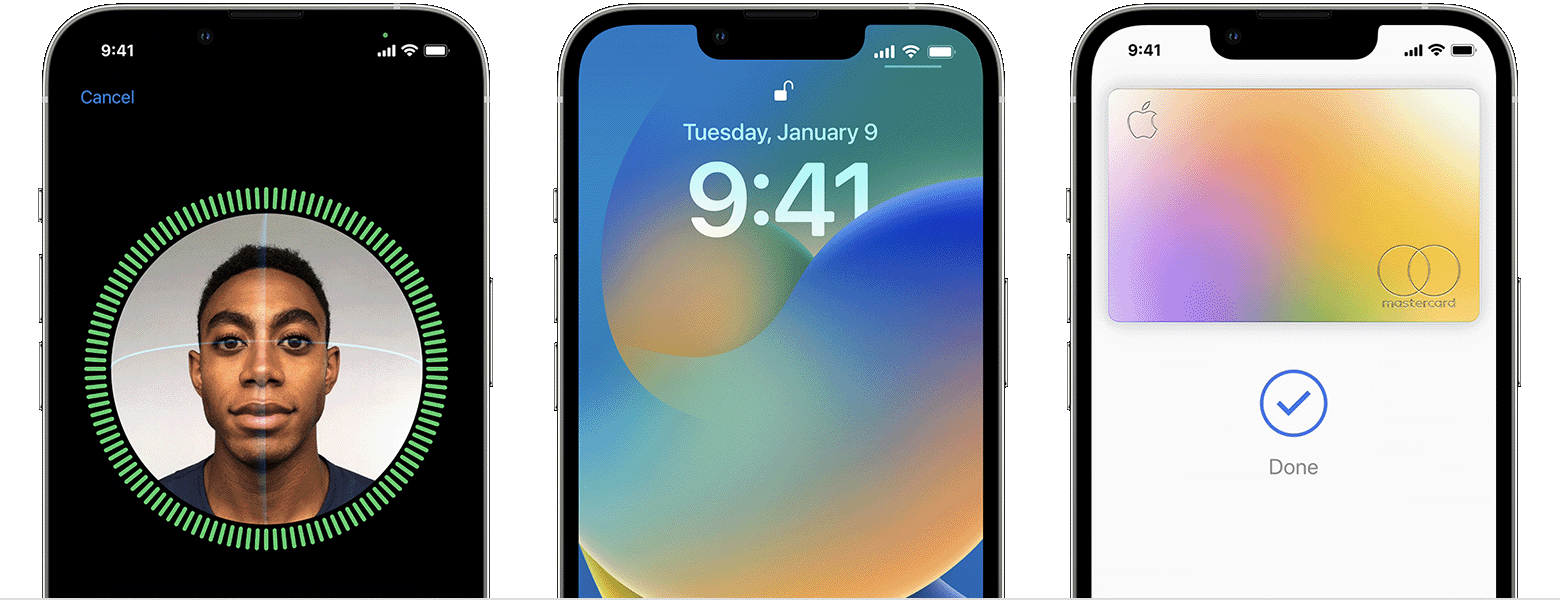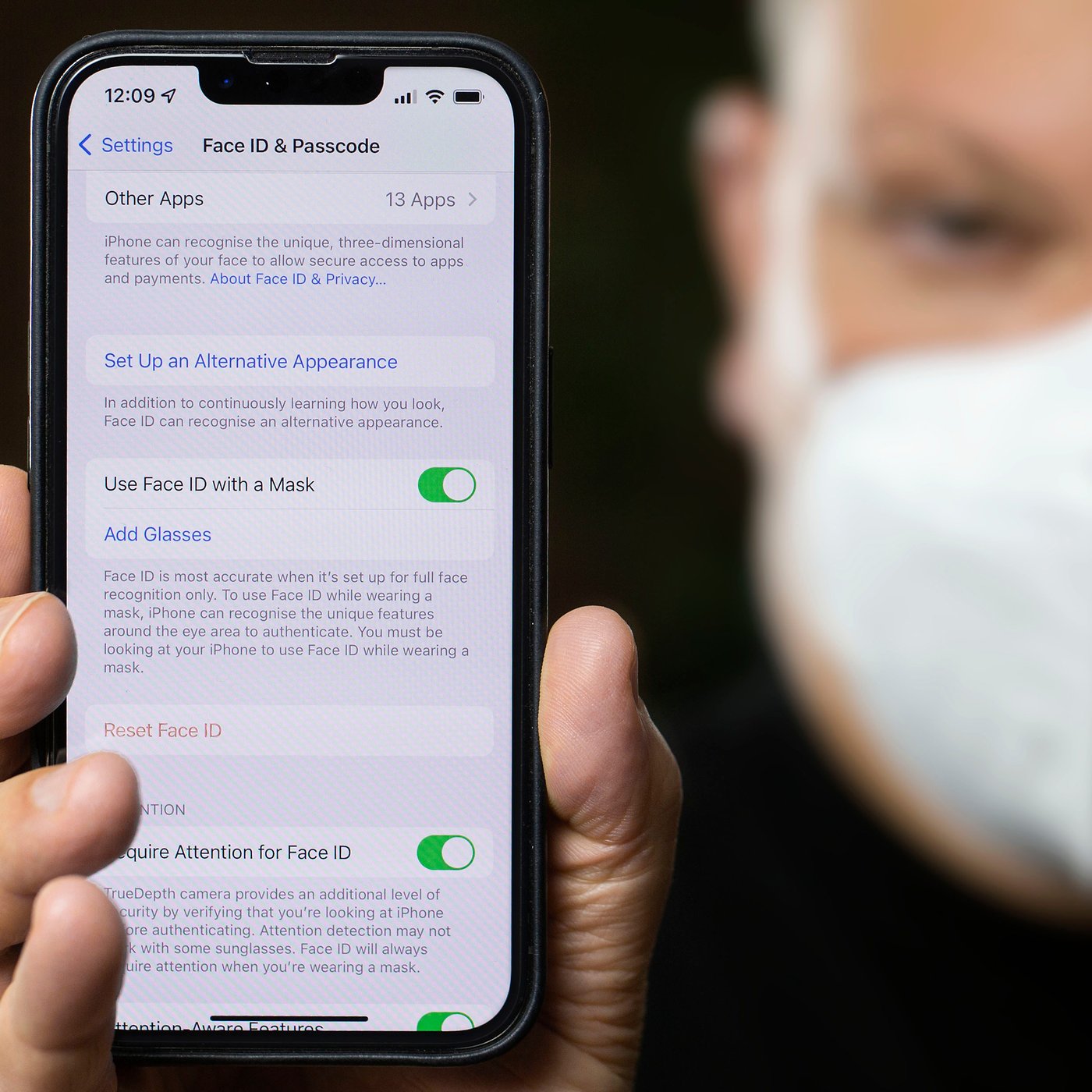Introduction
Locking notes is a valuable feature that allows you to keep your sensitive and personal information secure on your device. Whether it’s a password, important contact details, or confidential thoughts, keeping these notes locked adds an extra layer of protection to your privacy.
Face ID, a revolutionary biometric authentication technology by Apple, has made unlocking devices more secure and convenient than ever before. With just a glance, Face ID can unlock your iPhone or iPad, and now it can also unlock your locked notes.
In this article, we will guide you through the steps of unlocking your locked notes with Face ID. We’ll explain how Face ID works, show you how to enable Face ID for Notes, and walk you through the process of locking and accessing your notes securely.
By the end of this guide, you’ll be able to effortlessly access your locked notes using Face ID, ensuring that your personal information remains private and protected.
What are locked notes?
Locked notes are a feature available on Apple devices, such as iPhones and iPads, that allow you to protect sensitive and confidential information. When you lock a note, it ensures that only authorized users can access its contents, adding an extra layer of security to your personal and private data.
Locking a note prevents anyone from viewing or editing its contents without authorization. This is especially useful for securing important information like bank account details, passwords, social security numbers, or any other sensitive information that you want to keep confidential.
Locked notes offer peace of mind in situations where your device may be lost, stolen, or accessed by someone without permission. Even if someone gains physical access to your iPhone or iPad, they won’t be able to read or modify your locked notes without the appropriate authorization.
Furthermore, locked notes can be seamlessly synced across your Apple devices using iCloud, ensuring that your confidential information is protected and accessible wherever you go.
With the integration of Face ID, unlocking your locked notes becomes even more convenient. Instead of entering a password or passcode, you can simply use your face to authenticate and unlock your notes, providing a faster and more secure method of access.
Now that we understand the purpose and importance of locked notes, let’s explore how Face ID works and how it can be used to unlock your confidential information.
How does Face ID work?
Face ID is a facial recognition technology developed by Apple that allows users to unlock their devices and authenticate various tasks using just their face. The technology utilizes the front-facing TrueDepth camera system, which is made up of sensors and components that work together to capture and authenticate facial features.
When you set up Face ID on your device, it creates a detailed map of your face using complex algorithms. This map, commonly referred to as a faceprint, includes unique facial characteristics such as the shape of your face, the position of your eyes, nose, and mouth, and other key features.
Each time you attempt to unlock your device or access a secure application, Face ID uses the front-facing TrueDepth camera to capture and analyze your face in real-time. It compares the facial features detected with the stored faceprint to determine if there is a match. If the facial features align with the stored data, the device is unlocked, granting you access to your device or specific features.
Face ID uses advanced technologies to protect your face data and ensure the highest level of security. The TrueDepth camera system captures an infrared image of your face, even in low-light conditions, making it extremely difficult for unauthorized individuals to spoof the system using a photograph or mask.
Additionally, the face data used for authentication is stored securely on the device itself, in a dedicated hardware called the Secure Enclave, which is separate from the device’s main processor. This ensures that your facial data is encrypted and protected from unauthorized access.
Face ID is designed to adapt and recognize your face, even if your appearance changes over time. It can handle changes in facial hair, hairstyle, and even minor changes due to aging. In fact, Face ID continuously learns and improves its recognition capabilities to provide a seamless and reliable unlocking experience.
Now that we have a basic understanding of how Face ID works, let’s dive into the steps required to enable Face ID for unlocking locked notes.
Steps to open locked notes with Face ID
Once you have set up Face ID on your Apple device, unlocking your locked notes becomes a breeze. Follow these simple steps to enable Face ID for Notes and access your locked notes securely:
- Step 1: Enable Face ID for Notes: Start by ensuring that Face ID is enabled for the Notes app. Open the “Settings” app on your iPhone or iPad, scroll down and tap on “Notes.” Under the “Access Notes” section, make sure the toggle switch next to “Face ID” is turned on.
- Step 2: Lock a note with Face ID: Open the Notes app and navigate to the specific note you want to lock. Tap on the share button at the top-right corner of the screen (the square with an upward arrow icon) and select “Lock Note” from the available options. You may be prompted to enter your device passcode to confirm the action.
- Step 3: Access locked notes with Face ID: To unlock a locked note, open the Notes app and navigate to the locked note you want to access. Tap on the note to view its contents. Instead of entering a password or passcode, simply look at your device, and Face ID will authenticate your face, unlocking the note automatically.
That’s it! By following these three simple steps, you can effortlessly open and access your locked notes using Face ID. The facial recognition technology ensures that only authorized individuals, namely you, can unlock and view the contents of your confidential notes.
However, there may be instances where you encounter issues or face difficulties in unlocking your locked notes with Face ID. Let’s explore some troubleshooting tips to help you overcome any potential obstacles.
Step 1: Enable Face ID for Notes
Before you can unlock your locked notes with Face ID, you need to ensure that Face ID is enabled for the Notes app. Follow these steps to enable Face ID for Notes:
- Unlock your iPhone or iPad and launch the “Settings” app.
- Scroll down and tap on “Notes” from the list of available settings.
- Under the “Access Notes” section, you will see an option labeled “Face ID.” Toggle the switch next to it to the “on” position, which will turn the feature green.
By enabling Face ID for Notes, you are granting permission for the Face ID technology to authenticate your face and unlock your locked notes. It ensures that only you can access the contents of your confidential notes.
If the “Face ID” option is disabled or grayed out, it may indicate that your device does not support Face ID, or Face ID is not set up on your device. Face ID is currently available on iPhone X and later models, as well as iPad Pro models (3rd generation and later).
If you want to set up Face ID on your device, follow these steps:
- Go to the “Settings” app and tap on “Face ID & Passcode.”
- Enter your device passcode when prompted.
- Tap on “Enroll Face” and follow the instructions to scan and set up your face.
Once you have successfully enabled Face ID for Notes or set up Face ID on your device, you can proceed to the next step of locking your notes using Face ID.
Step 2: Lock a note with Face ID
After enabling Face ID for Notes, you can proceed to lock your notes using the Face ID authentication. Follow these steps to lock a note with Face ID:
- Open the Notes app on your iPhone or iPad.
- Navigate to the note that you want to lock.
- Tap on the share button located at the top-right corner of the screen. It resembles a square with an upward arrow.
- From the available options, tap on “Lock Note.”
- If prompted, enter your device passcode to confirm the action.
Once you have completed these steps, the selected note will be locked and can only be accessed by using Face ID authentication.
It’s important to note that when you lock a note with Face ID, it encrypts the contents of the note and secures it using your unique faceprint data. This ensures that even if someone gains access to your device, they won’t be able to view the locked note without the appropriate Face ID authentication.
By locking your notes with Face ID, you can keep your sensitive information protected and maintain your privacy, knowing that your confidential data is only accessible to you.
Now that you have successfully locked your note with Face ID, let’s move on to the final step of accessing your locked notes using Face ID authentication.
Step 3: Access locked notes with Face ID
Unlocking your locked notes with Face ID is a seamless and effortless process. Follow these steps to access your locked notes:
- Open the Notes app on your iPhone or iPad.
- Navigate to the locked note that you want to access.
- Tap on the note to view its contents.
- Instead of entering a password or passcode, simply look at your device.
- Face ID will authenticate your face and if it matches the stored data, the note will unlock automatically.
Once Face ID successfully recognizes your face, the locked note will be unlocked, and you will have full access to its contents.
It’s important to note that if Face ID fails to recognize your face after a certain number of attempts, you will be prompted to enter your device passcode as an alternative method of authentication. This ensures that you can still access your locked notes even if Face ID encounters any difficulties.
By utilizing Face ID to unlock your locked notes, you can enjoy a convenient and secure way of accessing your confidential information. With just a quick glance, you can effortlessly unlock your notes, eliminating the need to remember and enter complicated passwords.
Now that you have successfully learned how to unlock your locked notes using Face ID, you can enjoy the convenience and peace of mind that comes with this advanced biometric authentication feature.
In the next section, we will provide some troubleshooting tips in case you encounter any issues while unlocking your locked notes with Face ID.
Troubleshooting tips
While Face ID is a highly reliable technology, there may be instances where you encounter difficulties in unlocking your locked notes. Here are some troubleshooting tips to help you overcome potential issues:
- Ensure you have set up Face ID properly: Double-check that you have correctly set up and enrolled your face in the Face ID settings on your device. Go to “Settings”, tap on “Face ID & Passcode”, and confirm that your face has been properly registered.
- Check for good lighting conditions: Face ID relies on the frontal TrueDepth camera system, which requires adequate lighting to work properly. Ensure that you are in a well-lit environment when attempting to unlock your locked notes.
- Clean the TrueDepth camera sensors: Dirt, smudges, or dust on the TrueDepth camera sensors can affect Face ID recognition. Wipe the front-facing camera and sensors with a soft, clean cloth to remove any obstructions.
- Ensure your face is properly positioned: Make sure your face is centered within the frame and fully visible to the front camera. Maintain a comfortable distance and position to improve Face ID accuracy.
- Remove any face coverings or accessories: Face ID relies on recognizing your natural face, so remove any face coverings, masks, or accessories that may obstruct or alter your facial features during the authentication process.
- Reset Face ID and re-enroll your face: If you continue to experience issues, you can try resetting Face ID by going to “Settings” > “Face ID & Passcode” > “Reset Face ID. After that, you can re-enroll your face and try unlocking your locked notes again.
- Use your device passcode as an alternative: If Face ID is consistently failing to recognize your face, you can always use your device passcode as an alternative method to unlock your locked notes.
By following these troubleshooting tips, you should be able to resolve most issues and improve the performance of Face ID when unlocking your locked notes.
Remember, Face ID is built with advanced technology, and it continues to learn and adapt to your changing appearance over time. If you consistently experience problems, it is recommended to contact Apple Support for further assistance.
Now that you are equipped with troubleshooting knowledge, you can confidently unlock your locked notes using Face ID without any hindrances.
Conclusion
Unlocking locked notes with Face ID provides a seamless and secure way to access your confidential information on your Apple device. By enabling Face ID for Notes, you can conveniently protect your sensitive data and ensure that only authorized individuals can view and modify your locked notes.
In this guide, we discussed the importance of locked notes and how Face ID works to authenticate your face and unlock your locked notes. We walked through the step-by-step process of enabling Face ID for Notes, locking a note with Face ID, and accessing locked notes using the facial recognition technology.
We also provided troubleshooting tips to help you overcome any potential issues you may encounter while unlocking your locked notes with Face ID. By following these tips, you can ensure a smooth and reliable unlocking experience.
Utilizing Face ID for unlocking locked notes not only offers convenience but also adds an extra layer of security to your confidential information. With just a quick glance at your device, you can effortlessly access your locked notes, eliminating the need to remember and enter complex passwords.
Remember to keep your device passcode secure and avoid sharing it with others. While Face ID provides a convenient method of unlocking locked notes, your passcode remains a vital backup authentication option.
By harnessing the power of Face ID, you can enjoy the benefits of seamless and secure access to your locked notes, ensuring that your personal and sensitive information remains private and protected.
We hope this guide has been helpful and that you can now confidently use Face ID to unlock your locked notes with ease. As technology evolves, Apple continues to improve and enhance the Face ID experience, ensuring that you have a reliable and efficient unlocking method.
Unlock your locked notes with Face ID and experience the seamless fusion of convenience and security on your Apple device!