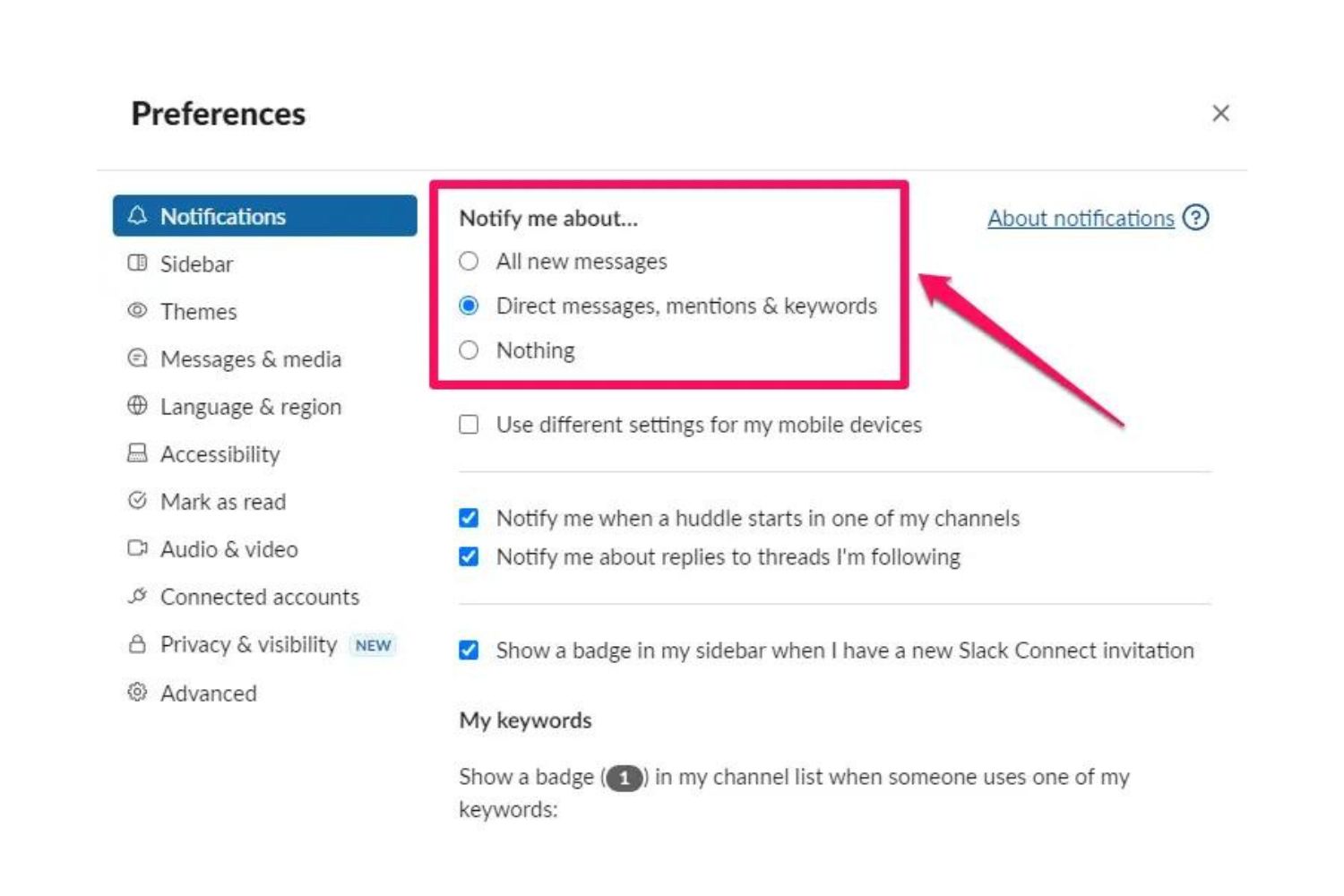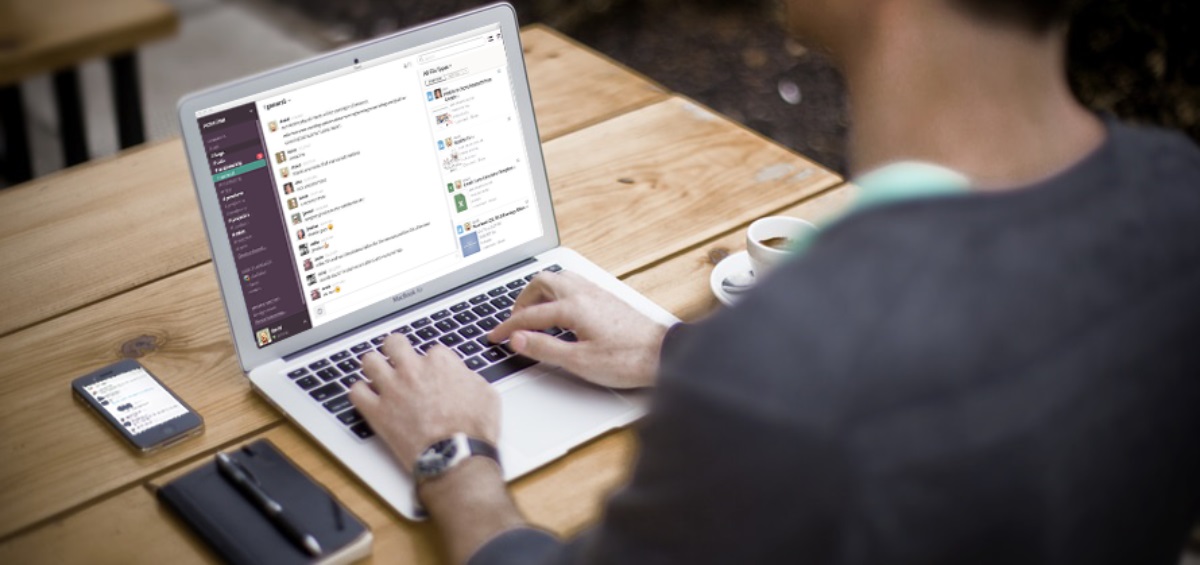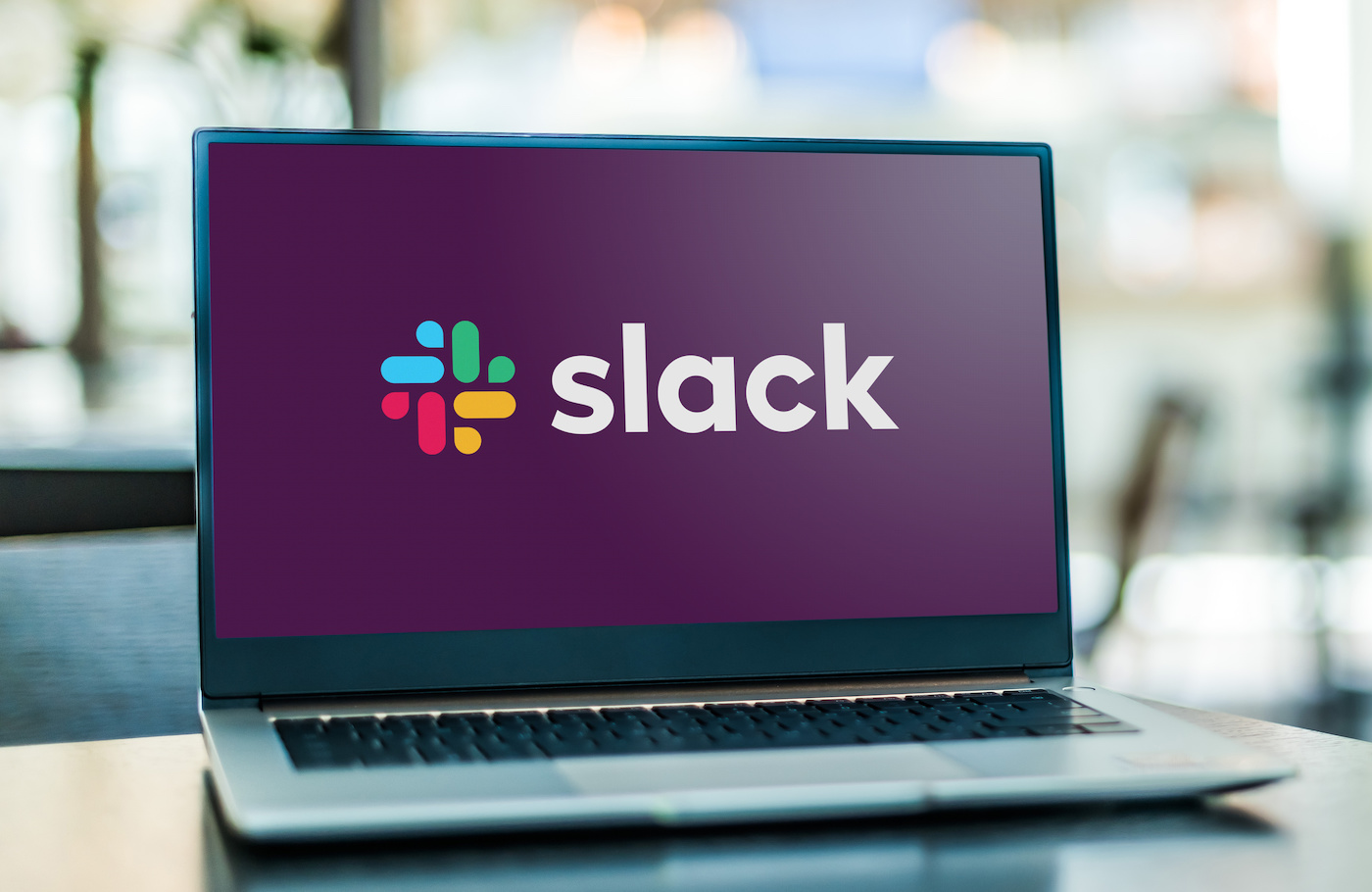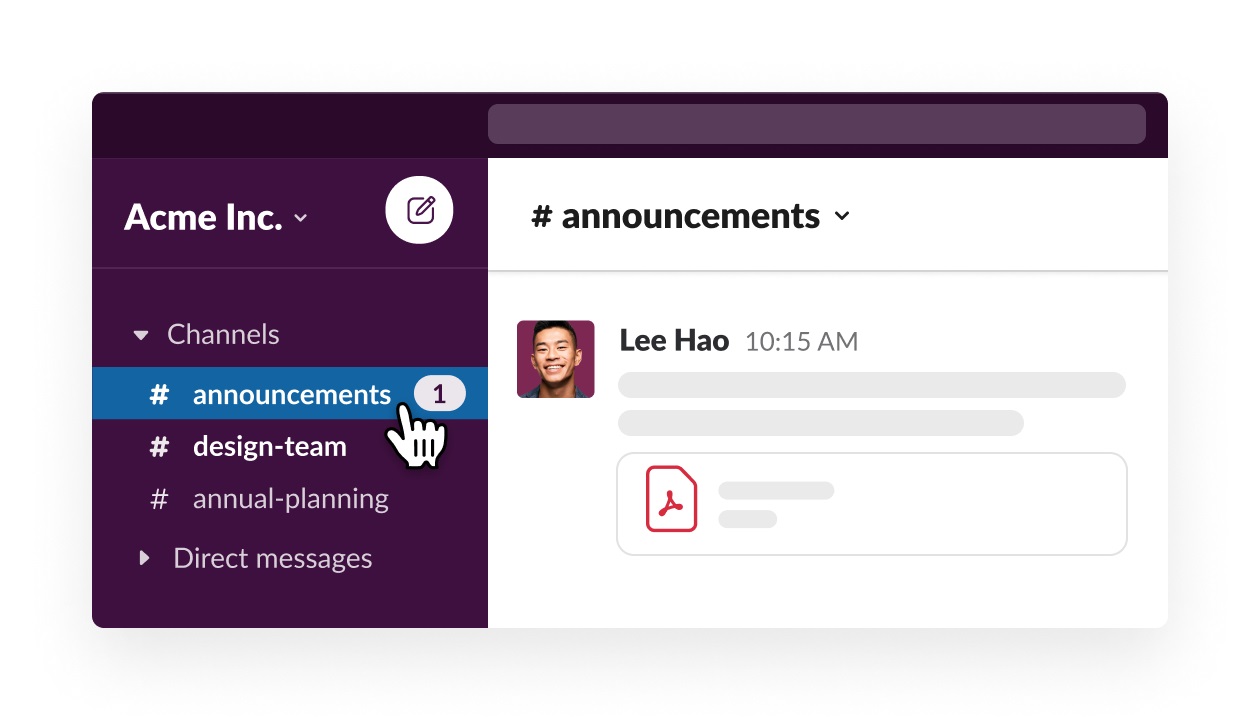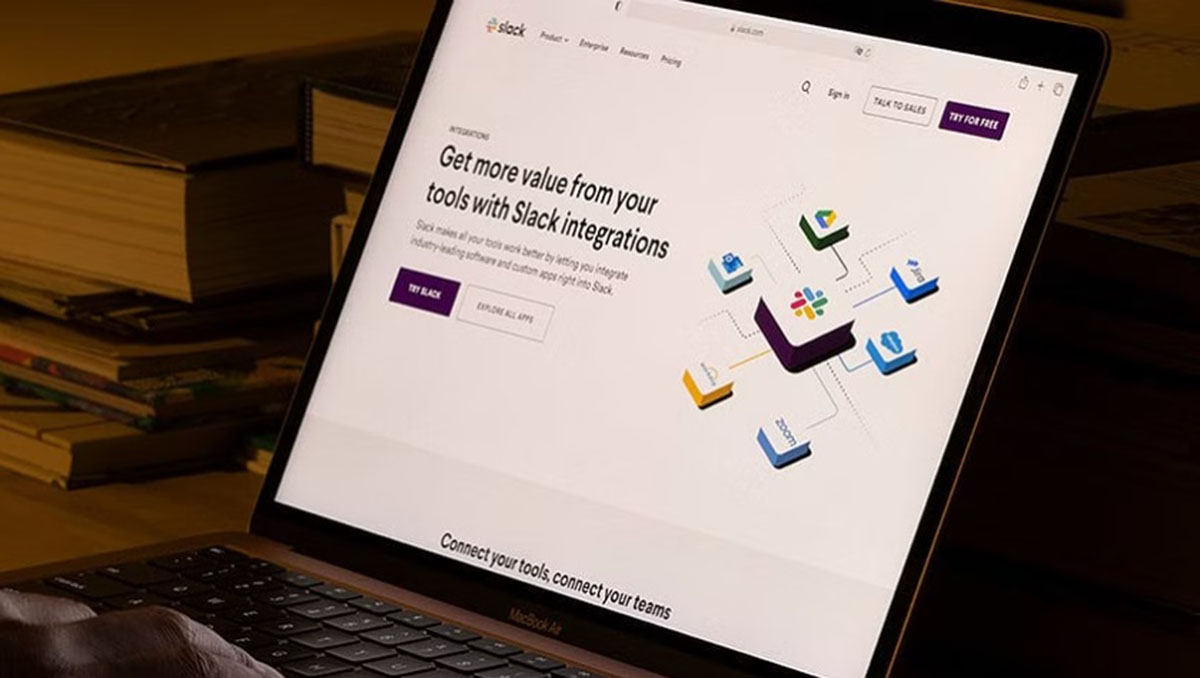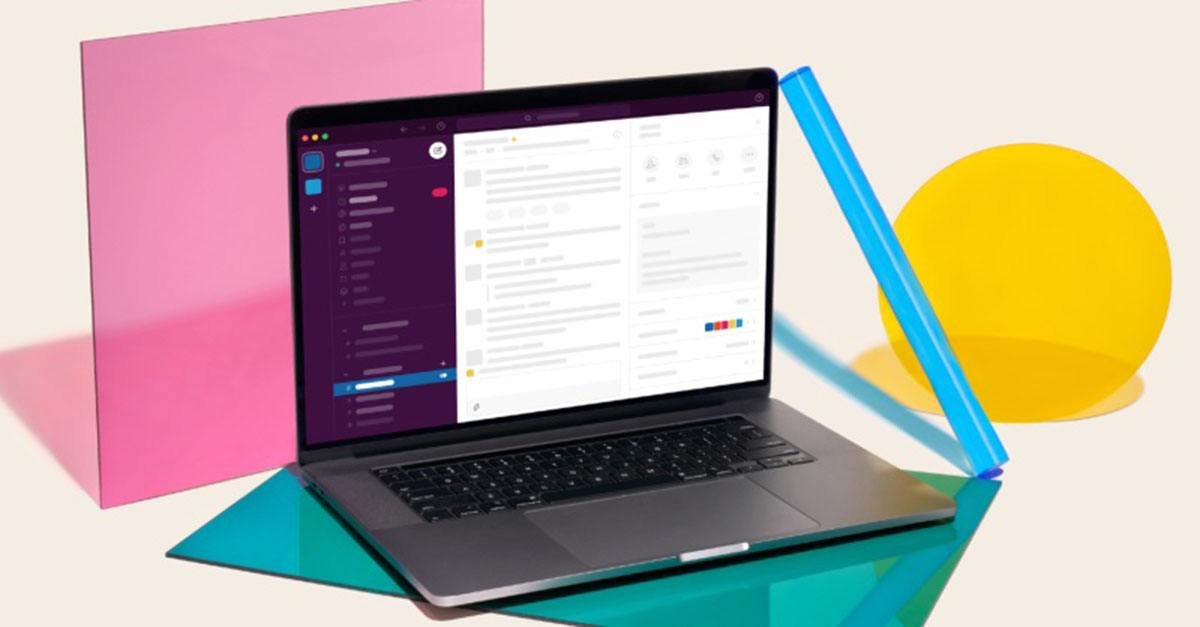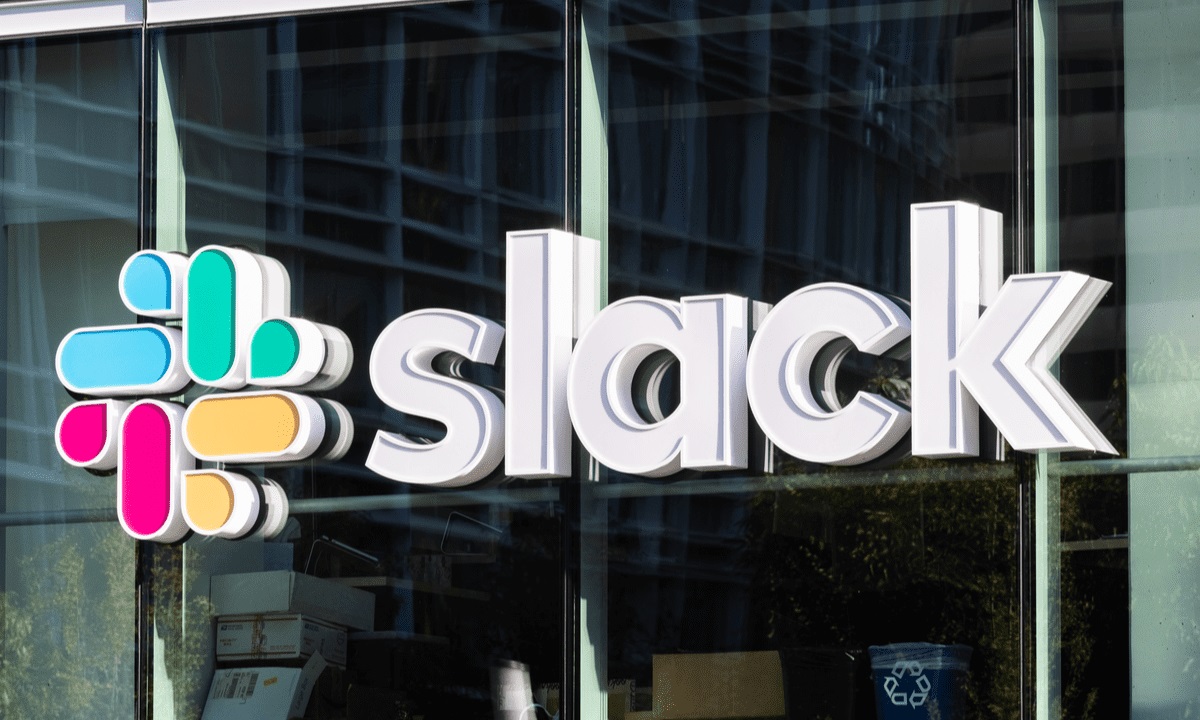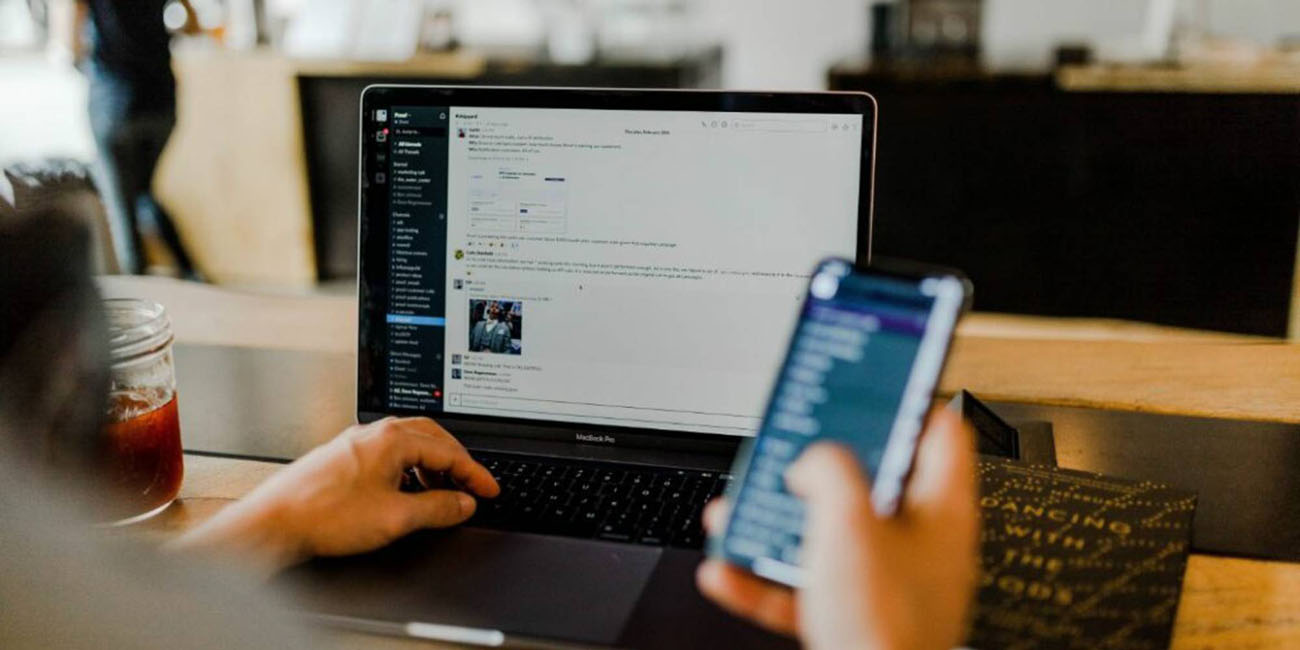Introduction
Slack is a popular collaboration platform that allows teams to communicate and work together seamlessly. One of the key features of Slack is the ability to notify everyone in a channel at once. This can be useful when you have an important announcement, an urgent message, or simply want to get everyone’s attention. In this article, we will outline the steps to notify everyone in a Slack channel and ensure that your message reaches the intended audience.
Slack provides several options for sending notifications to a channel, including mentioning the entire channel or using the @channel or @here tags. These methods allow you to grab the attention of all the members in the channel and ensure your message stands out among the ongoing conversations.
With the ability to notify everyone in a channel, you can streamline communication, enhance collaboration, and keep your team informed about important updates. Whether you are part of a small team or a large organization, mastering this feature will not only save time but also ensure effective communication.
In the following sections, we will guide you through the steps to notify everyone in a Slack channel, ensuring that your message reaches the right audience and accomplishes its intended purpose. So let’s dive in and explore how to make the most of this powerful feature in Slack.
Step 1: Open the Slack Channel
The first step to notifying everyone in a Slack channel is to open the channel where you want to send the message. This can be a public channel that is accessible to all team members or a private channel that is limited to specific members.
To open a channel in Slack, follow these simple steps:
- Launch the Slack app or open Slack in your web browser.
- Sign in to your Slack workspace using your credentials.
- On the left-hand sidebar, locate and click on the “Channels” section.
- A list of channels in your workspace will appear. Scroll through the list or use the search bar to find the specific channel you want to open.
- Click on the desired channel to open it.
Once you have opened the Slack channel, you will be able to view all the messages and conversations happening in that particular channel. Now that you’re in the right channel, you can proceed to the next step of notifying everyone in the channel.
It’s important to note that you should have the necessary permissions to access the channel and send messages in order to successfully complete this process. If you don’t have access or encounter any issues, reach out to your Slack workspace administrator or channel owner for assistance.
Step 2: Type @(channel name) in the Message Bar
After opening the Slack channel where you want to notify everyone, the next step is to type the channel name in the message bar. This will ensure that your message is directed to the intended channel and reaches all the members.
Here’s how you can do it:
- Locate the message bar at the bottom of the Slack interface.
- Click on the message bar to activate it and make it editable.
- Type the @ symbol followed by the channel name you want to notify. For example, if the channel name is “marketing,” type “@marketing”.
- As you start typing the channel name, Slack will display a dropdown menu with suggestions based on the characters you’ve entered. This helps you quickly select the correct channel from the list.
- Once you see the correct channel name in the dropdown menu, click on it to select it. Slack will automatically complete the mention for you.
By typing @(channel name) in the message bar, you’re indicating that you want to notify everyone in that specific channel. This ensures that your message is not only visible to all the channel members but also generates a notification for them.
It’s worth noting that typing @(channel name) is just the initial step to mention the channel. You will still need to compose your actual message before sending it out. We will cover that in the subsequent steps.
Once you have successfully typed @(channel name) in the message bar, you can move on to the next step and start crafting your message.
Step 3: Select the Desired Channel from the Dropdown Menu
After typing @(channel name) in the message bar, the next step is to select the desired channel from the dropdown menu that appears. This will ensure that your message is directed to the correct channel and reaches all the members.
Here’s how you can do it:
- As you start typing the channel name after the @ symbol, Slack will display a dropdown menu with suggested channel names based on the characters you’ve entered.
- Scroll through the dropdown menu or use the up and down arrow keys to navigate to the desired channel.
- Once you find the correct channel name, click on it to select it. Slack will automatically complete the mention for you.
By selecting the desired channel from the dropdown menu, you ensure that your message is directed specifically to that channel and not any other channel with a similar name. This is important when you want to notify everyone in a specific channel without causing confusion or sending your message to unintended recipients.
It’s worth noting that Slack’s autocomplete feature is designed to make it easier for you to select the right channel from the dropdown menu. As you type, the list narrows down to show only the channels that match your input. This saves you time and helps prevent any accidental selection of the wrong channel.
Once you have successfully selected the desired channel from the dropdown menu, you can move on to the next step of typing your message and sending it to notify everyone in the channel.
Step 4: Type Your Message and Hit Enter
Once you have selected the desired channel to notify everyone in Slack, the next step is to type your message in the message bar and hit Enter to send it. This allows you to communicate your announcement, update, or important information to all the members of the channel.
Here’s how you can do it:
- Make sure the message bar is active and editable.
- Type your message in the message bar. It can be a simple sentence, a paragraph, or even a longer message depending on the nature and length of the information you want to share.
- As you type, you can use the formatting options available in Slack, such as bold, italics, bullet points, and links, to make your message more visually appealing and easier to read.
- Once you have composed your message, review it to ensure that it conveys your intended meaning clearly and effectively.
- When you’re satisfied with your message, hit the Enter key on your keyboard or click on the send button (usually represented by a paper plane icon) to send it.
By typing your message and hitting Enter, you initiate the process of sending your notification to everyone in the channel. Once sent, your message will appear in the channel’s conversation thread, making it visible to all the members who are actively following the channel.
It’s important to note that once the message is sent, it cannot be retracted or edited unless you have specific administrative permissions. Therefore, make sure to carefully review your message before sending it to avoid any errors or misinformation.
With your message sent, you have successfully completed the process of notifying everyone in the Slack channel. The members in the channel will now receive a notification and can read your message to stay informed about the latest updates or important announcements.
Step 5: Notify Everyone in the Channel by Using @channel or @here
In Slack, you have the option to specifically notify everyone in a channel using the “@channel” or “@here” mentions. These tags are particularly useful when you want to grab the attention of all channel members and ensure that your message doesn’t go unnoticed.
Here’s how you can use these mentions to notify everyone in the channel:
- When composing your message in the message bar, type either “@channel” or “@here” at the beginning or within your message. For example, you can say, “Hey team, @channel, I have an important announcement to make!” or “Attention everyone, @here, please review the latest document.”
- As soon as you type @channel or @here, Slack will automatically generate a notification for all the members in the channel, grabbing their attention and indicating that the message is directed to them.
- Continue typing the rest of your message or any additional information you want to convey.
- Once you have finished composing your message, review it to ensure accuracy and clarity.
- Hit the Enter key on your keyboard or click on the send button to broadcast your message and notify everyone in the channel.
Using “@channel” or “@here” mentions is an effective way to ensure that your message reaches all the members in a channel and triggers a notification for them. This allows you to communicate important information, request feedback, or initiate discussions with the entire channel.
However, it’s important to use these mentions judiciously and avoid overusing them, as they can result in notification fatigue for the channel members. Reserve their use for truly important announcements or when you require immediate attention from everyone in the channel.
By following these steps and utilizing the @channel or @here mentions, you can easily notify everyone in the Slack channel and ensure that your message is seen by all the relevant team members.
Step 6: Click on “Send Message”
After composing your message and ensuring that you have mentioned the channel or used the appropriate tags to notify everyone, the final step is to click on the “Send Message” button in Slack. This action will transmit your message to the channel and make it visible to all the members.
Here’s what you need to do:
- Confirm that your message is complete and accurately conveys the information you want to share with the channel.
- Look for the “Send Message” button, which is usually located near the message bar.
- Click on the “Send Message” button, or you can simply hit the Enter key on your keyboard to send the message.
Once you click on “Send Message,” Slack will process your request and promptly transmit your message to the channel. It will appear in the conversation thread, ensuring that all the members can see it and stay informed.
It’s important to double-check your message before clicking on “Send Message” to avoid any mistakes or typos. Once the message is sent, it cannot be retracted or edited unless you have specific administrative permissions in your Slack workspace.
By taking this final step and clicking on “Send Message,” you successfully notify everyone in the Slack channel with your message. The members will receive a notification and can read your message, contributing to further discussions, providing feedback, or taking appropriate actions based on the information you’ve shared.
Congratulations! You have now completed the process of notifying everyone in the channel in Slack.
Conclusion
Notifying everyone in a Slack channel is a powerful feature that can help streamline communication and ensure that important messages reach the right audience. By following the steps outlined in this article, you can effectively notify all the members in a channel, keeping them informed, engaged, and aligned with the latest updates.
We started by opening the Slack channel where you want to send the message. Then, we discussed the importance of typing @(channel name) in the message bar to direct your message to the desired channel. By selecting the correct channel from the dropdown menu, you ensure that your message reaches the intended recipients.
After that, we explored how to compose your message and hit Enter to send it. We also highlighted the option of using the @channel or @here mentions to specifically notify everyone in the channel. These mentions generate notifications for all the members, ensuring that your message doesn’t go unnoticed.
Finally, we concluded by emphasizing the significance of clicking on “Send Message” to transmit your notification to the channel and make your message visible to all the members.
By leveraging these steps, you can utilize the notification feature in Slack to enhance collaboration, keep your team members informed, and foster effective communication. Whether you need to make important announcements, share updates, or gather feedback, notifying everyone in a channel ensures that the information is seen by the right people at the right time.
Remember to use this feature responsibly and avoid excessive notifications to maintain a productive and focused working environment. Use the @channel or @here mentions sparingly and reserve them for truly important communications. Communication is key, and Slack provides the tools to make it seamless and efficient.