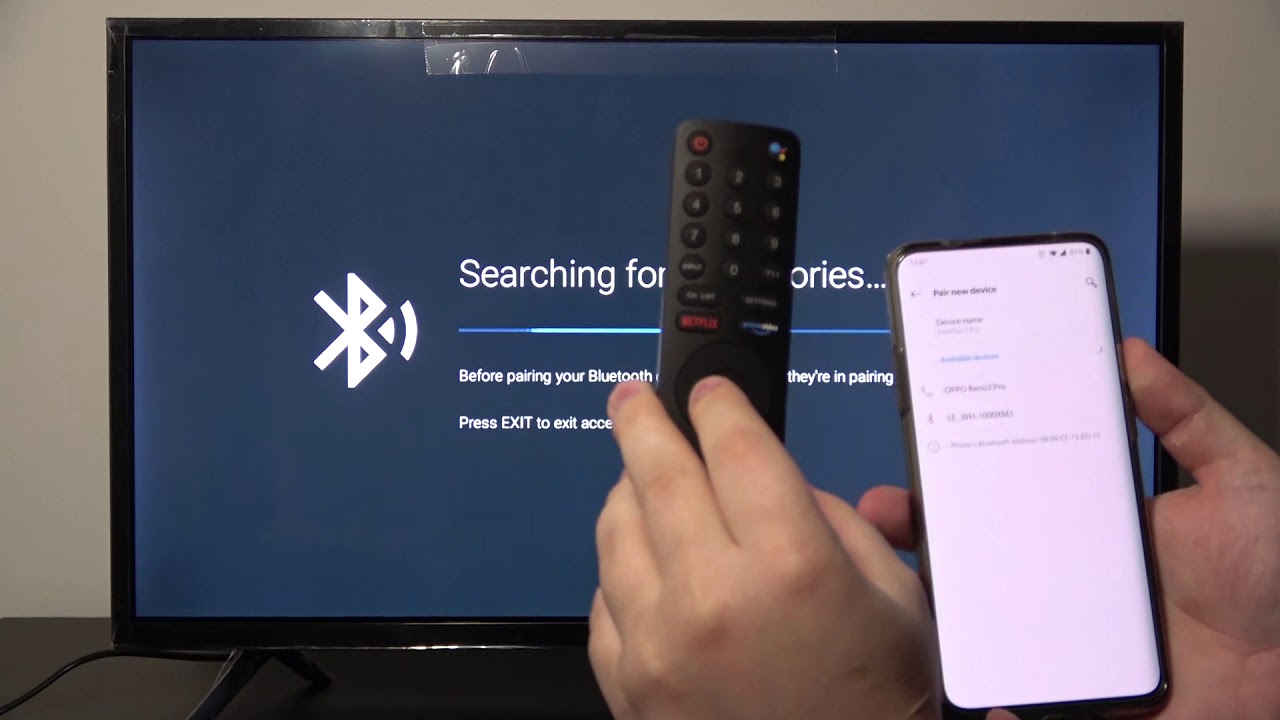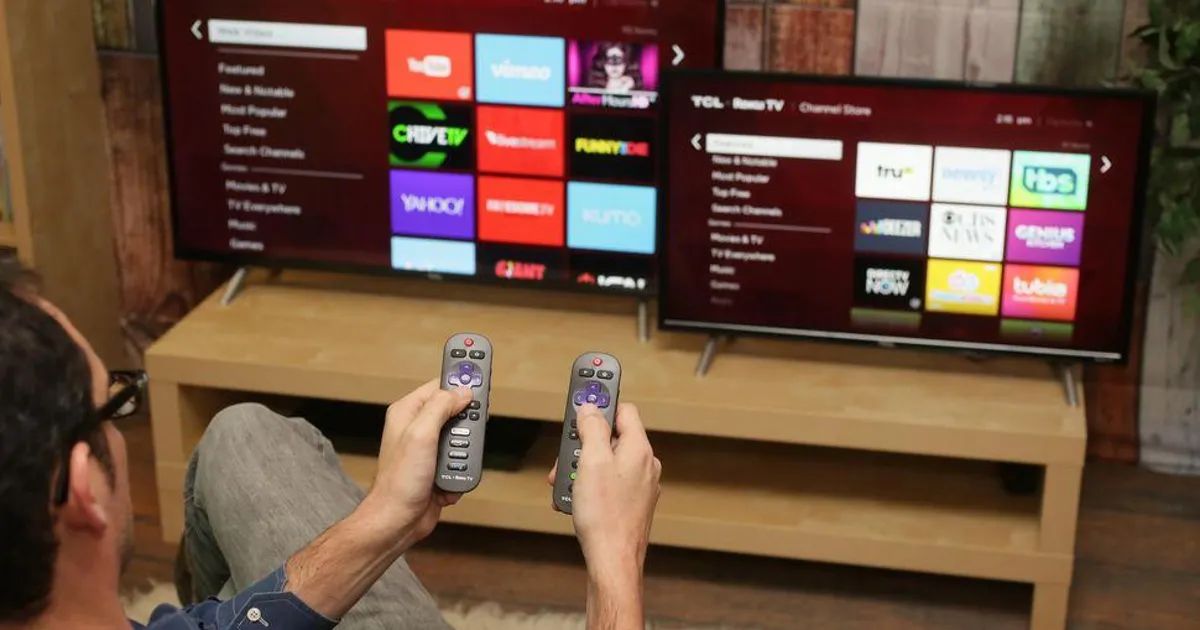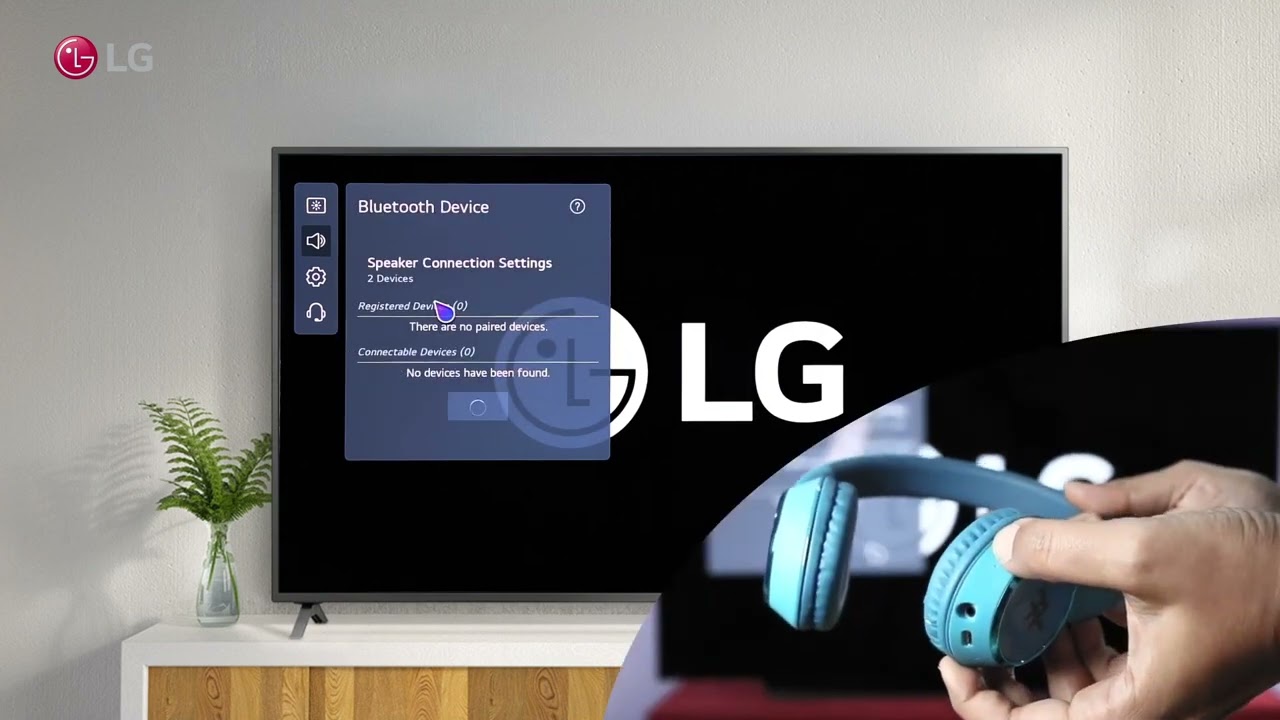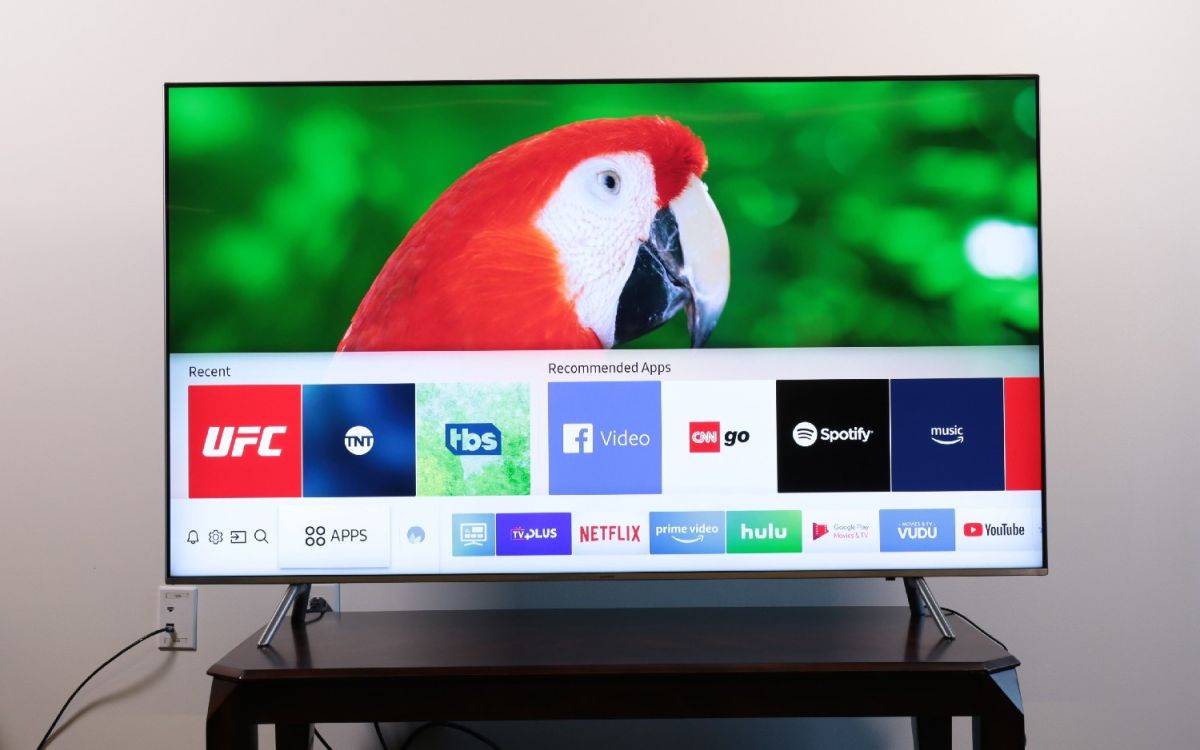Introduction
Having a Bluetooth-enabled TV is becoming increasingly popular as it offers a wireless and convenient way to connect your TV to other devices. By making your TV Bluetooth-enabled, you can enhance your viewing experience by connecting wireless headphones, speakers, or even your smartphone, allowing you to enjoy the sound without disturbing others. In this article, we will explore the benefits of making your TV Bluetooth-enabled, discuss the basics of Bluetooth technology, and provide various options for achieving this.
With the proliferation of streaming services and smart devices, TVs have become a central entertainment hub in most households. However, traditional wired connections can sometimes be limiting, especially when it comes to audio output. By making your TV Bluetooth-enabled, you can eliminate the need for messy cables and enjoy seamless connectivity with a variety of Bluetooth devices.
Not only does making your TV Bluetooth-enabled provide convenience, but it also opens up a world of possibilities. Whether you want to immerse yourself in a movie without disturbing others, amplify the audio quality of your TV, or simply want a clutter-free setup, Bluetooth technology offers the perfect solution.
In the following sections, we will delve into the details of how you can check if your TV is Bluetooth-enabled and explore different options for making it Bluetooth-compatible. We will provide step-by-step instructions, along with potential challenges and limitations you may encounter. Additionally, we will troubleshoot common Bluetooth connectivity issues that you may face along the way.
So, if you’re ready to elevate your TV viewing experience and discover the versatility of Bluetooth connectivity, let’s get started.
Benefits of Making Your TV Bluetooth-enabled
Making your TV Bluetooth-enabled can bring a multitude of benefits to your entertainment setup. Here are some key advantages:
1. Wireless Audio Freedom: Perhaps the most significant benefit of making your TV Bluetooth-enabled is the ability to connect wireless headphones or speakers. This allows you to enjoy your favorite shows, movies, or games without disturbing others in the room. Whether it’s late-night binge-watching or intense gaming sessions, Bluetooth connectivity provides a personalized and immersive audio experience.
2. Improved Audio Quality: Connecting your TV to a Bluetooth-enabled soundbar or speaker can vastly enhance the audio quality. Most TVs have built-in speakers that may not provide the depth and clarity desired for an immersive viewing experience. With Bluetooth, you can enjoy richer, fuller sound, taking your entertainment to the next level.
3. Convenience and Flexibility: Bluetooth technology offers convenience and flexibility by eliminating the need for tangled cables and wires. With a Bluetooth connection, you can easily move around the room or adjust your seating position without the hassle of being restricted by cable lengths. This is particularly useful in setups where wall mounting or cable management is challenging.
4. Expand Device Compatibility: Making your TV Bluetooth-enabled expands device compatibility, allowing you to effortlessly connect your smartphone, tablet, or other Bluetooth-enabled devices. This opens up a range of possibilities, such as streaming music, playing videos, or displaying photos directly from your mobile device to the TV screen.
5. Enhanced Gaming Experience: If you’re a gaming enthusiast, adding Bluetooth connectivity to your TV can enhance your gaming experience. By connecting wireless gaming headphones or speakers, you can immerse yourself in the virtual world, amplifying every sound effect and bringing the game to life.
6. Simplified Setup: Bluetooth-enabled TVs simplify the setup process by removing the complexity of connecting multiple cables and devices. With Bluetooth, you can easily pair and connect your TV to other devices with just a few simple steps, saving you time and effort. This is especially beneficial for those who are not tech-savvy or have limited experience with complex audio setups.
By making your TV Bluetooth-enabled, you can enjoy wireless audio freedom, improve audio quality, and gain flexibility and convenience in your entertainment setup. The expanded device compatibility, enhanced gaming experience, and simplified setup further enhance the overall viewing experience. Now that we understand the advantages of making your TV Bluetooth-enabled, let’s explore the basics of Bluetooth technology and how to check if your TV is Bluetooth-enabled.
Understanding the Basics of Bluetooth Technology
Before we delve into making your TV Bluetooth-enabled, it’s important to have a basic understanding of Bluetooth technology. Bluetooth is a wireless communication standard that allows devices to connect and exchange data over short distances. It operates on radio waves in the 2.4 GHz frequency band and uses a low-power, short-range communication protocol.
Bluetooth technology is commonly used for wireless audio streaming, file sharing between devices, and connecting peripherals like keyboards, mice, and game controllers. It is built into various devices such as smartphones, tablets, laptops, and smart TVs, making it a versatile choice for wirelessly connecting devices.
Bluetooth utilizes a pairing process to establish a connection between devices. During pairing, two devices exchange security keys to establish a secure and encrypted connection. Once paired, devices can communicate with each other seamlessly.
It’s important to note that Bluetooth has different versions, with each version improving upon previous versions in terms of range, speed, and capabilities. The most common Bluetooth versions used in consumer devices are Bluetooth 4.0 (Bluetooth Low Energy or BLE), Bluetooth 4.2, Bluetooth 5.0, and the latest Bluetooth 5.2.
Bluetooth 4.0 and later versions offer improved energy efficiency, allowing devices to consume less power during communication. This is particularly beneficial for devices that are powered by batteries, such as wireless headphones or speakers.
Bluetooth 5.0 introduced significant enhancements in terms of range and speed compared to previous versions. It has a theoretical range of up to 800 feet (240 meters) and can transmit data at speeds of up to 2 Mbps. Bluetooth 5.0 also introduced features like Dual Audio, allowing devices to connect to multiple audio devices simultaneously.
As Bluetooth technology continues to evolve, it’s essential to ensure compatibility between devices. Most devices are backward compatible, meaning they can connect to devices with older Bluetooth versions, but it’s ideal to have devices with compatible Bluetooth versions for the best performance.
Now that we have a basic understanding of Bluetooth technology, let’s move on to the next section, where we will learn how to check if your TV is Bluetooth-enabled.
How to Check if Your TV is Bluetooth-enabled
If you’re unsure whether your TV has built-in Bluetooth capabilities, there are a few simple methods to determine if it is Bluetooth-enabled. Here are a few ways to check:
1. Check the TV’s Manual: Start by referring to your TV’s user manual or the manufacturer’s website. Look for specifications or features that mention Bluetooth. The manual will provide information on the TV’s Bluetooth capabilities and how to enable or configure it.
2. Check the TV’s Settings: Navigate through your TV’s settings menu and look for a Bluetooth or Wireless option. If your TV is Bluetooth-enabled, there should be a Bluetooth menu that allows you to enable or disable Bluetooth functionality. This option might be located under Network, Connections, or similar sections in the settings menu.
3. Look for Bluetooth Symbols or Logos: Examine the physical appearance of your TV for any Bluetooth symbols or logos. Some manufacturers label their TVs with recognizable Bluetooth symbols, such as the stylized Bluetooth icon, to indicate Bluetooth compatibility.
4. Consult the Manufacturer’s Website: Visit the manufacturer’s website and search for your TV model. Look for product descriptions or specifications that mention Bluetooth connectivity. The website may provide additional details about how to enable Bluetooth on your specific TV model.
5. Use a Bluetooth-compatible Device: If you have a Bluetooth-enabled device, such as a smartphone or tablet, with its Bluetooth turned on, try searching for nearby devices from the Bluetooth settings. If your TV appears in the list of discoverable devices, it indicates that your TV is Bluetooth-enabled.
Keep in mind that not all TVs are equipped with Bluetooth functionality. Older or budget models may not have this feature. In such cases, there are alternative options available to make your TV Bluetooth-enabled, which we will explore in the following sections.
Once you have determined if your TV is Bluetooth-enabled or not, we can move on to the different options for making your TV Bluetooth-compatible.
Option 1: Using a Bluetooth Transmitter
If your TV doesn’t have built-in Bluetooth capabilities, you can still make it Bluetooth-enabled by using a Bluetooth transmitter. A Bluetooth transmitter is a small device that connects to the audio output of your TV and transmits the audio signal wirelessly to Bluetooth headphones, speakers, or other Bluetooth-enabled devices. Here’s how you can use a Bluetooth transmitter:
Step 1: Choose the Right Bluetooth Transmitter: Select a Bluetooth transmitter that is compatible with your TV’s audio output. Most Bluetooth transmitters support the commonly used 3.5mm headphone jack, RCA, or optical audio outputs. Make sure to check the specifications of both your TV and the Bluetooth transmitter to ensure compatibility.
Step 2: Connect the Bluetooth Transmitter to Your TV: Plug the Bluetooth transmitter into the designated audio output port on your TV. If using a 3.5mm headphone jack, simply insert the transmitter into the headphone jack of your TV. If using RCA or optical audio outputs, connect the corresponding cables from the transmitter to the respective audio output ports on your TV.
Step 3: Pair the Transmitter with Bluetooth Devices: Turn on the Bluetooth transmitter and put it into pairing mode. Refer to the transmitter’s manual for instructions on how to initiate the pairing process. Once in pairing mode, enable Bluetooth on your headphones, speakers, or other Bluetooth devices and search for the transmitter. Select the transmitter from the list of available devices and complete the pairing process.
Step 4: Enjoy Wireless Audio: Once the transmitter is successfully paired with your Bluetooth devices, you can start enjoying wireless audio from your TV. The audio from your TV will now be transmitted wirelessly to your connected Bluetooth headphones, speakers, or other devices.
Using a Bluetooth transmitter is a convenient and affordable solution to make your non-Bluetooth TV compatible with Bluetooth devices. It allows you to enjoy wireless audio without the need for a TV with built-in Bluetooth capabilities.
However, it’s important to note that the range and audio quality may vary depending on the Bluetooth transmitter you choose. Some transmitters have limited range, while others may support higher-quality codecs like aptX for better audio reproduction. Consider your specific needs and budget when selecting a Bluetooth transmitter.
In the next section, we will explore another option for making your TV Bluetooth-enabled: using an external Bluetooth adapter.
Option 2: Using an External Bluetooth Adapter
If your TV doesn’t have built-in Bluetooth capabilities and you prefer a more versatile solution, you can make it Bluetooth-enabled by using an external Bluetooth adapter. An external Bluetooth adapter is a separate device that connects to your TV and adds Bluetooth functionality. Here’s how you can use an external Bluetooth adapter to make your TV Bluetooth-enabled:
Step 1: Choose the Right External Bluetooth Adapter: Select an external Bluetooth adapter that is compatible with your TV. There are various types of Bluetooth adapters available, including USB, HDMI, and audio port adapters. Choose the one that suits your TV’s available ports and meets your connectivity needs.
Step 2: Connect the External Bluetooth Adapter: Depending on the type of adapter you have chosen, connect it to the appropriate port on your TV. If using a USB Bluetooth adapter, insert it into an available USB port on your TV. If using an HDMI or audio port adapter, connect it to the corresponding port on your TV.
Step 3: Configure the Bluetooth Adapter: Once the external Bluetooth adapter is connected, you may need to configure it by following the manufacturer’s instructions. This typically involves selecting the appropriate input or output settings on your TV to enable the Bluetooth adapter and adjusting any necessary settings for compatibility and functionality.
Step 4: Pair Bluetooth Devices: Enable Bluetooth on your headphones, speakers, or other Bluetooth devices that you want to connect to your TV. Put them into pairing mode and follow the pairing instructions provided by the external Bluetooth adapter. Once the devices are paired successfully, you can enjoy wireless audio from your TV through the connected Bluetooth devices.
An external Bluetooth adapter offers flexibility as it can be easily connected and disconnected from your TV whenever needed. It also allows you to use multiple Bluetooth devices simultaneously, such as headphones and speakers. Additionally, it provides a convenient solution if your TV doesn’t have dedicated audio output options.
However, it’s important to ensure compatibility between the external Bluetooth adapter and your TV. Some adapters may have specific requirements or limitations, so thoroughly check the specifications and compatibility information before purchasing an adapter.
In the next section, we will explore another option for making your TV Bluetooth-enabled: using a smart TV with built-in Bluetooth functionality.
Option 3: Using a Smart TV with Built-in Bluetooth
If you’re in the market for a new TV or already own a smart TV, you may have the option to make it Bluetooth-enabled without any additional devices. Smart TVs often come equipped with built-in Bluetooth functionality, allowing you to easily connect Bluetooth headphones, speakers, or other devices. Here’s how you can take advantage of a smart TV with built-in Bluetooth:
Step 1: Check Your TV’s Features: If you’re purchasing a new smart TV, make sure to check the specifications or features list to confirm that it has built-in Bluetooth. Look for Bluetooth compatibility or wireless connectivity in the product description. If you already own a smart TV, refer to the user manual or the manufacturer’s website to determine if Bluetooth is available.
Step 2: Enable Bluetooth on Your Smart TV: Navigate to the settings menu on your smart TV and find the Bluetooth option. Enable Bluetooth functionality by switching it on. The process may vary depending on the TV’s manufacturer and operating system, so refer to the user manual for specific instructions if needed.
Step 3: Pair Bluetooth Devices: Once Bluetooth is enabled on your smart TV, put your Bluetooth headphones, speakers, or other devices into pairing mode. On your smart TV, search for nearby Bluetooth devices and select the device you want to pair with. Follow any on-screen instructions to complete the pairing process.
Step 4: Enjoy Wireless Audio: Once the pairing is successful, you can enjoy wireless audio from your smart TV. The audio from your TV will be transmitted wirelessly to your connected Bluetooth headphones, speakers, or other devices.
Using a smart TV with built-in Bluetooth eliminates the need for additional devices and offers a seamless and integrated wireless audio experience. It streamlines the setup process and allows you to connect Bluetooth devices directly to your TV without any external adapters or transmitters.
Keep in mind that while smart TVs with built-in Bluetooth may offer convenience, they may also come at a higher price compared to non-smart TVs. Additionally, older or budget smart TV models may not include Bluetooth functionality. Therefore, it’s essential to check the specifications and features of the smart TV before making a purchase.
In the next section, we will explore another option for making your TV Bluetooth-enabled: using a Bluetooth soundbar or speaker.
Option 4: Using a Bluetooth Soundbar or Speaker
If you’re looking to enhance the audio quality of your TV while also making it Bluetooth-enabled, using a Bluetooth soundbar or speaker is a fantastic option. Bluetooth soundbars and speakers come with built-in Bluetooth capabilities, allowing you to wirelessly connect them to your TV. Here’s how you can utilize a Bluetooth soundbar or speaker:
Step 1: Choose a Bluetooth Soundbar or Speaker: Select a Bluetooth soundbar or speaker that suits your audio preferences and TV setup. Ensure that the soundbar or speaker supports Bluetooth connectivity, and check for any additional features or specifications you may desire, such as surround sound or subwoofer compatibility.
Step 2: Connect the Soundbar or Speaker to Your TV: Follow the manufacturer’s instructions to physically connect the soundbar or speaker to your TV. This may involve using HDMI, optical audio, or the standard 3.5mm headphone jack, depending on the available connections on both the soundbar/speaker and the TV.
Step 3: Enable Bluetooth on the Soundbar or Speaker: Activate the Bluetooth function on the soundbar or speaker by using the provided remote control or buttons. The process may vary depending on the device, so refer to the user manual for specific instructions. Ensure the soundbar or speaker is in pairing mode, ready to connect to your TV.
Step 4: Pair the Soundbar or Speaker with Your TV: Enable Bluetooth on your TV and search for nearby Bluetooth devices. Select the soundbar or speaker from the list of available devices, and follow any on-screen prompts to complete the pairing process. Once paired, the audio from your TV will be wirelessly transmitted through the connected soundbar or speaker.
Using a Bluetooth soundbar or speaker not only allows you to enjoy enhanced audio quality but also offers the convenience of wireless connectivity. It eliminates the need for additional adapters or devices, providing a streamlined and immersive audio experience.
Keep in mind that soundbars and speakers come in various sizes, power outputs, and price ranges. Consider your budget, the size of your TV, and your desired audio performance when selecting a Bluetooth soundbar or speaker. Additionally, ensure compatibility between your TV and the selected soundbar or speaker in terms of available audio connections.
In the next section, we will address some challenges and limitations you may encounter when making your TV Bluetooth-enabled.
Challenges and Limitations of Making Your TV Bluetooth-enabled
While making your TV Bluetooth-enabled can greatly enhance your entertainment experience, it’s important to be aware of the challenges and limitations that you may encounter. Here are a few factors to consider:
1. Range Limitations: Bluetooth technology generally has a limited range, typically up to 30 feet (approximately 10 meters). This means that you need to be within close proximity of the connected Bluetooth device to maintain a stable connection. Moving too far away from the TV may result in audio dropouts or loss of connectivity.
2. Audio Compression: Bluetooth audio transmission typically involves compression to reduce file size and ensure smooth wireless streaming. While advancements in Bluetooth technology have improved audio quality, some level of audio compression is still necessary. Audiophiles or those with a discerning ear may notice a slight decrease in audio fidelity compared to a direct, wired connection.
3. Interference: Bluetooth operates in the 2.4 GHz frequency range, which is shared by other devices like Wi-Fi routers, cordless phones, and microwaves. In congested environments or areas with many wireless devices, you may experience interference that could affect the Bluetooth signal and cause intermittent connectivity or reduced range.
4. Limitations of Older Bluetooth Versions: If your TV or Bluetooth device is using an older Bluetooth version, you may encounter compatibility issues. For example, older Bluetooth versions may not support advanced audio codecs like aptX, which can impact audio quality. It’s advisable to ensure compatibility between your TV and Bluetooth devices by checking their respective Bluetooth versions.
5. Power Requirements: Bluetooth devices, such as transmitters, headphones, and speakers, require power to function. Ensure that your Bluetooth devices are adequately charged or have a power source for uninterrupted usage. Battery-powered devices may need to be recharged frequently, especially if used for long periods, which could affect convenience and usage time.
6. TV Compatibility: Not all TVs are compatible with external Bluetooth adapters or soundbars. It’s crucial to check your TV’s specifications, available ports, and supported audio outputs to ensure compatibility with the Bluetooth device you intend to use. Older or budget TV models may have limited or no options for Bluetooth connectivity.
By understanding these challenges and limitations, you can make informed decisions and set realistic expectations when making your TV Bluetooth-enabled. Despite these limitations, Bluetooth technology remains a convenient and popular choice for wireless audio connectivity.
In the next section, we will address common Bluetooth connectivity issues and provide troubleshooting tips to help resolve them.
Troubleshooting Common Bluetooth Connectivity Issues
While Bluetooth technology offers many benefits, it can sometimes encounter connectivity issues. Here are some common Bluetooth connectivity issues you may encounter when making your TV Bluetooth-enabled, along with troubleshooting tips:
1. Pairing Failures: If you’re having trouble pairing your Bluetooth devices, ensure that both the TV and the device are in pairing mode. Double-check that Bluetooth is enabled on both devices. Restarting both devices and trying the pairing process again may also help establish a successful connection.
2. Intermittent Connection: If the Bluetooth connection is unstable and keeps dropping or cutting out, check for any physical obstructions or interference sources between the TV and the Bluetooth device. Ensure that there is a clear line of sight between the two devices, and try to eliminate any potential sources of interference, such as other electronic devices or obstacles.
3. Limited Range: Bluetooth has a limited range, so if you’re experiencing connection issues when moving further away from the TV, try staying within the recommended range. If you need to move around the room while using Bluetooth devices, consider using a Bluetooth transmitter for extended range or invest in devices that support Bluetooth 5.0 or higher for increased range capabilities.
4. Audio Sync Issues: If there is a delay or out-of-sync audio when using Bluetooth headphones or speakers, it may be due to audio processing delays in the TV or the Bluetooth device. Check the audio synchronization settings on your TV and calibrate them accordingly. In some cases, selecting a different audio output mode (such as PCM instead of Dolby Digital) may help resolve the issue.
5. Software Updates: Ensure that both your TV’s firmware and your Bluetooth devices’ software are up to date. Manufacturers often release software updates to address compatibility issues and improve performance. Visit the manufacturer’s websites or use their respective software update tools to check for and install any available updates.
6. Resetting Devices: If you’ve exhausted other troubleshooting options, resetting your TV and Bluetooth devices to their factory settings may help resolve connectivity issues. However, be aware that this will erase any customized settings, so make sure to back up your settings and configurations beforehand.
It’s important to note that specific troubleshooting steps may vary depending on your TV, Bluetooth devices, and the user interface. Refer to the user manuals or contact the manufacturers’ support teams for detailed troubleshooting instructions tailored to your specific devices.
By troubleshooting these common Bluetooth connectivity issues, you can overcome obstacles and enjoy a seamless wireless audio experience with your Bluetooth-enabled TV.
In the final section, we will conclude our exploration of making your TV Bluetooth-enabled.
Conclusion
Making your TV Bluetooth-enabled can significantly enhance your entertainment experience by providing wireless audio freedom, improved audio quality, convenience, and device compatibility. Whether you’re connecting wireless headphones for late-night viewing, enhancing audio with a Bluetooth soundbar, or enjoying the flexibility of connecting multiple Bluetooth devices, Bluetooth technology offers a versatile solution.
In this article, we explored various options for making your TV Bluetooth-enabled. From using a Bluetooth transmitter or external adapter to utilizing a smart TV with built-in Bluetooth or connecting a Bluetooth soundbar or speaker, each option provides its own advantages and considerations.
We discussed the basics of Bluetooth technology, how to check if your TV is Bluetooth-enabled, and the challenges and limitations you may encounter along the way. We also provided troubleshooting tips for common Bluetooth connectivity issues to help you overcome any obstacles you may face.
Before proceeding, make sure to evaluate your specific needs, budget, and TV’s specifications when choosing the best option for making your TV Bluetooth-enabled. Consider factors such as range, audio quality, compatibility, and ease of use to ensure a seamless and enjoyable wireless audio experience.
Remember that Bluetooth technology continues to evolve, with newer versions offering improved range, speed, and audio codecs. Stay informed about the latest Bluetooth advancements and consider upgrading your devices to take full advantage of their capabilities.
Now that you have a deeper understanding of making your TV Bluetooth-enabled, it’s time to embark on this journey and transform your entertainment setup. Embrace the wireless freedom, immerse yourself in high-quality audio, and revel in the convenience that Bluetooth connectivity brings to your TV viewing experience.
Enrich your entertainment, break free from cables, and embrace the world of Bluetooth-enabled TV!