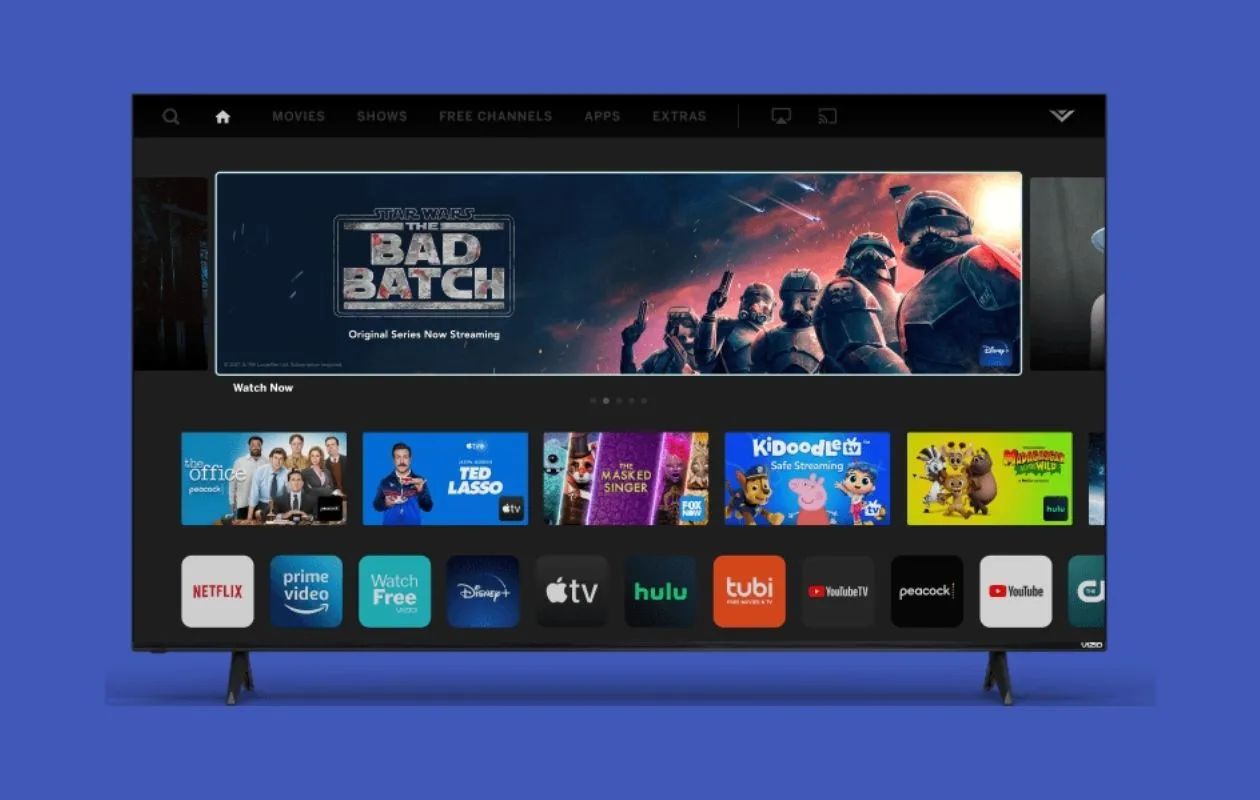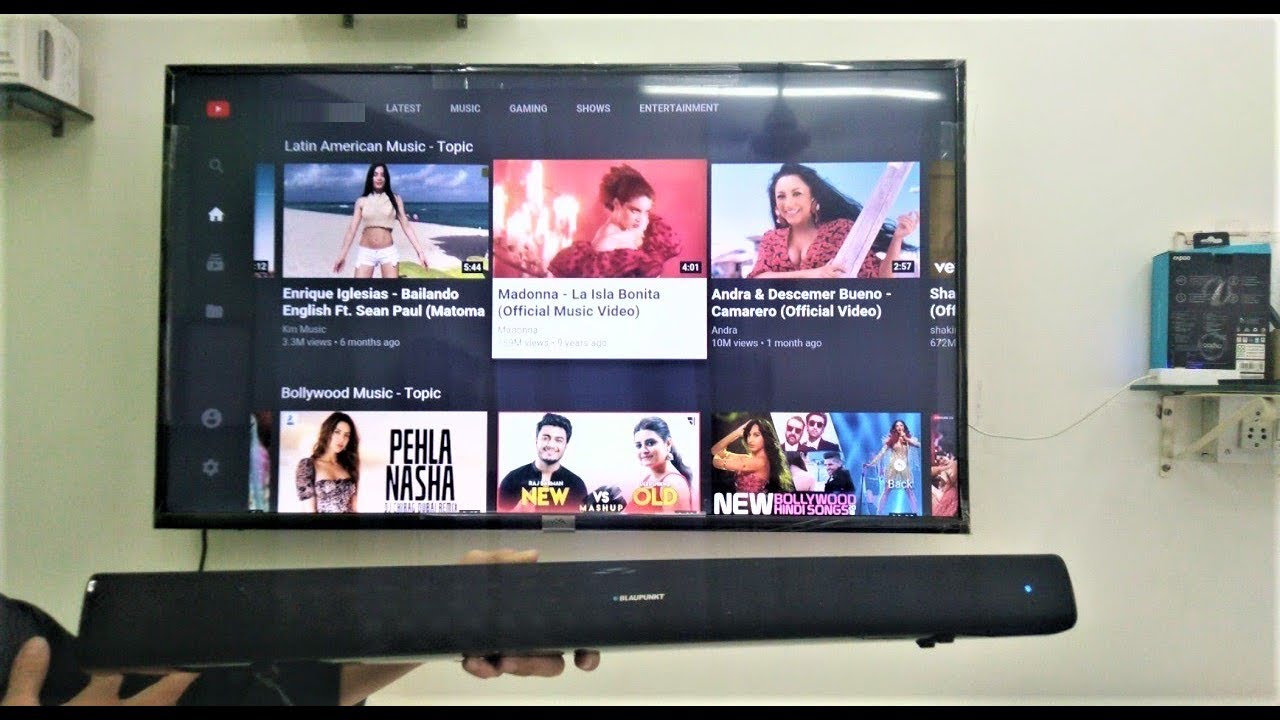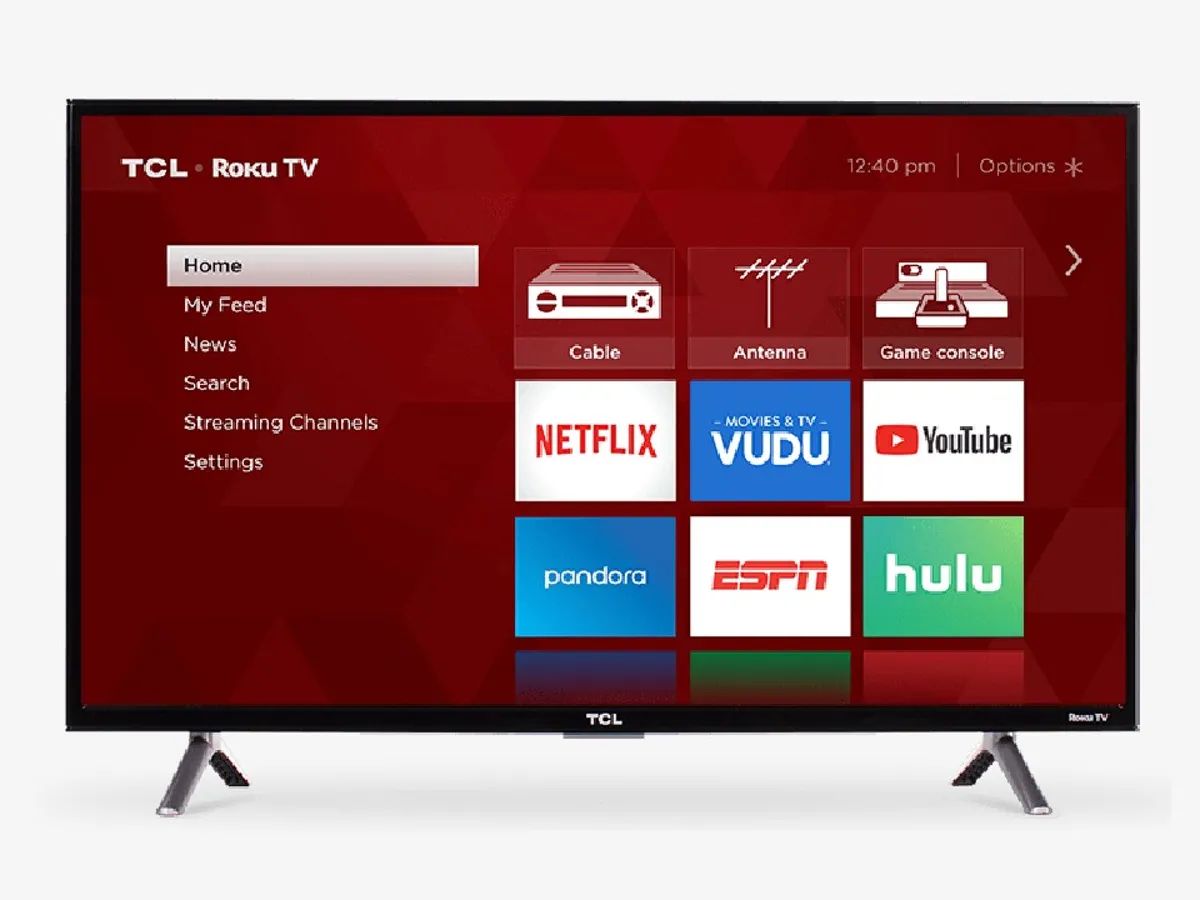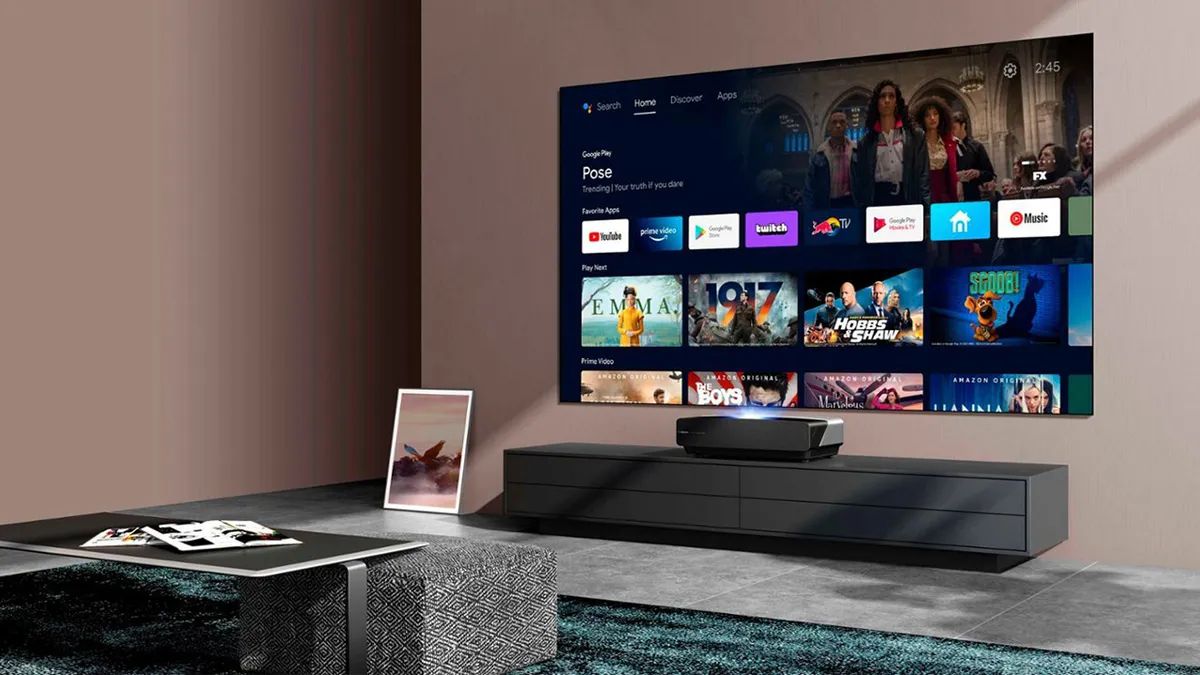Introduction
Welcome to the world of home entertainment, where you can immerse yourself in a cinematic experience within the comfort of your own living room. A Vizio Smart TV offers stunning visuals and crisp sound, but sometimes you may want to take your audio experience a step further. Fortunately, connecting a Bluetooth speaker to your Vizio Smart TV is a simple and convenient way to elevate your sound quality.
By connecting a Bluetooth speaker to your Vizio Smart TV, you can enjoy enhanced audio for your favorite movies, TV shows, and games. Whether you’re a casual viewer or a dedicated audiophile, this guide will walk you through the steps to seamlessly connect a Bluetooth speaker to your Vizio Smart TV.
Before we dive into the process, it’s important to note that not all Vizio Smart TVs are equipped with Bluetooth capabilities. So, the first step is to check if your TV model supports Bluetooth connectivity. This information can usually be found in your TV’s user manual or by visiting the Vizio website and inputting your TV model number.
Once you’ve confirmed that your Vizio Smart TV is Bluetooth-enabled, you’re ready to embark on the journey of connecting your Bluetooth speaker. With just a few simple steps, you’ll be able to elevate your audio experience and enjoy immersive sound like never before.
In the following sections, we’ll guide you through the process of turning on Bluetooth on your Vizio Smart TV, putting your Bluetooth speaker into pairing mode, searching for Bluetooth devices on your TV, and finally connecting and testing the connection between your Bluetooth speaker and Vizio Smart TV. So, grab your remote control and let’s get started on this audio adventure!
Step 1: Check Compatibility
Before you begin the process of connecting your Bluetooth speaker to your Vizio Smart TV, it is crucial to ensure that both devices are compatible with each other. Not all Vizio Smart TVs support Bluetooth connectivity, so it’s essential to confirm this before proceeding.
To check if your Vizio Smart TV has Bluetooth capabilities, you have a couple of options. First, you can consult the user manual that came with your TV. Look for a section that discusses the TV’s specifications or features. If Bluetooth connectivity is supported, it should be mentioned there.
If you can’t locate your user manual or prefer a quicker method, you can visit the Vizio website and search for your TV model. Once you find your specific TV model, navigate to its product details or specifications page. Here, you should find information about whether Bluetooth is supported on your particular TV model.
If your search reveals that your Vizio Smart TV does not have built-in Bluetooth, don’t fret! There are alternative options available that can still allow you to connect external speakers to your TV. For example, you can use an HDMI audio extractor to extract the audio signal from your TV and connect it to a Bluetooth transmitter that will wirelessly transmit the audio to your Bluetooth speaker.
Remember, compatibility is key when it comes to connecting your Bluetooth speaker to your Vizio Smart TV. By double-checking the Bluetooth capabilities of your TV, you can ensure a seamless and successful connection in the following steps. So, take a moment to confirm the compatibility and let’s move on to enabling Bluetooth on your TV.
Step 2: Turn on Bluetooth on Vizio Smart TV
Now that you have confirmed that your Vizio Smart TV supports Bluetooth connectivity, it’s time to enable Bluetooth on your TV. Follow these simple steps to get started:
- Using your TV remote control, press the “Menu” button to access the main menu on your Vizio Smart TV.
- Navigate to the “Settings” option and select it.
- Within the Settings menu, look for the “Bluetooth” option. It may be listed under “Network” or “Connections,” depending on your TV model.
- Select “Bluetooth” and choose the “On” or “Enable” option to turn on Bluetooth functionality on your Vizio Smart TV.
- Once Bluetooth is enabled, your TV will start searching for nearby Bluetooth devices.
It’s important to note that the exact steps and menu options may vary slightly depending on your specific Vizio Smart TV model. If you encounter any difficulties during this process, you can refer to your TV’s user manual for detailed instructions.
Now that Bluetooth is enabled on your Vizio Smart TV, you’re one step closer to connecting your Bluetooth speaker. But before we move on, make sure that your Bluetooth speaker is in pairing mode. This will allow your TV to detect and establish a connection with the speaker.
In the next step, we’ll guide you through putting your Bluetooth speaker into pairing mode so that it can be discovered by your Vizio Smart TV. So, grab your Bluetooth speaker and let’s proceed!
Step 3: Put the Bluetooth Speaker in Pairing Mode
Before your Vizio Smart TV can establish a connection with your Bluetooth speaker, you need to put the speaker into pairing mode. This mode allows the speaker to be discoverable by other Bluetooth devices, including your TV. Here’s how you can put your Bluetooth speaker in pairing mode:
- Refer to the instruction manual of your specific Bluetooth speaker, as the process may vary depending on the brand and model.
- Typically, you need to press and hold the power button or a designated Bluetooth button on the speaker for a few seconds until the LED indicator starts flashing or you hear a voice prompt indicating that the speaker is in pairing mode.
- Make sure to place the speaker within range of the TV, ideally within a few feet, to ensure a strong and stable connection.
Putting your Bluetooth speaker in pairing mode allows it to be discoverable by your Vizio Smart TV during the connection process. Once the speaker is in pairing mode, it’s time to move on to the next step, searching for Bluetooth devices on your TV.
Keep in mind that the specific steps to enter pairing mode may vary based on your particular Bluetooth speaker. If you encounter any difficulties, refer to the user manual or support documentation provided with your speaker.
With your Bluetooth speaker in pairing mode, let’s proceed to the next step and search for Bluetooth devices on your Vizio Smart TV.
Step 4: Search for Bluetooth Devices on Vizio Smart TV
Now that your Bluetooth speaker is in pairing mode, it’s time to search for Bluetooth devices on your Vizio Smart TV. Follow these steps:
- Using your TV remote control, navigate to the main menu on your Vizio Smart TV.
- Scroll through the menu options and look for the “Settings” menu. Select it.
- Within the Settings menu, locate and select the “Bluetooth” option. This will open the Bluetooth settings on your TV.
- In the Bluetooth settings, select the “Search” or “Scan” option to start searching for nearby Bluetooth devices.
- Your Vizio Smart TV will now scan for available Bluetooth devices, including your Bluetooth speaker.
- Wait for the TV to complete the scanning process. It may take a few moments.
Once the scanning process is complete, your Vizio Smart TV will display a list of detected Bluetooth devices, including your Bluetooth speaker, if it is within range and in pairing mode. The TV may show the name or model number of the speaker on the screen.
In case your Bluetooth speaker does not appear in the list, ensure that it is still in pairing mode and within range of your TV. If you’re still unable to find the speaker, you may need to repeat the steps to put the speaker in pairing mode and retry the search process. Additionally, make sure there are no obstructions or interferences that may affect the Bluetooth signal.
With your Bluetooth speaker successfully appearing in the list of detected devices on your Vizio Smart TV, it’s time to move on to the next step and establish the connection between the two devices. Let’s proceed to step 5 and connect the Bluetooth speaker to your Vizio Smart TV.
Step 5: Connect the Bluetooth Speaker to Vizio Smart TV
Now that you have successfully detected your Bluetooth speaker on your Vizio Smart TV, it’s time to establish the connection between the two devices. Follow these steps to connect your Bluetooth speaker:
- Using the TV remote control, select the name or model number of your Bluetooth speaker from the list of detected devices on the TV screen.
- After selecting your Bluetooth speaker, your Vizio Smart TV will begin the pairing process.
- Wait for the TV to establish a connection with your Bluetooth speaker. This process may take a few seconds to complete.
- Once the connection is established, you will see a confirmation message on your TV screen, indicating that your Bluetooth speaker is now successfully connected.
With the successful connection established, your Vizio Smart TV is now paired with your Bluetooth speaker, and you can start enjoying enhanced audio for your favorite content. The audio output from your Vizio Smart TV will now be transmitted wirelessly to your Bluetooth speaker, providing you with a more immersive sound experience.
If the connection fails or you experience any difficulties, ensure that both your Vizio Smart TV and Bluetooth speaker are within range of each other and that there are no obstacles causing interference. You may need to repeat the pairing process or consult the user manual for your specific TV and speaker models for troubleshooting tips.
Now that your Bluetooth speaker is connected to your Vizio Smart TV, it’s time to move on to the next step and test the connection to ensure everything is working as expected. Let’s proceed to step 6 and test the connection.
Step 6: Test the Connection
After successfully connecting your Bluetooth speaker to your Vizio Smart TV, it’s important to test the connection to ensure that the audio is being transmitted and played through the speaker. Follow these steps to test the connection:
- Play a video or audio content on your Vizio Smart TV. It can be a movie, TV show, or any media with audio.
- Ensure that the audio output is set to the connected Bluetooth speaker. You can usually adjust the audio settings by pressing the “Menu” button on your TV remote and navigating to the audio or sound settings.
- Once the content is playing, listen carefully to ensure that the audio is coming through the Bluetooth speaker.
- If the audio is playing through the TV’s speakers instead of the Bluetooth speaker, double-check the audio settings and make sure the Bluetooth speaker is selected as the audio output device.
If the audio is playing as expected through your Bluetooth speaker, then congratulations! You have successfully connected and tested the connection between your Vizio Smart TV and your Bluetooth speaker. You can now enjoy a heightened audio experience for your favorite content.
However, if the audio is still not playing through the Bluetooth speaker, there could be a few troubleshooting steps to consider:
- Double-check that the Bluetooth speaker is still powered on and within range of the TV.
- Ensure that the Bluetooth speaker is selected as the audio output device in both the TV’s settings and any media playback apps you may be using.
- Try turning off the Bluetooth speaker and turning it back on to reset the connection.
- If all else fails, refer to the user manuals for your specific TV and speaker models for further troubleshooting tips.
By testing the connection between your Vizio Smart TV and Bluetooth speaker, you can confirm that the audio is being transmitted wirelessly and enhance your overall viewing experience. With everything working smoothly, you are now ready to adjust the audio settings according to your preferences. Let’s move on to step 7 and explore how you can do that.
Step 7: Adjust Audio Settings
Now that your Bluetooth speaker is successfully connected and the audio is playing through it, you may want to fine-tune the audio settings on your Vizio Smart TV to ensure the best possible sound quality. Here are a few ways you can adjust the audio settings:
- Using your TV remote control, access the main menu and navigate to the audio or sound settings.
- Explore the available options, which may include adjustments for volume, bass, treble, balance, surround sound, and equalizer settings.
- Experiment with different settings and audio presets to find the configuration that suits your preferences and enhances your audio experience.
- If your Bluetooth speaker has its own audio settings, you can also adjust those settings for further customization.
Additionally, you may want to consider disabling the TV’s built-in speakers to ensure that all the audio output is directed to your Bluetooth speaker. This can usually be done in the audio settings by selecting “External Speakers” or “Audio Output” options.
Remember, adjusting the audio settings is a personal preference, and what sounds best to you may vary depending on the content you’re watching, the environment you’re in, and your own audio preferences. Take your time to explore the options and find the perfect audio setup for your needs.
With the audio settings adjusted to your liking, you can now sit back, relax, and indulge in the immersive audio experience that your Vizio Smart TV and Bluetooth speaker combination provides.
Congratulations! You have successfully connected your Bluetooth speaker to your Vizio Smart TV and fine-tuned the audio settings. Enjoy the enhanced sound quality and immerse yourself in a whole new level of home entertainment.
Conclusion
Connecting a Bluetooth speaker to your Vizio Smart TV allows you to take your audio experience to the next level. By following the steps outlined in this guide, you can enjoy enhanced sound quality and immerse yourself in a more immersive home entertainment experience.
Before starting the process, make sure to check the compatibility of your Vizio Smart TV to ensure that it supports Bluetooth connectivity. Once confirmed, enable Bluetooth on your TV and put your Bluetooth speaker into pairing mode. Then, search for Bluetooth devices on your Vizio Smart TV and connect the Bluetooth speaker to your TV. Test the connection by playing audio or video content and adjust the audio settings according to your preference.
Remember that in some cases, alternative options may be available if your Vizio Smart TV does not have built-in Bluetooth. By using external devices such as HDMI audio extractors and Bluetooth transmitters, you can still connect your TV to a Bluetooth speaker and enjoy wireless audio.
With your Vizio Smart TV and Bluetooth speaker successfully connected, you can now sit back, relax, and enjoy crystal-clear sound while immersing yourself in your favorite movies, TV shows, and games.
If you encounter any difficulties during the connection process, refer to the user manuals for your specific TV and speaker models or seek support from the manufacturer or technical support services.
We hope this guide has been helpful in assisting you with connecting your Bluetooth speaker to your Vizio Smart TV. Now, grab your popcorn, turn up the volume, and indulge in a truly captivating home entertainment experience. Enjoy!