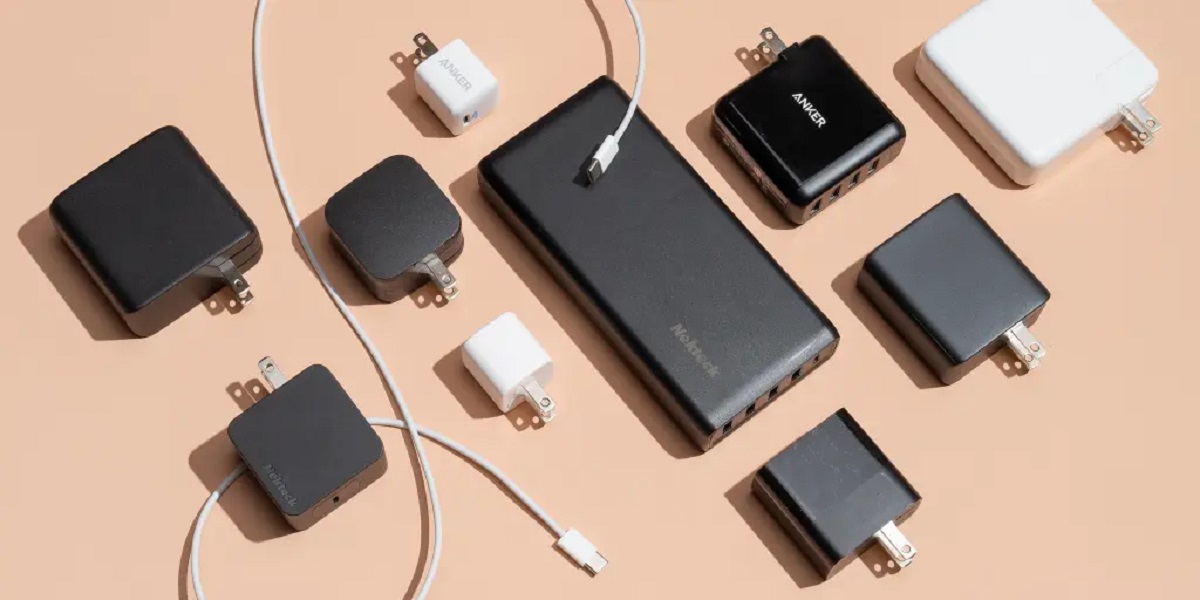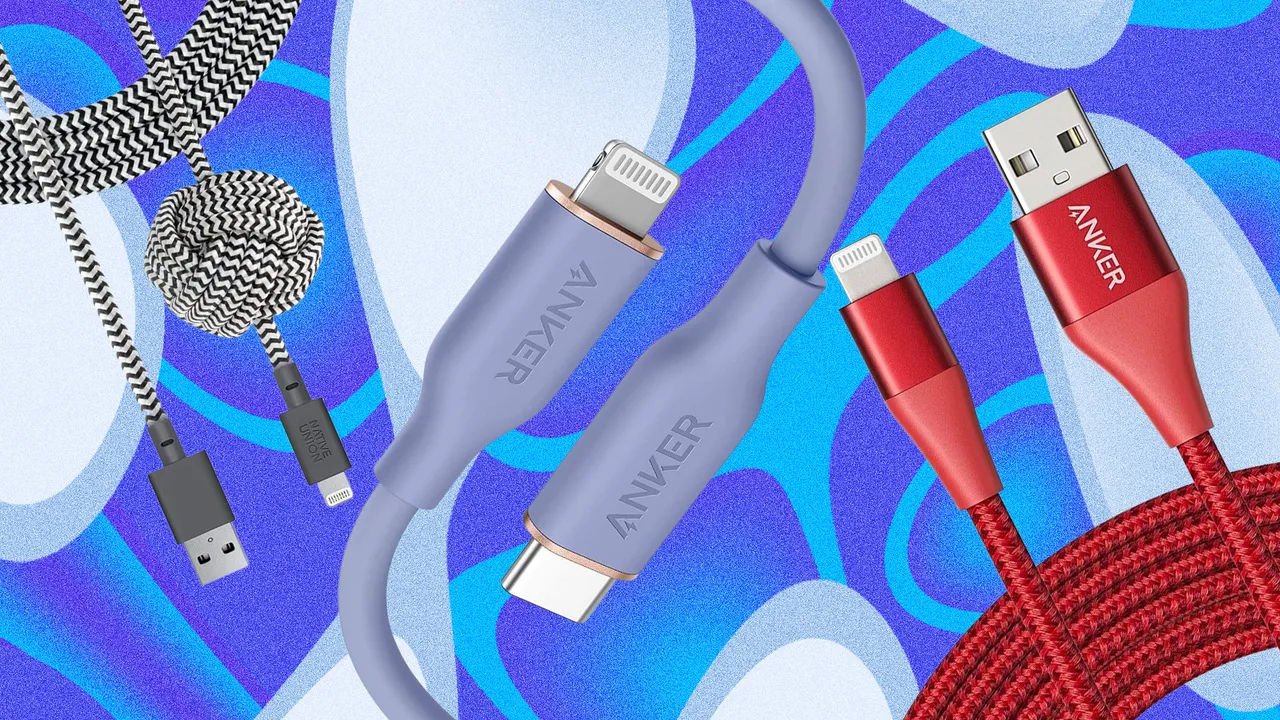Introduction
Having a smartphone that charges quickly can be a real game-changer, especially when you’re constantly on the go. Faster charging means less downtime and more time to enjoy using your Android phone. If you find yourself frustrated with your phone’s slow charging speed, there are several steps you can take to optimize the charging process and make it faster.
In this article, we will guide you through various techniques and tips to make your Android phone charge faster. From clearing the charging port to using the right charger and disabling unused features, we’ll cover everything you need to know to speed up your charging time. By implementing these strategies, you can get back to using your phone quickly and efficiently throughout the day.
Before we dive into the specific methods, it’s important to note that the charging speed of your Android phone is influenced by several factors, including its battery capacity, the charger’s wattage, and the condition of the charging port. While these techniques can help maximize charging speed, it’s essential to understand that some factors may still limit the overall charging time.
Now, let’s explore the different steps you can take to make your Android phone charge faster and get the most out of your charging experience.
Clearing the Charging Port
One common reason for slow charging on Android phones is a blocked or dirty charging port. Over time, lint, dust, and debris can accumulate in the port, preventing a proper connection between the charger and the phone. This can significantly affect the charging speed.
To address this issue, start by turning off your phone and unplugging the charger. Take a close look at the charging port and use a flashlight if necessary. If you notice any debris, gently clean the port using a soft-bristled toothbrush or a cotton swab. Be careful not to damage the pins or connectors inside the port.
Additionally, blowing into the charging port can help dislodge any stubborn debris. However, it’s crucial to use compressed air specifically designed for electronics to prevent moisture from entering the port.
Once you have cleaned the charging port, wait a few minutes to ensure it is completely dry before plugging in the charger. This simple step can improve the connection between the charger and the phone, allowing for faster and more efficient charging.
Remember to periodically inspect and clean the charging port to maintain optimal charging performance. This will help prevent any future charging issues and ensure your Android phone charges as quickly as possible.
Using the Right Charger
Using the correct charger is essential for maximizing the charging speed of your Android phone. Different chargers have varying wattages, and not all chargers are created equal. To ensure fast charging, it’s crucial to use a charger that is specifically designed for your phone’s model.
Check the wattage of your charger and compare it to the recommended wattage for your phone. Generally, higher wattage chargers can deliver more power, resulting in faster charging. For example, if your phone supports fast charging, using a charger with a higher wattage can significantly reduce the charging time.
In addition to wattage, consider using a charger with advanced charging technologies such as Qualcomm Quick Charge or USB-PD (Power Delivery). These technologies optimize charging speed by delivering higher voltages and currents to your phone, allowing it to charge more rapidly.
It’s important to note that using a charger with higher wattage than what your phone supports may not necessarily result in faster charging. The phone will only pull the power it can handle, so using a higher wattage charger won’t harm your phone but may not improve charging speed.
If you’re unsure about which charger to use, refer to your phone’s manual or consult the manufacturer’s website for the recommended charger. Using the right charger ensures compatibility and guarantees the fastest charging speed for your Android phone.
Enabling Airplane Mode
Enabling Airplane Mode on your Android phone can significantly improve charging speed. Airplane Mode disables all wireless connections on your device, including cellular data, Wi-Fi, and Bluetooth. By doing so, you reduce the power consumption of these features, allowing your phone to focus solely on charging.
When your phone is in Airplane Mode, it eliminates background processes that require network connectivity and prevents your phone from constantly searching for signals, which can drain the battery faster. This results in a more efficient charging process.
To enable Airplane Mode, swipe down from the top of your phone’s screen to access the notification panel. Look for the Airplane Mode icon, which usually resembles an airplane, and tap on it to activate the feature. You can also access Airplane Mode through the Settings menu.
While your phone is in Airplane Mode, you won’t be able to make or receive calls or use any data-related functions. However, you can still use apps and games that don’t require an internet connection or offline content.
Keep in mind that enabling Airplane Mode is most effective when you’re not actively using your phone and want to prioritize fast charging. Once your phone reaches an acceptable charge level, you can disable Airplane Mode to regain connectivity and resume normal usage.
By utilizing Airplane Mode during charging, you can optimize the charging process and significantly reduce the time it takes to replenish your Android phone’s battery.
Turning off Background Apps
Background apps can consume valuable system resources and drain the battery of your Android phone, which can also impact charging speed. By closing or disabling unnecessary background apps, you can free up system resources and allow your phone to prioritize the charging process.
Android phones typically have a multitasking or task manager feature that allows you to see which apps are running in the background. To access this feature, you can either tap the recent apps button or swipe up from the bottom of the screen, depending on your phone model.
Once you are in the multitasking view, swipe left or right to navigate through the list of open apps. Close each app by swiping it away or tapping the close button, usually represented by an “X” or a small cross icon.
If you have many apps running in the background, it may be time-consuming to close them one by one. In this case, you can tap on the “Clear All” button, if available, to close all background apps at once.
In addition to manually closing background apps, you can also prevent certain apps from running in the background by adjusting your phone’s settings. Go to the “Settings” menu, then choose “Apps” or “Applications.” Select the desired app and look for the option to “Force Stop” or “Disable” it. Keep in mind that disabling certain system apps may have unintended consequences, so exercise caution when using this method.
By minimizing the number of background apps running on your Android phone, you reduce the strain on the battery and create a more favorable environment for faster charging.
Disabling Unused Features and Functions
Disabling unused features and functions on your Android phone can help optimize charging speed by reducing power consumption. Some features, while useful, can significantly impact the battery life and slow down the charging process. By disabling these unnecessary features, you can prioritize and speed up the charging time.
One common feature that consumes power is the vibration function. While vibrations can be helpful for notifications and alerts, they require additional energy from the battery. Consider disabling the vibration setting or setting it to a minimal level to conserve battery power during charging.
Another power-draining feature to consider disabling is the automatic sync function. This feature constantly checks for updates and synchronizes data in the background, which can be a drain on your battery. By disabling automatic sync, you can reduce the power consumption and allow your phone to charge more efficiently.
Additionally, location services, such as GPS and Wi-Fi scanning, can consume a significant amount of power. Unless you need these features for navigation or location-specific apps, consider disabling them while charging. You can typically access these settings through the “Location” or “Connections” menu in your phone’s settings.
Furthermore, live wallpapers and dynamic widgets can contribute to battery drain. Consider using static wallpapers and fewer widgets, or even removing them temporarily during the charging process. This allows your phone to allocate more power to charging rather than visual effects.
Lastly, if your phone has a fingerprint scanner or face recognition feature, disabling them while charging can help save battery power. These security features require additional processing power, which can slow down the charging process. Instead, use a PIN or pattern unlock method temporarily during charging.
By selectively disabling unused features and functions, you can minimize power consumption and accelerate the charging speed of your Android phone.
Using a Wall Socket instead of USB
When it comes to charging your Android phone, using a wall socket instead of a USB port on a computer or other devices can significantly enhance the charging speed. Wall sockets provide a higher power output, allowing for faster and more efficient charging.
USB ports on computers or laptops typically provide a lower amperage and wattage output compared to wall sockets. This slower charging speed can be attributed to the limited power available through the USB connection.
To take advantage of faster charging, use the original wall charger that came with your Android phone. These chargers are specifically designed to deliver the optimal power output for your device. If you no longer have the original charger, make sure to use a high-quality charger with the recommended wattage for your phone.
When connecting your phone to a wall socket, make sure to use a USB cable that is in good condition and supports fast charging if available. Avoid using damaged or generic cables, as they may not be able to handle the necessary power for fast charging.
It’s worth noting that some newer Android phones support USB-PD (Power Delivery) technology, which allows for faster charging through compatible USB-C cables and wall chargers. If your phone supports USB-PD, consider investing in a USB-C charger and cable that is certified for Power Delivery for even faster charging speeds.
Overall, using a wall socket instead of a USB port provides a more powerful and reliable source of energy for charging your Android phone. This method ensures that your device receives the maximum power it needs to charge quickly and efficiently.
Avoiding Wireless Charging
Wireless charging has gained popularity as a convenient way to charge smartphones without the need for cables. While it offers convenience, it is generally slower compared to traditional wired charging methods. If you want to maximize the charging speed of your Android phone, it is advisable to avoid wireless charging.
Wireless charging works by transferring energy from a charging pad or mat to your phone through electromagnetic induction. However, this method is typically slower because it cannot deliver the same amount of power as a wired connection.
Furthermore, wireless charging generates heat, which can affect the charging efficiency and potentially harm your phone’s battery life. Higher temperatures can cause the battery to degrade faster, leading to reduced charging speed over time.
If you need to charge your Android phone quickly, opt for a wired connection using the original charger and cable. Wired charging provides a more stable and reliable power source, allowing for faster and more efficient charging.
However, if convenience outweighs the need for fast charging in your specific situation, wireless charging can still be a viable option. It is particularly useful when you need to charge your device intermittently throughout the day or have multiple devices to charge simultaneously.
Ultimately, the decision to avoid or use wireless charging depends on your priorities and charging requirements. If fast charging is your main goal, sticking to wired charging methods is the most effective approach to ensure a speedy recharge of your Android phone.
Lowering the Screen Brightness
One effective way to improve the charging speed of your Android phone is by lowering the screen brightness. The screen is one of the most power-hungry components of a smartphone, and reducing its brightness can significantly conserve battery power and speed up the charging process.
To lower the screen brightness, swipe down from the top of your phone’s screen to access the notification panel. Look for the brightness slider and adjust it to a lower level. Alternatively, you can go to the “Display” or “Brightness” settings in your phone’s system settings to make the adjustments.
Another option is to enable the auto-brightness feature, which automatically adjusts the screen brightness based on ambient light conditions. This feature can help optimize battery usage and reduce power consumption during charging and normal usage.
By lowering the screen brightness, you minimize the power consumption of your Android phone, allowing more energy to be allocated towards the charging process. However, keep in mind that excessively dimming the screen may affect visibility and usability, so find a comfortable brightness level that still allows you to use your phone effectively.
In addition to adjusting the screen brightness, consider minimizing the screen timeout or setting a shorter duration for the screen to automatically turn off when idle. This ensures that the screen is not unnecessarily draining power when not in use.
Overall, lowering the screen brightness or enabling the auto-brightness feature can have a significant impact on the charging speed of your Android phone. By reducing screen-related power consumption, you can accelerate the charging process and get your phone ready to use more quickly.
Purchasing a Fast Charging Cable
If you want to further optimize the charging speed of your Android phone, consider investing in a fast charging cable. While the charger is important, the cable itself can also affect the charging performance and speed.
Standard USB cables have varying thicknesses and construction qualities, which can impact the flow of electrical current and overall charging speed. Generic or low-quality cables may not be capable of delivering the maximum power output required for fast charging.
Fast charging cables, on the other hand, are specifically designed to handle higher voltages and currents, allowing for more efficient charging. These cables are usually made with thicker gauge wire and have better insulation to minimize power loss and ensure a stable connection.
When purchasing a fast charging cable, look for ones that are certified by reputable organizations such as USB-IF (USB Implementers Forum) or MFi (Made for iPhone/iPod/iPad). These certifications ensure that the cable meets specific performance and safety standards.
Additionally, consider opting for cables that support USB Power Delivery (USB-PD) technology. USB-PD enables higher power transfer, resulting in faster charging times for compatible Android phones. However, make sure your phone and charger also support USB-PD for optimal compatibility.
It is worth noting that not all fast charging cables are created equal, and some may work better with certain phone models or charger combinations. Therefore, it’s recommended to do some research and read reviews about the cable’s performance and compatibility with your specific phone model.
Investing in a high-quality fast charging cable can make a noticeable difference in the charging speed of your Android phone. By ensuring a reliable and efficient connection, you can minimize charging time and make the most out of your charging experience.
Restarting the Phone
Sometimes, a simple restart can do wonders for improving the charging speed of your Android phone. Restarting your phone clears temporary files, refreshes system processes, and resolves any minor software glitches that may be affecting charging performance.
When your phone runs for an extended period, various apps and background processes can accumulate and consume system resources, potentially impacting the charging speed. By restarting your phone, you close all these processes, freeing up system resources and allowing for a fresh start.
To restart your Android phone, press and hold the power button until the power menu appears. From the menu, select the “Restart” or “Reboot” option. Your phone will then shut down and restart automatically.
After the restart, monitor the charging speed to see if there is an improvement. In some cases, a simple restart can alleviate any software-related issues that may be causing slow charging. It also provides an opportunity for your phone to recalibrate its battery and optimize charging performance.
Consider making it a habit to restart your phone periodically, especially if you notice a decrease in charging speed over time. Restarting can help maintain consistent performance and ensure your Android phone charges as quickly as possible.
It’s worth noting that restarting your phone may not have a significant impact on charging speed if there are underlying hardware issues or if the charging port is damaged. In such cases, it is recommended to seek professional assistance or contact the manufacturer for further troubleshooting.
By periodically restarting your Android phone, you can potentially improve charging speed by resolving software-related issues and ensuring optimal performance.
Closing Unnecessary Apps and Processes
One effective way to speed up the charging process of your Android phone is by closing unnecessary apps and processes running in the background. When multiple apps and processes are active, they can consume processor power and drain battery, resulting in slower charging speeds.
Android phones have a multitasking or task manager feature that allows you to see which apps are currently running. To access this feature, tap the recent apps button or swipe up from the bottom of the screen, depending on your phone model.
In the multitasking view, you’ll see a list of open apps. Swipe left or right to navigate through the list and close each app by swiping it away or tapping the close button, usually indicated by an “X” or a small cross icon.
In addition to closing individual apps, you can also use the “Clear All” button, if available, to close all background apps at once. This ensures that no unnecessary apps are consuming resources while your phone is charging.
It’s important to note that some apps may continue running in the background even if you close them from the multitasking view. To completely stop these apps, go to the “Settings” menu, select “Apps” or “Applications,” choose the desired app, and tap on the “Force Stop” or “Stop” button.
By closing unnecessary apps and processes, you free up system resources and allow your Android phone to focus on charging without any unnecessary power drain. This can significantly improve the charging speed and make your phone ready to use in a shorter span of time.
It’s recommended to periodically check the multitasking view and close any unnecessary apps to maintain optimal charging performance. This practice not only enhances charging speed but also improves overall system performance and conserves battery life.
Keeping the Phone in a Cool Place
The temperature of your surroundings can have a significant impact on the charging speed of your Android phone. Excessive heat can slow down the charging process and even cause damage to the battery. Therefore, it’s important to keep your phone in a cool place while charging to ensure optimal charging speed and battery health.
Heat is a natural byproduct of charging and can be generated by both the charger and the phone itself. When the temperature rises, the internal resistance in the battery increases, leading to slower charging speeds. Moreover, high temperatures can degrade the battery, reducing its overall capacity and lifespan.
When charging your phone, avoid placing it in direct sunlight or in areas with poor ventilation. Instead, choose a cool and well-ventilated spot, such as a table or desk away from heat sources. This allows the phone to dissipate heat more effectively, maintaining a lower temperature and improving charging efficiency.
If you notice that your phone becomes unusually hot during charging, it’s advisable to disconnect it from the charger and let it cool down before continuing the charging process. Excessive heat can cause thermal throttling, where the phone’s performance is reduced to prevent damage.
Some cases or covers may also trap heat and hinder the dissipation of heat. If you’re experiencing slow charging speeds or increased heat, consider removing the case temporarily while charging to allow better airflow around the phone.
It’s important to note that extreme cold temperatures can also affect charging speed and battery performance. If you’re in a cold environment, allow your phone to warm up to room temperature before charging for optimal results.
By keeping your Android phone in a cool place during charging, you ensure a more efficient charging process and help preserve the overall health and longevity of your phone’s battery.
Conclusion
Charging your Android phone faster is possible by implementing a few simple strategies. Clearing the charging port of any debris, using the right charger, and enabling Airplane Mode can all contribute to improved charging speed. Additionally, turning off background apps, disabling unused features, and using a wall socket instead of USB can further enhance charging efficiency.
Other effective methods include avoiding wireless charging, lowering the screen brightness, purchasing a fast charging cable, and periodically restarting the phone. These techniques optimize power usage and ensure a faster and more efficient charging experience.
Furthermore, keeping the phone in a cool place while charging also plays a crucial role in maintaining optimal charging speeds and preserving battery health.
Remember, while these strategies can help accelerate charging speeds, it’s important to consider the specific specifications and capabilities of your Android phone. Some older models or devices with faulty batteries may not be able to achieve the same charging speeds as newer models.
By implementing these tips and techniques, you can make the most out of your charging sessions, ensuring that your Android phone charges quickly and efficiently, providing you with more time to use and enjoy your device.