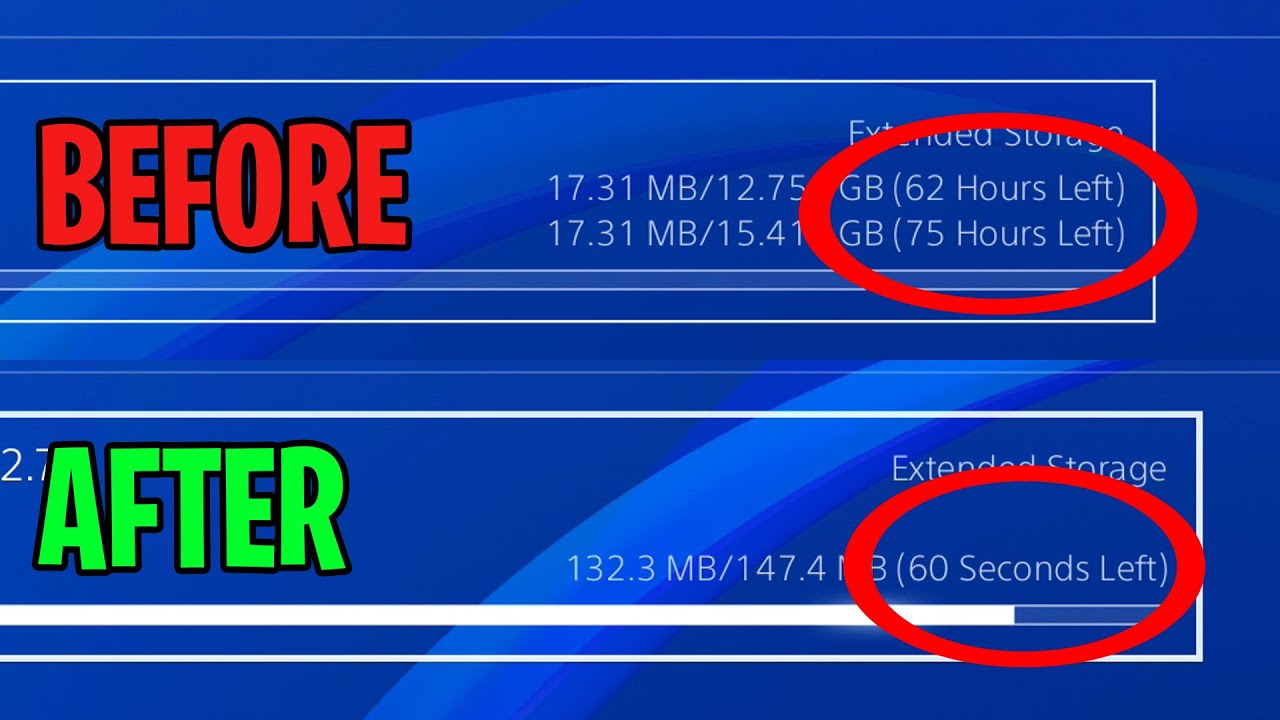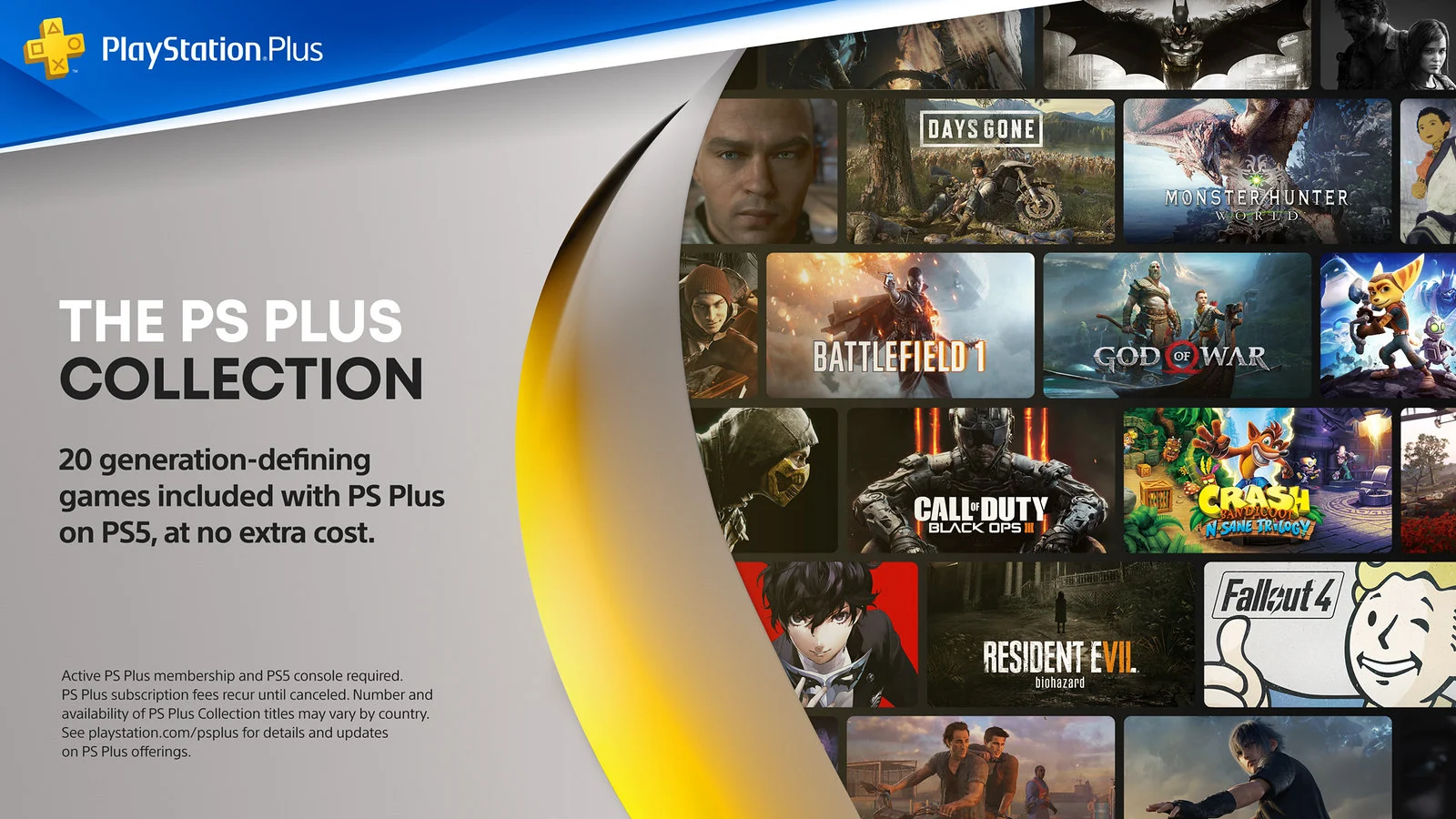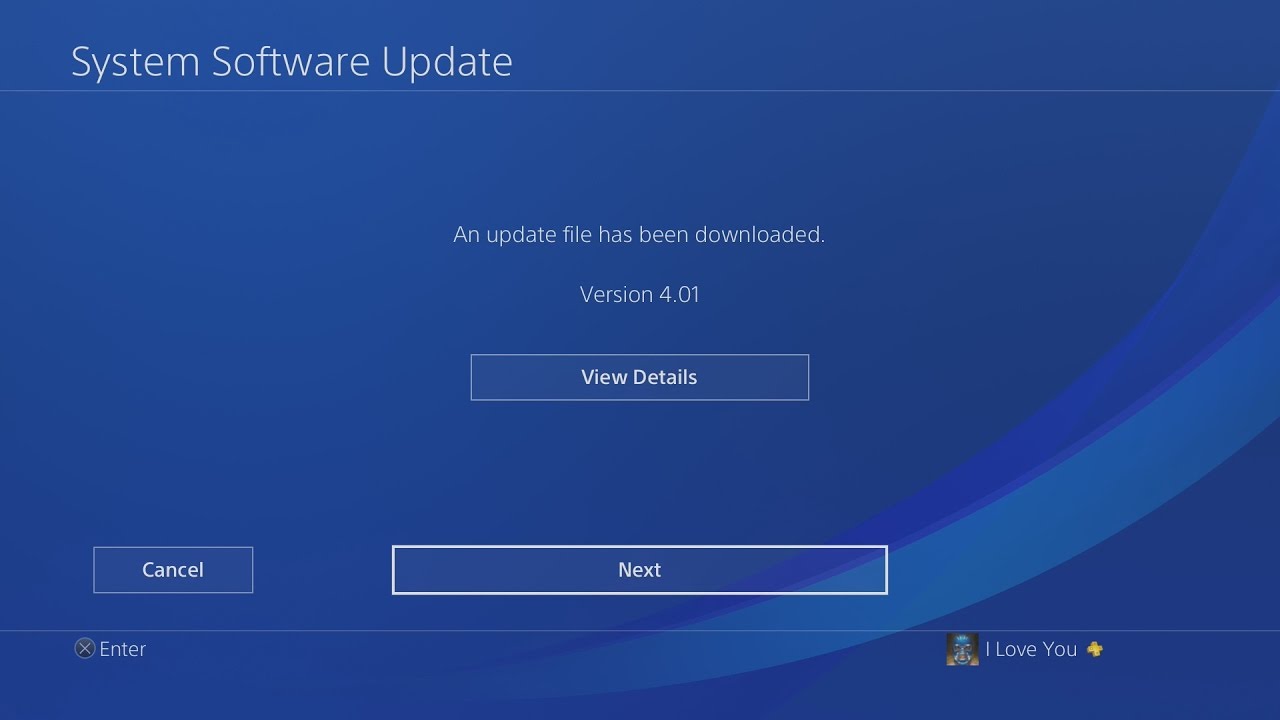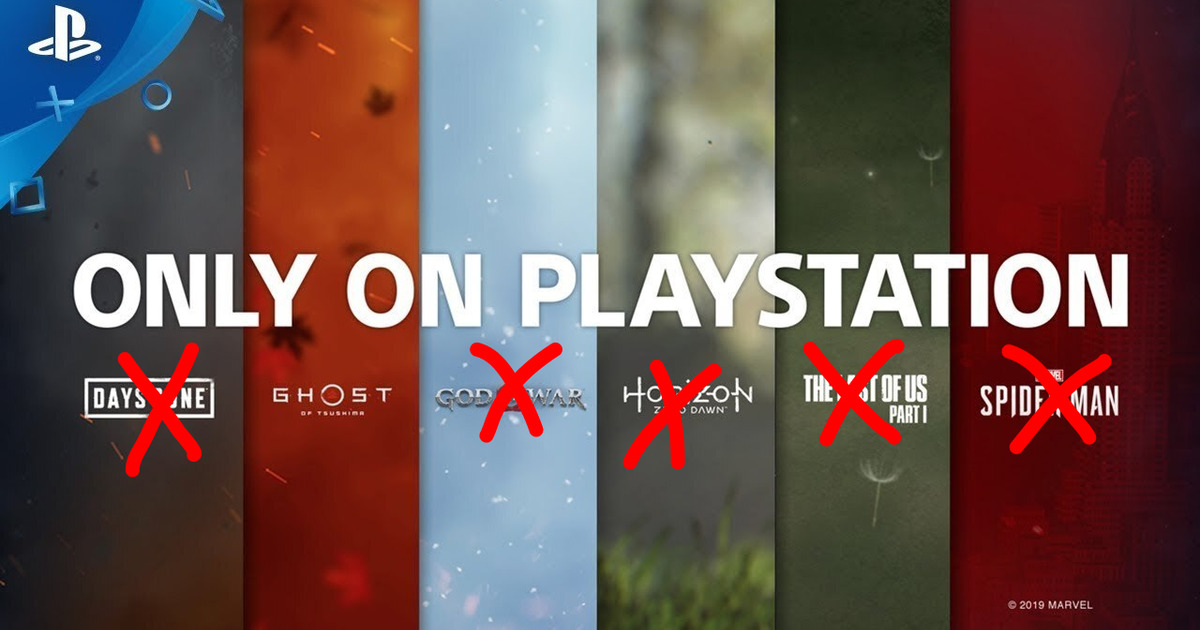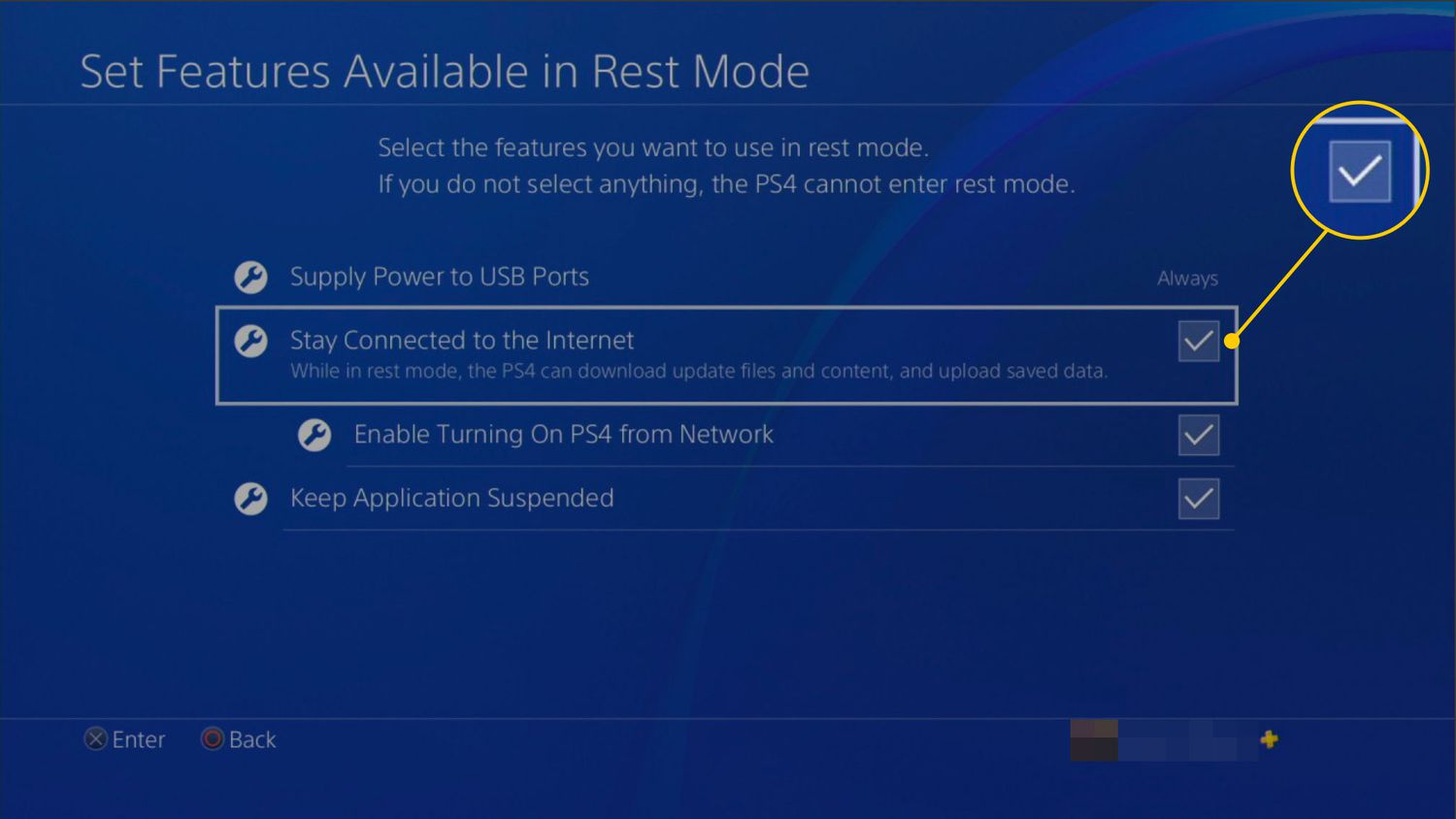Introduction
Considering the popularity of online gaming, many Playstation users always strive to ensure that they have the best gaming experience possible. One common frustration that gamers encounter is slow download speeds on their Playstation consoles. Waiting for hours on end for a game or update to download can be infuriating, especially when you’re eager to start playing.
The good news is that there are several steps you can take to improve your download speeds on the Playstation. In this article, we will explore various tips and techniques to make your Playstation download faster, allowing you to get back to gaming in no time.
Prior to diving into the solutions, it’s important to note that the download speed can be influenced by several factors, including the strength and stability of your internet connection, the performance of your Playstation console, and any background activities or settings that may be affecting the download process. By addressing these factors, you can significantly enhance your download speeds and enjoy a seamless gaming experience.
So, if you’re frustrated with slow download speeds on your Playstation, keep reading as we share valuable insights and tips to help you make those sluggish downloads a thing of the past. With a little effort and the right strategies, you’ll be downloading games and updates faster than ever before.
Check Your Internet Connection
One of the primary factors affecting download speeds on your Playstation is the strength and stability of your internet connection. Before diving into other troubleshooting steps, it’s important to ensure that your internet connection is up to par. Here are a few suggestions to help you check and optimize your internet connection:
- Restart your modem and router: Sometimes, a simple restart of your modem and router can improve your internet connection. Power off both devices, wait for a few seconds, and then turn them back on. This can help resolve any temporary issues and improve connection stability.
- Connect to a 5GHz Wi-Fi network: If you’re using a wireless connection, make sure you are connected to a 5GHz Wi-Fi network. The 5GHz band offers faster and less congested speeds compared to the 2.4GHz band. Check your router settings or consult your internet service provider to switch to the 5GHz band if it’s available.
- Move closer to your router: If you’re experiencing a weak Wi-Fi signal, try moving closer to your router. Walls, furniture, and other obstacles can interfere with the signal strength, so being in close proximity to your router can improve connection stability and speed.
- Use a wired connection: For the best and most consistent internet speeds, consider connecting your Playstation directly to your modem or router using an Ethernet cable. Wired connections typically offer faster and more reliable speeds compared to wireless connections, especially if you’re experiencing connectivity issues.
- Check your internet speed: Use online speed testing tools to check your internet speed. If your speeds are significantly below what you’re paying for, it may be worth contacting your internet service provider to address any issues with your connection.
By following these steps, you can ensure that your internet connection is optimized for gaming and downloading on your Playstation. A strong and stable internet connection is crucial for achieving faster download speeds and a smoother gaming experience overall.
Pause Other Downloads and Uploads
When it comes to downloading games or updates on your Playstation, other concurrent downloads or uploads can significantly impact the overall download speed. To maximize your download speeds, it’s essential to pause any ongoing downloads or uploads on your network. Here are a few steps to help you do this:
- Check for active downloads or uploads: On your Playstation, navigate to the “Notifications” tab and select “Downloads” to see if any downloads or updates are currently in progress. Pause or cancel any unnecessary downloads, as they can consume bandwidth and slow down your primary download.
- Pause downloads or uploads on other devices: If you have other devices connected to your internet network that are downloading or uploading files, consider pausing or postponing those activities until your Playstation download is complete. This will free up bandwidth and ensure that more of your network’s capacity is focused on your Playstation’s download.
- Manage cloud backups and game updates: Some Playstation games automatically update in the background or upload save data to the cloud. These activities can consume bandwidth and impact your download speed. To optimize your download, go to the “Settings” menu on your Playstation, select “Application Saved Data Management,” and disable automatic cloud backups or updates for non-priority games.
- Limit streaming or online activities: Streaming media, online gaming, or other bandwidth-intensive activities on other devices can slow down your internet connection. Temporarily pause or limit these activities while your Playstation download is in progress to allocate more bandwidth to your console.
By pausing or minimizing concurrent downloads and uploads, you can maximize the available bandwidth for your Playstation’s download. This will help ensure that your download speeds are optimized, allowing you to get back to gaming in a shorter time.
Connect to a Wired Connection
While Wi-Fi offers convenience and flexibility, a wired connection can provide a more stable and faster internet connection for your Playstation. If you’re experiencing slow download speeds, consider connecting your Playstation directly to your modem or router using an Ethernet cable. Here’s how to do it:
- Get an Ethernet cable: Ensure that you have a high-quality Ethernet cable long enough to reach from your Playstation to your modem or router. These cables are widely available and come in various lengths.
- Connect the Ethernet cable: Locate the Ethernet port on the back of your Playstation console and the corresponding port on your modem or router. Plug one end of the Ethernet cable into the console and the other end into the modem or router.
- Configure network settings: On your Playstation, go to the “Settings” menu and select “Network.” Choose “Set Up Internet Connection,” then select “Use a LAN Cable.” Follow the on-screen prompts to complete the network setup process.
- Test your connection: Once the wired connection is established, perform an internet connection test on your Playstation to ensure that the connection is functioning properly. This test will verify the speed and stability of your network connection.
By connecting your Playstation directly to your modem or router via an Ethernet cable, you can eliminate potential Wi-Fi-related issues and enjoy a more consistent and faster internet connection. Wired connections tend to have lower latency and higher speeds, resulting in improved download speeds for your Playstation.
Keep in mind that using a wired connection may necessitate rearranging furniture or temporarily moving your console closer to the modem or router. However, the benefits of a faster and more stable connection are worth the minor inconvenience. So, if you’re looking to optimize your download speeds, consider connecting your Playstation via a wired connection and experience the difference it can make.
Clear Cache on Your Playstation
Over time, the cache on your Playstation can accumulate unnecessary files and data, which can affect its overall performance, including download speeds. Clearing the cache can help improve system performance and potentially boost download speeds. Follow these steps to clear the cache on your Playstation:
- Turn off your Playstation: Ensure that your console is turned off properly before proceeding with the cache clearing process.
- Access Safe Mode: To access Safe Mode, press and hold the power button on your Playstation for around seven seconds, until you hear a second beep. This will start your console in Safe Mode.
- Select “Rebuild Database”: In Safe Mode, connect your controller to the console using a USB cable and select the “Rebuild Database” option. This process will clear the cache and reorganize the internal storage of your Playstation.
- Wait for the process to complete: Allow the “Rebuild Database” process to run completely. Depending on the size of your internal storage and the amount of data, this process can take some time. Do not interrupt or turn off your console during this time.
- Restart your Playstation: Once the database rebuilding process is complete, select the “Restart” option in Safe Mode to reboot your console.
Clearing your Playstation’s cache can help improve system performance, free up storage space, and potentially enhance download speeds. It’s recommended to perform this maintenance task periodically, especially if you’ve noticed a significant decrease in download speeds or overall system performance.
Note that clearing the cache will not delete any of your saved games or personal data. It only removes temporary files and unnecessary data that can accumulate over time. After clearing the cache, you should see an improvement in download speeds and overall system responsiveness on your Playstation.
Use Rest Mode Downloading
If you’re looking for a way to optimize your download speeds on your Playstation, utilizing the “Rest Mode” feature can be beneficial. Rest Mode allows your console to continue downloading games, updates, and other content even when it’s turned off or in sleep mode. Here’s how to enable and use Rest Mode downloading:
- Enable Rest Mode: On your Playstation, go to the “Settings” menu and select “Power Saving Settings.” Choose “Set Functions Available in Rest Mode” and make sure that the “Stay Connected to the Internet” option is enabled.
- Put your Playstation in Rest Mode: With the “Stay Connected to the Internet” option enabled, you can put your console in Rest Mode by pressing and holding the Playstation button on your controller. Select “Enter Rest Mode” from the quick menu that appears.
- Leave your console in Rest Mode: Once your console is in Rest Mode, it will continue to download games, updates, and other content in the background. You can safely turn off your TV or monitor, knowing that the downloading process will continue.
- Resume downloading after waking up your Playstation: When you’re ready to resume using your console, simply wake it up from Rest Mode by pressing the Playstation button on your controller. The downloads will be paused in Rest Mode and you can continue downloading from where you left off.
Using Rest Mode for downloading can be particularly helpful when you have large game updates or downloads to complete. It allows you to leave your console in a low-power state and take advantage of faster download speeds during off-peak hours. By utilizing Rest Mode, you can make the most of your internet connection and enjoy faster downloads without having to keep your console turned on and actively running.
Keep in mind that Rest Mode downloading requires your Playstation to be connected to a power source. Additionally, ensure that your internet connection remains stable during the download process to avoid any interruptions or speed fluctuations.
Update Your Playstation System Software
To ensure optimal performance and download speeds on your Playstation, it’s crucial to keep your system software up to date. Sony regularly releases software updates that not only improve system stability and security but also enhance overall functionality, including download speeds. Here’s how to update your Playstation system software:
- Check for system updates: On your Playstation, go to the “Settings” menu and select “System Software Update.” Choose “Check for Update” to see if any updates are available for your console.
- Download and install the update: If an update is available, follow the on-screen prompts to download and install it. Make sure your console is connected to a stable internet connection during the update process.
- Enable automatic updates: To ensure that your Playstation system software stays up to date automatically, go to the “Settings” menu and select “System.” Choose “Automatic Downloads” and enable the option for system software updates.
Updating your Playstation system software not only improves overall system performance but can also enhance download speeds. These updates often include optimizations and bug fixes that can positively impact your download experience. By keeping your console up to date, you can ensure that you’re taking advantage of the latest features and improvements, including faster download speeds.
Remember to periodically check for system updates and install them as soon as they become available. This will help you maintain the best possible performance and ensure that you’re getting the most out of your Playstation console.
Close Background Applications
Running multiple applications and processes in the background while downloading content on your Playstation can impact download speeds. Closing unnecessary background applications can help free up system resources and bandwidth, allowing your console to focus more on the download process. Here are a few steps to close background applications on your Playstation:
- Access the Quick Menu: While in-game or on the home screen of your Playstation, press and hold the Playstation button on your controller to bring up the Quick Menu.
- Select the application to close: Using the directional buttons on your controller, navigate to the application you want to close and highlight it.
- Close the application: With the application highlighted, press the Options button on your controller. From the menu that appears, select “Close Application.”
- Repeat for other applications: If there are multiple background applications running, repeat the process to close each one that is unnecessary.
By closing background applications, you can ensure that your Playstation’s resources are dedicated to the download process, resulting in improved download speeds. This is especially helpful if you’re experiencing slow downloads or if you need to prioritize the speed of a particular download or update.
In addition to closing specific applications, it’s also a good practice to keep your Playstation’s system software up to date. This ensures that any performance optimizations and bug fixes related to background processes are implemented, further improving download speeds on your console.
Remember to reopen any necessary applications after your download is complete or when you’re ready to use them again. Closing background applications is a temporary measure to optimize download speeds and should be done selectively to avoid any disruption to other important processes or services.
Limit Devices Connected to Your Network
If you’re experiencing slow download speeds on your Playstation, it’s worth considering the number of devices connected to your network. The more devices actively using the internet, the more it can impact the available bandwidth and ultimately affect your download speeds. By limiting the number of devices connected to your network, you can improve the download speeds on your Playstation. Here’s how:
- Identify connected devices: Access your router’s admin interface or use a dedicated network monitoring tool to identify the devices currently connected to your network.
- Disconnect devices not in use: Identify devices that are not actively being used, such as smartphones, tablets, or computers, and disconnect them from your network. This can be done by turning off Wi-Fi on those devices or manually disconnecting them from the network.
- Limit streaming devices or services: Streaming services can consume a significant amount of bandwidth. If you have multiple devices streaming simultaneously, consider reducing the number of active streams or limiting streaming quality to free up bandwidth for your Playstation’s download.
- Enable Quality of Service (QoS) settings: Some routers offer QoS settings that allow you to prioritize certain devices or applications. Using these settings, you can prioritize your Playstation’s network traffic to ensure that it receives the necessary bandwidth for faster downloads.
- Restart your router: If you have implemented the above steps and still experience slow download speeds, try restarting your router. This can help refresh the network connections and optimize performance.
By limiting the number of devices connected to your network and reducing the network activity, you can allocate more bandwidth to your Playstation, resulting in faster download speeds. This is particularly effective if you’re dealing with a congested network or if you have a limited internet connection speed.
Remember that after completing your download or when you no longer require faster speeds, you can reconnect the disconnected devices and resume regular network usage.
Disable Automatic Downloads
Automatic downloads can be handy for keeping your Playstation up to date with the latest game updates and system software. However, these downloads can also consume bandwidth and slow down your internet connection, especially if you’re actively downloading games or updates. Disabling automatic downloads can help prioritize your current downloads and improve their speed. Here’s how to disable automatic downloads on your Playstation:
- Access the Settings menu: On your Playstation, navigate to the “Settings” menu from the home screen.
- Select “System” settings: Scroll down and select the “System” option from the Settings menu.
- Disable automatic downloads: Within the System settings, select “Automatic Downloads.” From there, you can toggle off the options for automatic downloads of game updates, system software updates, and any other content.
- Review and manage download notifications: Additionally, you can customize your download notifications in the Notifications settings, so you’re alerted only for the downloads you choose to prioritize.
By disabling automatic downloads, you have more control over your Playstation’s download activity, allowing you to focus on specific updates or game downloads. This can result in improved download speeds, as the available bandwidth is no longer consumed by automatic updates or downloads that may not be a priority.
Keep in mind that once you disable automatic downloads, you’ll need to manually initiate updates and downloads for games and system software. This gives you the flexibility to schedule downloads during times when network traffic is lower or when you’re not actively using the console, thereby maximizing your download speeds.
Remember to regularly check for updates for your games and system software to ensure you have the latest features and optimizations. Disabling automatic downloads allows you to take control of your Playstation’s download activities and optimize your internet connection for faster and more efficient downloads.
Conclusion
Slow download speeds on your Playstation can be frustrating, especially when you’re eager to start playing a new game or experience the latest updates. However, by implementing the tips and techniques outlined in this article, you can significantly improve your download speeds and ensure a smoother gaming experience.
Start by checking your internet connection and optimizing it for gaming purposes. Whether it’s restarting your modem and router, connecting to a wired connection, or freeing up bandwidth by pausing other downloads and uploads, these steps can maximize your internet speed and stability.
Clearing the cache on your Playstation can also help enhance performance and increase download speeds. Additionally, utilizing the Rest Mode feature and keeping your system software up to date ensures that your console is operating at its best.
By closing unnecessary background applications and limiting the number of devices connected to your network, you can allocate more bandwidth to your Playstation’s download, resulting in faster speeds.
Lastly, disabling automatic downloads gives you control over prioritizing your downloads, allowing for a more optimized and efficient download experience.
Remember, optimizing download speeds may require a combination of these techniques depending on your specific circumstances. Experimenting with different strategies and finding what works best for you can significantly enhance your download speeds.
With faster download speeds, you can spend less time waiting and more time enjoying your favorite games on the Playstation. Implement these tips and techniques, and you’ll be able to make those sluggish downloads a thing of the past.