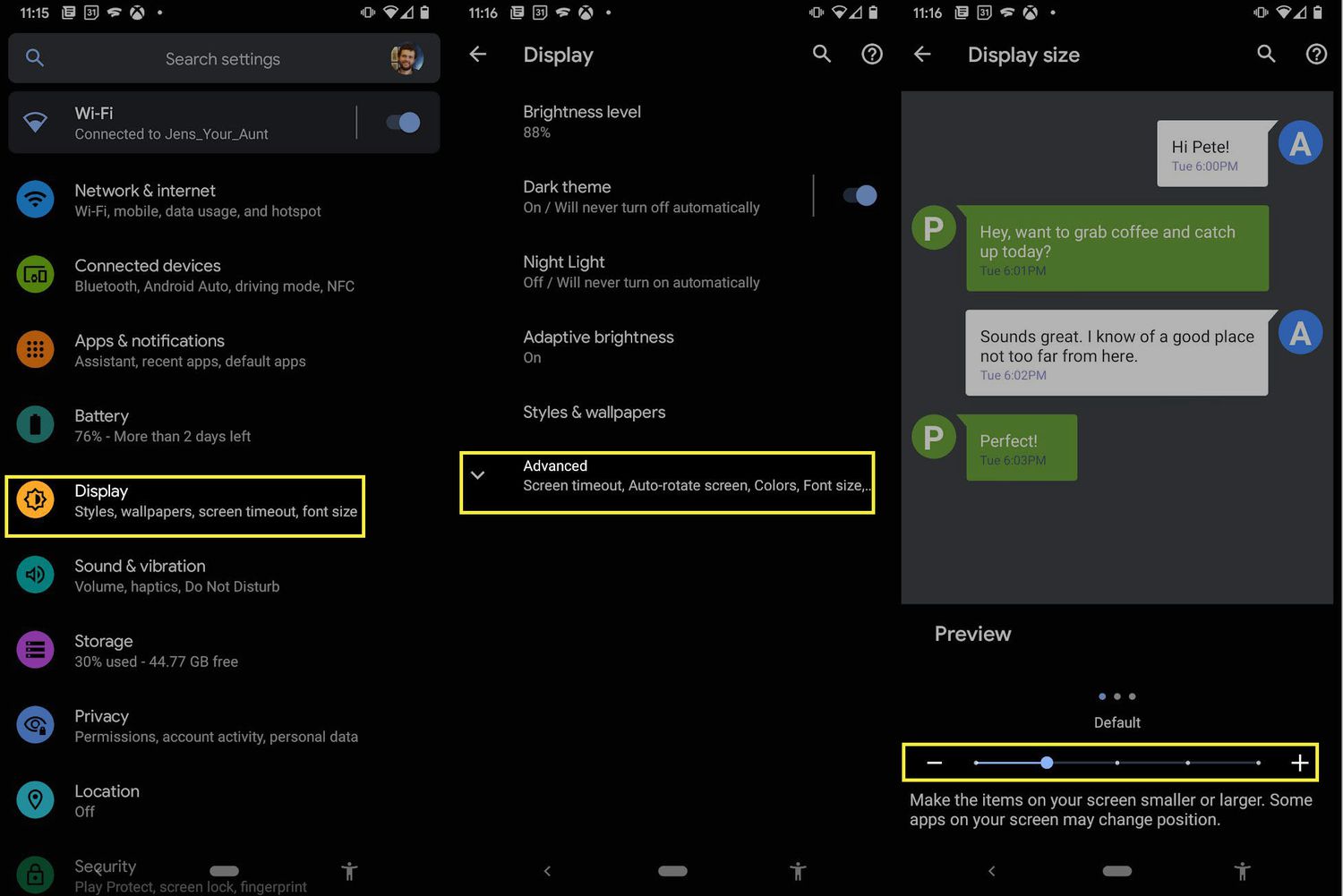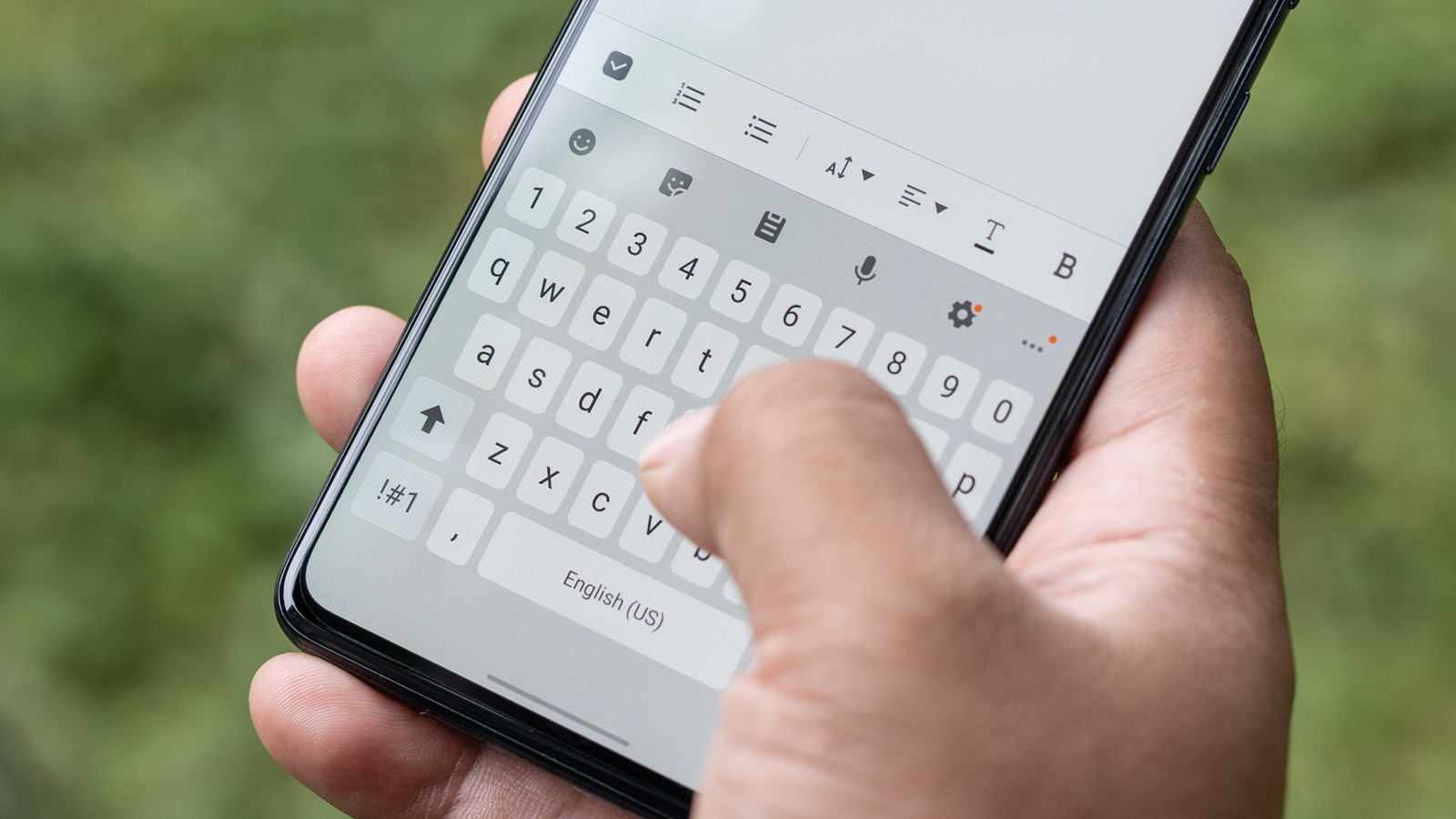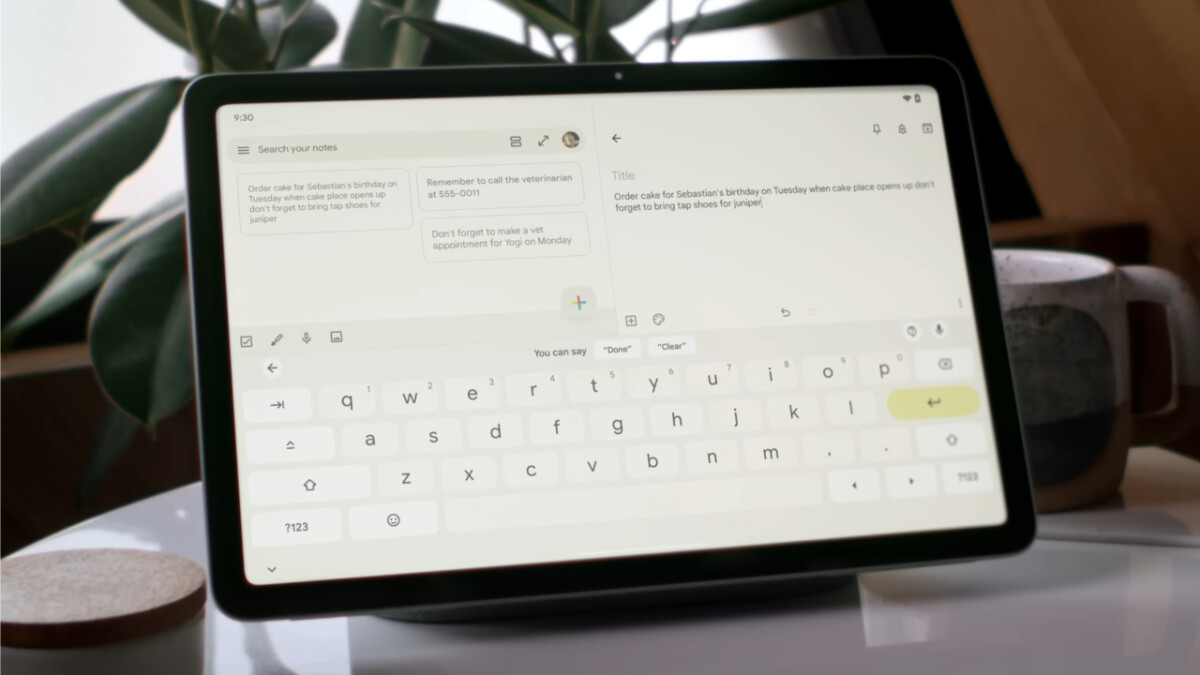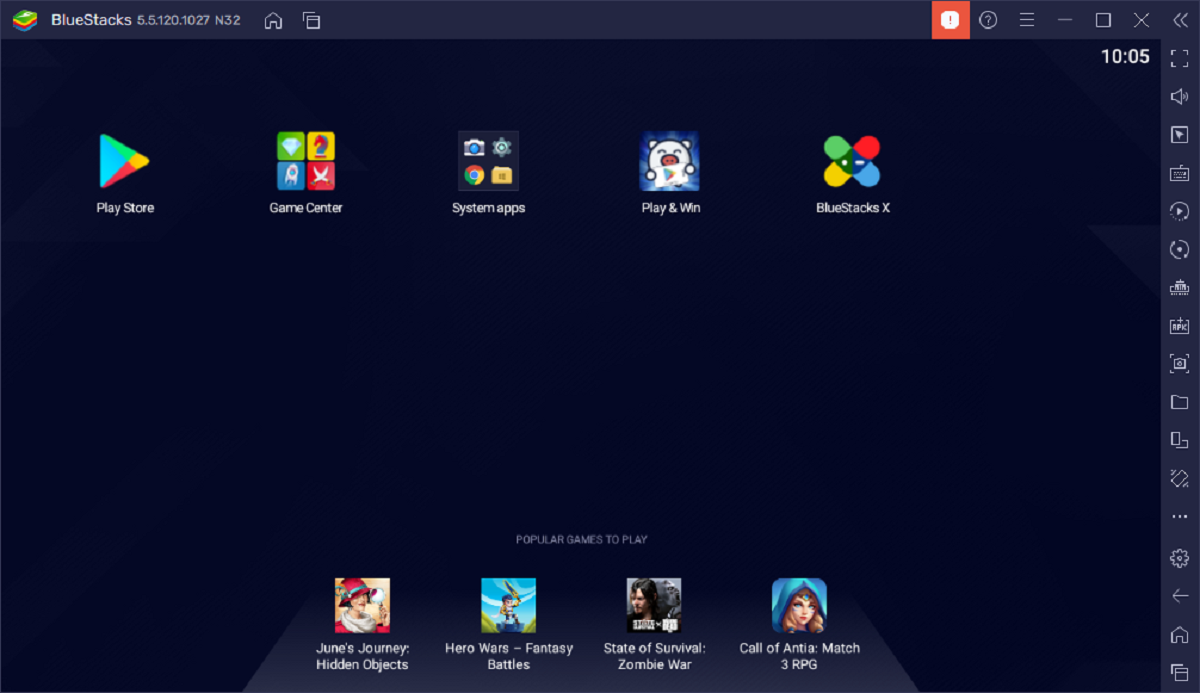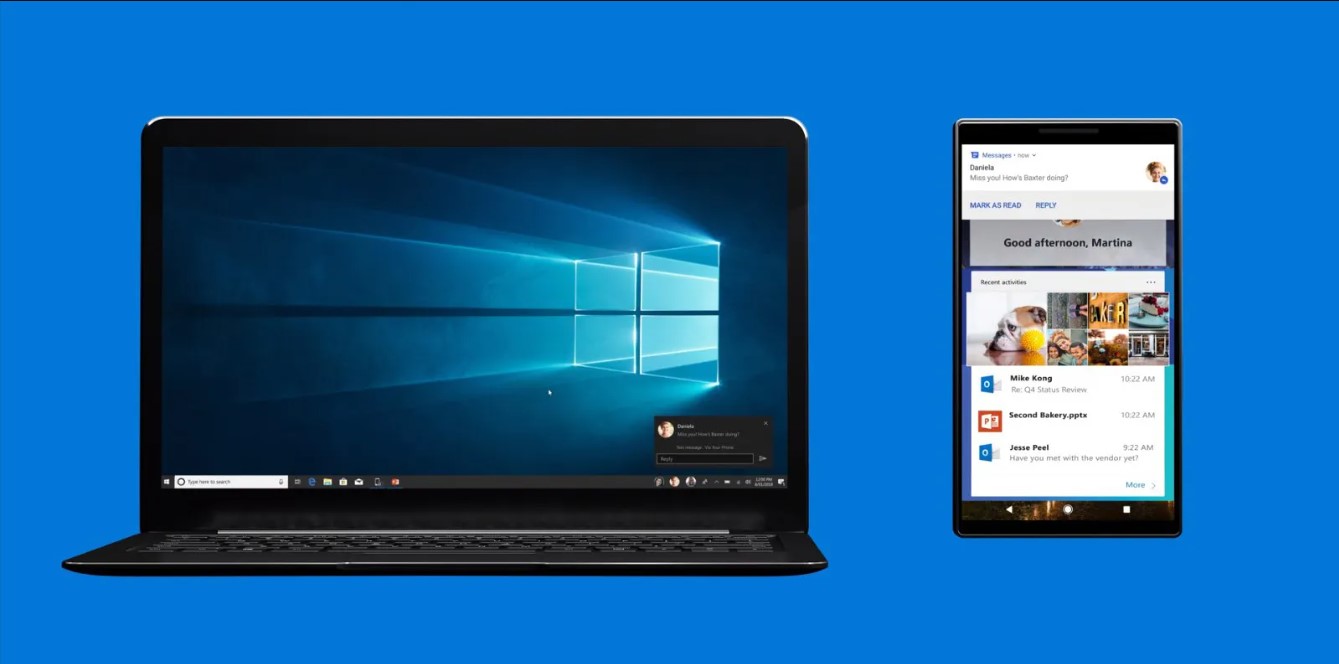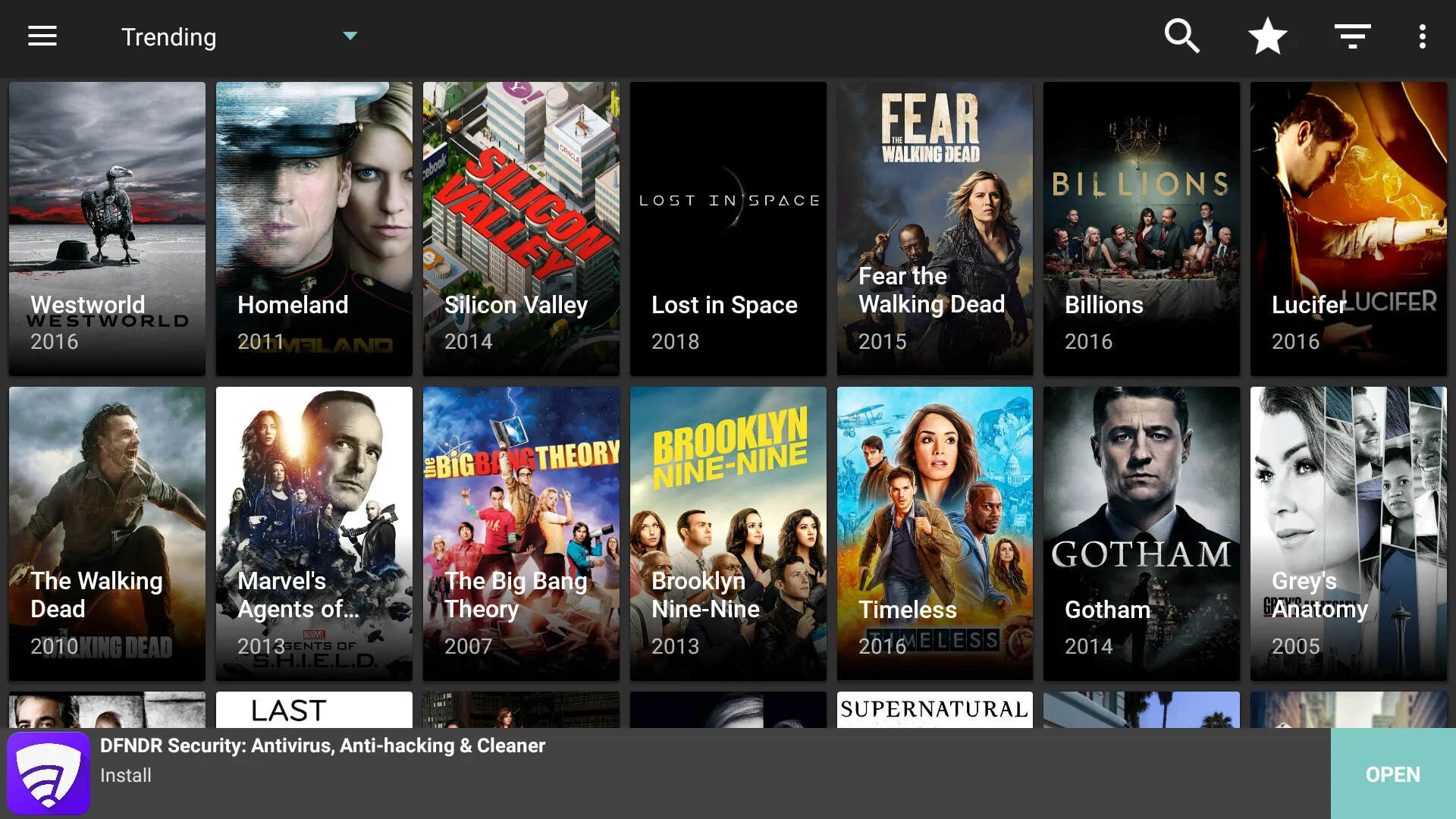Introduction
Are you struggling to type accurately on your Android device because the keyboard is too small? Whether you have large hands, vision challenges, or simply prefer a more substantial typing experience, enlarging the keyboard can make a significant difference. Fortunately, Android devices offer several options to adjust the keyboard size and make it more comfortable for your needs.
In this article, we will explore different methods for increasing the keyboard size on your Android device. From adjusting the keyboard settings to utilizing third-party keyboard apps, we will walk you through step-by-step instructions to make the keys on your device larger and easier to tap. Additionally, we will discuss how you can modify the font size and display settings to enhance overall readability.
Whether you are an avid texter, a frequent emailer, or simply enjoy browsing the internet, implementing these methods will optimize your typing experience on Android. So, let’s dive in and discover the various ways you can make your keyboard bigger and more user-friendly.
Method 1: Adjusting the Keyboard Size in Settings
One of the simplest ways to enlarge the keyboard on your Android device is by adjusting the keyboard size settings. Most Android devices come with built-in options that allow you to customize the keyboard size according to your preferences. Here’s how you can do it:
- Open the “Settings” app on your Android device. You can usually find the app icon in the app drawer or by swiping down from the top of the screen and tapping on the gear-shaped “Settings” icon.
- Scroll down and tap on the “System” or “General Management” option, depending on your device model.
- Locate and select the “Language & Input” or “Keyboard” option.
- Look for the “Virtual Keyboard” or “On-screen Keyboard” section and tap on it.
- Next, select the keyboard that you are currently using. It might be named “Google Keyboard” or “Samsung Keyboard,” depending on your device manufacturer.
- Once you are in the keyboard settings, you will find an option called “Keyboard Size” or “Keyboard Height.” Tap on that option.
- Adjust the slider or input a numerical value to increase the keyboard size. You can experiment with different sizes until you find the one that suits you best.
After following these steps, your keyboard size should now be adjusted to your desired preference. Play around with different sizes to find what works best for you in terms of comfort and usability. Remember, larger keys might take up more screen space, so be mindful if you prefer having more screen real estate while using other apps or features on your device.
Method 2: Using Third-Party Keyboard Apps
If the built-in options on your Android device are not sufficient for your keyboard size needs, you can explore third-party keyboard apps available on the Google Play Store. These apps offer additional customization options, including the ability to resize the keyboard and personalize its appearance.
Here’s how you can use third-party keyboard apps to make your keyboard bigger on Android:
- Open the Google Play Store on your Android device and search for “keyboard apps.”
- Browse through the different keyboard apps available and choose one that suits your preferences. Some popular options include Gboard, SwiftKey, and Fleksy.
- Tap on the chosen keyboard app, then select “Install” to download and install it on your device.
- Once the app is installed, open it and follow the initial setup instructions.
- Access the settings or preferences within the keyboard app. Look for options related to keyboard size or layout customization.
- Adjust the keyboard size settings within the app to enlarge the keys to your liking. Some apps might offer a slider or allow you to manually input the desired size.
- Customize other aspects of the keyboard, such as themes, colors, and additional features, to personalize your typing experience further.
- After customizing the keyboard to your satisfaction, exit the app settings, and begin using the new keyboard.
By using third-party keyboard apps, you can find a wide range of options for enlarging the keyboard on your Android device. These apps often provide additional features and customization that can enhance your typing experience beyond just resizing the keys. Experiment with different apps to find the one that best suits your needs and preferences.
Method 3: Changing Font Size and Display Settings
Another effective way to make the keyboard appear larger on your Android device is by adjusting the font size and display settings. By making the text and overall display larger, you can indirectly enhance the visibility of the keyboard. Here’s how you can do it:
- Open the “Settings” app on your Android device.
- Scroll down and tap on the “Display” or “Device” option, depending on your device model.
- Look for “Font Size” or “Text Size” in the display settings. Tap on it.
- Adjust the slider or select a larger font size to make the text throughout your device larger. This will affect not only the keyboard but also the text in your apps and menus.
- Additionally, you can explore the “Screen Zoom” or “Display Size” settings to increase the overall display size. This will magnify the contents of the screen, including the keyboard.
- Experiment with different font and display size settings until you find the combination that suits your preferences and offers optimal visibility.
By adjusting the font size and display settings, you can make the text and keyboard appear larger and more readable on your Android device. This method is particularly useful if you want a more uniform enlargement across your device’s interface, rather than focusing solely on the keyboard.
Keep in mind that increasing the font size and display settings might affect the overall layout of your device’s interface. Some elements might appear larger or take up more screen space. Therefore, it’s essential to find a balance that still allows you to navigate comfortably while enjoying a bigger keyboard.
Conclusion
Having a keyboard that is too small can be frustrating and lead to typing errors on your Android device. Fortunately, there are multiple methods you can employ to make the keyboard larger and more user-friendly. By adjusting the keyboard size in settings, utilizing third-party keyboard apps, and changing font size and display settings, you can find the perfect solution to meet your needs.
Adjusting the keyboard size in settings is a quick and straightforward method that is available on most Android devices. Simply navigate to the keyboard settings and customize the size to your preference. If the built-in options don’t suffice, you can explore the plethora of third-party keyboard apps available on the Google Play Store. These apps offer additional customization options and can significantly improve your typing experience.
Additionally, modifying the font size and display settings can indirectly enlarge the keyboard by making the text and overall display larger. By finding the right balance between font size and display size, you can optimize visibility and readability throughout your device.
Remember, the ideal keyboard size is subjective and depends on your individual preferences and needs. It is recommended to experiment with different options until you find the size and layout that feels most comfortable for you.
With these methods at your disposal, you no longer have to struggle with a small keyboard on your Android device. As you implement these techniques, you’ll enjoy a more seamless and enjoyable typing experience, resulting in increased productivity and accuracy.
So go ahead, explore the settings, explore different keyboard apps, and customize your Android device to suit your typing preferences. Enhance your comfort and efficiency as you communicate and navigate through your device effortlessly with a bigger and more user-friendly keyboard.