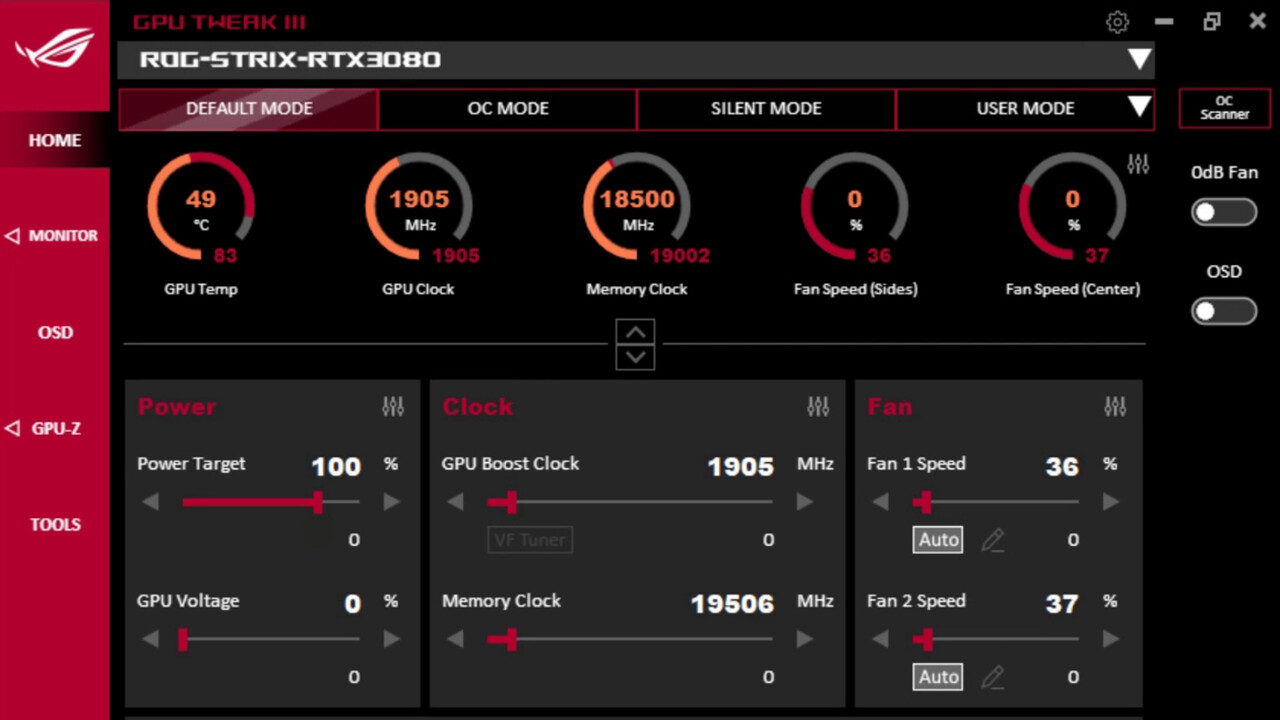Introduction
Gaming has evolved significantly over the years, with stunning graphics and immersive experiences becoming the norm. To ensure smooth and visually captivating gameplay, the Graphics Processing Unit (GPU) plays a crucial role. The GPU is responsible for rendering and processing the graphics in real-time, making it a key component for optimal gaming performance.
However, many players often face the issue of their games not utilizing the GPU to its full potential. This can result in lower frame rates, laggy gameplay, and reduced visual quality. Fortunately, there are ways to maximize GPU usage and enhance your gaming experience.
In this article, we will explore various factors that affect GPU usage in games and provide practical tips to optimize your GPU settings. We will also discuss the benefits of overclocking your GPU and when upgrading to a more powerful GPU may be necessary.
By implementing these strategies, you can make the most out of your GPU’s capabilities and enjoy smooth and visually stunning gameplay.
Understanding GPU (Graphics Processing Unit)
The Graphics Processing Unit (GPU) is a specialized electronic circuit designed to handle and accelerate the rendering of images, animations, and videos. While the CPU (Central Processing Unit) handles general-purpose tasks, the GPU focuses on processing and rendering graphics, making it a critical component for gaming and visual applications.
The GPU consists of multiple cores or shader units that work together to process and render graphics data. These cores handle complex calculations, such as geometry transformations and pixel shading, at a much faster rate than the CPU. This parallel processing ability allows the GPU to handle intensive graphical tasks efficiently.
Modern GPUs often come with dedicated memory known as VRAM (Video Random Access Memory). This dedicated memory allows the GPU to store and access data rapidly, further improving performance. The amount of VRAM on a GPU can vary, and having sufficient VRAM is crucial for handling high-resolution textures, complex shaders, and large amounts of graphical data.
In addition to rendering graphics, GPUs also support various graphics API (Application Programming Interface) standards, such as DirectX and OpenGL. These APIs provide a set of functions and tools that game developers can utilize to optimize their games for different hardware configurations. By leveraging these APIs, developers can tap into the full potential of the GPU, resulting in optimized and visually stunning games.
It’s important to note that not all GPUs are created equal. Different models and generations of GPUs have varying levels of performance and capabilities. High-end GPUs, often found in gaming PCs and dedicated gaming consoles, offer more processing power and advanced features, allowing for better graphics quality and smoother gameplay.
Understanding the basics of the GPU is essential for optimizing its usage in games. By knowing the capabilities and limitations of your GPU, you can make informed decisions when adjusting game settings or considering hardware upgrades to enhance your gaming experience.
What Affects GPU Usage in Games?
Several factors can impact GPU usage in games, ultimately determining how well your graphics card performs. Understanding these factors will help you optimize your gaming experience and make the most of your GPU’s capabilities.
Game Settings: The graphics settings within a game have a significant impact on GPU usage. Options like resolution, texture quality, anti-aliasing, and shadow details can increase the workload on the GPU. Higher settings require more processing power, leading to increased GPU usage. Adjusting these settings to find the right balance between graphics quality and performance is crucial for optimal GPU utilization.
CPU Bottleneck: A CPU bottleneck can restrict the GPU’s performance. If your CPU cannot keep up with the demands of the game, it may limit the GPU’s ability to render frames efficiently. Upgrading your CPU or ensuring that it is not maxed out during gameplay can help alleviate this bottleneck and improve GPU usage.
Background Tasks: Other processes running in the background can consume system resources, including GPU power. It is essential to close unnecessary applications and disable resource-intensive background tasks to free up system resources for the game, allowing the GPU to operate at full capacity.
Driver Updates: Keeping your GPU drivers up to date is crucial for optimal performance. Graphics driver updates often include bug fixes, performance enhancements, and optimizations for specific games. Regularly checking for driver updates from the GPU manufacturer’s website or utilizing driver update software can ensure your GPU is running on the latest drivers, maximizing its performance in games.
Heat and Cooling: Overheating can lead to reduced GPU performance and even system instability. GPUs have built-in thermal throttling mechanisms that lower performance to prevent damage. Ensure that your GPU is adequately cooled with proper airflow in your PC case, clean fan blades, and potentially using additional cooling solutions such as aftermarket GPU coolers or liquid cooling to maintain optimal temperatures.
Game Optimization: The level of optimization within a game itself can influence GPU usage. Well-optimized games have efficient rendering techniques, effectively utilizing the GPU’s capabilities and minimizing unnecessary strain. Developers often release patches and updates to improve performance and optimize their games further, so keeping your games up to date is essential.
By considering these factors and making necessary adjustments, you can maximize GPU usage in games, allowing for smoother gameplay, improved graphics quality, and an overall more immersive gaming experience.
Optimizing Game Settings for Increased GPU Usage
Adjusting game settings is an effective way to optimize GPU usage and improve the performance of your games. By finding the right balance between graphics quality and performance, you can ensure that your GPU is utilized efficiently. Here are some tips for optimizing game settings:
1. Resolution: Lowering the resolution can significantly reduce the workload on your GPU. Consider reducing the resolution to a level where the game still looks visually appealing, but the GPU can handle the rendering more efficiently.
2. Texture Quality: High-quality textures demand more GPU power. Lowering the texture quality within the game settings can decrease GPU usage while still maintaining an enjoyable visual experience.
3. Anti-Aliasing: Anti-aliasing smooths jagged edges in games but can be GPU-intensive. Consider reducing or disabling anti-aliasing to reduce the GPU workload without sacrificing too much visual quality.
4. Shadow Details: Shadows can have a significant impact on GPU usage. Lowering the shadow details or using lower-resolution shadows can help alleviate the GPU’s workload while still providing a visually pleasing experience.
5. Effects and Post-Processing: Some games have various effects and post-processing options that consume GPU resources. Consider disabling or lowering the intensity of these effects to reduce GPU usage while still maintaining an immersive gameplay experience.
6. V-Sync and Framerate Limit: Enabling V-Sync or setting a framerate limit can help prevent the GPU from working harder than necessary. By capping the frame rate, you can reduce GPU usage, prevent screen tearing, and potentially improve overall game smoothness.
7. Adjusting Graphics API: Some games offer the option to choose between different graphics APIs, such as DirectX or OpenGL. Experiment with different options to see which one provides the best performance for your GPU.
8. Experiment and Fine-Tune: Each game and hardware configuration is different, so don’t be afraid to experiment with different settings. Fine-tune the game settings based on your GPU capabilities to find the best balance between performance and visual quality.
By optimizing these game settings, you can increase GPU usage, improve frame rates, and enhance the overall gaming experience. Remember, finding the sweet spot between performance and visual quality is key to maximizing GPU utilization in games.
Overclocking Your GPU for Better Game Performance
Overclocking your GPU is a method of pushing its core clock and memory clock speeds beyond their default settings to achieve better performance in games. By increasing these clock speeds, the GPU can process and render graphics more quickly, resulting in improved frame rates and smoother gameplay. However, it’s essential to approach overclocking with caution and understand the potential risks involved.
1. Research and Understand Your GPU: Before overclocking your GPU, research its model and specifications. Each GPU has different overclocking capabilities, and understanding its limits will help you make informed decisions during the process.
2. Use Reliable Overclocking Software: To overclock your GPU, you’ll need to use specialized software provided by the GPU manufacturer or third-party overclocking tools. These programs allow you to adjust the core clock, memory clock, and voltage settings of your GPU.
3. Incremental Approach: It’s recommended to overclock your GPU in small increments rather than jumping to maximum settings right away. Increase the clock speeds gradually and test stability by running benchmarks or stress tests. Monitor temperatures during the process, making sure they remain within safe limits.
4. Test for Stability: After applying overclocking settings, stress test your GPU using benchmarking software or intense gaming sessions. This will help identify any stability issues or artifacts that may occur due to excessive overclocking. If instability or crashes occur, decrease the clock speeds slightly for optimal performance.
5. Temperature Management: Overclocking can generate additional heat, so ensure your GPU is adequately cooled. Proper airflow in your PC case, clean fan blades, and potentially using additional cooling solutions, such as aftermarket GPU coolers or liquid cooling, can help maintain optimal temperatures and prevent overheating.
6. Consider Power Supply Requirements: Overclocking can increase power consumption, so ensure your power supply can handle the additional load. It’s advisable to have a PSU with sufficient wattage to provide stable power to your GPU during overclocking.
7. Keep an Eye on GPU Voltages: Increasing voltage can help achieve higher stable clock speeds, but it can also generate more heat. Monitor the voltage settings and be cautious not to exceed safe limits to prevent damaging your GPU.
8. Understand the Risks: Overclocking your GPU can potentially void its warranty and may lead to stability issues or even hardware damage if not done properly. Proceed with caution and overclock at your own risk.
By carefully overclocking your GPU, you can squeeze out extra performance and enhance your gaming experience. However, it’s important to understand the risks involved and to approach overclocking responsibly. Take the time to research, test, and monitor your GPU to achieve the best possible overclocking results.
Upgrading Your GPU for Improved Game Performance
If you’re looking to boost game performance beyond what overclocking can offer or your current GPU is outdated, upgrading your graphics card can be an effective solution. Upgrading your GPU can provide a significant performance boost and unlock higher frame rates, better graphics quality, and a smoother gaming experience. Here are some key factors to consider when upgrading your GPU:
1. Compatibility: Before purchasing a new GPU, ensure that it is compatible with your current system. Check the motherboard’s PCIe slot version, power supply capacity, and physical clearance within your PC case to accommodate the new GPU.
2. Budget and Performance Goals: Determine your budget and what level of performance you’re aiming to achieve. Higher-end GPUs generally offer better performance, but they come at a higher price point. Research and compare different GPU models to find the best balance between performance and cost.
3. Consider VRAM Size and Memory Bandwidth: VRAM size is an important factor, as it determines how much graphical data can be stored and accessed by the GPU. Opt for a GPU with sufficient VRAM to handle high-resolution textures and complex scenes. Memory bandwidth is also crucial, as it affects the speed at which the GPU can access data.
4. GPU Model and Generation: Different GPU models and generations vary in terms of performance, power efficiency, and architecture. Research the latest releases and compare benchmarks to understand which GPU models offer the best performance for your needs.
5. Power Supply Requirements: Upgrading to a more powerful GPU may require a higher wattage power supply to ensure stable operation. Check the power requirements of the new GPU and ensure that your power supply can handle the additional load.
6. Read Reviews and Seek Recommendations: Before making a purchase, read reviews and seek recommendations from trusted sources. Websites, tech forums, and gaming communities often provide valuable insights and user experiences that can help you make an informed decision.
7. Future-Proofing: Consider the future when choosing a GPU. Investing in a more powerful GPU that can handle upcoming game releases and advancements in graphics technology will help ensure that your system remains capable for years to come.
8. Installation and Drivers: When upgrading your GPU, proper installation and driver updates are crucial. Follow manufacturer instructions, ensure all connections are secure, and install the latest GPU drivers for optimal performance.
By upgrading your GPU, you can achieve a significant improvement in game performance and visuals. However, it’s important to consider compatibility, budget, power requirements, and performance goals to make the best decision for your gaming setup. Choose a GPU that meets your needs and enjoy a more immersive and enjoyable gaming experience.
Closing Thoughts
Optimizing GPU usage in games is crucial to unlocking the full potential of your gaming experience. Understanding how the GPU works, optimizing game settings, overclocking, and upgrading your GPU are all key strategies to achieve better game performance and visuals.
Experimenting with game settings allows you to find the right balance between graphics quality and performance. Adjusting resolution, texture quality, anti-aliasing, and other settings can help alleviate the GPU’s workload while maintaining an enjoyable gameplay experience.
Overclocking your GPU can provide a significant performance boost, but it requires careful research, testing, and monitoring. Incremental overclocking, maintaining proper cooling, and staying within safe voltage limits are essential for achieving stable and reliable overclocks.
If your current GPU is outdated or cannot meet your performance goals, upgrading to a more powerful GPU can deliver a substantial improvement in game performance. Consider factors such as compatibility, budget, VRAM size, and power supply requirements when selecting a new GPU.
Remember, always stay up to date with the latest GPU drivers and game updates to benefit from optimizations and bug fixes. Regular maintenance of your PC, including cleaning and proper cooling, is also essential to keep your GPU and system running smoothly.
Ultimately, the goal is to create an immersive gaming experience with smooth frame rates, stunning visuals, and enjoyable gameplay. By understanding and implementing these strategies, you can make the most of your GPU’s capabilities and elevate your gaming experience to new heights.